Simple Steps to Uninstall SuperDuper on Mac OS X (Update)
Always cannot uninstall SuperDuper smoothly from your Mac? Maybe you need some smart ways and guides to help you perform the app removal successfully on the device.
About SuperDuper! for Mac
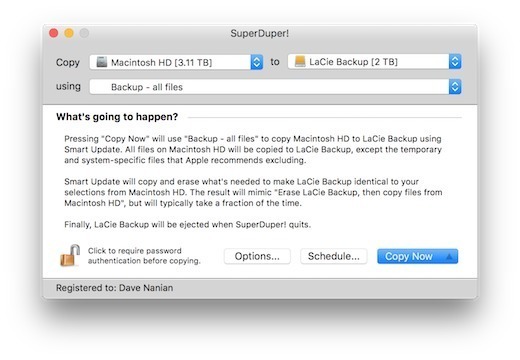
SuperDuper! is a strong disk copying and backup application that able to back up the whole volume or the system of Macintosh. Everything inside like user profiles, customize settings and permissions will be packed up and copied with this utility.
Sometimes people will need to uninstall SuperDuper for some reasons, such as don’t need to use it anymore, app should be reinstalled or the program encounters a problem and need to remove first. However, they usually encounter the app cannot be removed smoothly from the Mac, like SuperDuper just bounds back when trying to drag it to the Trash, an error notification appears and stops the removal.
So, to get rid of SuperDuper more effectively from the macOS, you can try the following methods.
In this tutorial we list multiple ways to guide you through the thorough removal of SuperDuper. Choose the one you prefer to perform the “uninstall SuperDuper” task.
Standard Steps to Uninstall SuperDuper from Your Mac
Before uninstalling any app on Mac OS, you should completely deactivate its process(es).
- If SuperDuper is running, you can right click on its icon on the Dock, and choose the Quit option.
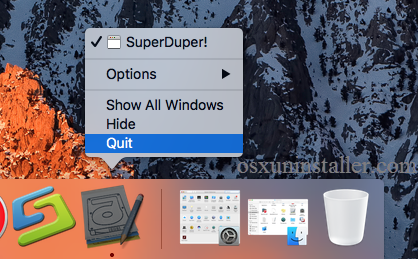
- And then to verify if there is related background process, you can launch Activity Monitor, type the name of target app, click the “X” button on the upper left corner, and click Quite button in the pop-up confirmation dialog.
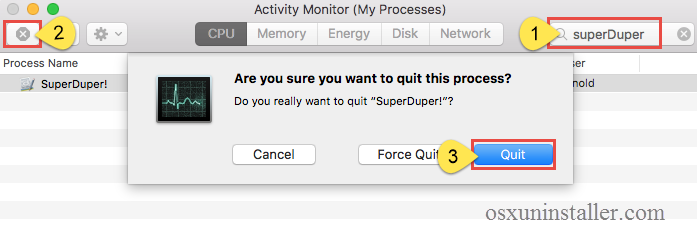
Then you can begin the standard uninstall. Two uninstall options are offered here.
Way 1: uninstall SuperDuper from Launchpad
- Open Launchpad, and input SuperDuper in the search box on the top.
- Click and hold SuperDuper icon that appears until it starts to wiggle.
- Click the “X” icon that appears on the left upper corner of SuperDuper icon, and click on the Delete button in the confirmation dialog to execute the uninstallation.
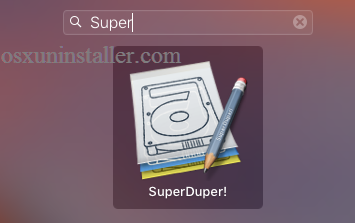
If you install SuperDuper through the App Store, and your system is OS X lion or later, you can take this approach to uninstall it. Once you click the X icon, the uninstallation will be handled instantly, and there is no need to empty the Trash afterwards. If you install it via a .pkg/.dmg file, then take the drag-and-drop method.
Way 2: move SuperDuper icon to the Trash
- Open the Finder, and click on Applications in the sidebar to open the folder.
- Scroll through to locate SuperDuper, and drag its icon to the Trash in the dock. Alternatively, you can right click on the app and click Move to Trash.
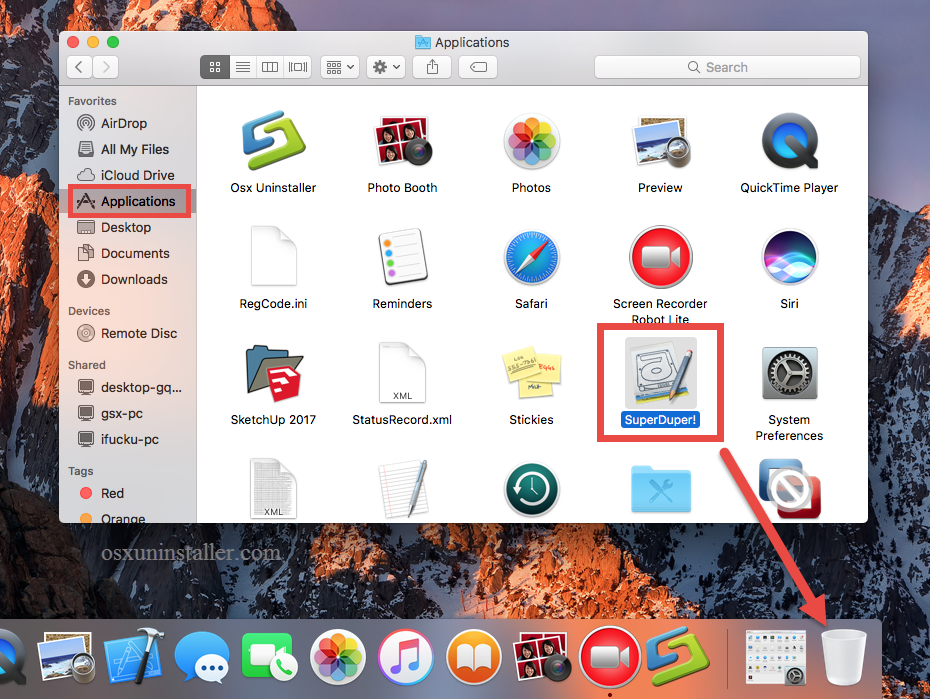
- Right click the Trash icon and choose Empty Trash to perform the uninstall.
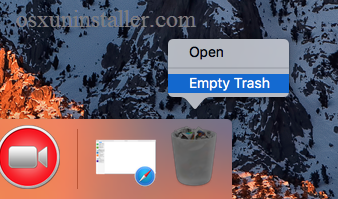
Notice: Emptying the Trash will instantly remove SuperDuper alone with other files you’ve thrown into the Trash, and this act is irrevocable. Any time you change your mind before emptying the Trash, you can restore the deleted file or app by right-clicking on it in the Trash and choosing the Put Back option.
Fail to move an app to the Trash or empty the Trash? Try this: select SuperDuper icon, then hold the Option key, and choose Empty Trash from the Finder menu. The drag-to-delete method works in all versions of Mac OS X. Most 3rd party apps can be smoothly uninstalled in that way, but it is not applicable to built-in apps on Mac.
How to Delete SuperDuper Remaining Files & Folders?
Some of you may have noticed that, even SuperDuper has been successfully removed from Applications folder, some of its components still reside on your hard disk. Uninstalling an application by the standard steps mentioned above does not help you get rid of all its traces scattered around the system. How to deal with those remnants? To fully delete the traces SuperDuper created, continue with the following steps.
- Open the Finder, click Go in the Menu bar, and select the entry Go to Folder…
- Type the path of User Library inside Home Folder: ~/Library and then hit Enter key.
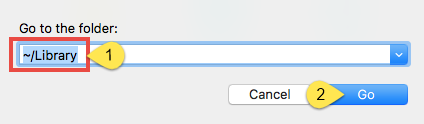
- Type the name of target app or its vendor in Search Bar, and click on “Library”.
- Identify the matched files or folders in search results, and remove them to the Trash.
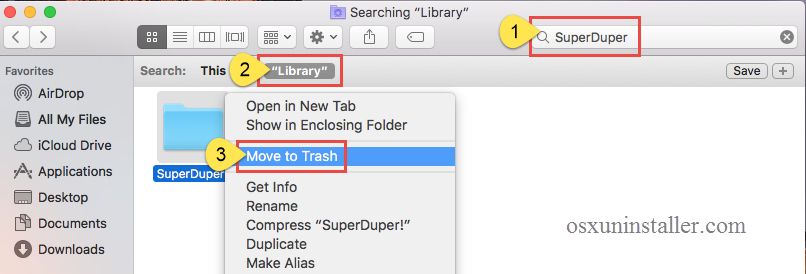
- Type the path of the current user’s Library Folder: /Library, and hit Enter key.
- Identify and delete the matched files or folders in the same way.
- Empty the Trash to delete SuperDuper leftovers permanently.
It is a little tedious and risk-taking to manually locate and wipe out all components pertaining to target app. If you are looking for a way to quickly uninstall SuperDuper without hassle or misoperation, utilize a powerful and reputable uninstaller instead.
Recommended Solution: Uninstall SuperDuper with Osx Uninstaller
Generally you can uninstall an app by the methods we provide above. If you still encounter issues during the uninstallation of SuperDuper, or you are much desired to save time or energy in this task, we strongly suggest you to carry out the one-station, hassle-free method shown below, which only requires you to take a few clicks.
Osx Uninstaller is a powerful tool specially designed to help Mac users uninstall any unwanted, problematic, stubborn and malicious apps within simple steps. Featured with an intuitive interface, it can easily uninstall SuperDuper within a few seconds.
Step 1. Download Osx Uninstaller and install this tool to the Application folder.
Step 2. Launch Osx Uninstaller, select SuperDuper and click Run Analysis.
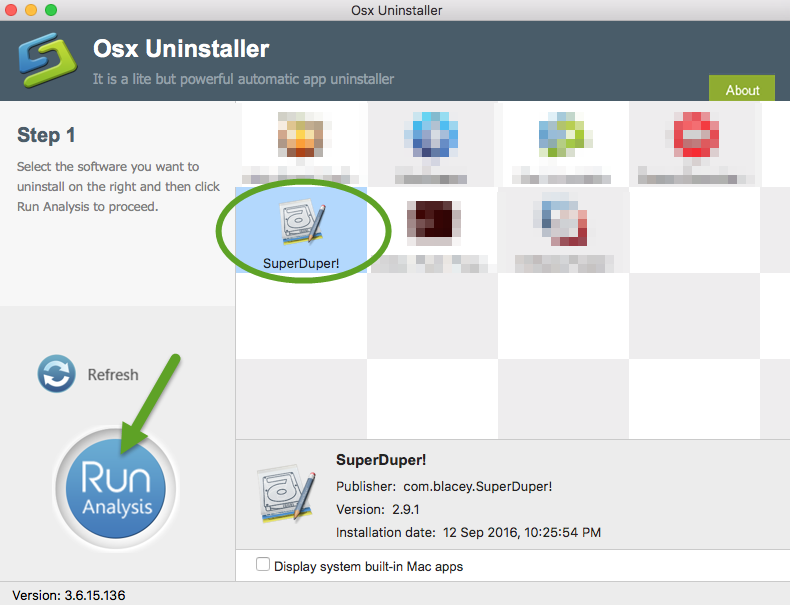
Step 3. Review related files and folders, click Complete Uninstall button, and click Yes in the pop-up dialog box to fully remove all components of SuperDuper.
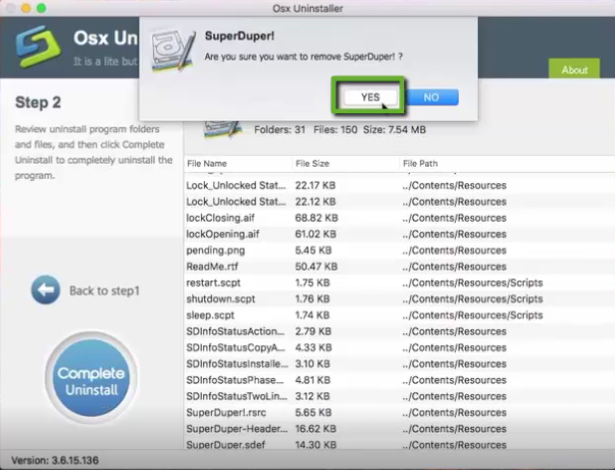
So that’s it. The thorough removal completes in the few blinks of time. Incredibly simple, right? Now you can click on the Back to Interface button to re-scan your Mac.
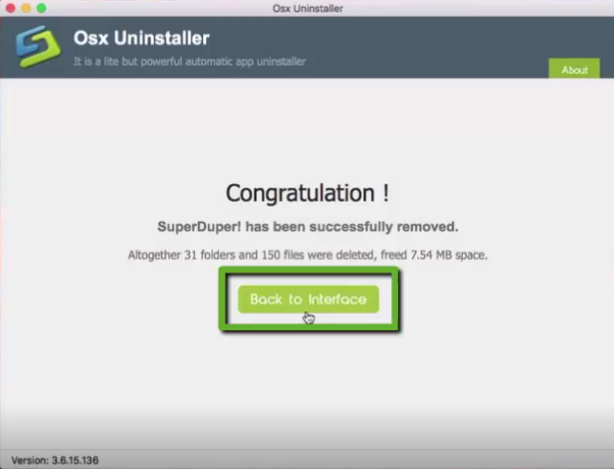
There is not only one way in this post able to help you finish the removal, but you also need to make a decision about what’s the better and much easier way for you to uninstall SuperDuper on your Mac. Since the app removal gets a problem frequently on the computer, most common people would like to prefer the advanced uninstaller to help them complete the app removal.
Other popular app removal like uninstall Amazon MP3 Downloader, Fortnite and Alfred also can be found in this blog.


 $29.95/lifetime
$29.95/lifetime