Completely Remove Amazon MP3 Downloader for Mac
“I installed Amazon MP3 Downloader to get the albums from Amazon.com, but the download ended up with an error. I tried to re-download but the message persists. Now I want to re-install the app to test if that could solve the issue. But how to clear out all the traces this app has created on my Mac? I have no idea about it at all.”
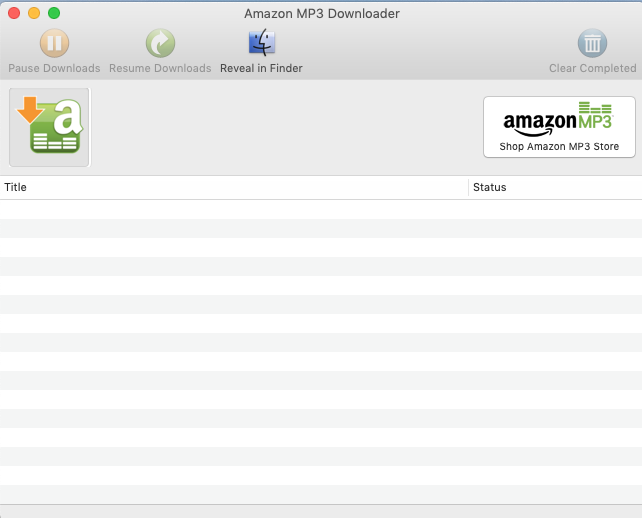
Amazon MP3 Downloader for Mac is a third party utility software that allows you to download tracks and music albums from Amazon’s music store. After the installation and configuration, this app will automatically launch when you purchase a new album on Amazon’s online store, and the downloaded albums will be imported to iTunes.
How can you fully uninstall Amazon MP3 Downloader from the Mac? If you have the need but fail to delete all the associated files, this post will provide you solutions.
Conventional Means to Uninstall Amazon MP3 Downloader
In the macOS /Mac OS X system, you could uninstall an unwanted app, like Amazon MP3 Downloader, by deleting it from Finder’s /Applications folder and Trash.
To begin with, head to the Applications folders to start the temporary removal.
- Open up Finder and head to the Applications folder from the sidebar or Go menu
- Right click on Amazon MP3 Downloader, and then choose Move to Trash
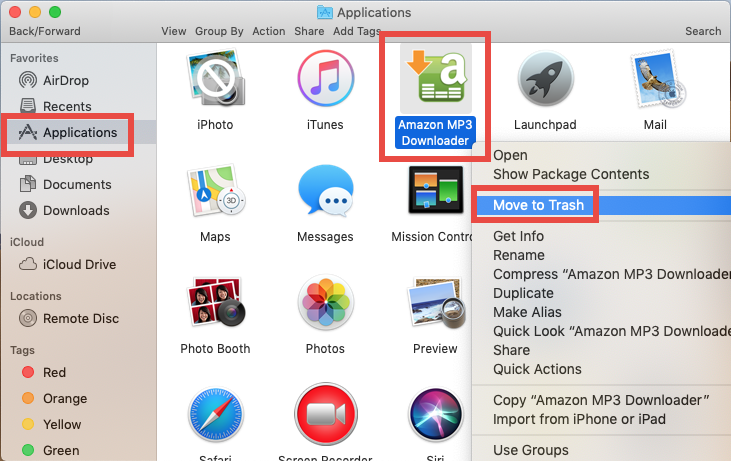
Once you thrown Amazon MP3 Downloader into Trash, you can choose Empty Trash from the Finder menu to delete all the items in Trash, but note that it is an irrevocable act and will remove all items there. For the sake of safety, we suggest you to only delete Amazon MP3 Downloader in Trash, without touching other unrelated items.
- Open Trash, right click Amazon MP3 Downloader, and choose Delete Immediately
- Click Delete button in the pop-up window to execute the true removal of the app
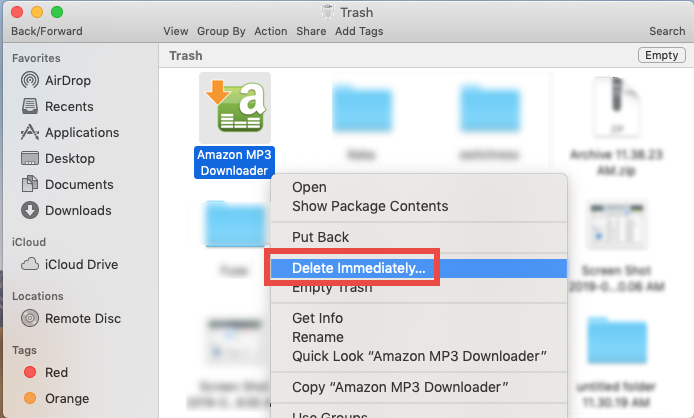
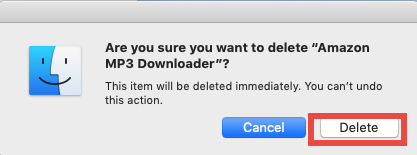
The uninstallation is rather intuitive and easy. But what if you run into error message during the process? How to deal with those files created by Amazon MP3 Downloader and stored in the hidden system? Here we share two uninstall tricks.
>> Before the uninstall, quit the activeAmazon MP3 Downloader
If you are unable to trash Amazon MP3 Downloader, make sure to shut down the app before the uninstall. To do so, right click on its icon in the Dock and choose Quit. If the app is frozen or stops responding, you can choose Force Quit button instead.
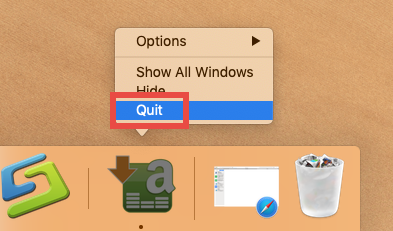
If you are not sure whether the related process still runs, utilize Activity Monitor:
- Open up Activity Monitor from Dock, via Launchpad or through Spotlight
- Type SwitchResX in search box, and select the process that contains the keyword
- Click the X icon on the upper left corner, and click (Force) Quit in pop-up dialog
If it remains in Dock, right click on the app icon in Dock and choose Options > Remove from Dock.
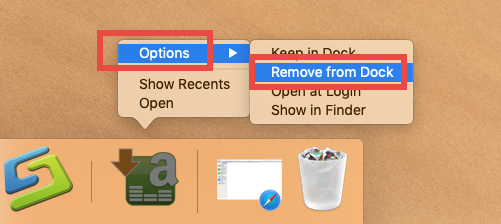
>> After the uninstall, delete Amazon MP3 Downloader remnants
Wish to remove all Amazon MP3 Downloader traces to reclaim occupied disk space or perform a fresh installation? You can use Finder’s Search feature to detect if there is any Amazon MP3 Downloader leftover hidden in your system directories.
- In an active Finder window, click Go from the Menu Bar, and choose Go to Folder
- Type ~/Library in the box and hit Return key (or click Go button) to open it up

- Click Search in upper right corner of the window and type Amazon in the search box
- Under This Mac, locate the folder labeled Amazon MP3, and move it to the Trash
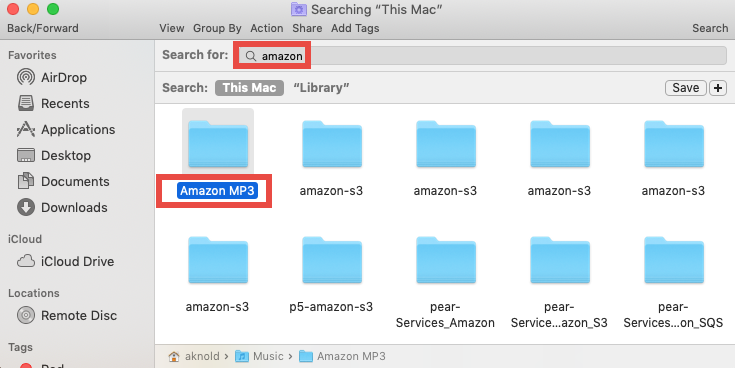
Click ‘Library’, and delete any file or folder pertaining to Amazon MP3 Downloader
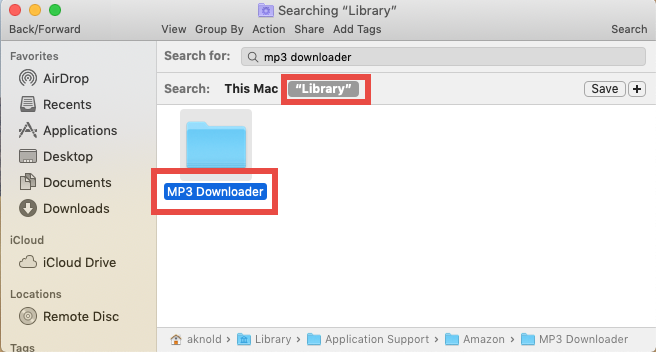
You can continue to detect Amazon MP3 Downloader leftovers in the /Library folder. After trashing Amazon MP3 Downloader leftovers, don’t rush to empty the Trash. Keep them there for a couple days to see if your Mac still functions well. If you mistakenly delete irrelevant items, you can still put them back to the original place.
One-Stop Solution to Remove Amazon MP3 Downloader
Feel troublesome to complete the manual deletion? What is the better way to finish the task without risk? How about trying a professional and reliable uninstall tool like Osx Uninstaller? As a lightweight utility, Osx Uninstaller could help you remove any unneeded, problematic or stubborn applications through a streamlined interface.
“Osx Uninstaller – a lightweight, reliable removal utility designed for every Mac user”
First of all, click the button above to download and install Osx Uninstaller on your Mac. Then launch this tool, and click the Register button to complete the registration.
After that, follow the simple steps to remove Amazon MP3 Downloader for Mac:
- Select Amazon MP3 Downloader in the list and click Run Analysis button
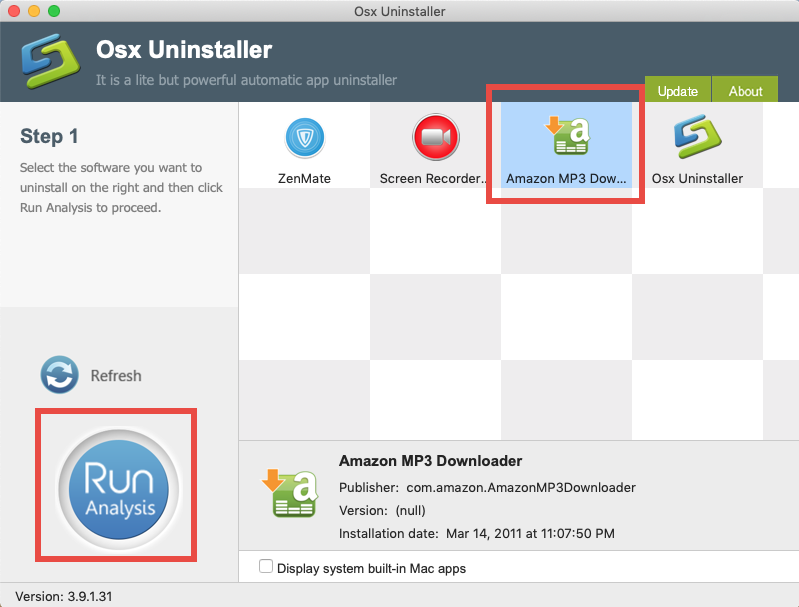
- Click the Complete Uninstall button, and click Yes in the pop-up dialog box
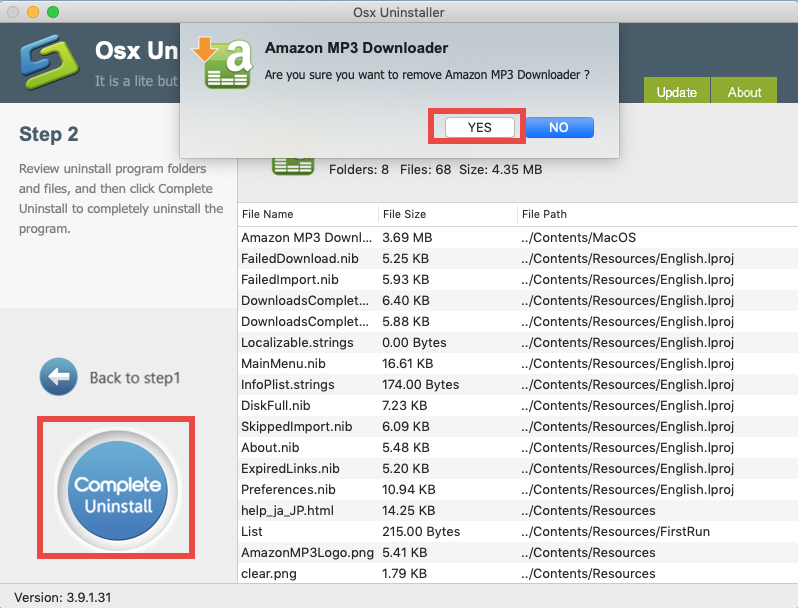
- Once the removal is complete, click Back to Interface to re-scan your Mac
Now Amazon MP3 Downloader have been totally removed from your system. Incredibly fast and hassle-free, right? Compared with the manual uninstall steps above, using Osx Uninstaller is undoubtedly a better option, especially for Mac novices.


 $29.95/lifetime
$29.95/lifetime