How to Fully Uninstall Fortnite from Mac
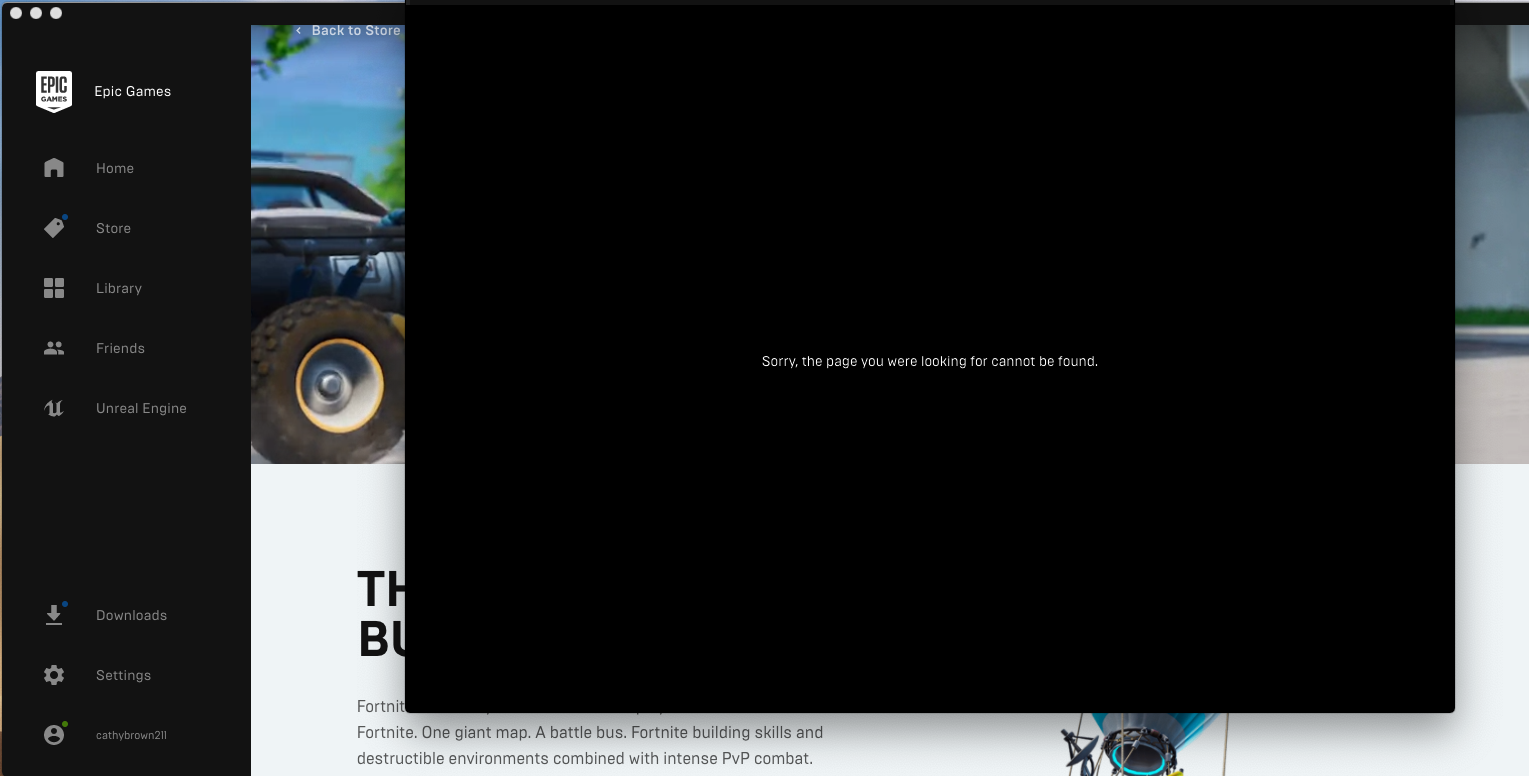
“I have one question: how can I uninstall Fortnite completely from macOS system?”
App info: Fortnite is a free-to-play game developed by Epic Games, Inc released in 2017. To install it on your Mac, you need to install the Epic Games’ Launcher, log in with a valid account, and then install Fortnite through the Epic Games’ Launcher.
However, some Mac users may encounter problems when trying to remove (or re-install) Fortnite. What is the correct way to remove Fortnite (and even Epic Games’ Launcher)? If you are desired to perform a thorough removal, just dig deeper into it.
How to Correctly & Fully Uninstall Fortnite from Your Mac
First step: uninstall Fortnite in Epic Games’ Launcher
As you get Fortnite from the Epic Games’ Launcher application, you can also perform the removal in the launcher app. Here are the detailed instructions you can follow:
- Open up Epic Games’ Launcher in the Applications folder or from the Launchpad
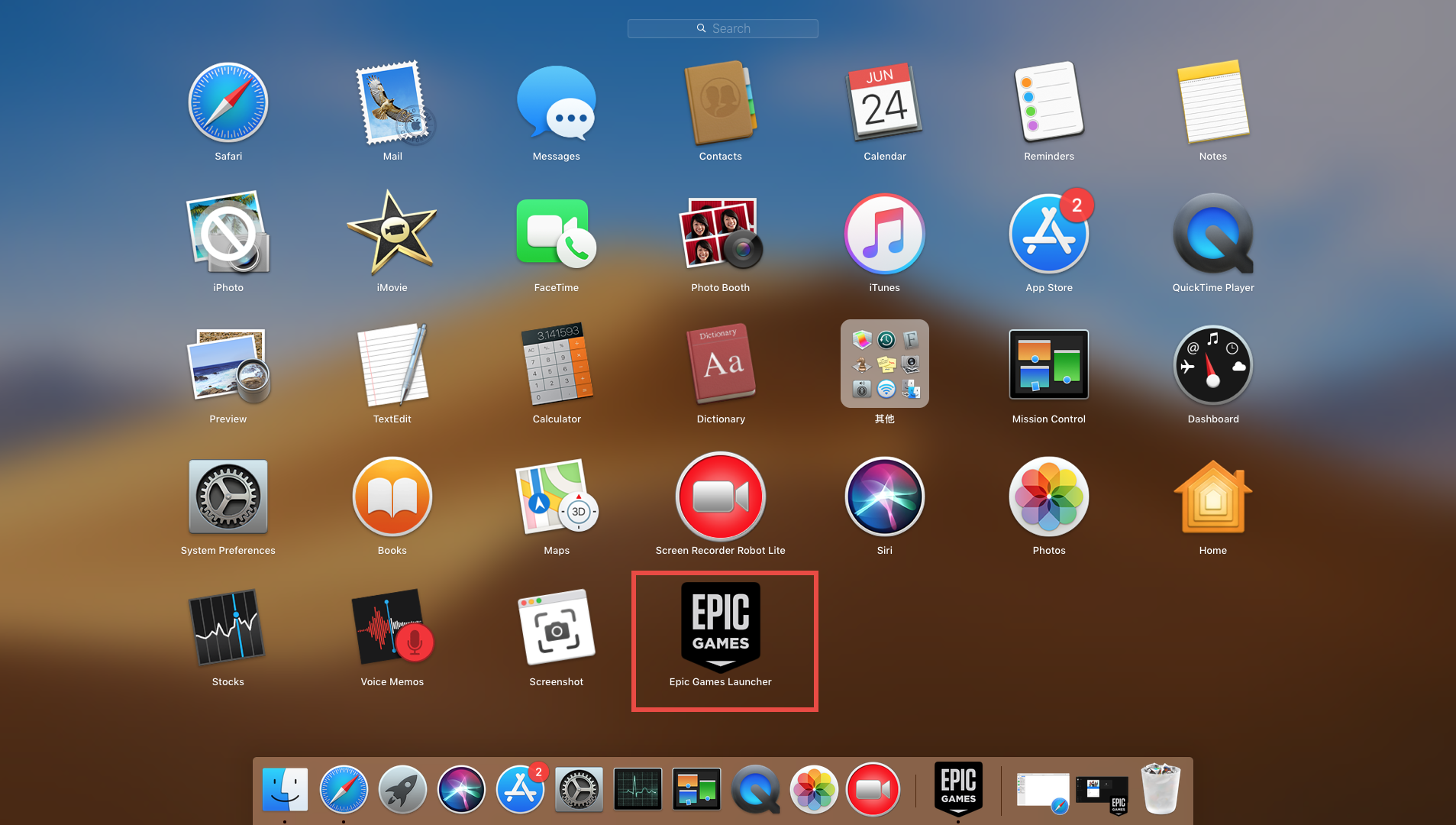
- In the left sidebar of Epic Games’ Launcher interface, click on the Library section
- Find the Fortnite on the right pane, and click the gear icon in the button right corner
- Click Uninstall in the menu that pops up, and then click the Uninstall button again
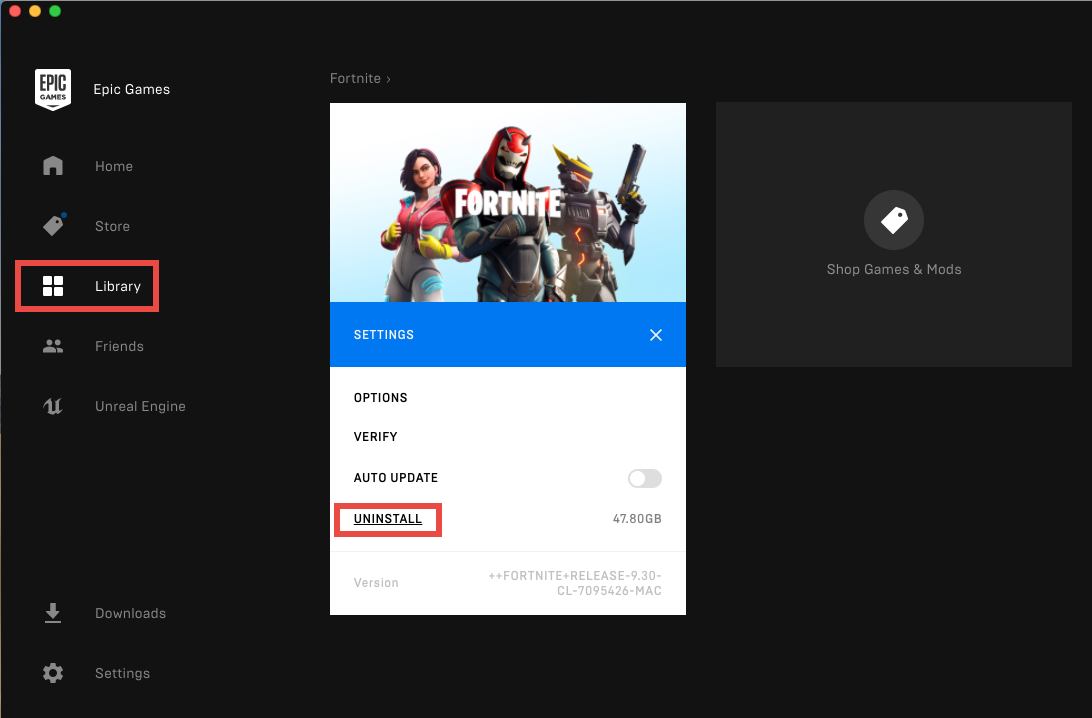
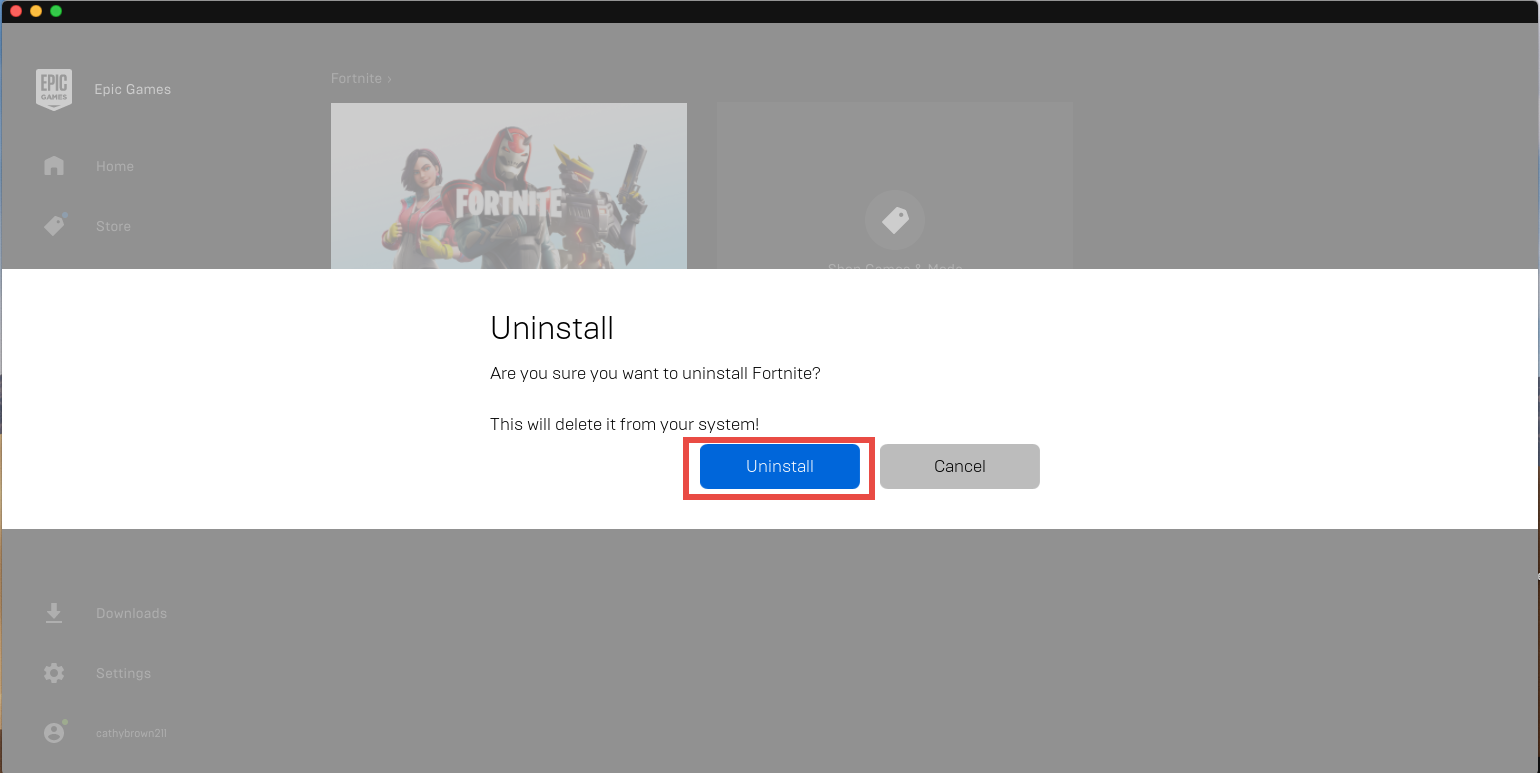
The uninstallation will last for a while, and as it is finished, you can re-install it at any time when needed, or instead, proceed to remove Fortnite-associated files in system.
Second step: remove all the items pertaining to Fortnite
If you want to sweep out Fortnite traces from your Mac, you will need to conduct a detection throughout the whole system, especially in the hidden (~)/Library folders. To begin with, open up a Finder window, and type Fortnite in the search bar. As the folders whose names contain the keyword appear, you can select them all and move them to the Trash.
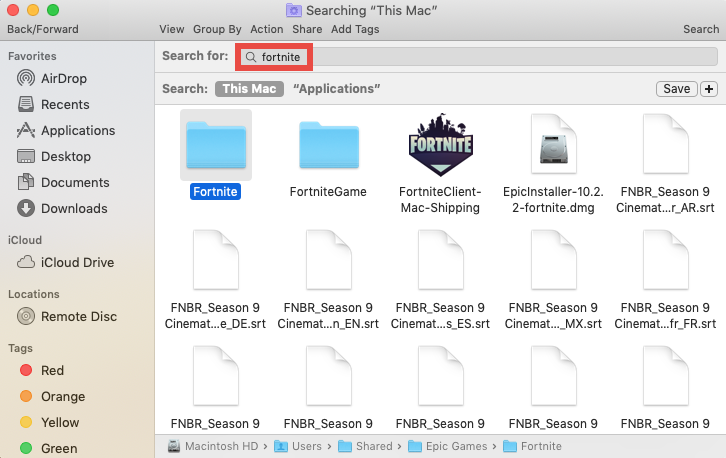
Afterward, you need to access to the hidden (~)/Library folder.
- In an active Finder window, click Go in the menu bar, and choose Go to Folder
- Type ~/Library in the box, and click Go button to open up the folder
- In the ~/Library folder, type Fortnite in search bar, and then click “Library” below
- If there is any file or folder whose name contains the keyword, try to identify whether it is belonging to the target app, and if so, delete them all to the Trash
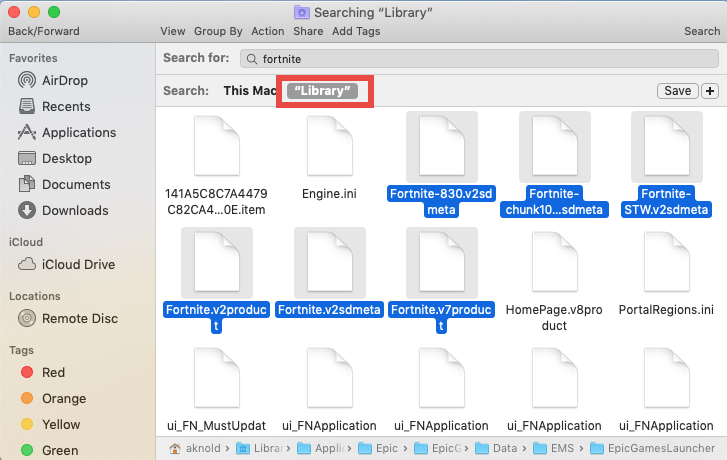
After deleting Fortnite leftovers in ~/Libray folder, repeat the steps to detect Fortnite leftovers in the /Library folder. Warning: Mistakenly deleting unrelated items in those hidden system folders might affect the normal use of other apps or even the system. If you are not 100 % sure if a file or folder belongs to Fortnite, you can make a backup copy before the deletion, or instead, turn to use a professional app cleaner.
How to Uninstall Epic Games’ Launcher for Mac
Here are the three stages you will go through in the manual removal of Mac apps: (1) checking if the target app is currently active (and quit it if so), (2) deleting target app in the Applications folder, and (3) then detecting app remnants in system folders.
First of all, quit Epic Games’ Launcher…
Before uninstalling any app, you should check first if the app is currently running.
To quit Pocket, right click on it in the Dock and choose Quit. If the app is frozen or stops responding, choose Force Quit instead. If the app icon does not appear in the Dock, you can force quit an app by these instructions: press the Command – Option – Esx keystroke to activate the Quit Applications windows, then choose the app in the list, click Force Quit button below, and click Force Quit again in the pop-up dialog.
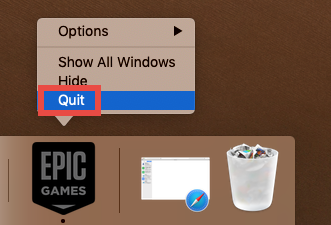
After that, if Fortnite remains in Dock, right click on its icon again and choose Options > Remove from Dock. And then you can go ahead to the standard uninstall.
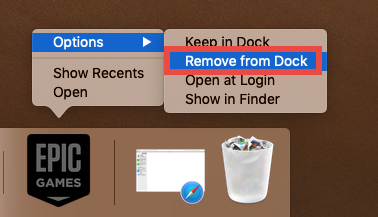
Secondly, delete Epic Games’ Launcher…
Here are the regular steps to uninstall an app in macOS/Mac OS X:
- Open up Finder, and access to the /Applications folder from the sidebar or Go menu
- Locate Epic Games’ Launcher, drag its icon to the Trash in Dock, and drop it inside the Trash icon (alternatively, right click on it and choose Move to Trash option)
- Choose Empty Trash from the Finder menu, and then click Empty Trash button
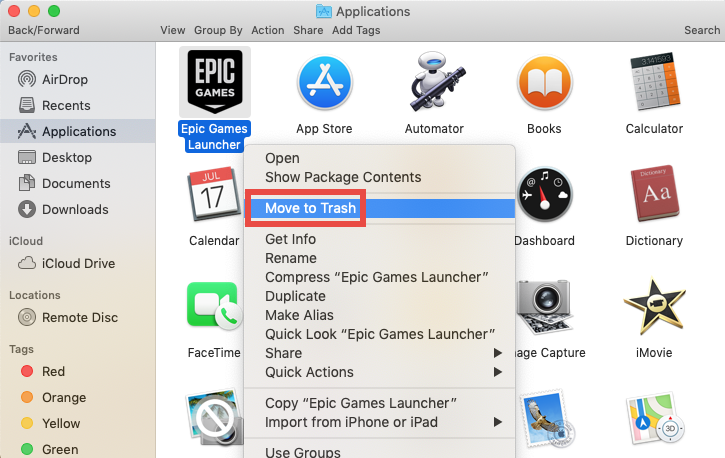
Note that emptying the Trash will permanently remove all the items inside. Before that, make sure that everything in Trash is no longer needed. To avoid any risk in this step, you can delete the app individually in Trash like this: open up Trash, right click on Pocket, choose Delete Immediately, and click Delete in the pop-up dialog.
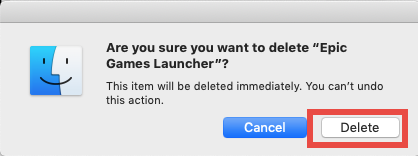
Finally, remove Epic Games remnants…
To delete all the items created by Epic Games, still, use the Search function in Finder:
- In the ~/Library folder, type Epic Games in search bar, and click “Library” below
- Select the folders labeled Epic and Epic Games, and move them to the Trash
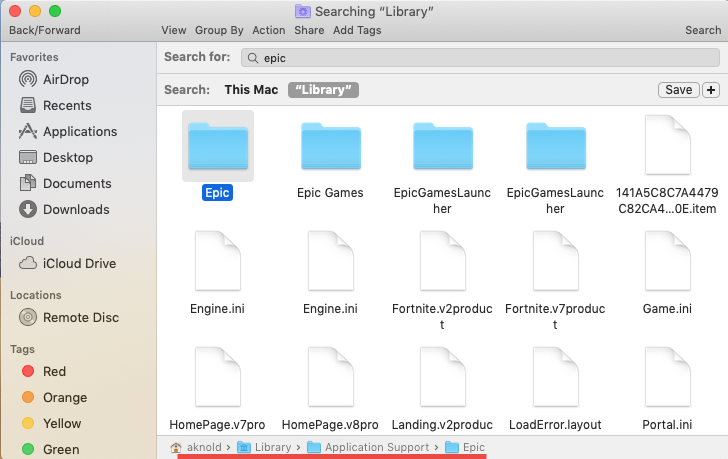
That’s how you can uninstall Epic Games’ Launcher for Mac and remove its traces.
A One-Stop Solution to Mac Apps in Clicks
Lack confidence in detecting Fortnite vestiges in multiple system folders? Is there a shortcut to uninstall unwanted apps without any hassle? Well, the alternative way is to use a dedicated uninstall tool (here it is Osx Uninstaller) to get rid of unwanted apps.
Now, to get the reliable utility for your Mac, click the Download button below, then open up the installation file, and drag the app icon to the Applications folder alias.
Here are simple three steps to completely uninstall Fortnite with Osx Uninstaller:
Step 1. Launch Osx Uninstaller, select target app and click Run Analysis button
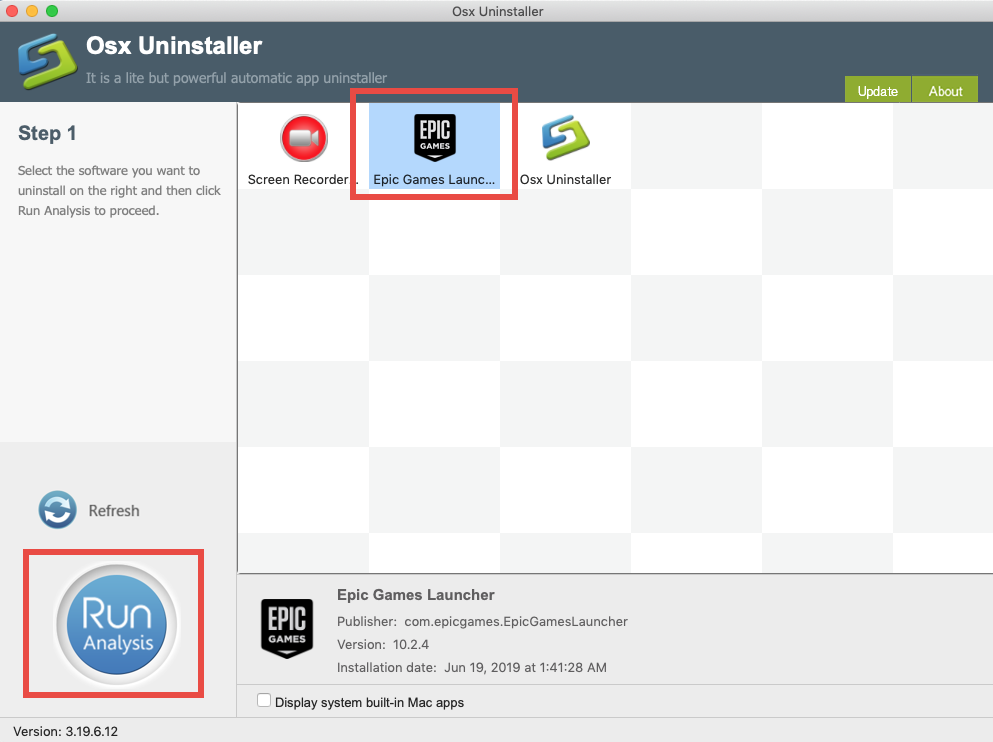
Step 2. Click Complete Uninstall button, and then click Yes to execute the uninstall
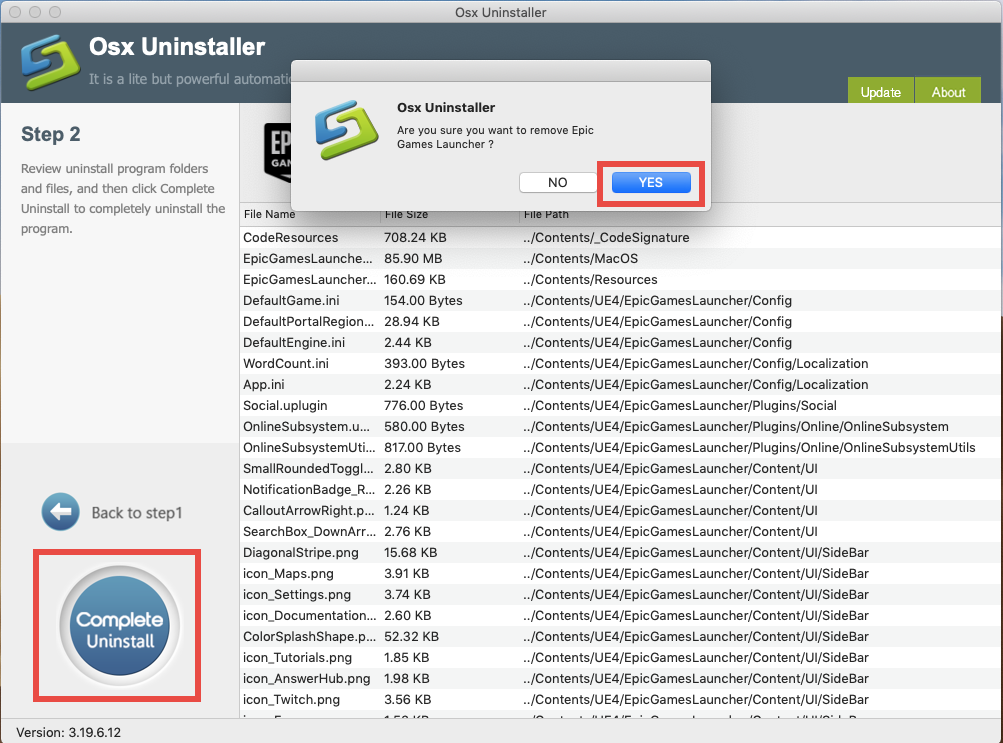
Step 3. Click Back to Interface button to re-scan currently installed apps on your Mac
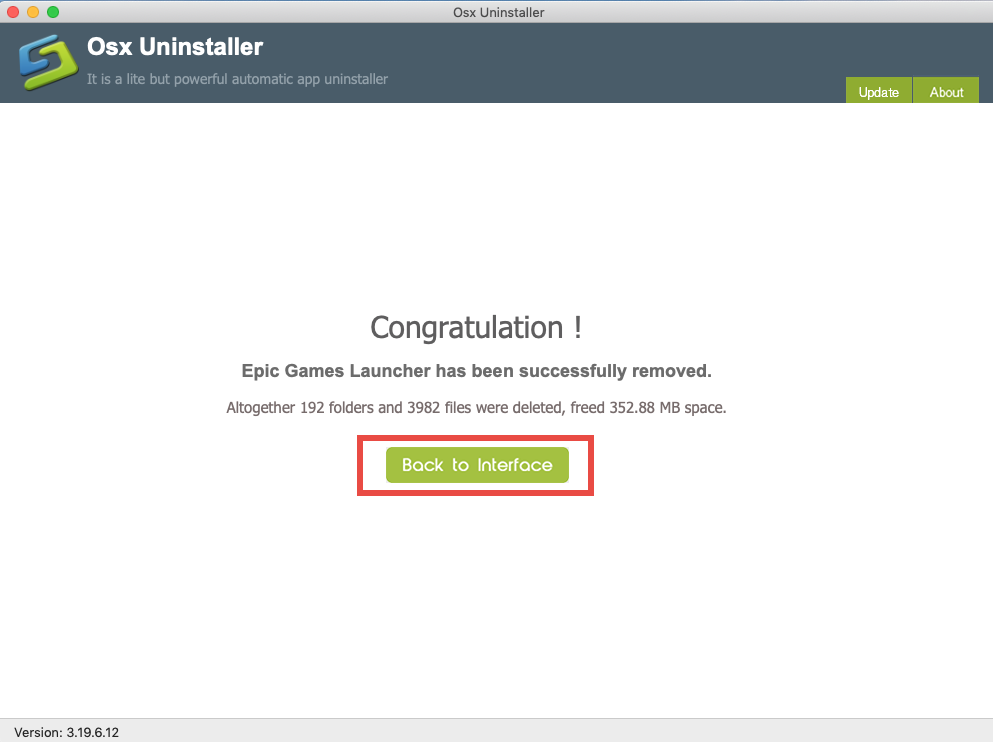
See? The whole removal of target app components can be done in a few clicks, which means that you are freed from manually deleting Fortnite and detecting its leftovers.
What to do if you are prompted to enter a valid license? Please note that Osx Uninstaller is a paid software. If you prefer to pay for the convenience it brings, follow the onscreen prompts to complete the registration. But if you don’t want to give it try, the aforementioned approach could also work. Just make your choice.
At the end, we would like to thank you for reading this post. For any app removal question, you can contact us via the Osx Uninstaller Support email address.


 $29.95/lifetime
$29.95/lifetime