How to Uninstall Wireshark on macOS, Easy Steps
“Hello, loved the product. However, I’m done messing around and now cannot figure out how to fully uninstall Wireshark from my mac? I’ve tried searching the documentation as well as this question area and cannot find any step by step guide on how to safely and easily uninstall?
Any help would be much appreciated!”
From www.wireshark.org:
Wireshark is the world’s foremost and widely-used network protocol analyzer. It lets you see what’s happening on your network at a microscopic level and is the de facto (and often de jure) standard across many commercial and non-profit enterprises, government agencies, and educational institutions. Wireshark development thrives thanks to the volunteer contributions of networking experts around the globe and is the continuation of a project started by Gerald Combs in 1998.
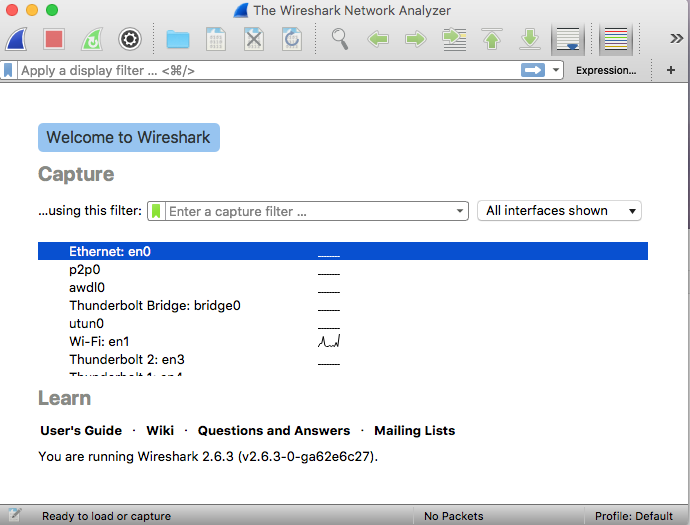
When people installed Wireshark on Mac computer, they want to uninstall it someday, but they met trouble while removing, so, how to exactly uninstall Wireshark completely & safely from macOS and Mac OS X? This page offers the detailed steps to easily get rid of Wireshark on macOS, keep reading now if you want to learn more information.
I. How to remove Wireshark by Manual Process
First, we will introduce you how to uninstall in manual method, in this part, you will be able to remove Wireshark in three small parts, including how to quit Wireshark before removal, how to uninstall Wireshark from Application & how to delete the residual files of Wireshark. Keep reading how to do that step by step.
Step 1. How to quit Wireshark before removal
“I am trying to remove Wireshark from my computer, but upon uninstalling, I immediately receive an error message “rawshark.exe could not be removed. Is it in use?” I am having difficulty finding a way to end the rawshark.exe process – no rawshark.exe process shown in task manager.”
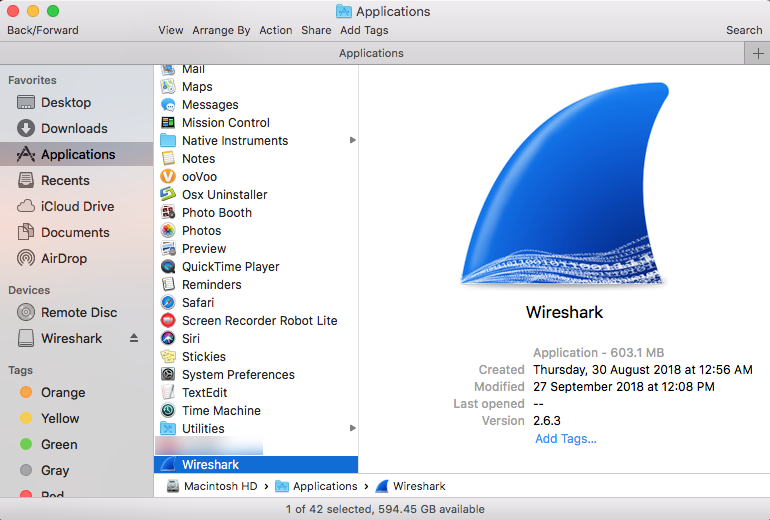
The answer why you fail to uninstall Wireshark, that’s because Wireshark cannot be removed while is using on the computer, so, the first thing you need to do is completely quit Wireshark before removal.
Follow the different ways to quit Wireshark now:
- Quit Wireshark from Dock Bar: Right click on the icon of Wireshark on the Dock, then choose Quit;
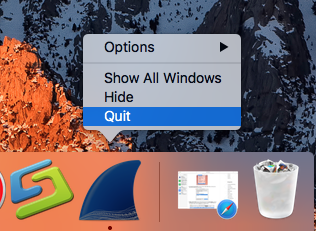
- Or use Commend+ Q: Click the target’s setup on the top left corner, and choose Quit Wireshark (Commend+ Q).
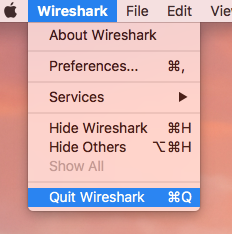
- Or Launch Force Quit Window: press the combination Cmd + Opt + Esc, select Wireshark and click on the Force Quit button in the windows;
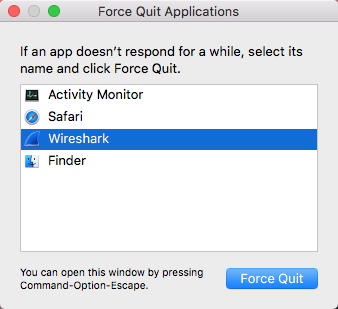
- Negative Activity Monitor: Open the Utilities folder and launch the Activity Monitor >> Click on the Network tab and select processes associated with Wireshark >> Click on the Quit Process icon >> In a pop-up window, click on the Quit button to confirm the action.
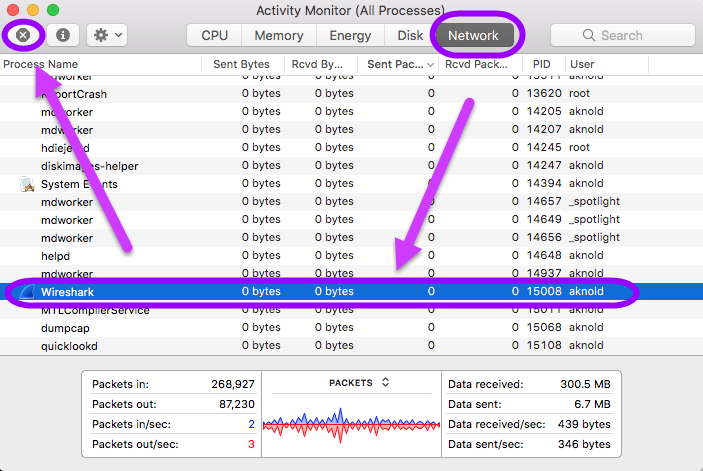
Step 2.How to uninstall Wireshark from Application
Move to step 2 to begin uninstall Wireshark from Application folder after you have totally quit it.
Follow the steps here:
- Click Finder on the Dock.
- Click Applications on the left pane,
- And all installed applications will be displayed on the right side.
- Find and drag the Wireshark’s icon to the Trash.
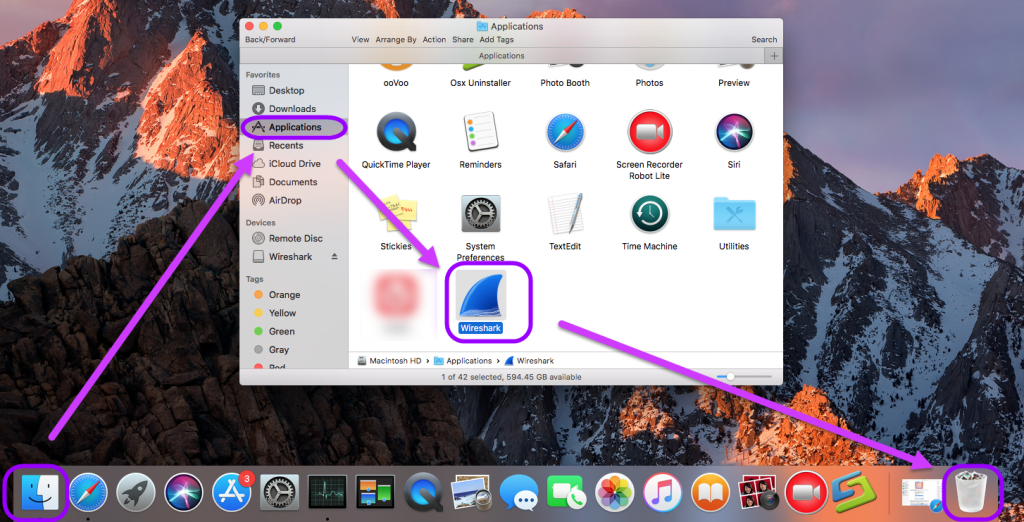
- If prompted, enter your account’s password for confirmation.
- Right click on the Trash, and select Empty Trash.
Step 3. How to delete the residual files of Wireshark
- Open the Finder, go to the Menu Bar, open the “Go” menu, and select “Go to Folder…”
- And then enter the path: ~/Library
- Search for any files or folders with the program’s name or developer’s name in the Wireshark:
- Right click to Move to Trash;
- And Search for any files or folders in these paths:
~/Library/Caches
~/Library/Preferences
~/Library/Application Support
~/Library/LaunchAgents
~/Library/LaunchDaemons
~/Library/PreferencePanes
~/Library/StartupItems
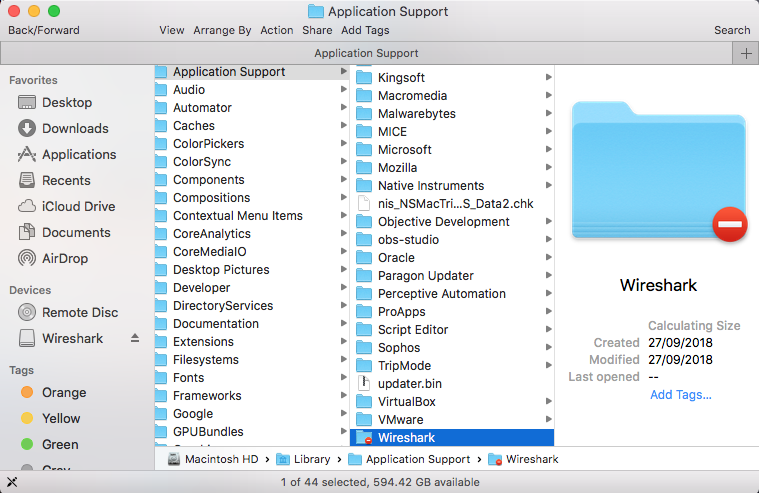
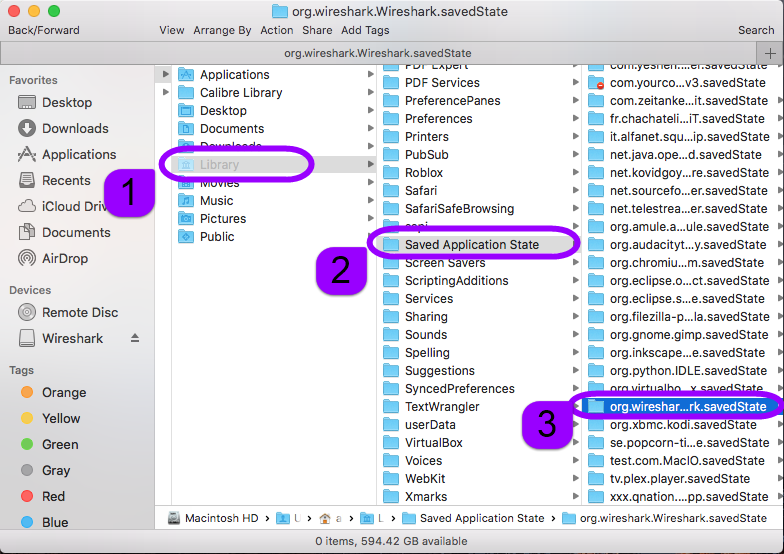
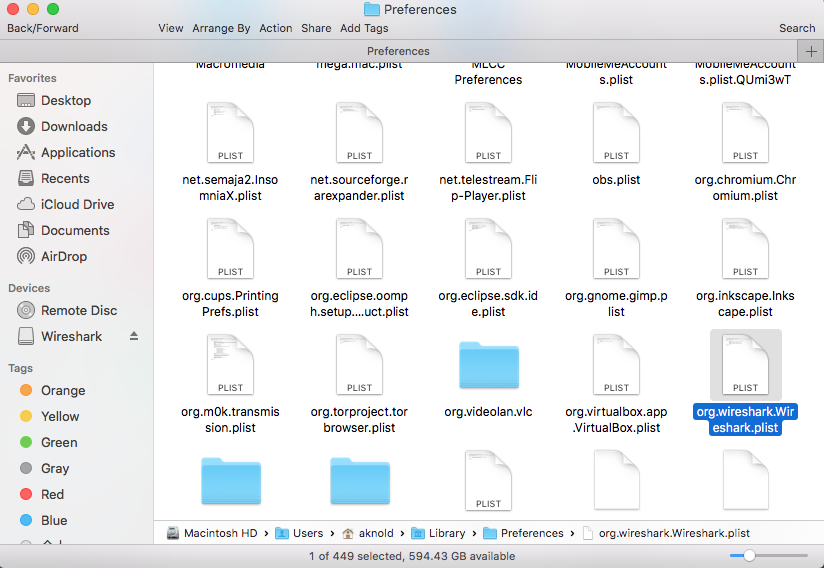
- Right click on those items and click Move to Trash to delete them.
- Empty the Trash to delete Wireshark leftovers permanently.
II. How to remove Wireshark by Automatic Process
If you have problem to uninstall Wireshark by manual process, then try third party removal tool to quickly get rid of it.
Osx Uninstaller is a third party removal too, which could easily remove any unwanted target completely. Only with three simple steps, this remover will thoroughly remove Wireshark as fast as you think.
Step 1. Locate on the target.
Select Wireshark which you need to remove in the list, easily hit Run Analysis button;
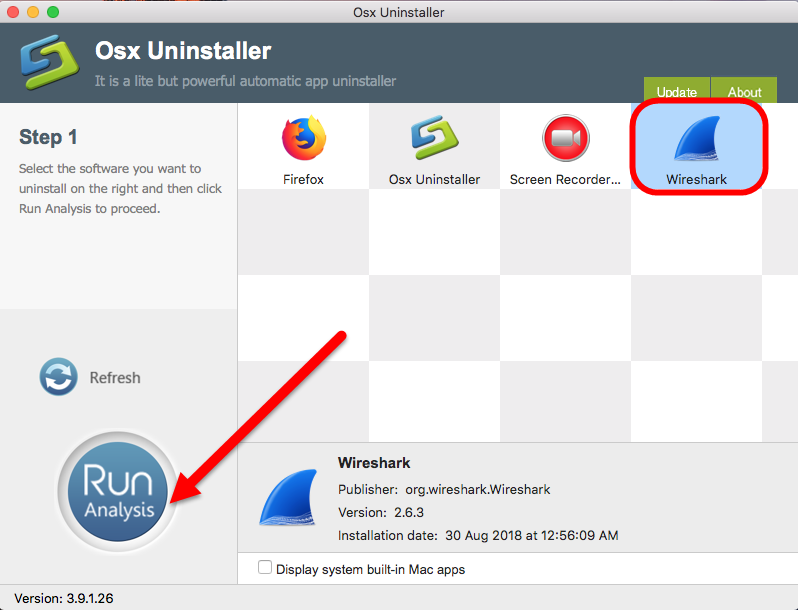
Step 2. Completely uninstall Wireshark.
Then, the uninstaller will analysis the target app as fast as in a few seconds later, click the button “Complete Uninstall” when all the related folders and flies appeared in the list;
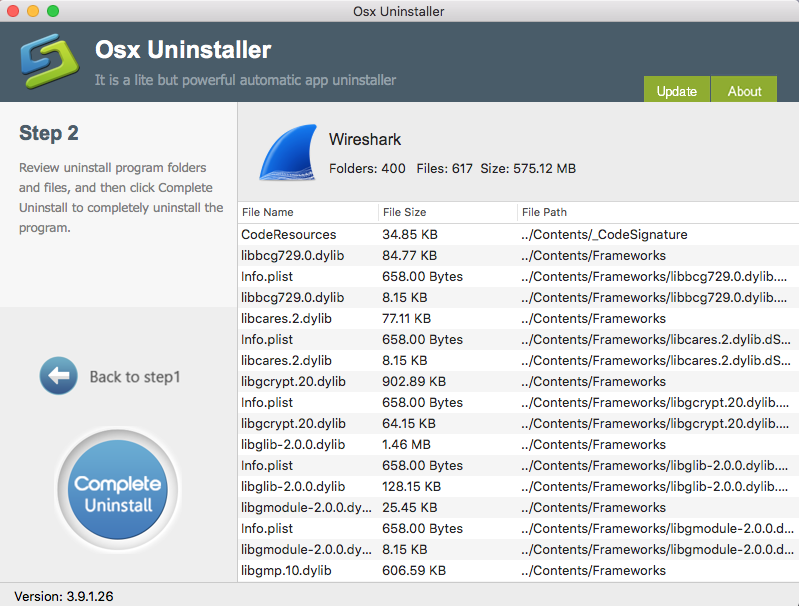
Step 3. Removal done.
The tool will easily delete all the related folders and flies scanned in Step 2, now press Back to Step 1 and click Refresh, Wireshark is gone from the list.
Learn more in the video tutorial right below:
Same as Wireshark removing, Osx Uninstaller resolve the problem in other application uninstallation, if you need more help, check out the below tutorials:


 $29.95/lifetime
$29.95/lifetime