Quickly Uninstall and Remove StuffIt Expander on Your Mac
StuffIt Expander is a proprietary file compression and expansion utility developed by Allume Systems (a subsidiary of Smith Micro Software). The Mac version of StuffIt Expander is free to download from the App Store, requiring Mac OS X 10.8 or higher.

Some users may download this app for testing but decide to stop using it (or instead, prefer to use the paid version with more advanced features). Anyhow, when you are trying to get rid of StuffIt Expander, you’d better follow the correct removal steps.
Issues you may run into when trying to remove StuffIt Expander for Mac:
> StuffIt Expander cannot be moved to trash as a message says it is in use
> StuffIt Expander icon still pops up after deleting this app in Applications folder
> Items created by StuffIt Expander cannot be fully removed from the system
Have no idea how to fix these issues? The following will guide you out of the trouble.
Tip 1: quit StuffIt Expander if it is active
Prior to the uninstall, you should accomplish this point: totally deactivate StuffIt Expander if it is currently running. If you cannot delete StuffIt Expander from the /Applications folder, chances that this app is still active (maybe in the background).
There are several ways to (force) quit an active or frozen app in macOS/Mac OS X:
(1)Right click on the app icon appearing in the Dock and choose Quit
(2)Click StuffIt Expander from the Menu Bar and choose Quit StuffIt Expander
(3)Launch Activity Monitor, type the app name in the search box, select any process pertaining to the target app, click X on the upper left corner, and click Quit button
(4)Press the Option – Command – Esc keystroke to bring up the Quit Applications window, select StuffIt Expander in the list and click Force Quit button
Sometimes you may still fail to shut down large, security or malicious apps by any of these options. The last choice is to (5) reboot your Mac into Safe Mode to kill the app.
4 Ways to Uninstall StuffIt Expander for Mac
Hereby we list all 4 available methods of uninstalling StuffIt Expander. You can pick up one of them based on how you installed StuffIt Expander to complete the uninstall.
Way 1: remove StuffIt Expander with Osx Uninstaller
Wanna perform a quick and thorough removal? How about using a dedicated uninstaller? As a lightweight tool optimized for the latest versions of macOS, Osx Uninstaller can easily remove all components of target app within a few clicks.
The clip shows you how to delete StuffIt Expander with help of OSX Uninstaller:
- Launch Osx Uninstaller via Launchpad, in Spotlight or in /Applications folder.
- Select StuffIt Expander in the list and click Run Analysis button to start scanning.
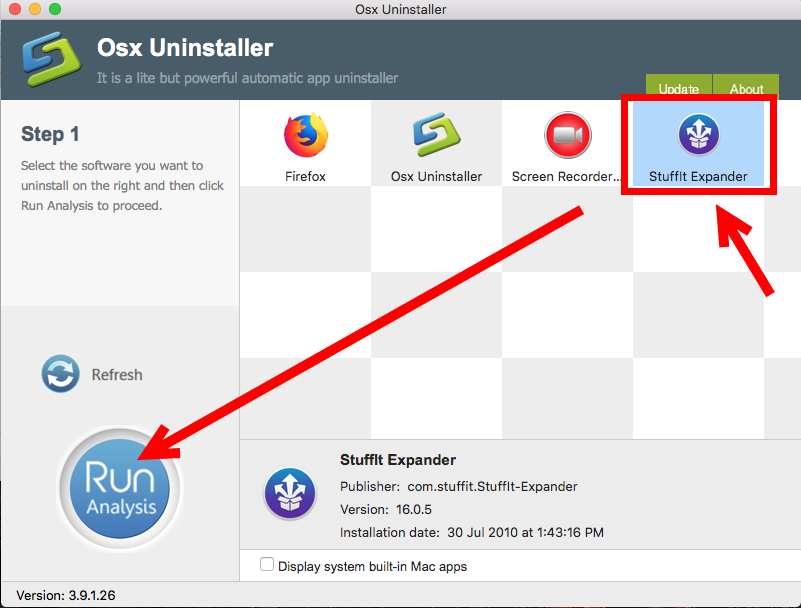
- Click the Complete Uninstall button, and click Yes in the pop-up dialog box.
- Once the removal is complete, click Back to Interface to re-scan your Mac.
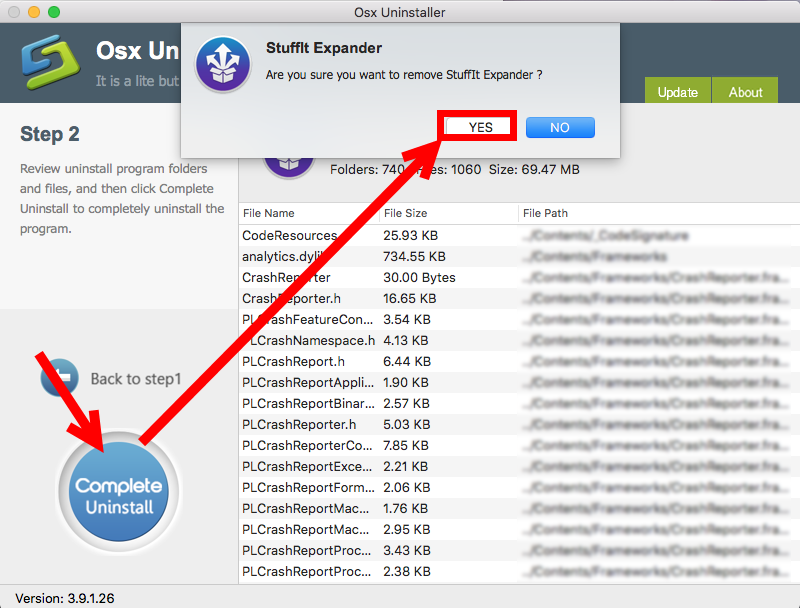
By using this tool, you could easily get StuffIt Expander uninstalled, without worrying about app leftovers. To get Osx Uninstaller, click the Download button in this post and install it to your Applications folder. Note that Osx Uninstaller is a paid software, which means you will need to pay for a valid license before using it.
If you don’t want to pay extra money on it, go ahead to try the following options.
Way 2: remove StuffIt Expander in /Applications folder
Here are the regular steps to delete StuffIt Expander from macOS/Mac OS X:
- Open up Finder and click the Applications folder from the sidebar.
- Locate StuffIt Expander in the folder, right click on it and choose Move to Trash.
- Head to Finder menu, choose Empty Trash, and click Empty Trash again. Alternative, right click Trash icon in dock, choose Empty Trash and click Empty Trash again.
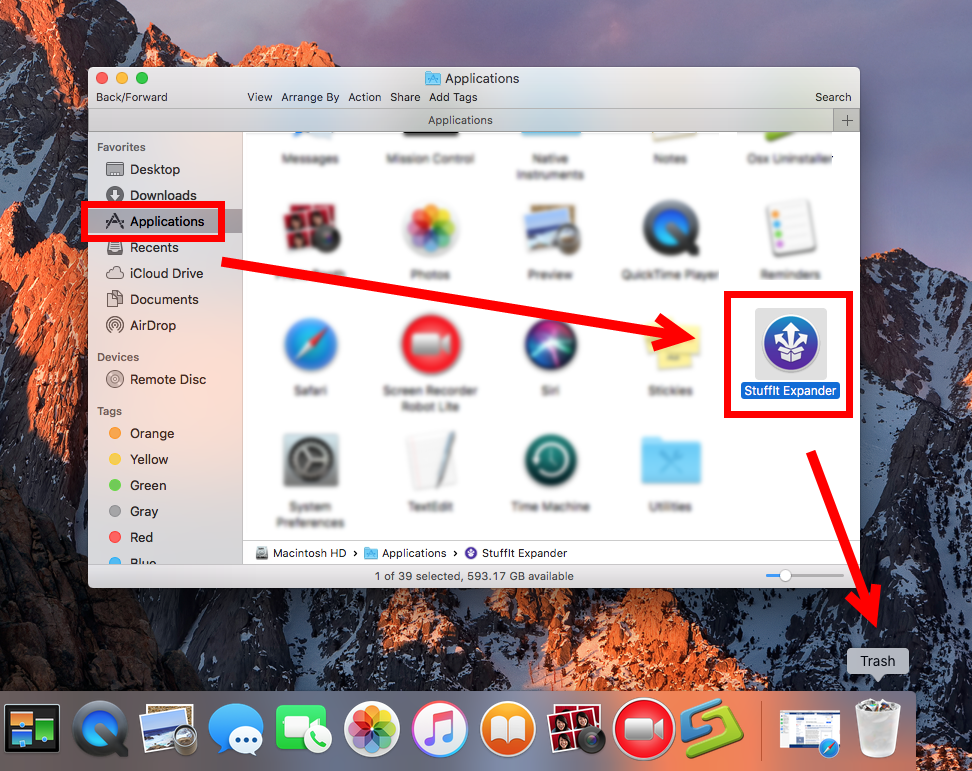
Warning: Emptying Trash is irrevocable, and everything in the Trash will be deleted from your Mac immediately. Before performing this act, go to check if all items in the Trash are no longer needed. If you wanna avoid any risk in this part, you can just delete StuffIt Expander in the Trash. To do so, locate and right click StuffIt Expander in the Trash, choose Delete Immediately, and click Delete in the pop-up window.
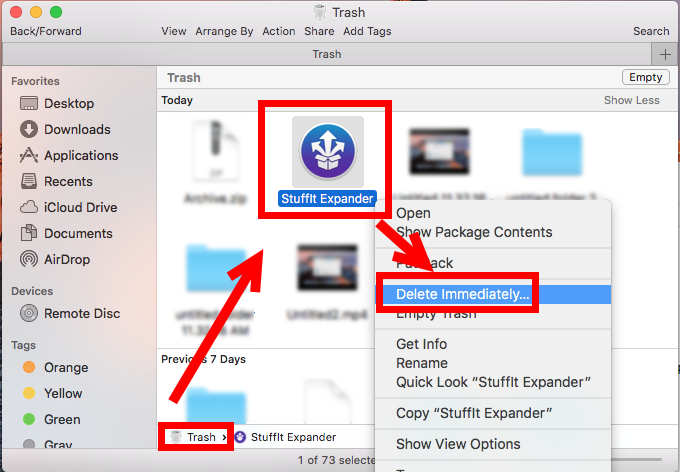
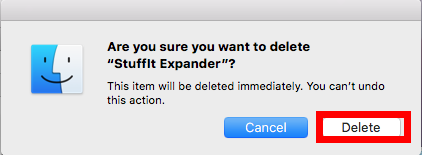
Typically, this trash-to-uninstall method can be used to uninstall third party apps in all versions of macOS / Mac OS X. If you cannot trash the app, make sure to quit all its processes first. If you need to uninstall apps frequently, using a professional tool like Osx Uninstaller helps you avoid the repetitive, laborious work in uninstall tasks.
Way 3: remove StuffIt Expander via the Launchpad
As StuffIt Expander is available in Mac App Store, if you’ve installed the App Store version, here is the alternative way to delete StuffIt Expander from your Mac:
- Head to the Launchpad, and locate StuffIt Expander there.
- Press and hold the StuffIt Expander icon until it starts to jiggle.
- Click the X icon appearing on the upper left corner of the app icon.
- Click the Delete button in the pop-up dialog to execute the uninstall.

Note that clicking the Delete button will instantly remove StuffIt Expander from your Mac (but not include the files it creates). If no X appears in the app icon, that means this app is not installed through Mac App Store, and you cannot delete it by this way.
So that’s how you can uninstall StuffIt Expander from your system. After getting rid of this unwanted app, we suggest you to continue with the last step shown below.
Tip 2: detect StuffIt Expander leftovers in system
Once installed, most third-party apps will store associated files in the deep system directory. Those leftovers may not occupy much disk space or do harm to system, but if you wish to remove all the traces, you’d better hunt then down around the system.
- In a Finder window, click Go from the Menu Bar, and choose Go to Folder.
- Type ~/Library and hit Enter key to open up the user library inside home folder.
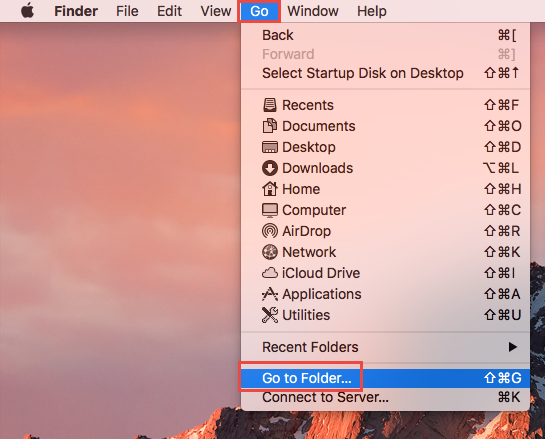
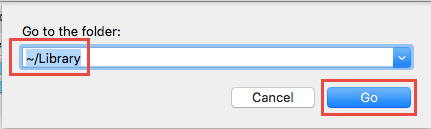
- Type StuffIt Expander in the search box, and click ‘Library’ next to ‘This Mac’.
- Select the items whose names contain the keyword, and move them to the Trash.
- Continue to detect StuffIt Expander leftovers in the top level Library (/Library).
- Empty the Trash to permanently delete all StuffIt Expander components.
In our test, no items pertaining to StuffIt Expander is displayed in the search result, as we just use StuffIt Expander for a short time. If you are in the same situation, either StuffIt Expander has gone entirely, or some of it components are ambiguous to locate.
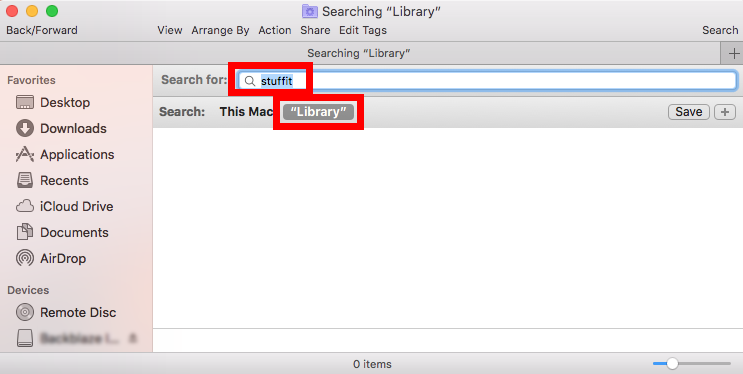
Finally we come to the end of this post. To make a conclusion, this tutorial offers three different ways to remove StuffIt Expander for Mac. Have you successfully removed StuffIt Expander yet? Which method do you think is the most efficient?
We will be glad if you could leave any suggestion or comment about this post.


 $29.95/lifetime
$29.95/lifetime