Simple Steps to Fully Uninstall uTorrent (µTorrent) on Mac

If you are a Mac user, a torrent client software may be indispensable especially when you are trying to download some large or obscure files from the Internet. But if you have any problem in using µTorrent, uninstalling or re-installing it may be required to fix the issue it triggers. So, how to effectively uninstall uTorrent from your Mac? Continue reading.
uTorrent (µTorrent) for Mac is a basic, free and fast BitTorrent client that allows you to download torrent files hassle-free. Yet, the advanced search and RSS download are not available; there is no way to add or remove torrent components once it starts; and you need to be careful of the hidden install files and system changes it makes during the installation. If you decide to uninstall uTorrent on mac, there are a lot of related files on your system that are not so easy to get rid of. Also you may find it keeps springing back to the Launchpad after you have dragged it to the Trash. Some users even complain that when they download a new torrent, uTorrent will load and run the download automatically, though this app doesn’t appear in Applications folder.
Feel lost in tacking the uninstall uTorrent issues? Try everything you know to remove µTorrent but still end up with failure? Today we will list effective steps to figure it out.
How to Uninstall uTorrent without Hassle
If you encounter the uninstall issues we mentioned above, we highly recommend you to solve them by using Osx Uninstaller, a professional tool designed to wipe off unwanted, problematic, stubborn and malicious apps from your Mac OS X. The thorough removal of uTorrent (µTorrent) is just a few clicks away. Let’s see how it works first.
1. Download Osx Uninstaller and install this tool to the Application folder.
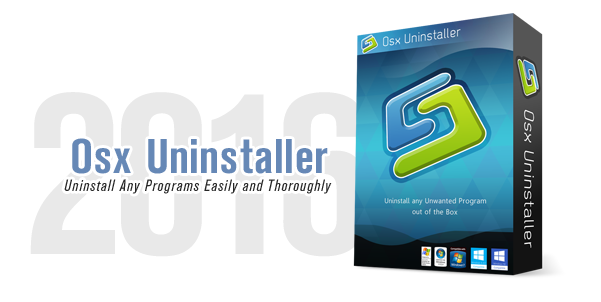
2. Launch Osx Uninstaller, select uTorrent (µTorrent) icon and click Run Analysis button.
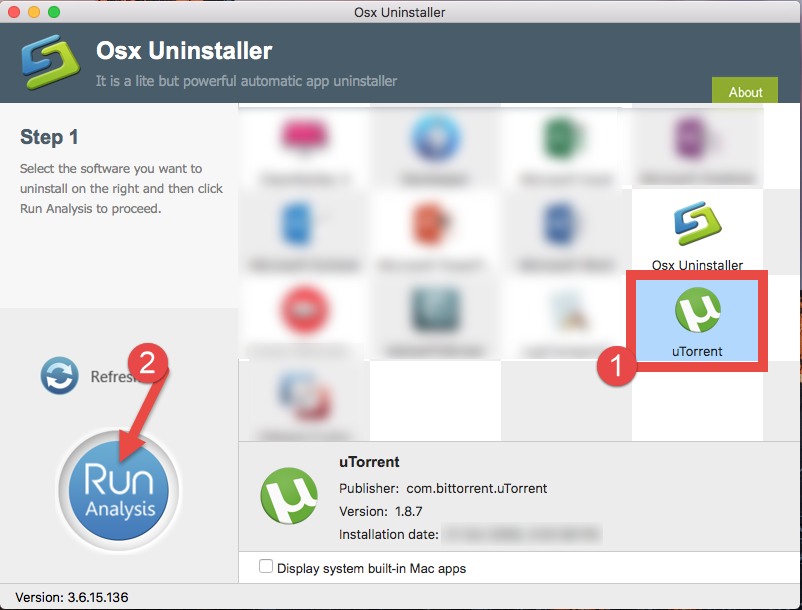
3. Review related files and folders, click Complete Uninstall button, and click Yes in the pop-up dialog box to fully remove all components of µTorrent.
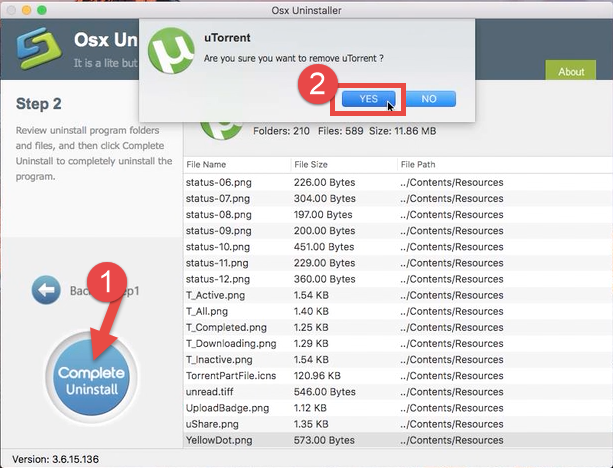
The benefits of using Osx Uninstaller is that you are spared from searching for µTorrent leftovers around the whole system, and uTorrent (µTorrent) can be easily removed without extra problems. The uninstall process goes smoothly and requires no extra actions. Believe it or not, uninstalling an app has never been so easy before.
Conventional Means to Uninstall uTorrent (µTorrent)
If you want to uninstall uTorrent (µTorrent) without using pro uninstaller, there are the standard uninstall options for you to try, and you can still get rid of uTorrent within minutes. A complete shut down of an app is required prior to the normal uninstall. To ensure uTorrent is not running on the background, you can access the Activity Monitor (located in /Applications/Utilities/ folder), and terminate related process(es) by clicking the “Quit Process” button.
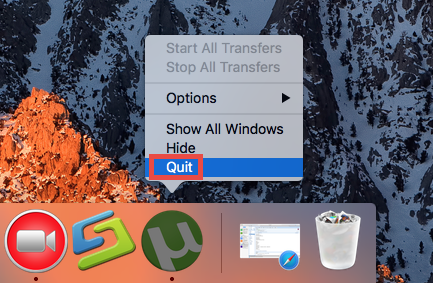
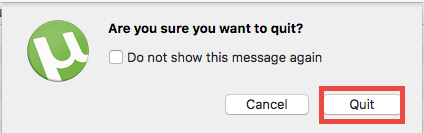
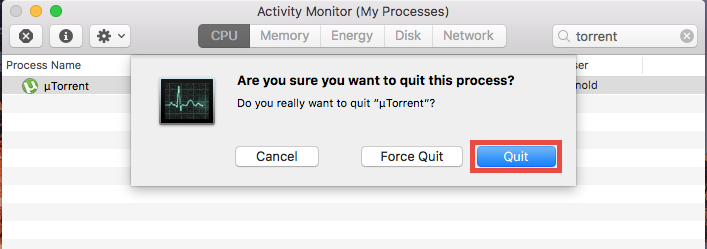
Then you can continue with standard uninstall. Two options are available here.
Option 1: Drag uTorrent (µTorrent) to the Trash
This drag-to-delete method works in all versions of Mac OS X. Most apps can be smoothly uninstalled in that way, but it is not applicable to built-in Mac apps. If you cannot move an app to the Trash or empty the Trash, try holding the Option key as you choose Empty Trash from the Finder menu, or reboot your Mac to try it again.
- Open the Finder, and click Applications in the sidebar.
- Scroll through to locate uTorrent in the folder, and drag its icon to the Trash in the dock. Alternatively, you can right click the app and click Move to Trash.
- Right click the Trash icon and choose Empty Trash to perform the uninstall.
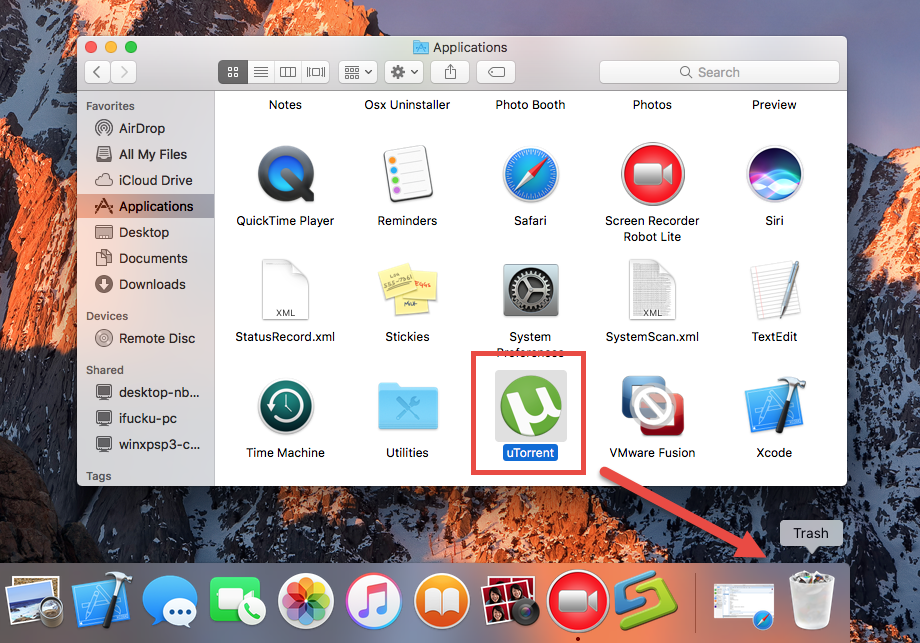
Warming: emptying the Trash will instantly uninstall uTorrent (µTorrent) alone with other files you’ve thrown into the Trash, and this act is irrevocable. Any time you change your mind before emptying the Trash, you can restore the deleted files or apps by right-clicking the item in the Trash and choosing Put Back option.
Option 2: Uninstall uTorrent (µTorrent) in Launchpad
If you install uTorrent (µTorrent) through the App Store, and your system is OS X lion or later, you can go to Lauchpad and uninstall uTorrent by doing these:
- Open Launchpad, and input µTorrent in the search box on the top.
- Click and hold µTorrent icon with your mouse until it starts to wiggle.
- Click the “X” icon that appears on the left upper corner of µTorrent.
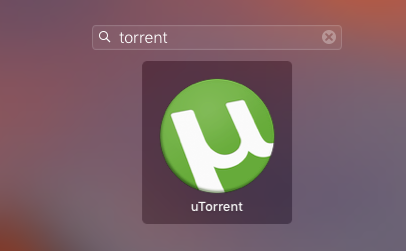
Once you click the X icon, the uninstallation of uTorrent (µTorrent) will be handled immediately, and there is no need to empty the Trash afterwards. A simple way to uninstall apps too.
For the app that has an uninstaller:
You may have noticed that some Mac apps come with their own dedicated uninstaller. Those apps either install additional software to provide extended functions, or place library files and associated application dependencies elsewhere in OS X. For that kind of software, you’d better run the built-in uninstaller to fully uninstall uTorrent from OS X.
Additional Part: Remove uTorrent Residuals
Most OS X applications are self-contained packages that can be easily uninstalled by the aforementioned ways, but there are many exceptions too. Even for Mac OS X, uninstalling an app does not equal to the removal of all its components. Application vestiges may not do much harm to your system but do take up a certain disk space. You may as well check if there are associated files left on your hard drive after µTorrent has been removed from Application folders. Continue with next steps.
- Open the Finder, click Go in the Menu bar, and select the entry Go to Folder…

- Type the path of the Application Support folder: /Library and then hit Enter key.
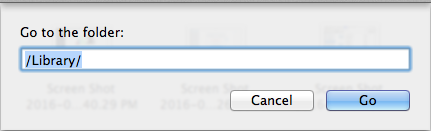
- Search for the files or folders which contains the name of µTorrent or the vendor in the following locations: /Library, /Library/Caches, /Library/Preferences, /Library/Application Support, /Library/LaunchAgents, /Library/LaunchDaemons, /Library/PreferencePanes, /Library/StartupItems
- Right click the matched files or folders, and select Move to Trash option.
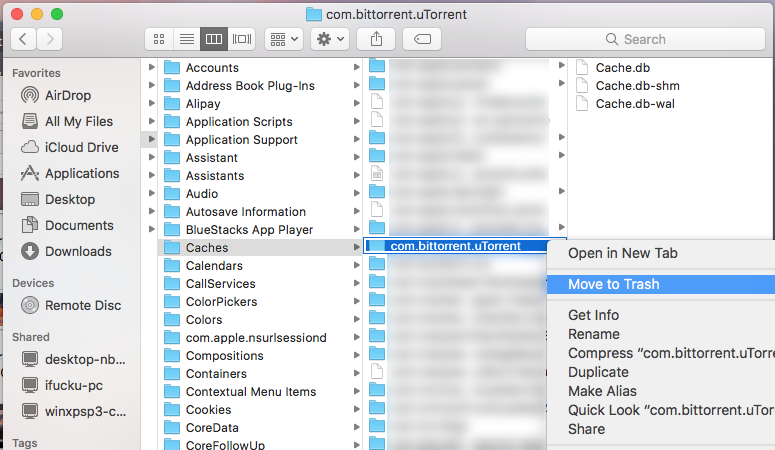
- Type the path of User Library inside Home Folder: ~/Library and then hit Enter key.
- Identify and delete the matched files or folders in the same set of folders.
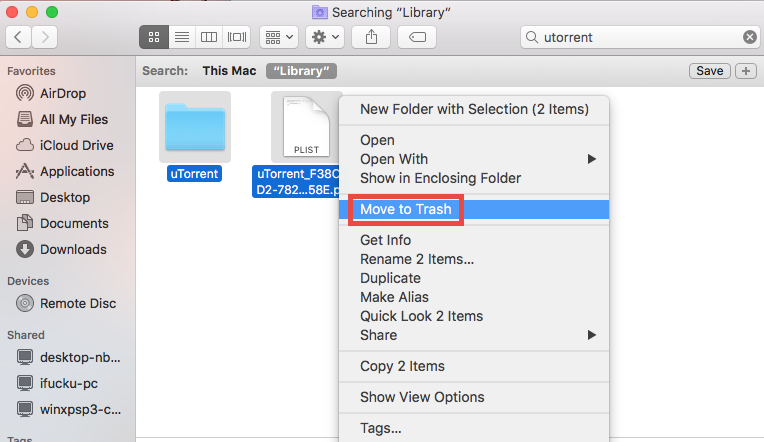
- Empty the Trash to delete uTorrent (µTorrent) leftovers permanently.

So that is the end. After performing these steps you should have uninstalled uTorrent and its associated components. Standard approaches requires time, patience and a certain degree of OS X knowledge to work effectively. Comparing with that, utilizing an advanced, reliable and handy tool to uninstall uTorrent becomes a better option, especially for Mac novice users. Don’t hesitate to give it a try and you will be satisfied for sure!
You may also like:


 $29.95/lifetime
$29.95/lifetime