Effective Ways to Uninstall Vuze BitTorrent Client for Mac
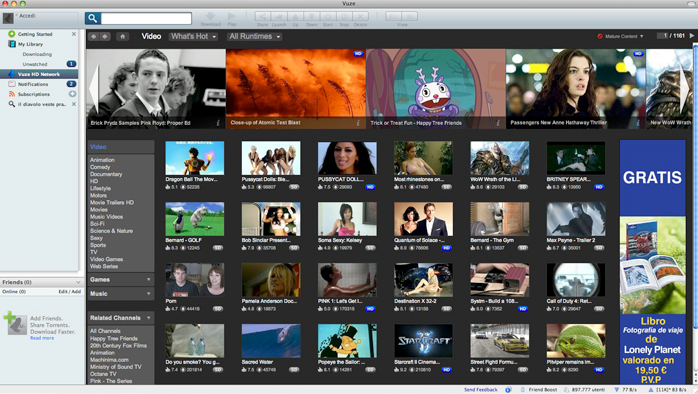
Looking for a perfect way to uninstall Vuze for Mac? Find the answer in this tutorial.
Vuze (formally Azureus) is a JavaScript-constructed bittorrent client for Mac. Users can run this app to download torrents, convert media file, play the downloaded content, etc. The Vuze Bittorrent Client has three tiers: Leap, Vuze, and Vuze+. As a freeware, Vuze is ad-support. Users may also complain about its “tricky” setup, “spammy” interface, paid version promotion, or high system resource occupancy.
You may have installed many apps but only keep some of them on your Mac. Do you know the proper way to uninstall Vuze BitTorrent Client for Mac? During the setup it may install toolbar or browser extension that you want to say “no” to, and it will also create associated plugins or bundled software on your system. If you just drag Vuze to the Trash and think it’s done, then you’re wrong. Actually it won’t help remove its supportive files, cache files and other associated item in the ~Library directory. So how to uninstall Vuze BitTorrent Client for Mac perfectly? Read on please.
Regular Way to Uninstall Vuze BitTorrent Client on Mac
First of all, you can take the conventional means to uninstall Vuze. Prior to the uninstall, you are supposed to deactivate target app if it is running. Just right click on Vuze BitTorrent Client icon on the Dock, and choose Quit option. Besides, you can launch Activity Monitor to check if its pertaining process runs on the background.
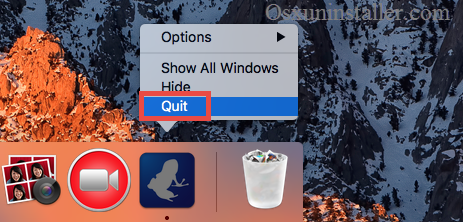
- Open up Activity Monitor from the Dock, Launchpad, or Spotlight.
- Select target process, and click the “Quit Process” button in the upper left corner.
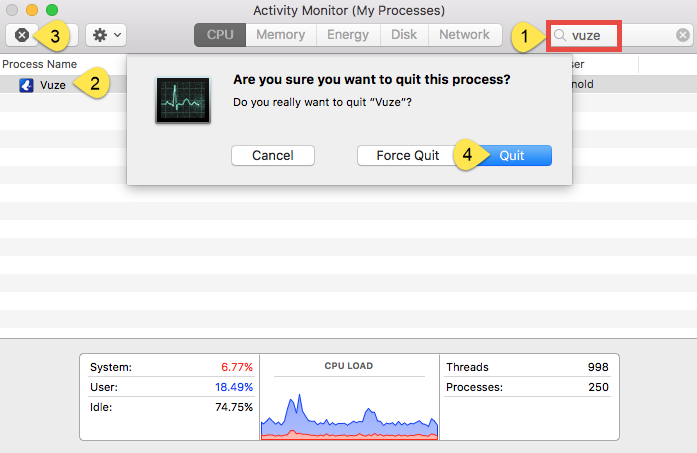
Now you have three options to remove Vuze from your Applications folder.
Way 1: launch Uninstaller for Vuze app
- Open the Finder, and click on Applications in the sidebar.
- Scroll through to locate the app named Uninstaller for Vuze in the folder.
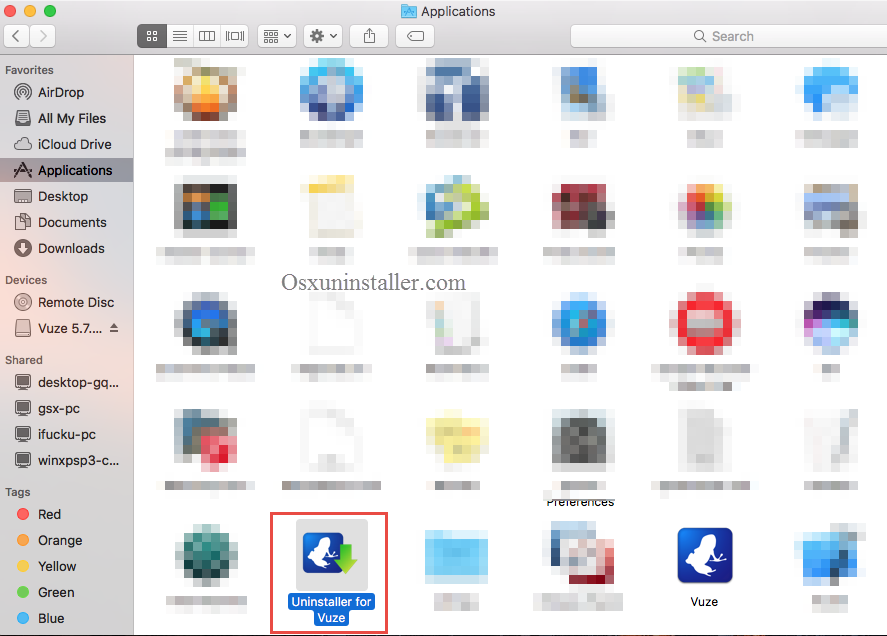
- Double click to run this app, and then follow the onscreen instructions.
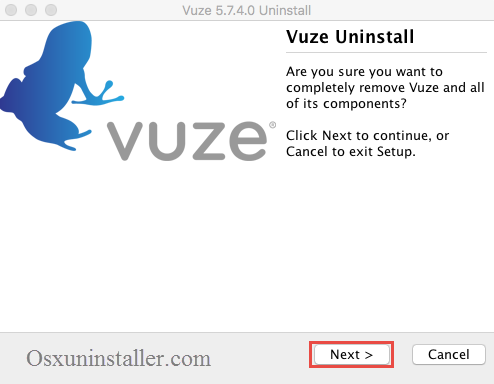
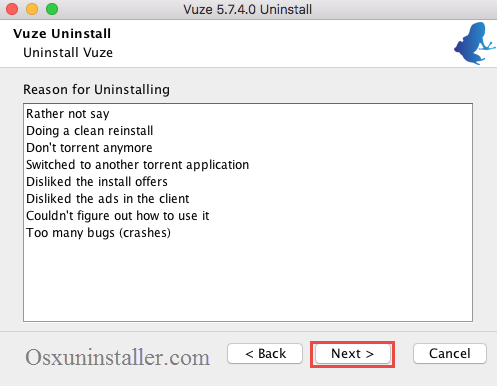
You may have noticed that some Mac apps come with their own dedicated uninstaller. Those apps either install additional software to provide extended functions, or place library files and associated application dependencies elsewhere in OS X. For that kind of software, you’d better run the dedicated uninstaller to fully remove it from OS X.
Way 2: drag Vuze BitTorrent Client to the Trash
- Open the Finder, and click on Applications in the sidebar.
- Scroll through to locate Vuze in the folder, and then drag its icon to the Trash in the dock. Alternatively, you can right click on the app and click Move to Trash.
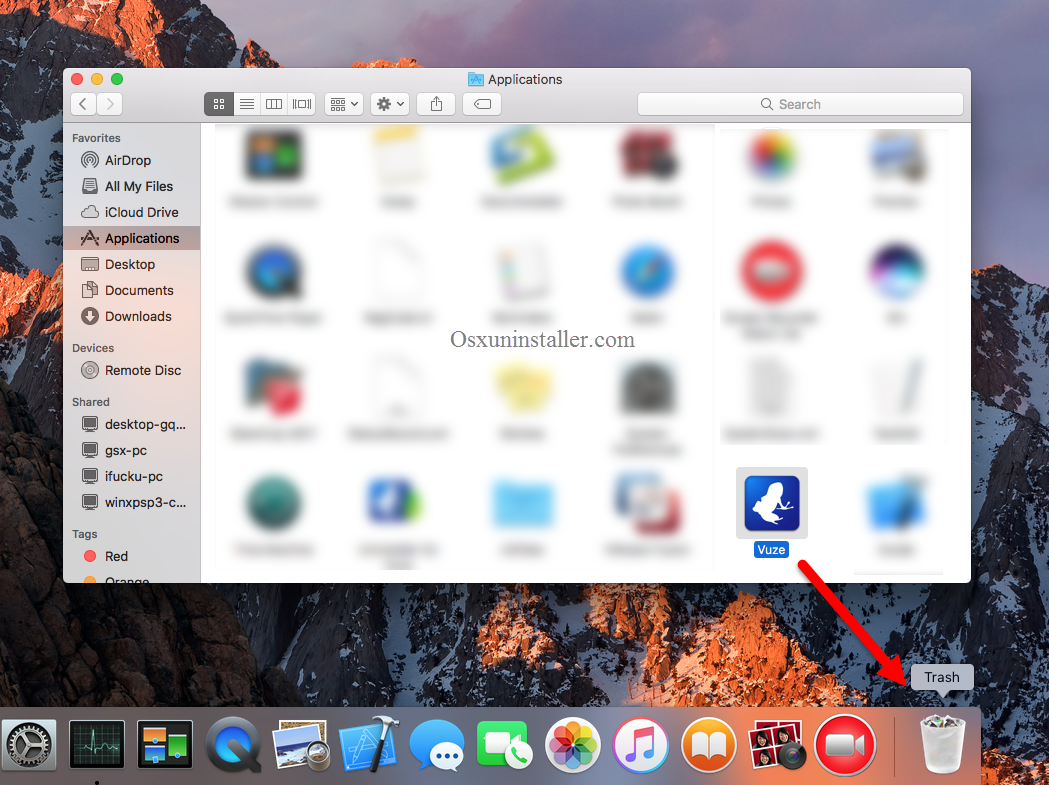
- Right click the Trash icon and choose Empty Trash to perform the uninstall.
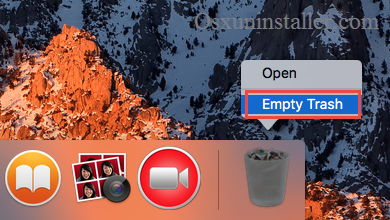
If you cannot move an app to the Trash or empty the Trash, try holding the Option key as you choose Empty Trash from the Finder menu, or reboot your Mac to try it again. This drag-to-delete method works in all versions of Mac OS X. Most apps can be smoothly uninstalled in that way, but it is not applicable to built-in Mac apps.
Warming: Emptying the Trash will instantly remove Vuze BitTorrent Client alone with other files you’ve thrown into the Trash, and this act is irrevocable. So make sure you haven’t mistakenly delete anything before performing this act. Any time you change your mind before emptying the Trash, you can restore the deleted files or apps by right-clicking on the item in the Trash and choosing the Put Back option.
Way 3: delete Vuze BitTorrent Client in Launchpad
- Open Launchpad, and input Vuze BitTorrent Client in the search box on the top.
- Click and hold Vuze BitTorrent Client icon with your mouse until it starts to wiggle.
- Click the “X” icon that appears on the left upper corner of Vuze BitTorrent Client.
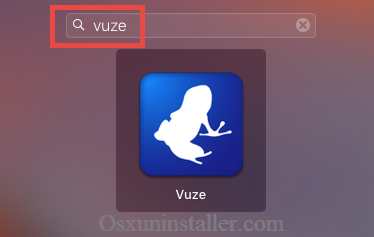
If you install Vuze through the App Store, and your system is OS X lion or later, you can take this approach to uninstall it. Once you click the X icon, the uninstallation will be handled immediately, and there is no need to empty the Trash afterwards.
Additional Part: Delete Vuze BitTorrent Client Leftovers
As said before, Vuze BitTorrent Client cannot be fully removed by regular approaches. To thoroughly uninstall Vuze from your Mac, it is necessary to detect its remaining components scattered around the system. However, this task requires certain skill and knowledge to perform, and it is risk-taking too, as mistakenly deleting other app files may cause those apps stop working properly. We don’t suggest Mac novices to handle this part by themselves. Be cautious when you delete items in the following folders.
- Open the Finder, click Go in the Menu bar, and select the option Go to Folder…
- Type the path of the current user’s Library Folder: /Library, and then hit Enter key.

- Search for the associated items in the following locations: /Library, /Library/Caches, /Library/Preferences, /Library/Application Support, /Library/LaunchAgents, /Library/LaunchDaemons, /Library/PreferencePanes, /Library/StartupItems
- Right click the matched files or folders, and select Move to Trash option.
- Type the path of User Library inside Home Folder: ~/Library and then hit Enter key.
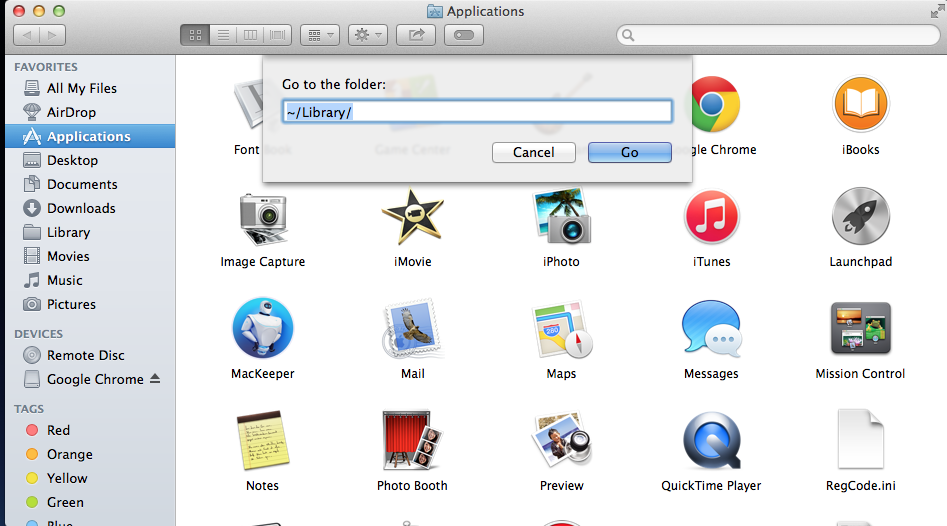
- Type Vuze in the search bar, select Library, and delete matched items in the result.
- Empty the Trash to delete Vuze BitTorrent Client leftovers permanently.
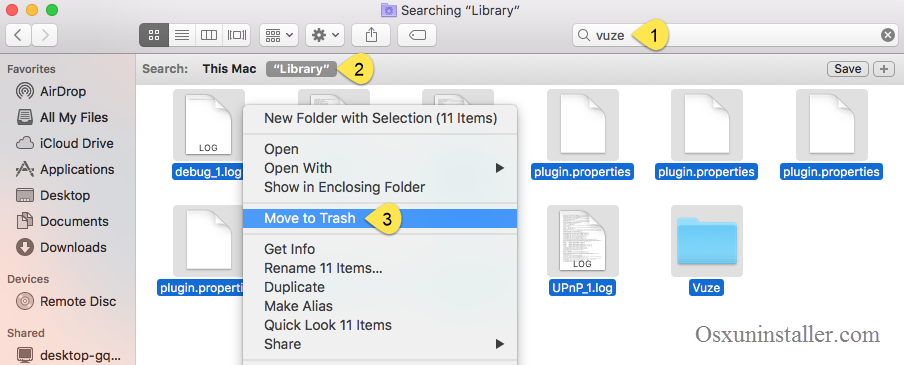
Have no enough confidence in deleting the accurate items belonging to Vuze? Feel troublesome to detect all its traces? In next section we would like to introduce a reputed Mac helper, which will assist you in removing any software along with all its components within just a few clicks. Read on please.
Fully Remove Vuze BitTorrent Client within Clicks
Wonder if there is an one-stop solution to any app removal on your Mac? Why not try the best uninstaller for Mac? Osx Uninstaller is equipped with powerful engine and intuitive interface to help users to remove unwanted, problematic, stubborn or malicious apps effortlessly. Watch the video clip to have a direct experience.
Here are the simple steps it takes to uninstall Vuze Bittorrent Client:
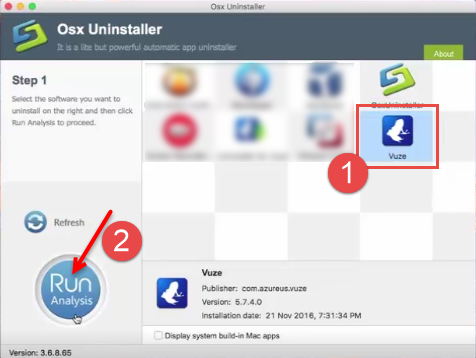
1. Quite Vuze, and then launch Osx Uninstaller to scan your Mac.
2. Select Vuze BitTorrent Client icon and click on Run Analysis button.
3. Review related files and folders, click on Complete Uninstall button, and click Yes in the pop-up dialog box to fully remove all components of Vuze BitTorrent Client.
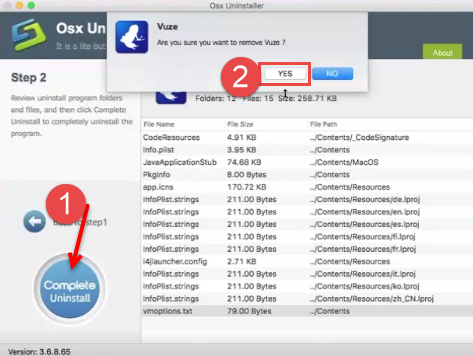
After that, click on Back to Interface button, and then click Refresh button to re-scan your system. Generally Vuze BitTorrent Client will be disappeared from the interface as well as your system. If you encounter different situation or have problems in performing the removal, you can contact Osx Uninstaller Support Team for help.
How can Osx Uninstaller become the best uninstaller for Mac? In one word, Osx Uninstaller makes uninstalling apps much easier, faster, safer, and more thoroughly.
This tutorial lists multiple ways to uninstall Vuze BitTorrent Client. Which one is your preferred? Share your idea with us, or leave suggestion to help improve this article.
You may also like:
How to Uninstall Vuze Mac Extensions?
Tips to Uninstall BitTorrent Thoroughly on Mac
Simple Steps to Fully Uninstall uTorrent/µTorrent from Mac


 $29.95/lifetime
$29.95/lifetime