Quickly & Totally Uninstall Sophos Anti-Virus for Mac
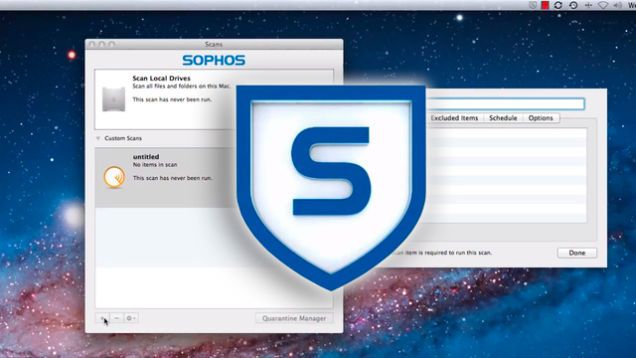
Sophos Anti-Virus is a free security solution that provides basic protection for both Mac and Windows PCs. The Mac version comes with additional features like remote management and parental controls. Though it has low impact on system resources, the malware-detection performance falls behind its competitors like Avast and Kaspersky.
Decide to uninstall Sophos Anti-Virus from your Mac? You may be stuck in these:
- Sophos Anti-Virus cannot be moved to the Trash as it is in use ;
- Sophos Anti-Virus is corrupted and cannot be uninstalled by normal means;
- Sophos Anti-Virus components remain on system and are hard to be found…
In this removal guide we discuss two feasible solutions to help you uninstall Sophos Anti-Virus for Mac. You can either follow the regular, manual steps to delete Sophos Anti-Virus and all its traces, or directly run an automated tool to deal with this task.
Standard Steps to Delete Sophos Anti-Virus from Mac
Before you start the uninstallation, always remember to quit target app and stop its background process from running silently, otherwise you will not be able to delete it. So, if Sophos Anti-Virus is active, head to Sophos Anti-Virus menu and choose Quit Sophos Anti-Virus. Then you can launch Activity Monitor to kill related process:
- Open up Activity Monitor in Dock, Launchpad or Finder.
- Select the process pertaining to Sophos Anti-Virus, and click the X icon.
- Click Quit button in the pop-up dialog. If the app still fails to quit, try Force Quit.
After that, follow the steps below to uninstall Sophos Anti-Virus app itself:
- Launch Finder, and click Applications in the sidebar to open up the folder.
- (1) Select Sophos Anti-Virus, drag the icon to the Trash and drop it there.

- If prompted, type your admin account password to allow this change.
- Head to the Finder menu, and then choose Empty the Trash option.

Meanwhile, you can execute the deletion by (2) right-clicking the app and choosing Move to Trash, or (3) by selecting the app and heading to File menu > Move to Trash.
As soon as you empty the Trash, Sophos Anti-Virus will be removed instantly and permanently. The trash-to-uninstall method works in all versions of Mac OS X. Notice: Emptying the Trash will instantly delete all the items you’ve thrown into the Trash, and this operation is irrevocable. Be cautious when you perform this step.
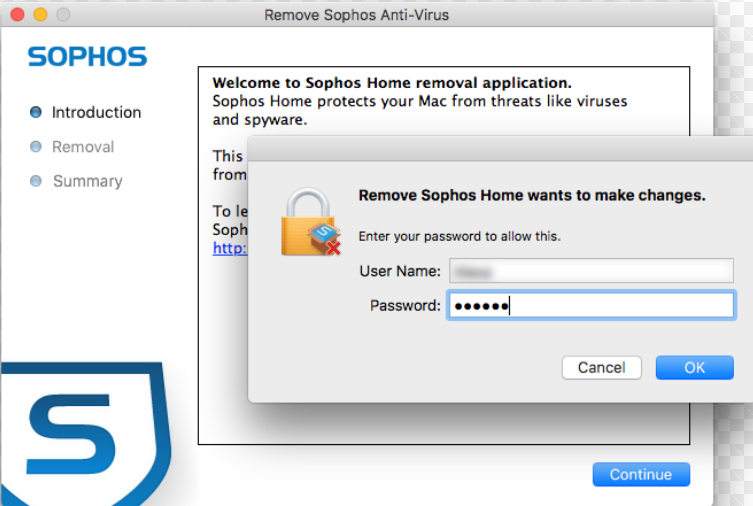
Does Sophos Anti-Virus comes with a dedicated uninstaller? Yes. Trashing this app will automatically activate the uninstall tool. But if there is no prompt after you move Sophos Anti-Virus to the Trash, you can locate the Remove Sophos Anti-Virus.pkg installer via Spotlight, and then launch this app to start the standard uninstall.
Extra Steps to Delete Sophos Anti-Virus Leftovers
Think the uninstall is over since Sophos Anti-Virus has disappeared from the Applications folder? Actually you have not totally got rid of all its components yet. If you aim at thoroughly removal, you are supposed to run a search for all items pertaining to Sophos Anti-Virus. Here is how you can detect and delete all traces:
- Open the Finder, head to the Go menu in Menu Bar, and choose Go to Folder.
- Type /Library in the box that appears, and hit Enter key to open up the folder.
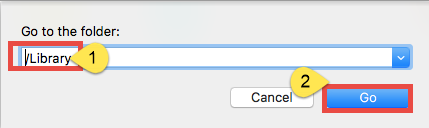
- Search for items with the name of Sophos Anti-Virus in the locations: /Library, /Library/Caches,/Library/Preferences,/Library/ApplicationSupport,/Library/LaunchAgents,/Library/LaunchDaemons,/Library/PreferencePanes,/Library/StartupItems
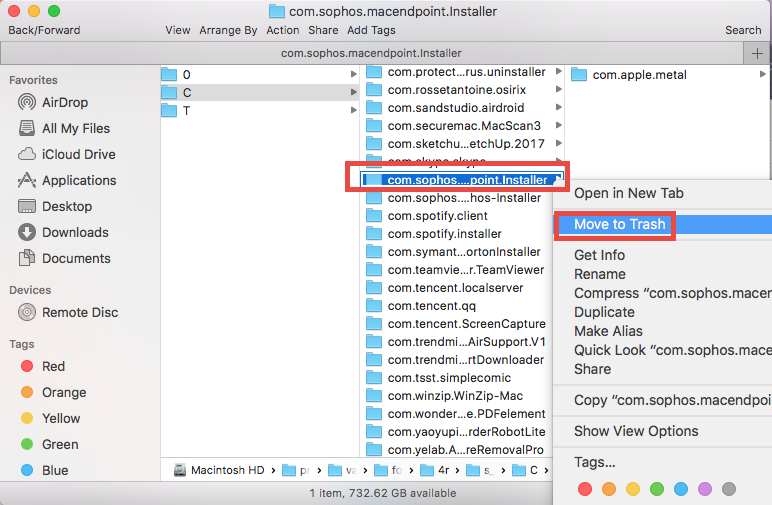
Notice: Whether you are a Mac novice or veteran, it is risk-taking to delete files in the hidden Library folder. Any mis-operation might trigger problems on other apps or affect system files. Here’s a trick to save some labor and reduce potential risk.
- Type the name of target app or its vendor in Search Bar, and click on “Library”.
- Identify the matched items in search results, and delete them to the Trash.
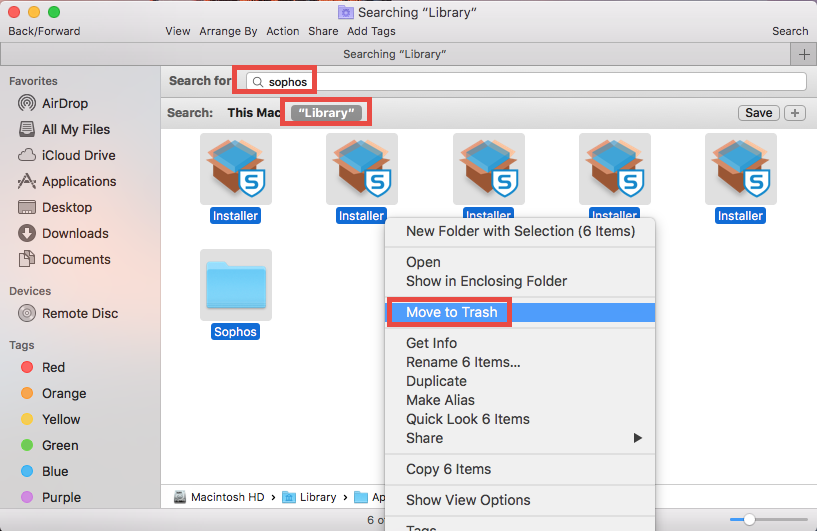
Besides, you can repeat the steps to delete all related leftovers in ~Library folder. Afterwards, empty the Trash to delete Sophos Anti-Virus traces and reboot your Mac.
That’s all for the manual solution to uninstall Sophos Anti-Virus. Felt complicated to complete the whole process? For those who prefer to save much time in uninstalling Sophos Anti-Virus, the undermentioned solution could be a better choice.
How Can I Easily & Fully Uninstall Sophos Anti-Virus for Mac
Considering that some users may get lost in the manual solution, we suggest Mac beginners to utilize a reputable tool to perfectly uninstall Sophos Anti-Virus. Which tool is more suitable for all-level users and high-efficient in the uninstall task? Featured with an user-friendly interface and powerful engine, Osx Uninstaller enables you to achieve a clean uninstall. Now watch the clip to know how this app works.
Here are how you can easily and quickly uninstall Sophos Anti-Virus from Mac:
- Step 1. Quit Sophos Anti-Virus if it is active, and then launch Osx Uninstaller.
- Step 2. Select Sophos Anti-Virus and click Run Analysis to start the scanning.
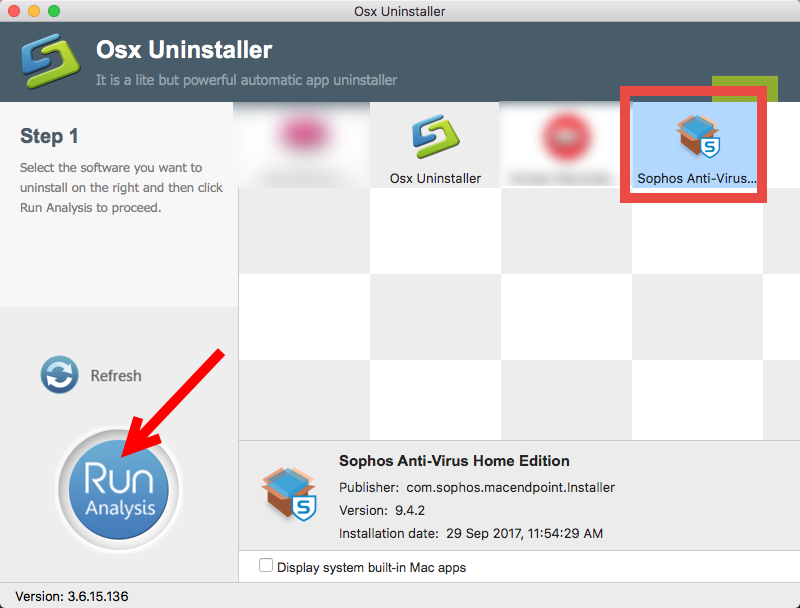
Step 3. Click Complete Uninstall, and then click Yes to execute the uninstall.
Step 4. Click on Back to Interface button to re-scan currently installed apps.
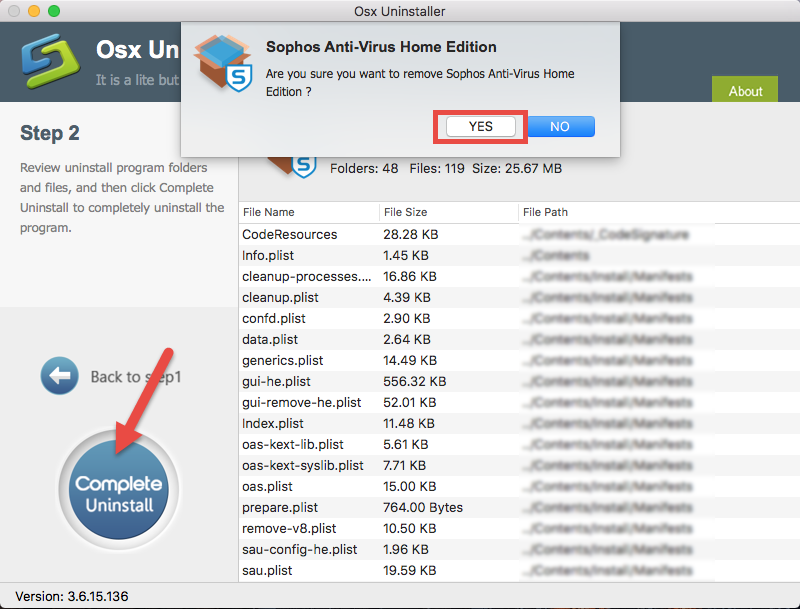
See? With Osx Uninstaller in hand, you can get rid of any unwanted apps within a few clicks, and there is no need to worry about app leftovers or incomplete uninstall at all. How about give it a try now? You will love the convenience it brings.
This guide lists two options of uninstalling Sophos Anti-Virus for Mac. Does any of them help resolve your issue? Which solution do you prefer to use in app removal task? If you have other questions about this post, feel free to contact us for help.
Related link: How to Effectively Uninstall Sophos Home for Mac


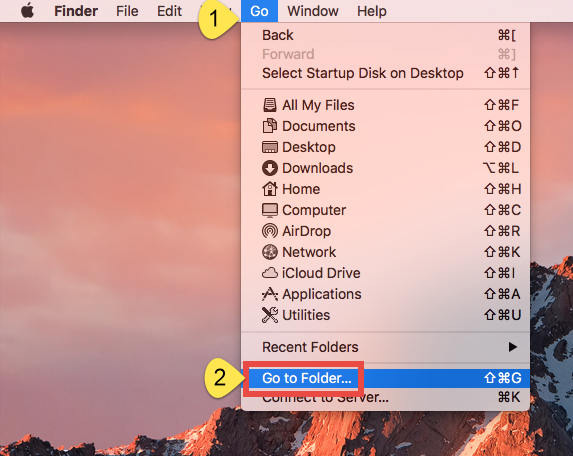
 $29.95/lifetime
$29.95/lifetime