How to Perfectly Uninstall Avast Free Mac Security
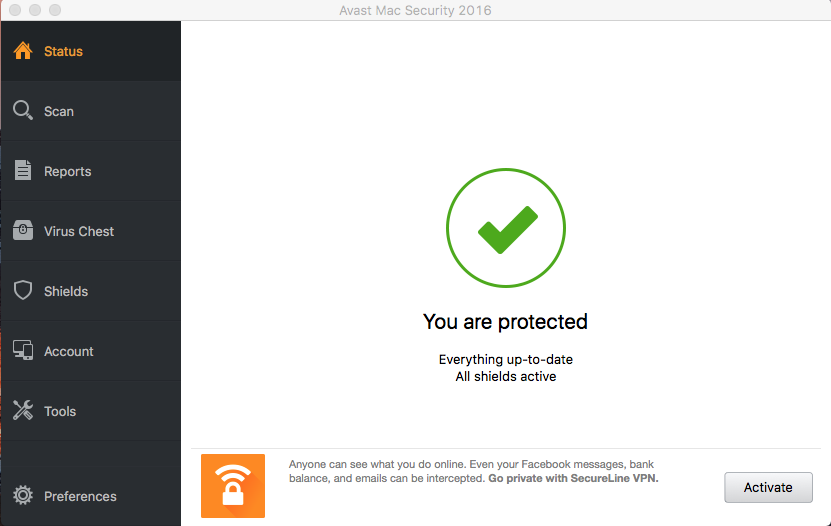
Avast Mac Security (formerly Avast Free Antivirus for Mac) is a relatively famous, free security program that can protect your Mac from malware threats. Yet many Mac users who have installed this app may be not so satisfied with its slow scanning speed, too much system resource consumption, or intrusive notifications and alerts.
Decide to uninstall Avast Free Mac Security 2016 from your computer? How can you fully get rid of this app and all its components? In this post we will show you how to effectively uninstall Avast Mac Security from your Mac, without any trace left.
Preparation: Before you uninstall an app, don’t forget to quit the process if it is running. First quite this app from the Dock, and then you can activate Activity Monitor to detect and quit associated process(es) running on the background.
- Open Activity Monitor from Applications/Utilities folder, Spotlight or Launchpad.
- Select the process with name of Avast Mac Security, click on (X), and hit Quit.
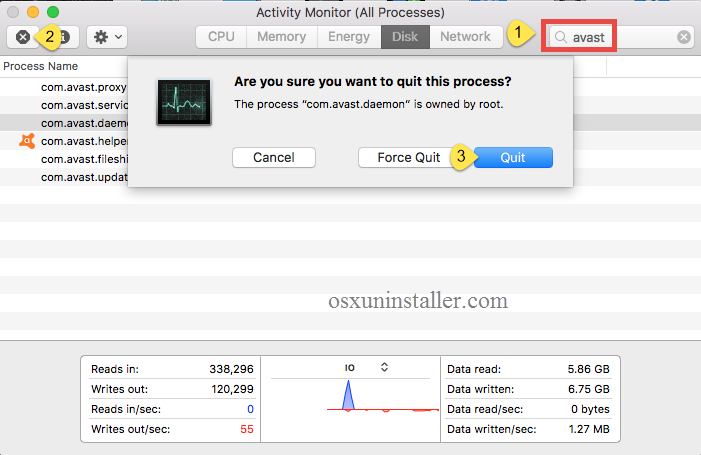
Generally, there are two available options to uninstall unwanted apps on Mac: (1) run an effective, reputable uninstaller to complete the removal task painlessly, or (2) adopt manual method to remove Avast Free Mac Security 2016 from your Mac computer.
Easily Uninstall Avast Free Mac Security 2016 (Recommended)
Wish to get rid of Avast Mac Security within a few clicks? Among numerous tools that support to uninstall applications on macOS, Osx Uninstaller stands out as a professional, reliable and handy utility. It is designed to help all-level users to uninstall any unwanted, problematic, stubborn and malicious apps within clicks.
- Step 1. Download Osx Uninstaller and drag its icon to the Application folder.
- Step 2. Run Osx Uninstaller, select Avast Mac Security and click on Run Analysis.
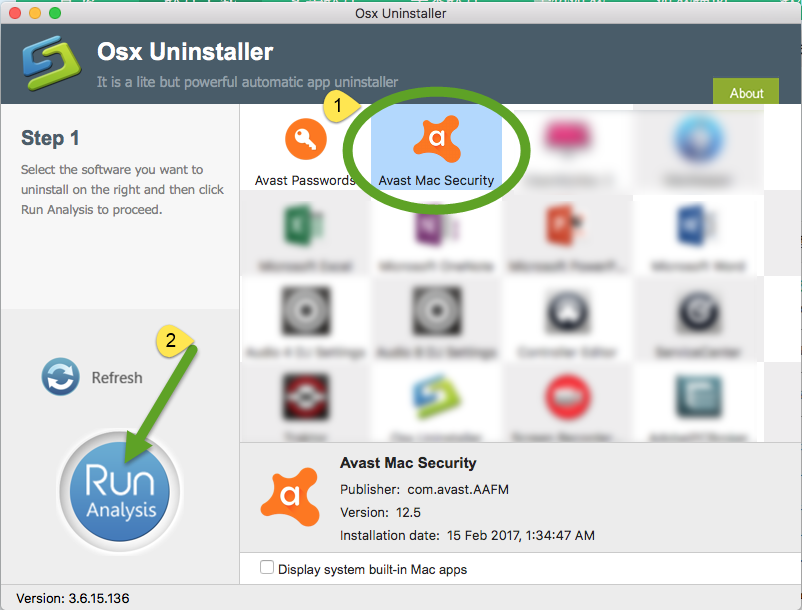
- Step 3. As all the items pertaining to Avast Mac Security are scanned out and listed, tap Complete Uninstall, and then click Yes to conduct a thorough removal.
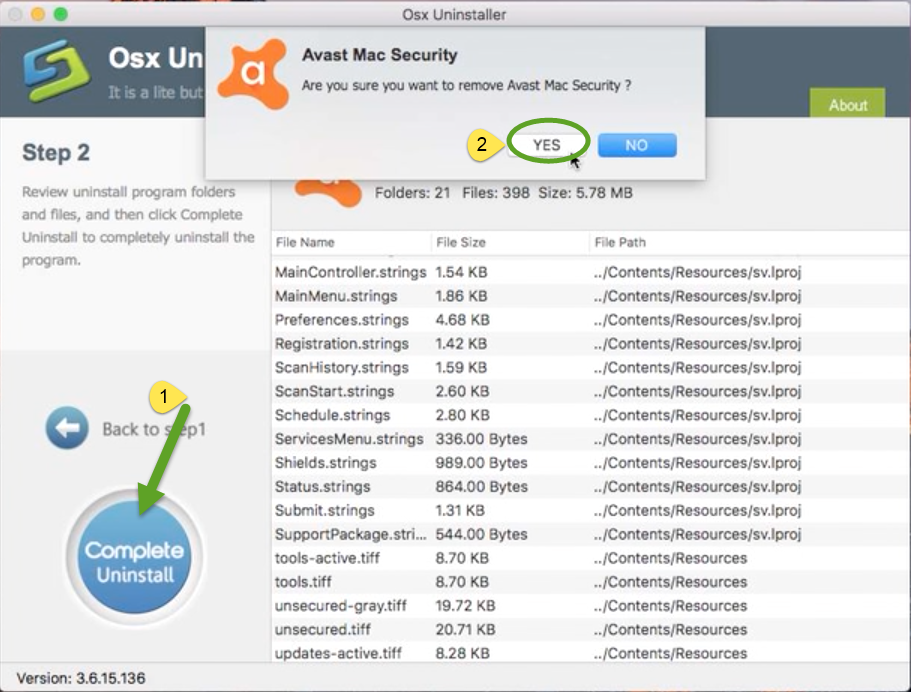
- Step 4. Click on Back to Interface to re-scan your Mac for currently installed apps.
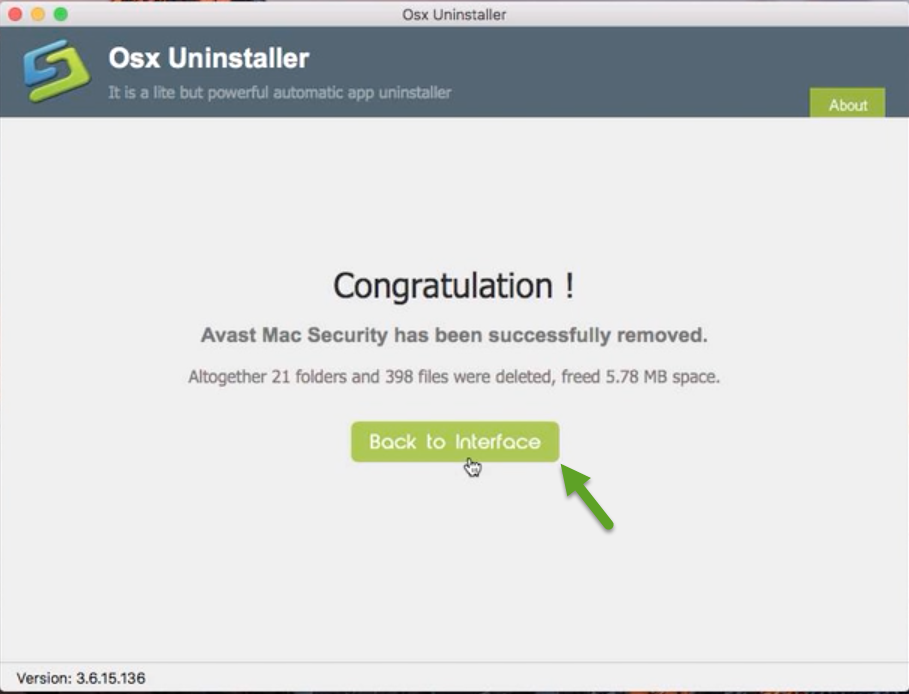
Osx Uninstaller: Uninstall Avast Mac Security without Hassle
You can see how fast and easy it is to delete Avast Mac Antivirus with the help of Osx Uninstaller. The whole removal process lasts less than one minute to complete. It is recommended for both Mac novices and experienced users to use this handy tool.
If you happen to have uninstall issues, why not consider to give Osx Uninstaller a try?
Manually Uninstall Avast Free Mac Security 2016
Would like to uninstall Avast Free Mac Security 2016 without using Osx Uninstaller? You can carry out the manual solution to uninstall Avast Free Mac Security 2016 from macOS. To begin with, you are supposed to sign in as an administrator on your Mac, or you will be prompted to provide the administrator password during the uninstall.
1. Uninstall Avast Free Mac Security 2016
As mentioned before, you should quit the app before uninstalling it, otherwise error message might pop up to interrupt the process, or incomplete uninstall happens. After that, take the commonly-used method to uninstall Avast Free Mac Security 2016:
- Open the Finder and head to the Applications folder from the left panel.
- Select the Avast Mac Security icon and drag it with your mouse to the Trash.
- If prompted, enter your account password to execute this change.
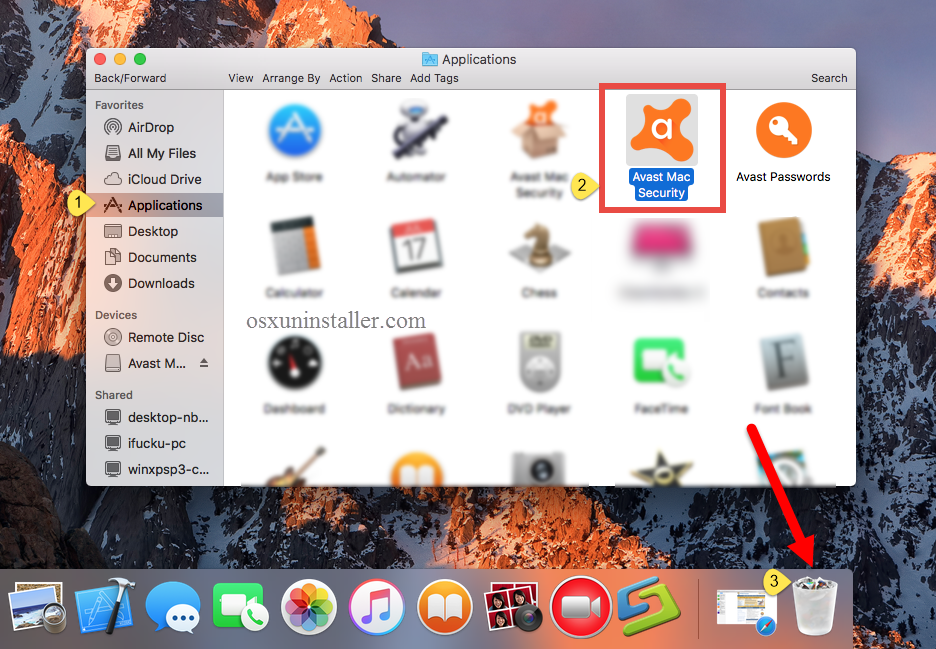
The drag-to-delete method works for almost all apps in all versions of Mac OS X. You can also move the app to Trash by these options: (1) right click on the app and choose Move to Trash option; (2) select the app, and go to File > Move to Trash.
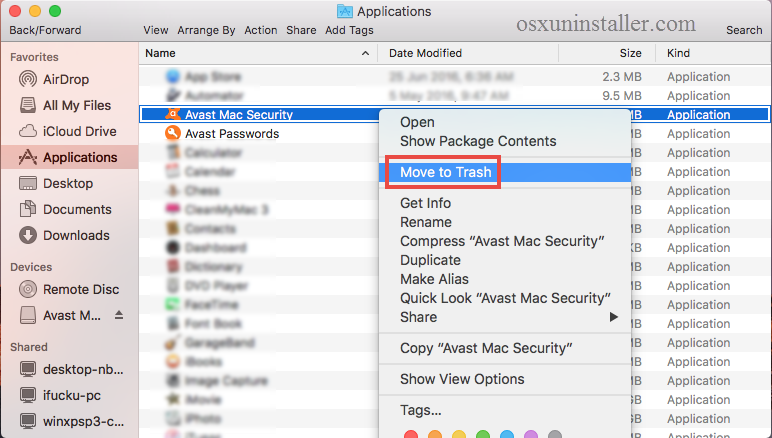
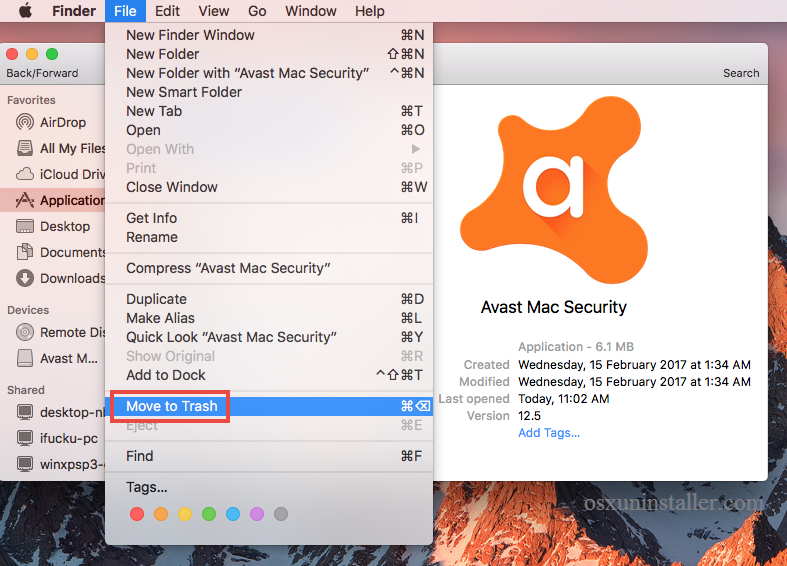
Generally the app will be removed instantly from sight and appear in the Trash. You will need to empty the Trash to perform the uninstall (we will talk about it later). If you cannot move the app to the Trash, reboot your Mac and then uninstall it again.
Alternative option (1): If you keep the installation package of Avast product on your Mac, you can directly launch its built-in uninstaller to perform the removal. Here’s how to do:
- Double click to open the Avast Mac Security installation file (.dmg) in Finder.
- Launch the Uninstall Avast app and click Open in the pop-up dialog box.
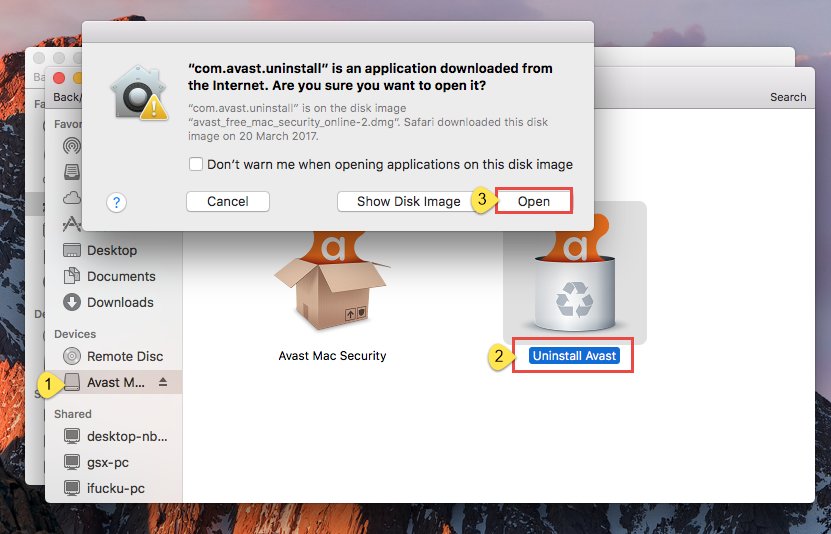
- Click Uninstall button, select the installed apps, and click Continue button.
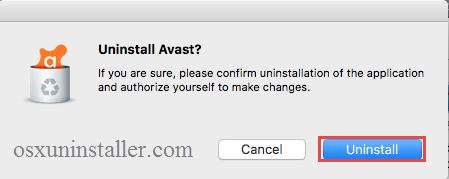
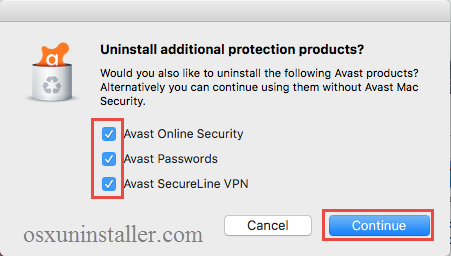
- If prompted, enter your account password to execute this change.
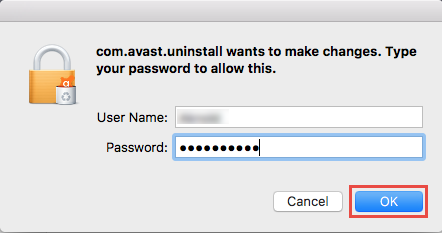
- Once the process is complete, click Quit button to close the uninstall wizard.
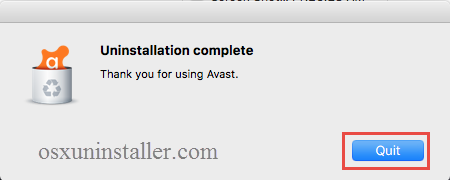
Alternative option (2): If you don’t keep the install package, then launch Avast Mac Security, select Avast Mac Security > Uninstall Avast at the top menu, and then perform the uninstall.
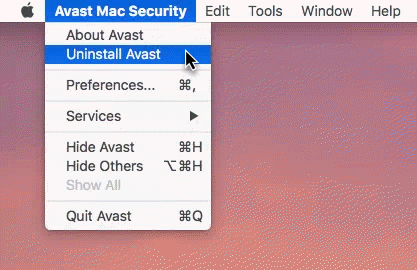
2. Remove Avast Vestiges in System
Though Avast Free Mac Security 2016 has been uninstalled, many of its invalid files are still remains and scatter around your system. Many users encounter uninstall issues due to the incomplete uninstall of Avast. To carry out clean removal and free up disk space, you’d better delete associated leftovers once and for all.
- Open the Finder, click the “Go” from the Menu Bar, select the entry: |Go to Folder… in the list and then enter the following path: /Library
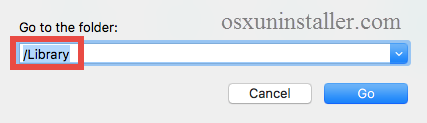
- Type Avast Mac Security in the search box, and click the Library in the Search: bar.
- Identify the matched items, right click on them all and choose Move to Trash option.
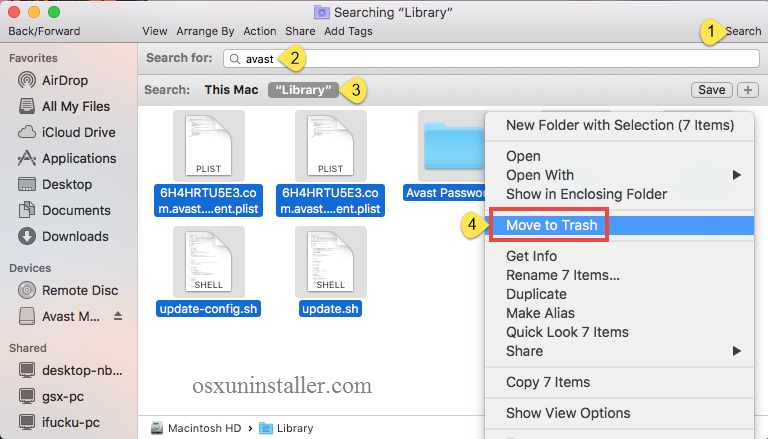
- Repeat the steps to detect and delete (if any) component in the ~Library folder.

Note that novice users are not suggested to detect app leftovers by this way. If other app components are deleted mistakenly, affected app could not work normally. Meanwhile, some users may have difficulty in fully detecting all leftovers pertaining to target app. In that case, a smart, truthworthy uninstaller seems to be a better option.
3. Empty the Trash with Caution
Once you delete Avast Mac Security and all its leftovers, you can empty the Trash to permanently get rid of this app. Important: the act of emptying the Trash is irrevocable, and everything dropped in the Trash will be deleted from the system immediately. So, make sure you haven’t mistakenly throw anything into the Trash.
- Right click on the Trash icon in the dock.
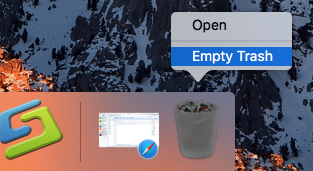
- Choose Empty Trash and click OK in the pop-up dialog.

- Alternatively, you can empty the Trash by choosing the Empty Trash under the Finder menu. In case you cannot empty the Trash, reboot your Mac and do it again.
- If you want to restore an items there, you can right click on the items in the Trash and choose Put Back option, on the condition that Trash is not emptied yet.
Thank you for reading this guide <How to Perfectly Uninstall Avast Free Mac Security 2016>. If you have troubles in uninstalling Avast Free Mac Security 2016, just get Osx Uninstaller from here and let it resolve the issues without any hassle.
Any comment or suggestion on this post? Welcome to share your thoughts with us.


 $29.95/lifetime
$29.95/lifetime