Fast Uninstall Panda Antivirus 2017 for Mac—Removal Guide
Welcome to today’s tutorial blog, this page is about how should uninstall Panda Antivirus 2017 from macOS fast &safely. Keep reading if you have the same problem.
Panda Antivirus 2017, provides the easiest-to-use and most intuitive protection for your Mac computer, has been just updated and released by on September 27, 2017. Now let’s have a look on what kind of problems and issues many users met in the usage or uninstallation of Panda Antivirus 2017, most of them have removal issue like MacMan9
I have had installed Intego’s security software on my computer sometimes back. Today I tried installing avast antivirus and when the installation wizard opens, it shows an alert with following text:
“Other antivirus (Intego Mac Internet Security / Panda Antivirus) has been detected. To install the avast! product, please uninstall the incompatible software first.”
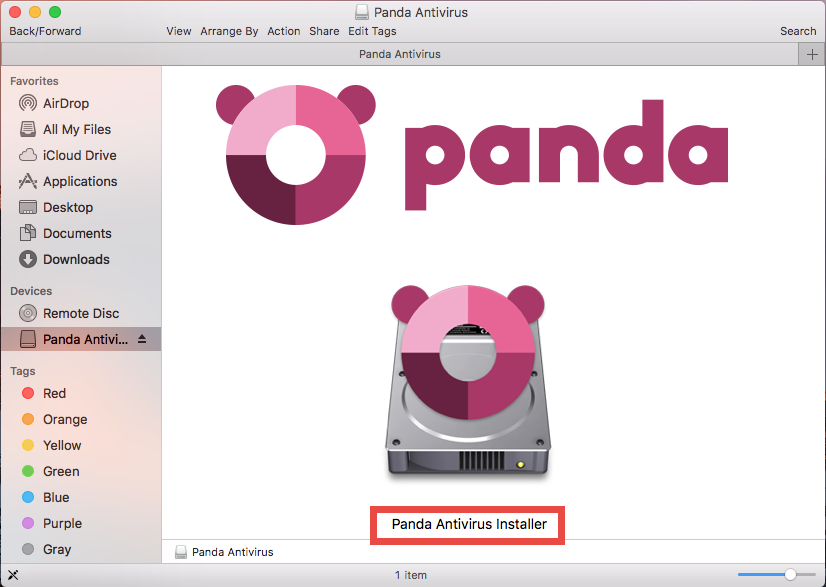
Honestly, this situation is often happened in the computer which has already installed antivirus software, lots of computers have the habit that not allow to run two antivirus app at the same time, or the installed antivirus which you are using is not compatible with third party apps that are not from the same company.
So in this situation, users has no choice but have to uninstall Panda Antivirus 2017 fist then can try to install other antivirus apps to protect the PC. We have read about his tutorial with couple of options for you to truly remove Panda Antivirus.
Option 1. Uninstall Panda Antivirus 2017 via Professional Removal Tool
As the matter of fact, many users have the problem how to completely uninstall Panda Antivirus 2017 for Mac without any remains left behind. Now try to uninstall Panda Antivirus for Mac, by following the steps below:
To uninstall anti-virus tools or other difficult-to-remove programs, we would recommend a professional software removal utility.
1. Download Osx Uninstaller from here and register successfully on your Mac.
2. First quit Panda Antivirus 2017 from running before removal
In order to make sure everything goes smoothly and successfully during the uninstallation, you must quit or exit all process (es) related with Panda Antivirus 2017. Easily turn off the app bey following these steps:
a. Quit Panda Antivirus 2017 from Dock: Right click the Panda Antivirus 2017 icon on Dock, and then choose Quit option;
b. Or click the setup on the top left corner near Apple icon, and choose Quit Panda Antivirus option (press Command +Q)
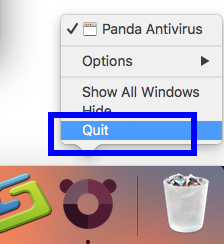
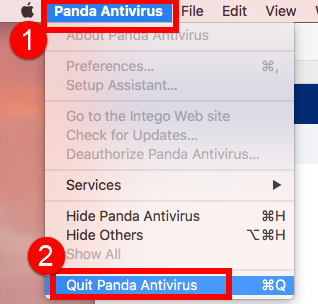
c. Click Finder on Dock, then launch Application folder, select Activity Monitor. Click the Network button, select all running process of Panda Antivirus 2017, then click X on the left, hit YES to confirm the exit.
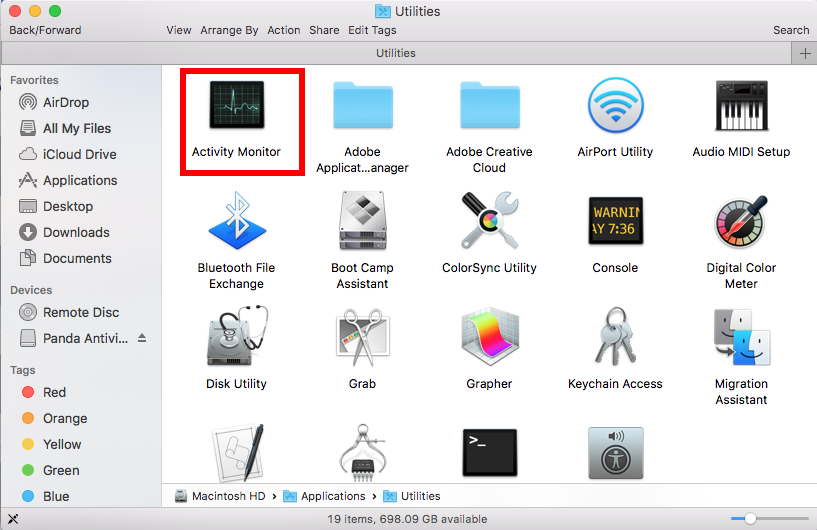
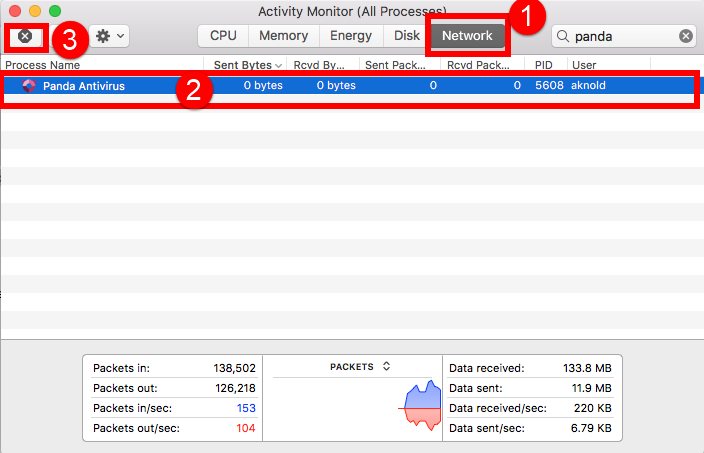
Then you can start to fully uninstall Panda Antivirus 2017 with Osx uninstaller within a short time, follow the detailed steps to quickly get rid of it as bellow:
Step 1: After launching OU, you will be in its clear interface, then just easily find Panda Antivirus 2017 and select it, and then click the button “Run Analysis” on the lower left;
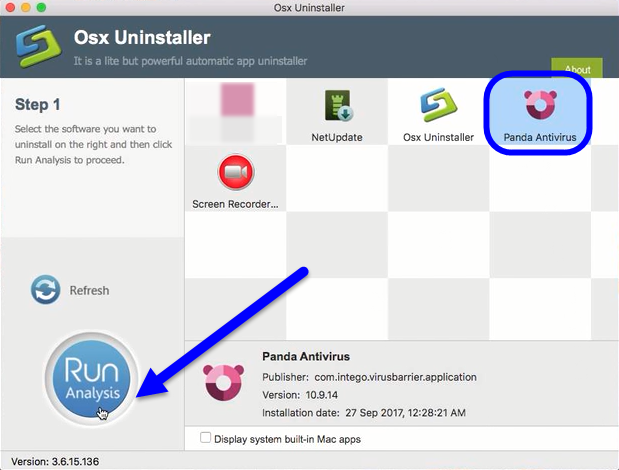
Step 2: Easily click on button Complete Uninstall to conduct the regular removal. Then click Yes to delete all leftovers scanned;
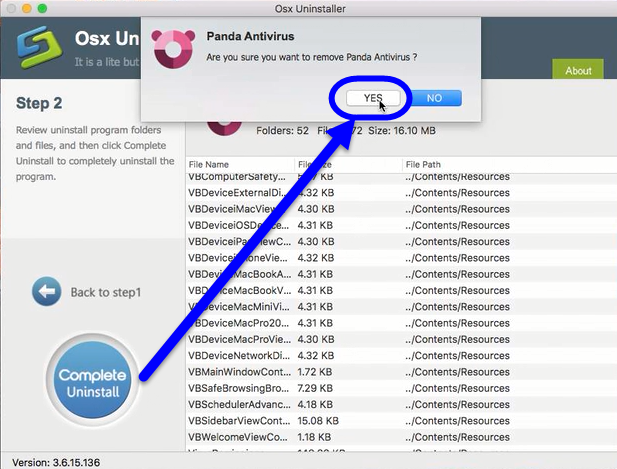
Step 3: Then the tool will delete all leftovers of Panda Antivirus 2017 just as it had scanned in step 2, you will receive a congratulation massage.
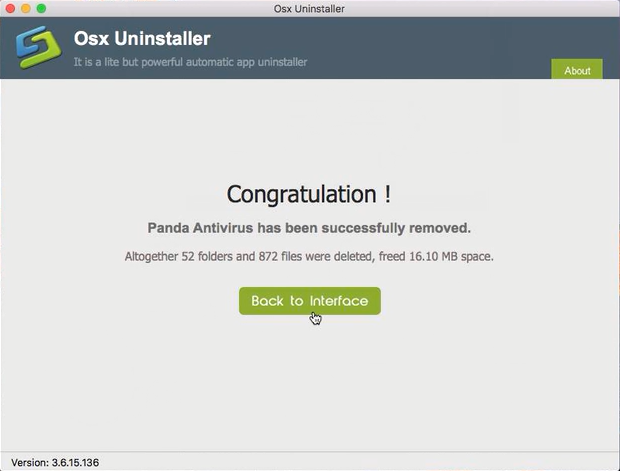
The removal of Panda Antivirus 2017 was done now.
Watch more details in the Video Tutorial of how to completely uninstall Panda Antivirus 2017 for Mac below:
Subscribe OU Channel to watch more software removal videos
SOLVED: Uninstall Call of Duty 4: Modern Warfare
Completely Uninstall World of Warcraft (WOW) from Mac
More Tips to Uninstall Panda Antivirus 2017 for Mac (Manually)
We’ll also provide other tips to uninstall Panda Antivirus 2017 from macOS, keep reading to learn how to do that without an automatic remover.
Option 2: Remove Panda Antivirus 2017 via Panda_Antivirus.dmg
- Double-click the Panda_Antivirus.dmg option.
- Select the Uninstall option.
- A window will be displayed requesting confirmation to begin the uninstallation process: Click the Uninstall option.
- When the uninstallation finishes correctly, a message saying Panda Antivirus has been successfully uninstalled will be displayed. Click OK.
If can’t find the Panda_Antivirus.dmg file, you can also try on the next tips to eliminate Panda Antivirus 2017.
Option 3: Uninstall Panda Antivirus 2017 for Mac via Trash
- Click the Finder icon on Dock and open a Finder window
- Click Application on the left panel;
- Click the Panda Antivirus 2017 in the interface;
- Drag it straightly into Trash;
- Or right-click it and choose “Move to Trash”;

This is the most basic operation in macOS to delete an app. But you still need to delete the remaining files or components of Panda Antivirus in the computer, follow the steps to delete them now:
Delete all leftovers in Library folder
- Launch “Finder”
- Go to Menu Bar, and select Go > Go to Folder…
- Type “~/library” in the box, hit Go
- Type the name of Call of Panda Antivirus 2017 / Panda Antivirus/intego in the search box of Library, select This Mac or Library to begin to search;
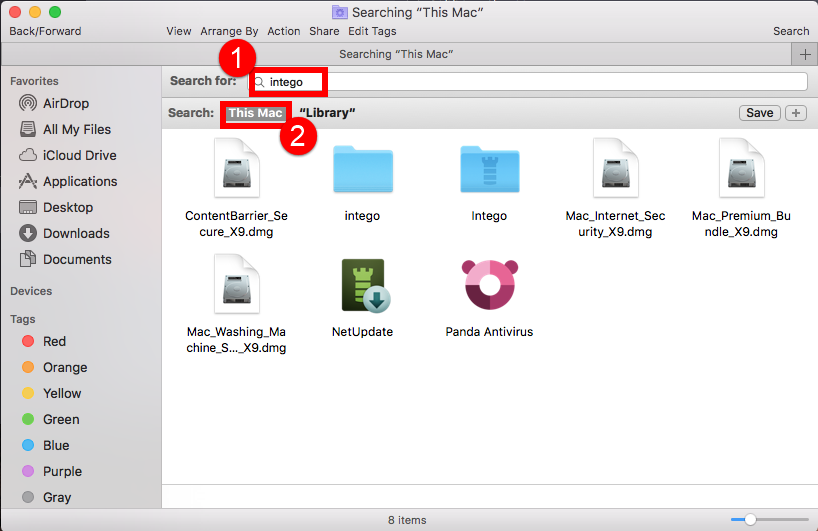
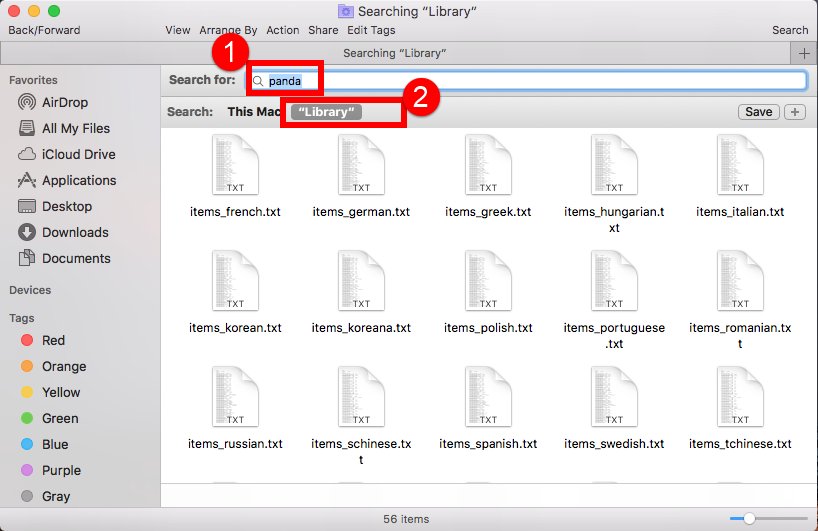
- Delete all the select targets then.
- Next search the files in the name of Panda Antivirus 2017 / Panda Antivirus/intego in the most usual folders like Application Support, Caches, and Preference;
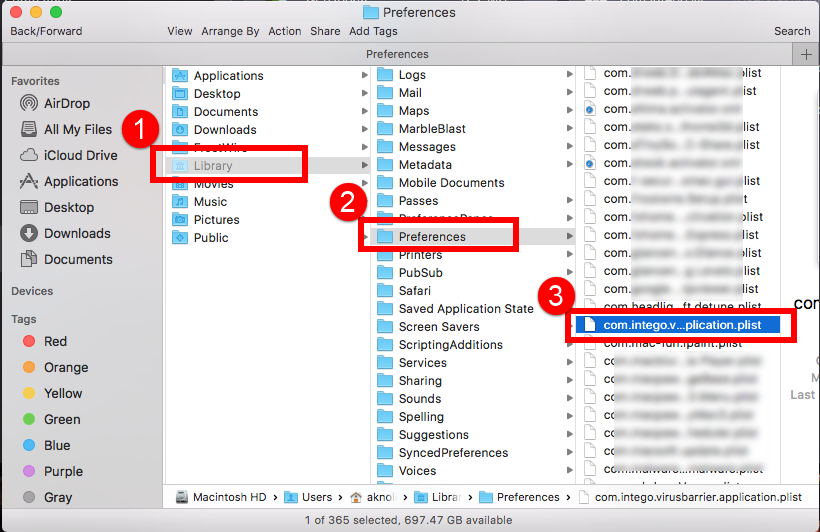
- Once they showed right-click to delete all of them
- Finally, right-click Trash, choose Empty the Trash to confirm your whole removal.
Check more folders due to the different installed of unknown app in macOS, such as:
~Library/Saved Application States:
~Library/Logs:
~Library/C
Warning: You must delete the correct target in the folders of Library, do not delete one wrong, it would rather to cause damage to your app than the Mac in the future.
All in all, the most effective and safe method is Option 1 with the professional software removal tool to completely uninstall Panda Antivirus 2017 for Mac, wish you a good luck.


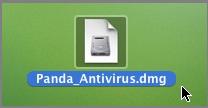
 $29.95/lifetime
$29.95/lifetime