SOLVED: Uninstall Call of Duty 4: Modern Warfare Cleanly &Thoroughly on Mac
Have problem to uninstall Call of Duty 4: Modern Warfare (COD4: MW) successfully from Mac OS X like Thomasf94:
I can’t uninstall cod4… for some reason it said failed to uninstall in Application, and when I run the uninstall wizard, I see this message: “error reading setup initialization file”, and if I want to reinstall it said I must uninstall first.
Can someone help me with this problem? Thanks in advance
Don’t worry anymore, this page actually aims at solving all problems for you to truly uninstall Call of Duty 4: Modern Warfare for Mac, keep reading once you failed in the Call of Duty 4 uninstallation.
Released by Infinity Ward in 2007, Call of Duty 4: Modern Warfare is the fourth installment in the popular Call of Duty first-person shooter video game series (excluding expansion packs) and the first of the Modern Warfare line in the franchise. As the one of most popular shooter video game in the world, I think lots of people had experienced the game, similarly, most of them have the problem to fully uninstall Call of Duty 4 just like described by Thomasf94.

Same as the popular giant online game World of Warcraft removal in last story, Call of Duty also hard to eliminate from computer, follow the detailed instruction in this page step by step to fast &safe remove Call of Duty 4 (COD 4).
Proper Ways to Uninstall Call of Duty 4: Modern Warfare on Mac
You can choose more proper ways to effective uninstall Call of Duty from a Mac computer, first of all, we’ll introduce the most used method in macOS,—drag-and-drop to remove it, if it can’t manage to uninstall COD, then skip to the next part to fast uninstall Call of Duty with Automatic Tool.
However, no matter what method you are using, always remember to quit the related process (es) with COD4: MW) in the first step, because it will truly influence the result of the whole removal of Call of Duty.
- From Dock: Right click Call of Duty icon on Dock, and then choose Quit option;
- Or click the setup on the top left corner near Apple icon, and chose Quit Call of Duty App (press Command +Q)
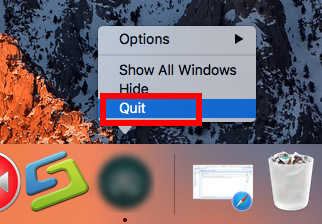
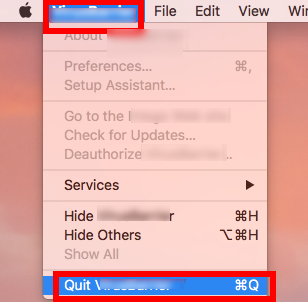
Then you might go the COD4: MW removal tour.
1. Uninstall Call of Duty 4: Modern Warfare via Drag-and-Drop
- Click the Finder icon in the Dock and open a Finder window
- Click Application on the left panel;
- Click the Call of Duty folder in the interface;
- If can’t find in it, search the name of Call of Duty, then you’ll find it immediately;
- Select Call of Duty icon (target) in the list;
- Drag it straightly into Trash;
- Or right-click it and choose “Move to Trash”;

As the matter of fact, if you find the component folders of COD are still remaining in Application, you must delete them by dragging them to Trash to completely get rid of Call of Duty.
2. Required to delete all leftovers in Library folder
The point to uninstall an unwanted app on computer is to eliminate all leftovers of it, so the next step is to delete them in the Library folder, if you don’t know how to do, read it carefully and follow the steps we listed.
- Open “Finder”
- Go to Menu Bar, and select Go > Go to Folder…
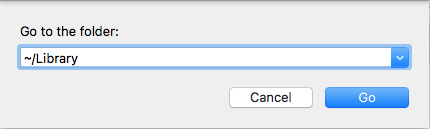
- Type “~/library” in the box, hit Go
- Type the name of Call of Duty /COD/ Infinity Ward in the search box of Library
- Delete all the select targets then.
- Next search the files in the name of Call of Duty /COD/ Infinity Ward in the most usual folders like Application Support,Caches, and Preference;
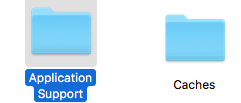
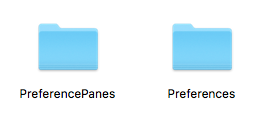
- Once they showed right-click to delete all of them
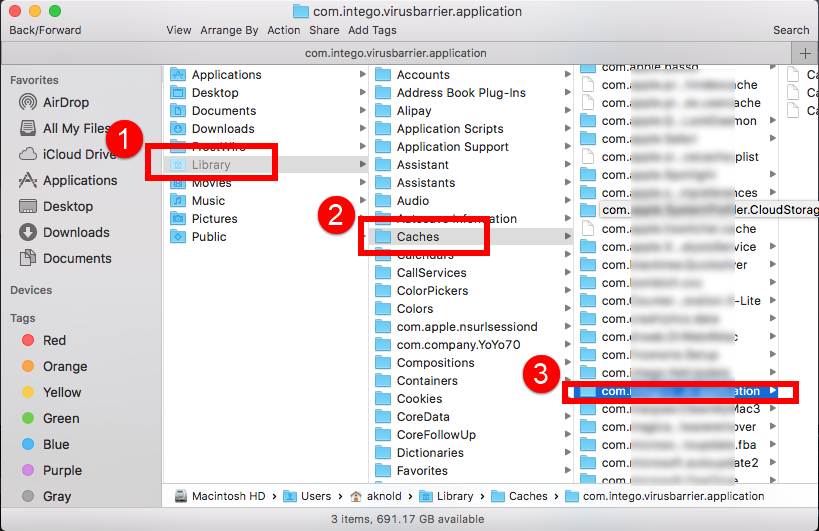
- Finally, right-click Trash, choose Empty the Trash to confirm your whole removal.

Check more folders due to the different installed of unknown app in macOS, such as:
- ~Library/Saved Application States:
- ~Library/Logs:
- ~Library/C
In this part, thought it may looks almost the same in every step to delete leftovers like any other uninstalled application in Mac OS X, actually it is totally different, because you need to delete the right target files but in the depending unknown locations, so be careful to do that.
Even if you use the build-in uninstaller itself to uninstall Call of Duty, you are still required to delete the relevant components/files/folders:
Launch the install folder of Call of Duty (only if you can find it in your Mac), there usually will be a uninstaller, click it to run uninstallation performance, then you can also uninstall Call of Duty like Drop-and Drop method.
But, it is inevitable that you are still need to delete all leftovers in Library folder in above mentioned.
Fast Way to Uninstall Call of Duty 4: Modern Warfare
We’ve prepared the simple way to fast uninstall all Call of Duty 4: Modern Warfare, if it won’t work in the manual approach, then try on this removal tool, you won’t regret it.
Follow simple steps to completely uninstall Call of Duty 4: Modern Warfare step by step:
Step 1: Run Analyze on the target.
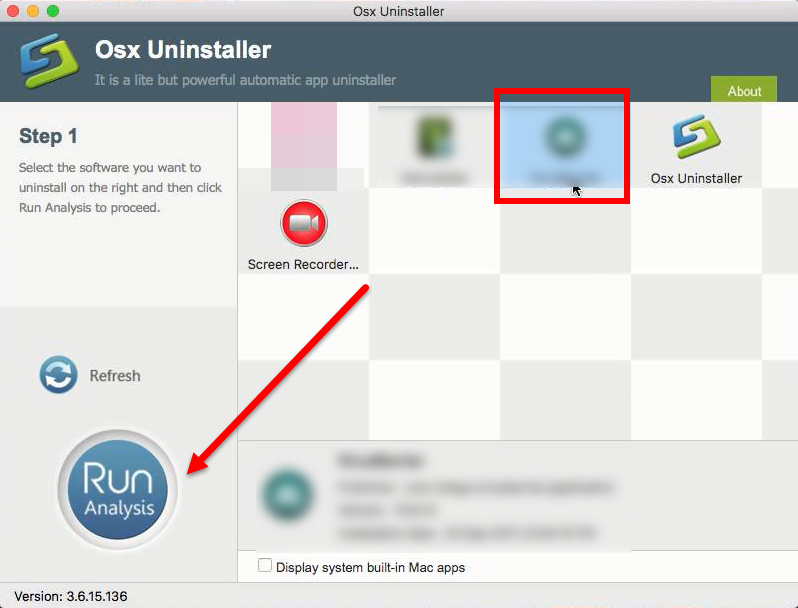
After launching OU, you will be in its clear interface, then just easily find Call of Duty and select it, and then click the button “Run Analyze” on the lower left;
Step 2: Complete Uninstall Call of Duty
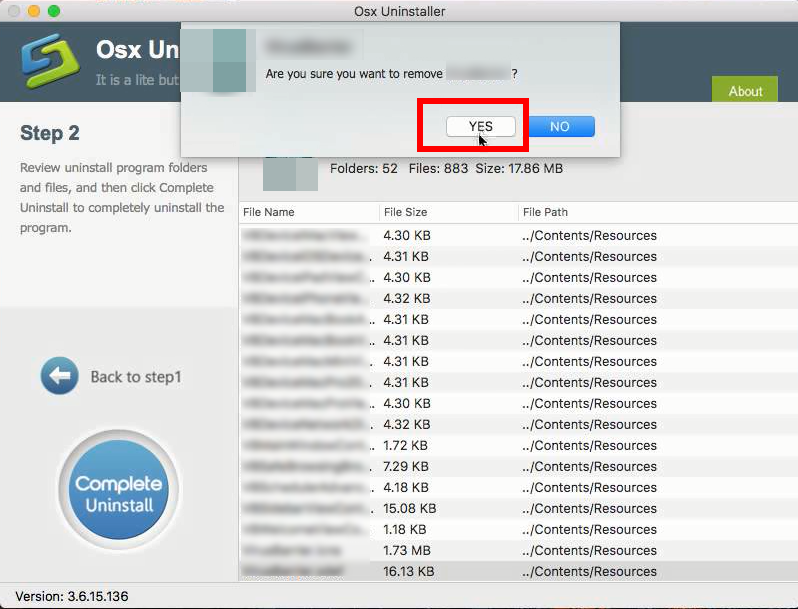
Easily click on button Complete Uninstall to conduct the regular removal. Then click Yes to delete all leftovers scanned;
Step 3: Successfully removed
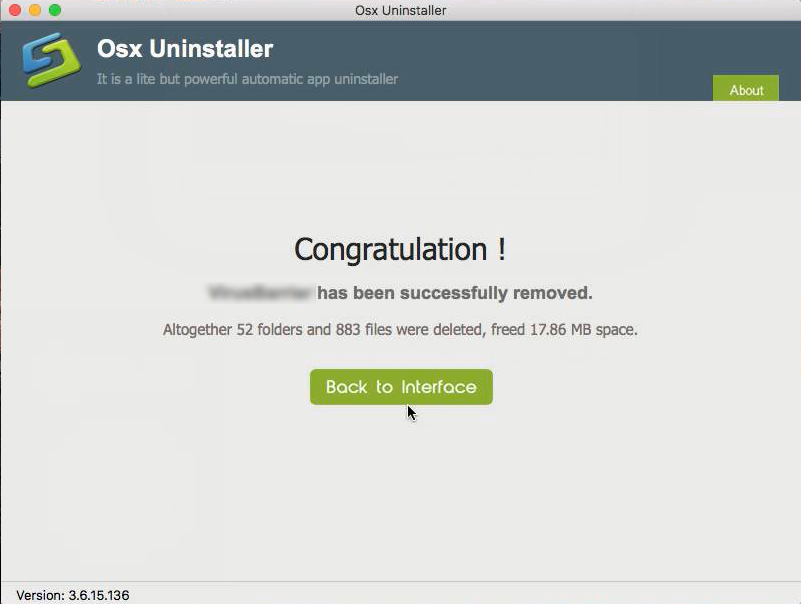
Not long in a minute, you will get the congratulations massage, meaning that you have successfully uninstall Call of Duty from computer altogether with its leftovers.


 $29.95/lifetime
$29.95/lifetime