How to Uninstall Kindle for Mac, Here’s all You Need!
“How to uninstall Kindle from my Mac book pro?Kindle is not functioning on my Mac book Pro, so how do I uninstall Kindle for Mac? Please tell me how to do, thanks!!!!”
In need to uninstall Kindle from macOS and Mac OS X, don’t worry, this page offers complete tutorial to remove Amazon Kindle with specific steps & pictures, just follow the easy steps to get rid of any unwanted application on OS X.
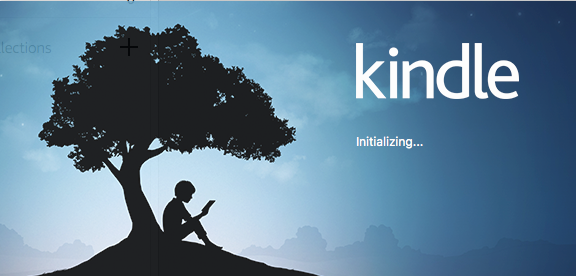
Now follow the instruction below to uninstall Kindle step by step, it will be easy or difficult all depend which solution you choose, no matter which one you choose, we wish you have a good experience in the removal.
Uninstall Kindle on Osx uninstaller
If you have met problems again and again in the removal, then we deeply recommend you to try this new automated tool to successfully uninstall Kindle from OS X without any trouble left.
First, Quit Kindle on macOS
Follow these steps to completely quit Kindle from running:
1. Quit Kindle from Dock Bar:
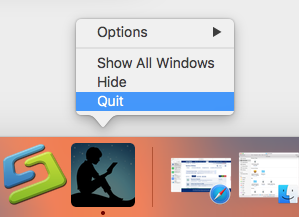
- Right click on the Kindle icon on the Dock, then choose Quit;
2. Or use Commend+ Q:

- Click the target’s setup on the top left corner, and choose Quit Kindle (Commend+ Q).
3. Or Launch Force Quit Window:
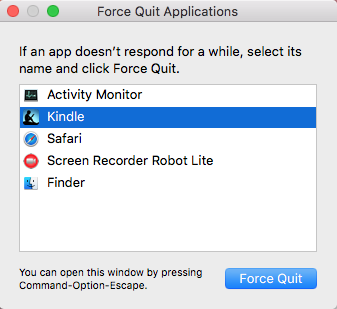
- Quit Kindle or force quit it by pressing the Cmd+Opt+Esc combination;
- In a pop-up window, select the app and click on the Force Quit button;
4. Negative Activity Monitor:
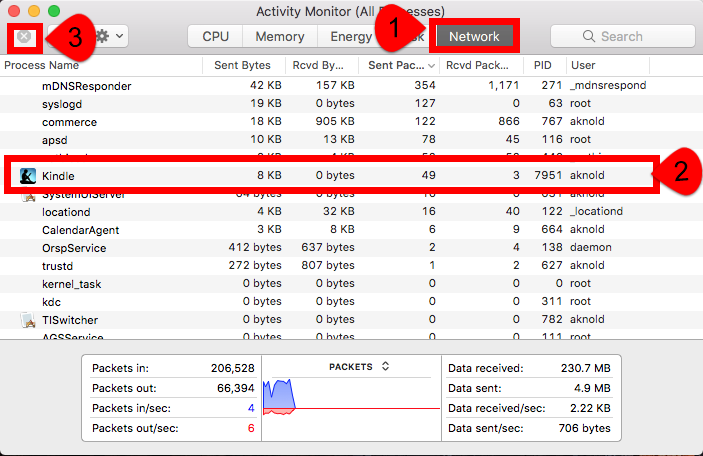
- Open the Utilities folder and launch the Activity Monitor;
- Click on the All Processes tab and select processes associated with Kindle;
- Click on the Quit Process icon;
- In a pop-up window, click on the Quit button to confirm the action.
Next, launch Osx uninstaller to quick removal:
Osx uninstaller is quite a Quick & Efficient removal tool in daily using of macOS, it will only take couple of minutes to deal with the unwanted targets when it has to be. Only in couple of clicks, it uninstalls Kindle with all leftovers in a minute, follow the instruction to easily get rid of Kindle for Mac.
- Step 1. Select Kindle what you need to remove in the list, easily hit Run analysis button;
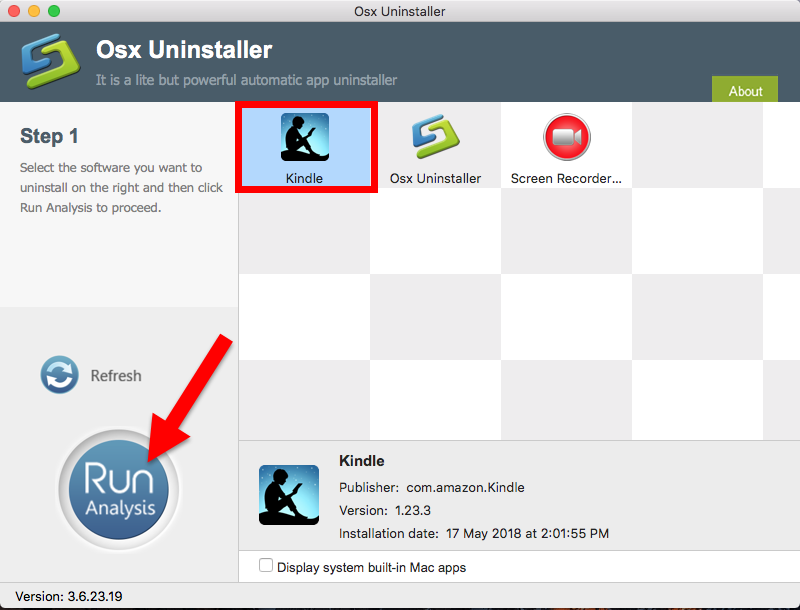
- Step 2. Then, the uninstaller will analysis the target app as fast as in a few seconds later, click the button “Complete Uninstall” when all the related folders and flies appeared in the list;
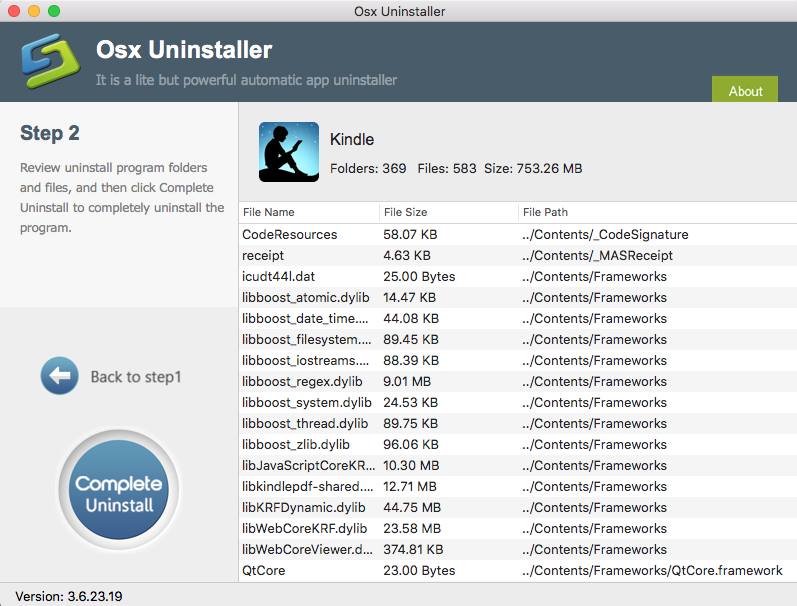
- Step 3. The tool will easily delete all the related folders and flies scanned in Step 2, now press Back to Step 1 and click Refresh, Kindle is gone from the list.
Isn’t it easy to uninstall Kindle from Mac OS X, watch this video to learn more details:
Uninstall Kindle on Application & Trash
Then, we have other solution for Mac users to uninstall Kindle on macOS, too. Most people use the Mac Trash to remove application usually in daily life, while it has advantage and disadvantage.
First, Quit Kindle on macOS
Similarity, it is required to quit the target app before removal to make sure the success.
1. Quit Kindle from Dock Bar:
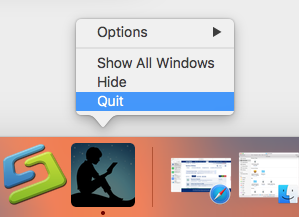
- Right click on the Kindle icon on the Dock, then choose Quit;
2. Or use Commend+ Q:

- Click the target’s setup on the top left corner, and choose Quit Kindle (Commend+ Q).
3. Or Launch Force Quit Window:
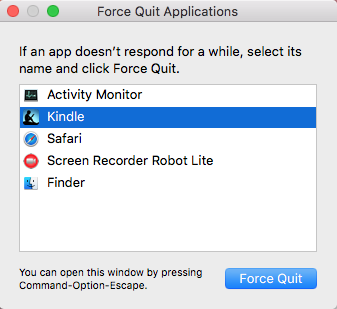
- Quit Kindle or force quit it by pressing the Cmd+Opt+Esc combination;
- In a pop-up window, select the app and click on the Force Quit button;
4. Negative Activity Monitor:
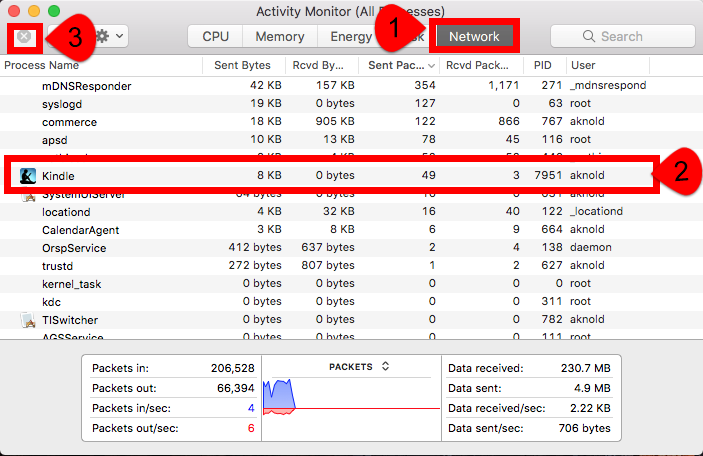
- Open the Utilities folder and launch the Activity Monitor;
- Click on the All Processes tab and select processes associated with Kindle;
- Click on the Quit Process icon;
- In a pop-up window, click on the Quit button to confirm the action.
Next, Trash the app from Applications folder
- Open Finder and navigate to your Applications folder.
- Find and open the Amazon Kindle application.
- Drag it straightly into Trash on Dock bar;
- Or right click on it and choose “Move to Trash”.
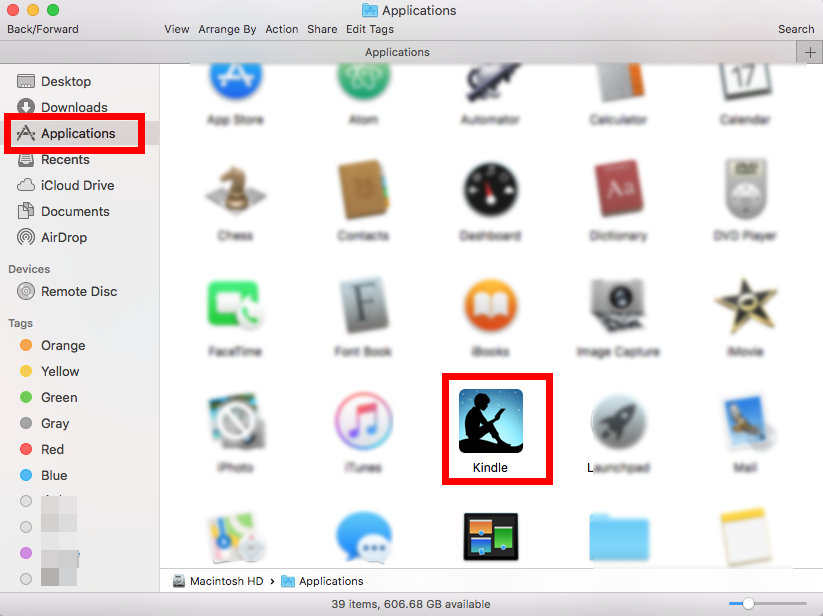
Then, delete the leftovers in Library
- Open the Finder and select the Go to Folder option from the Go menu;
- Enter this path: ~/Library
- Search for any files containing either Kindle or Amazon Kindle in their name in these locations:
/Library/Preferences/
/Library/Application Support/
/Library/Caches/
/Library/Cookies
/Library/Logs
/Library/Saved Application State
/Library/C
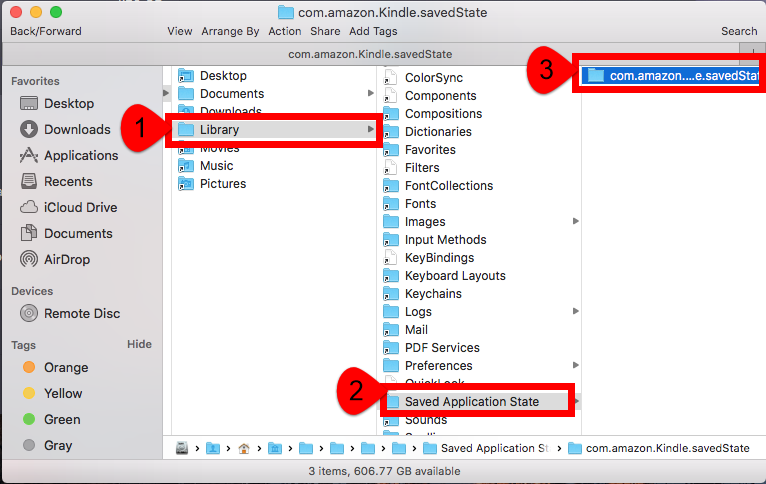
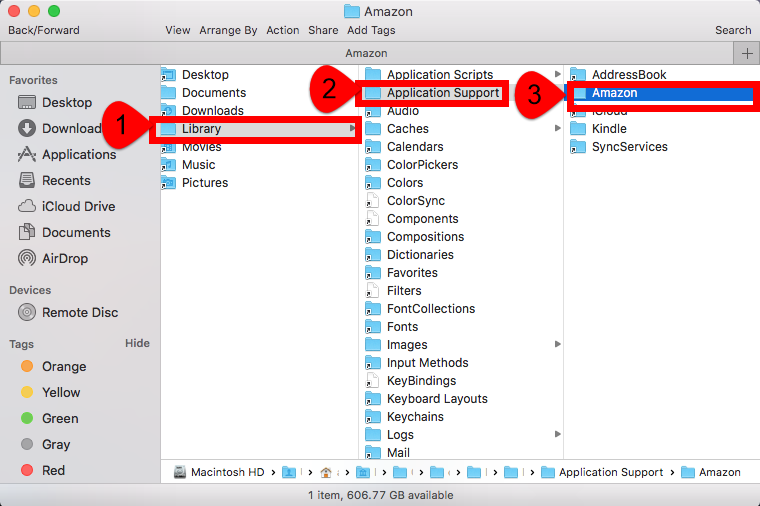
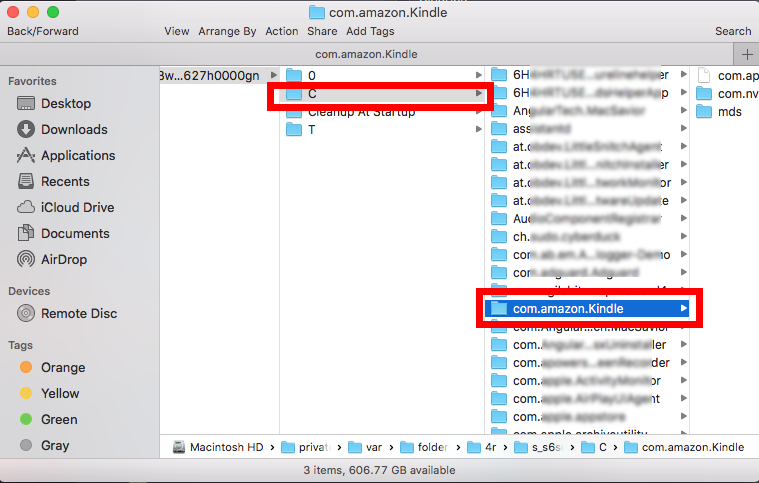
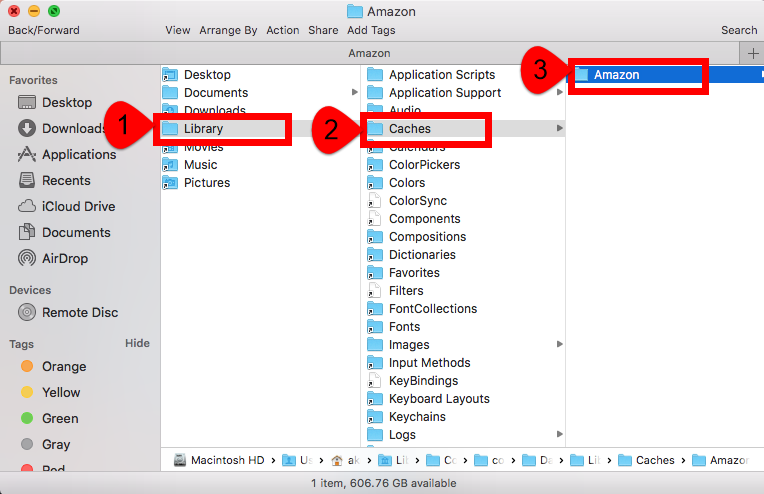
- Delete all app-related files and folders;
- Empty the Trash.
Note: this is the process to uninstall Kindle for Mac by manual steps in a Mac computer, however, many users have reported that they can’t successfully remove this thing in accordance with the specific steps. Take case if this case happened, or come to the third part Osx to solve the kind of problem easily.
Have any problem to uninstall Kindle, lease leave a message in the comment section below. And for more help in other applications removing, please visit the latest stories below:


 $29.95/lifetime
$29.95/lifetime