Fail to Uninstall BBEdit on Your Mac? Find Solutions Here
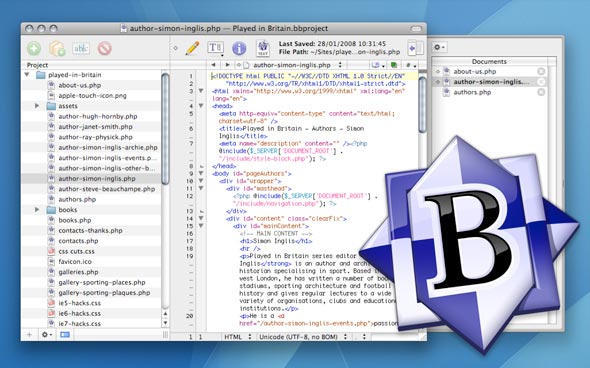
“I installed BBEdit for evaluation and now would like to remove it. Will removing BBEdit from Applications to Trash do the trick?” A Mac users raised this question in our support forum, asking for a proper solution. Considering that many Mac beginners might not be familiar with the uninstall problem in macOS, we decide to write a post sharing how to totally uninstall Mac apps, by taking BBEdit as an example app.
As a proprietary text and HTML editor made by Bare Bones Software, the latest BBEdit 12 requires a serial number to install the update and access the licensed features. No matter for what reason you choose to uninstall BBEdit, here are 4 crucial issues you should know when trying to perform a complete removal of this app.
Q 1: what should you do before uninstall?
Being prompted that “BBEdit can’t be moved to Trash because it’s open”?
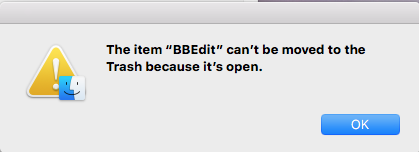
Here’s the fix: shut down all running processes pertaining to the app before the uninstall. If the BBEdit is open, quit this app, and if necessary, launch Activity Monitor to check if there is any associated process running on the background and kill them all if exist.
There are multiple options to quit a running or frozen app in macOS/Mac OS X:
(1) Right click the BBEdit icon in the Dock, and choose the Quit option
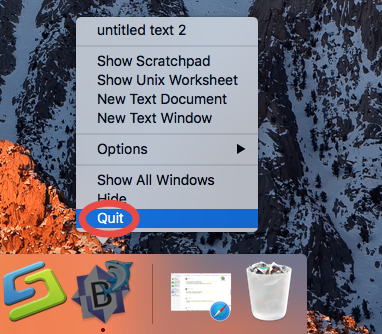
(2)Click BBEdit menu appearing in the Menu Bar, and choose Quit [app name]

(3) Launch Activity Monitor, select the process pertaining to the target app, then click the X button on the upper left corner, and click (Force) Quit in the pop-up dialog.
(4) Press Command – Option – ESC(Escape) to bring up the Force Quit Applications window, select the app you want to stop running, and click Force Quit button.
What if the target app cannot be shut down by any of these options? To solve this issue, you can reboot your Mac into Safe Mode, and then perform the uninstall.
Q 2: how to uninstall BBEdit from Mac?
After quitting BBEdit, you can go ahead to delete the app from the /Applications folder to the Trash. Here are the regular steps you can follow to uninstall BBEdit:
- Click Finder in Dock, and click Applications from the sidebar to open up the folder
- Find BBEdit, then right click on its icon and choose Move to Trash. Alternatively, you can drag its icon toward the Trash in Dock and drop it into the Trash icon
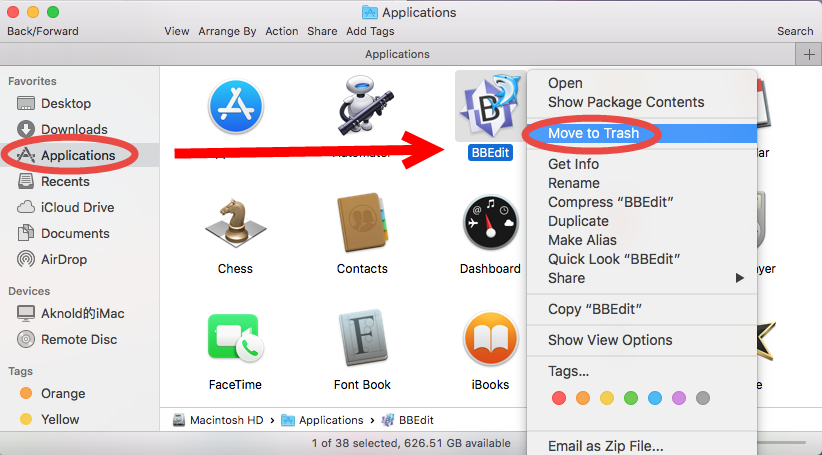
- Open up Trash, right click on BBEdit, choose Delete Immediately, and click Delete button in the pop-up confirmation dialog. Or instead, you can choose Empty Trash from the Finder menu, to delete anything thrown into Trash permanently
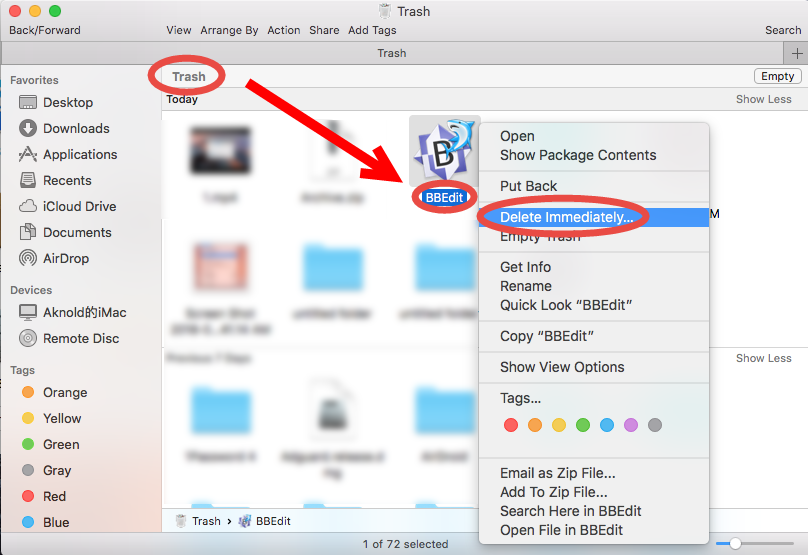
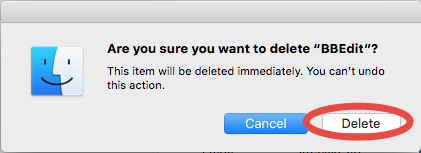
Note: beware that the act of emptying the Trash is irrevocable. Before that, make sure everything in Trash is useless. And frankly speaking, deleting BBEdit individually in the Trash avoid the risk of mistakenly deleting other files that may still be needed.
>> For some apps that come with a dedicated uninstaller, you can try to locate the uninstaller in a specific folder or access the Uninstall option from the app menu, and utilize the built-in uninstall script to remove the app and other associated files.
>> For apps that are installed through Mac App Store, you can head to the Launchpad, press and hold the app icon until it starts to jiggle, and then click the X icon on the upper left corner of the icon. And you will be asked to confirm the deletion again.
Q 3: how to delete BBEdit-related items?
Now BBEdit should have gone from the Applications folder as well as the Trash, but how about the files/folder it created during the usage and scattered around your system? Do they all disappear too? To figure out the answer to this question, you can follow the steps listed below to manually detect and delete BBEdit-related items.
- In an active Finder window, choose Go > Go to Folder from the Menu bar.
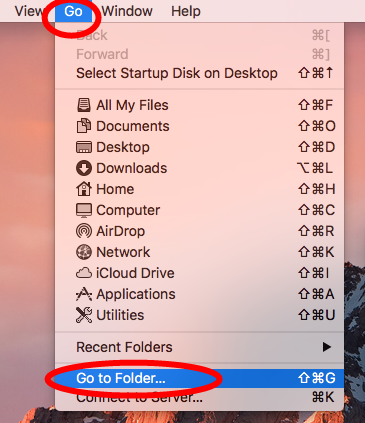
- Type ~/Library in the box, and hit Enter key to access to the hidden folder.

- Click the Search icon in the upper right corner of the Finder window, type BBEdit (or BareBones) in the search bar, and then click Library under the search bar
- Identify the matched items in the search result, and remove them to theTrash
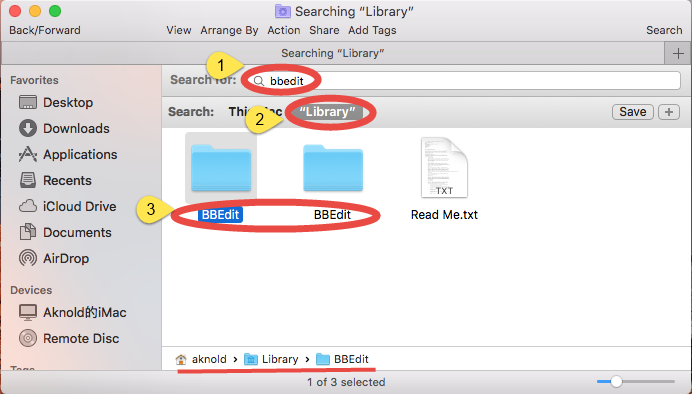
- Again, search for and delete BBEdit-related items in the /Library folder
Here are some common directories that may contain the components of target app:
~/Library/Caches, ~/Library/Preferences, ~/Library/Application Support, ~/Library/Saved Application State, ~/Library/LaunchAgents, ~/Library/LaunchDaemons, ~/Library/PreferencePanes, ~/Library/StartupItems
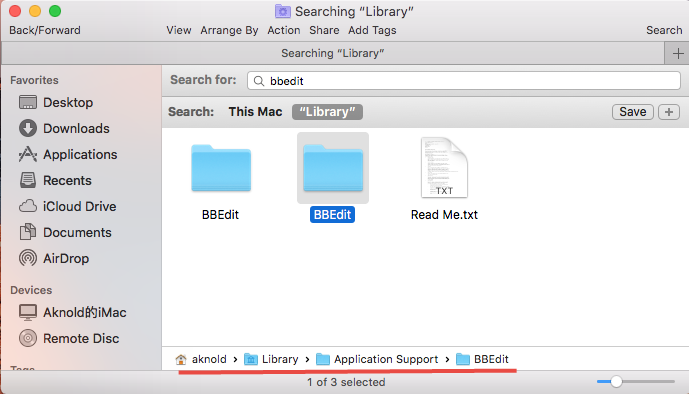
~/Library/Application Support/BBEdit
~/Library/Preferences/com.barebones.bbedit.*
/Library/Preferences/com.barebones.bbedit.plist
Once you have deleted all items pertaining to BBEdit by this way, you can empty the Trash to permanently wipe out BBEdit traces. Nevertheless, it should also be pointed out that, some files created by BBEdit may not contain the title of the app or its vendor, so chances are that you may still miss out some of BBEdit-related items.
Is there a better way to skip all those troublesome steps? Sure! You can choose to adopt a hassle-free solution, that is, to run a professional tool like Osx Uninstaller.
Q 4: how to easily remove BBEdit for Mac?
Featured with user-friendly interface, quick response and streamlined process, Osx Uninstaller can be used to locate every piece of target app and remove them in a few clicks. If you are faced with any uninstall issues, give this handy tool a try now.
Watch this clip to know how Osx Uninstaller works to uninstall BBEdit effectively:
- Step 1. Deactivate BBEdit if it is active, and then launch Osx Uninstaller.
- Step 2. Select BBEdit, and click Run Analysis to start the scanning.
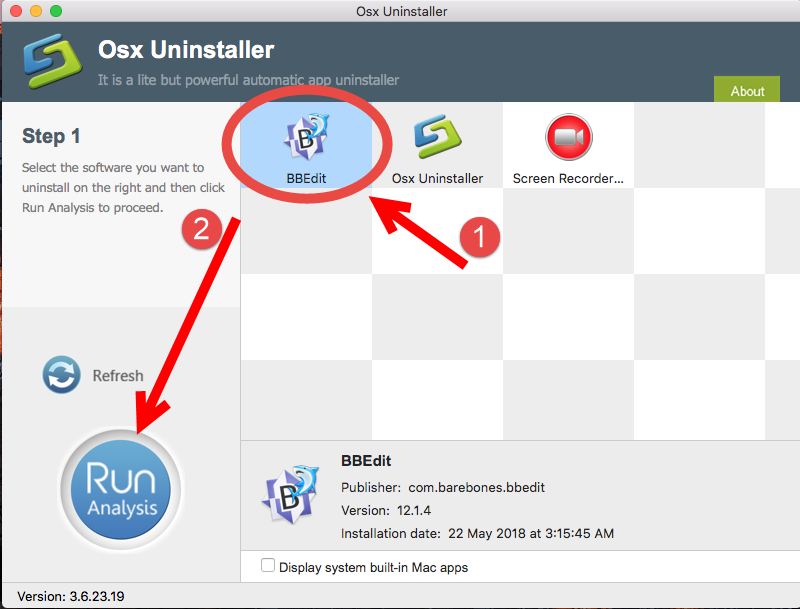
- Step 3. Click Complete Uninstall, and click Yes in the confirmation dialog.
- Step 4: Click the Back to Interface button to display currently installed apps.
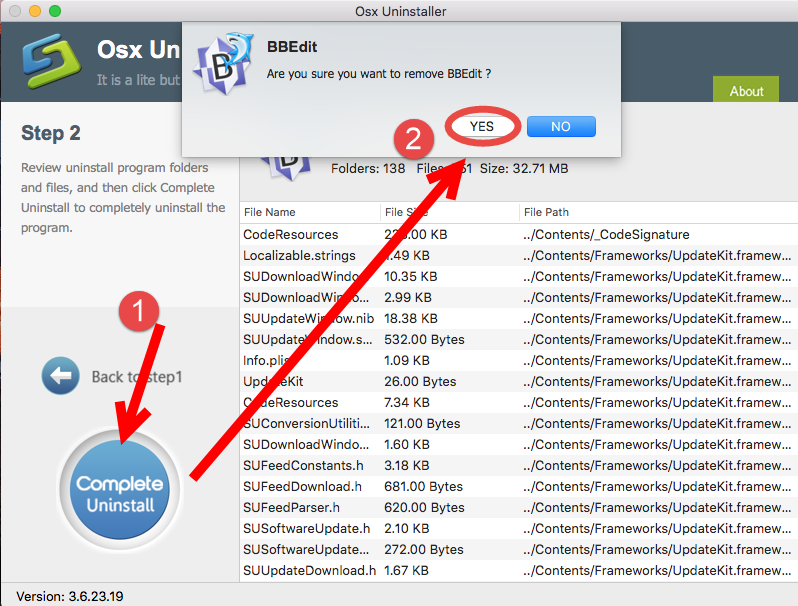
So how to acquire this powerful tool for your Mac? You can get the installation file by clicking the Download button below and move the app icon to the Applications folder to complete the installation. Meanwhile, you should also note that Osx Uninstaller is a paid software and requires a valid license key to complete app removal tasks. We suggest you to give it try first, and if you think it fails to meed your expectation, then vendor also promises to provide 100% refund guarantee within the validity date.
To sum up, this pages discusses 4 crucial uninstall issues that you should know when trying to perform a proper uninstallation on macOS. Now, have you learnt the right way to to uninstall BBEdit or other unwanted, problematic, malicious apps? Is there any problem you fail to troubleshoot after reading this post? Let us know in your comment.
Related posts:
3 Options to Properly Uninstall TextWrangler on Mac
How to Uninstall Flux for Mac without Hassle


 $29.95/lifetime
$29.95/lifetime