3 Options to Properly Uninstall TextWrangler on Mac
Come across problems when trying to uninstall TextWrangler? Have no clue how to removing those remaining components from your Mac? Find the solution in this post.
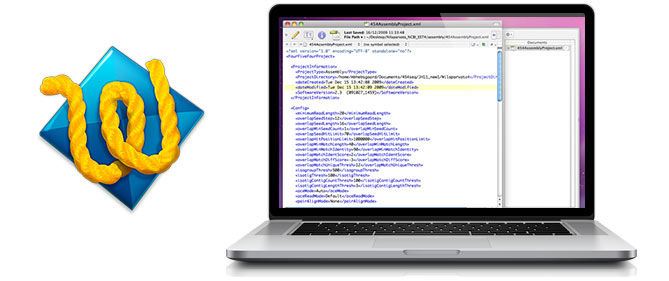
TextWrangler is a free text and code editor developed by Bare Bones Software, Inc. However the vendor have sunsetted TextWrangler, so this app does not support macOS 10.13. If you upgrade to macOS High Sierra (it is recommended to do so) and now you need to uninstall TextWrangler for Mac , follow the correct steps below.
First step: shut down TextWrangler if it is running
Note that you should quit TextWrangler if it is currently active, otherwise this app cannot be moved to Trash. Here’s how to quit a running app in different ways:
(1)Right click on TextWrangler icon in Dock and choose Quit;
(2)Press the Command-Control-Q keystroke to quit the active app;
(3)Launch Activity Monitor, select any process pertaining to TextWrangler under the Process Name, then click X on the upper left corner, and click Quit button.
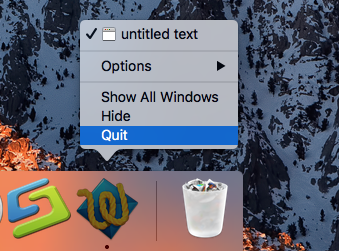
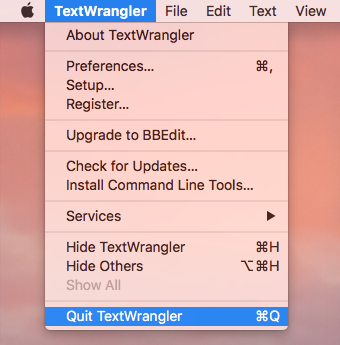
After that, you can uninstall TextWrangler by three available methods. Read on.
Option 1: Remove TextWrangler by Osx Uninstaller
If you are new to Mac system, or you have trouble in uninstalling TextWrangler manually, we strongly recommend you to apply a reputable tool, like Osx Uninstaller. As a lightweight, powerful tool designed for macOS, Osx Uninstaller helps users to quickly locate every trace of target app and remove them all within a few clicks.
Now watch this clip to know how Osx Uninstaller works to remove TextWrangler:
- 1.Launch Osx Uninstaller via Launchpad, /Application folder or Spotlight.
- 2.Locate TextWrangler, select its icon, and click Run Analysis button.
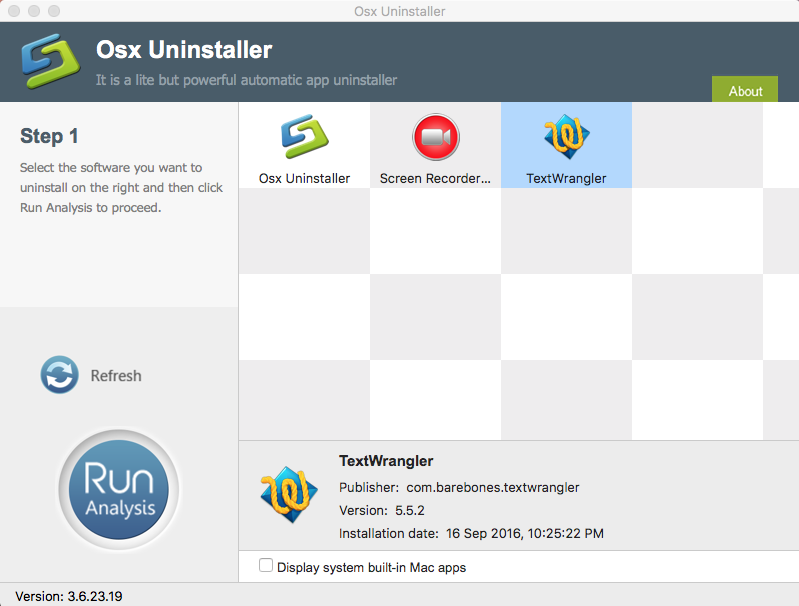
- 3.Click Complete Uninstall, and then choose Yes in the pop-up dialog box.
- 4.Once the removal is complete, click Back to Interface to re-scan your Mac.
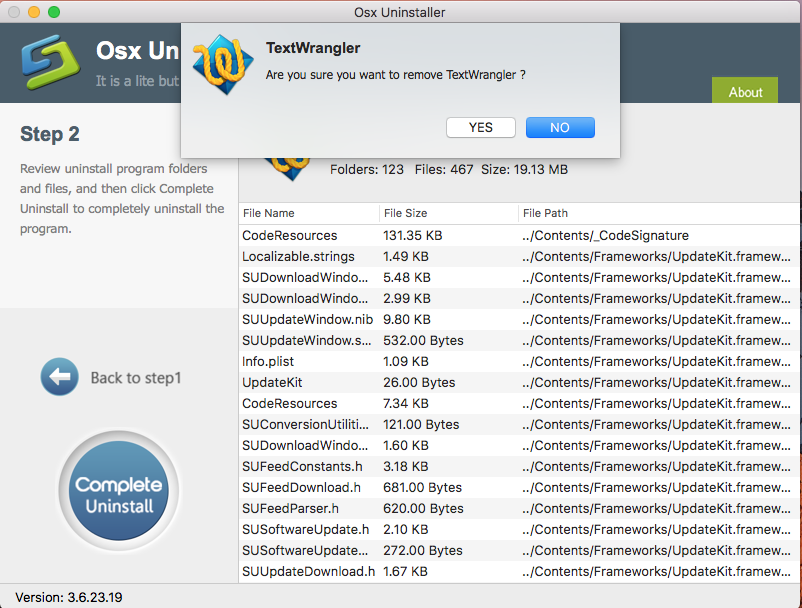
You simply take several clicks in Osx Uninstaller, and the unwanted app will be gone without causing any trouble, and you don’t need to worry about uninstall issues.
Option 2: Trash TextWrangler in Finder
Wondering how to uninstall TextWrangler without using Osx Uninstaller? Well, you can adopt the regular steps to uninstall TextWrangler for Mac. Here are the details:
- Open the Finder and click the Applications folder on the left side.
- Locate TextWrangler app, right click its icon and choose Move to Trash.
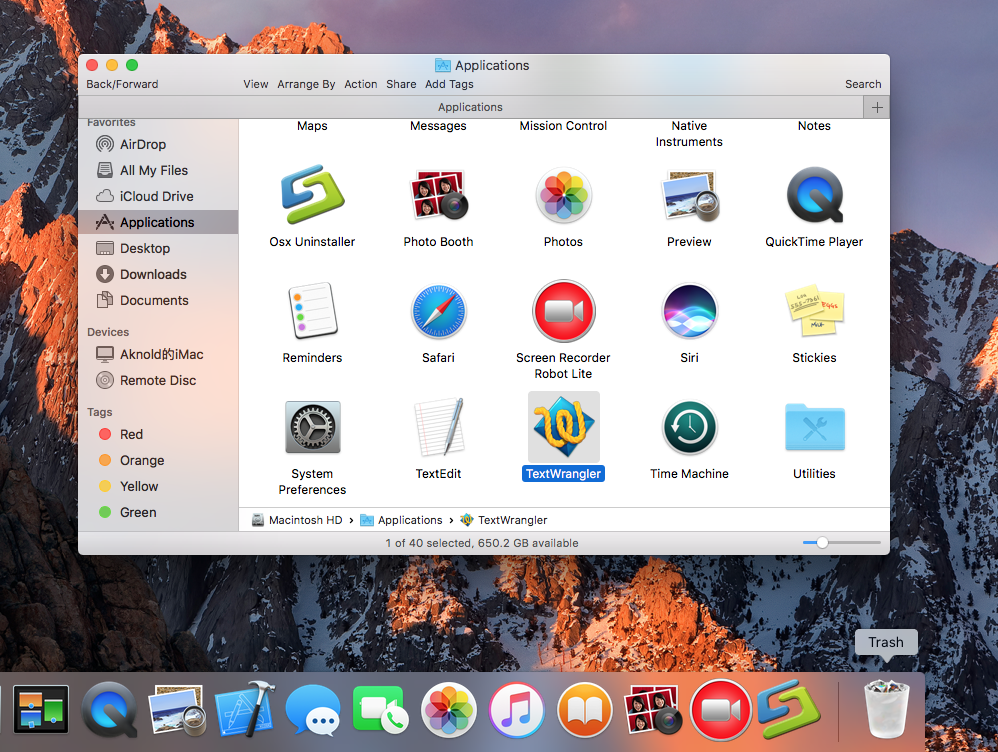
- When prompted, enter your admin account password to allow this change.
- Head to Finder menu, choose Empty Trash, and click Empty Trash again. Alternative, right click Trash icon in dock, and choose Empty Trash twice.
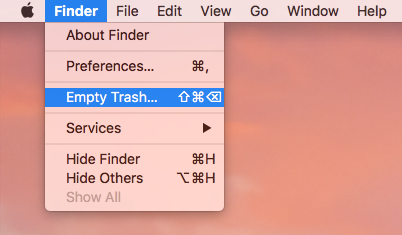
Notice: Emptying Trash is irrevocable and everything in the Trash will be deleted from your Mac immediately. You’d better check your Trash before emptying it. If you wish to delete only TextWrangler in Trash, you can open up Trash, right click on it, choose Delete Immediately, and then click Delete button in the pop-up window.
This is the drag-to-delete method to uninstall most Mac apps in all versions of Mac OS X. If you cannot trash the app, make sure to quit all its processes, and try again.
Option 3: Delete TextWrangler via Launchpad
As TextWrangler is available to download in Mac App Store, some of you may get it installed by this way, and here’s the alternative way to uninstall TextWrangler.
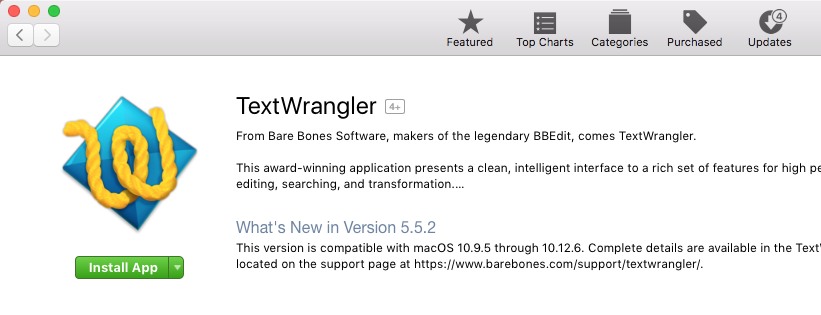
- Access to Launchpad, and type TextWrangler in the search box at the top.
- Hold on TextWrangler until the icon begins to wiggle and shows X.
- Tap the X in the left top corner, and then click Delete in the pop-up dialog.

This way works for the apps which are downloaded and installed from the App Store. If you’re using the Mac App Store version, you can quickly remove Pages like that, and once you click Delete, it will be uninstalled instantly from your Mac.
Last step: delete TextWrangler leftovers in (~)Library
What upsets most users is the incomplete uninstall of TextWrangler. You can easily uninstall TextWrangler from Applications folder or Launchpad, but these two options may miss out some components stored in the deep system directory. If you would like to totally get rid of TextWrangler, don’t forget to hunt down app remnants.
Follow the instructions to remove TextWrangler leftovers from your Mac:
- In Finder, click Go from the Menu Bar, and click Go to Folder from sub menu.
- Type ~/Library and hit Enter key to open up the user library inside home folder.
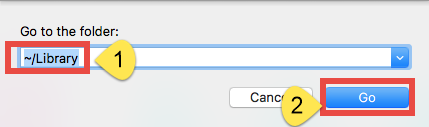
- Type TextWrangler in search box, then click ‘Library’ next to ‘This Mac’.
- Select the items whose names contain TextWrangler, and delete them to the Trash.
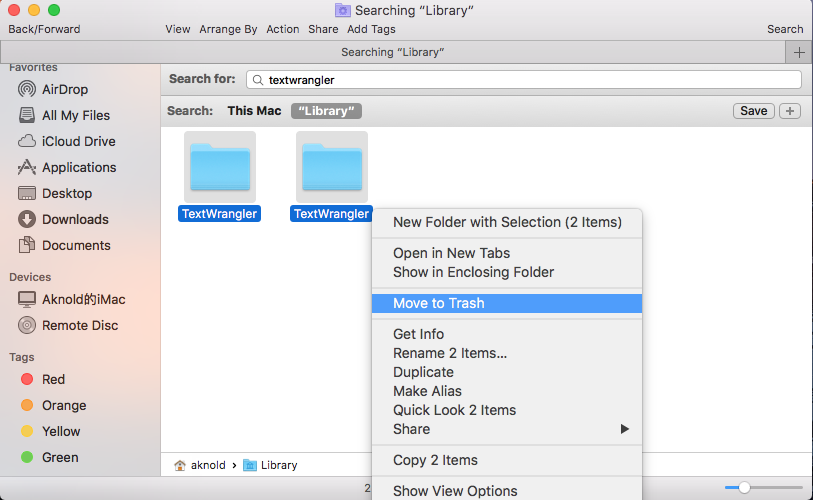
Warming: Mistakenly deleting items might have negative effect on other apps or even system, so make sure to identify the belonging of the files before deleting them. Again, once you delete items in Trash, those items cannot be restored (by normal means).
- Continue to search for and delete leftovers in the top level Library (/Library).
- Empty the Trash to permanently delete all TextWrangler components.
![]()
![]()
To conclude, this tutorial shares three feasible approaches to uninstall TextWrangler for Mac, as well as some key points in Mac app removal. You can choose to perform an uninstall option based on your demand, yet if you still fail to get rid of all the app traces on your Mac, consider to turn to Osx Uninstaller for technical assistance.
Feel free to raise any question here, and we are glad to provide assistance for you.


 $29.95/lifetime
$29.95/lifetime