How to Totally Uninstall EyeConnect from Your Mac
EyeConnect is an utility that enables UPnP AV digital media device to stream EyeTV recordings, digital photos, music and movies from Mac onto TV. However, this software has not received updates for a long time, and some users report that it is not always compatible with the current versions of Mac OS X. If after a try you find EyeConnect is not what you’re looking for, how can you uninstall EyeConnect?
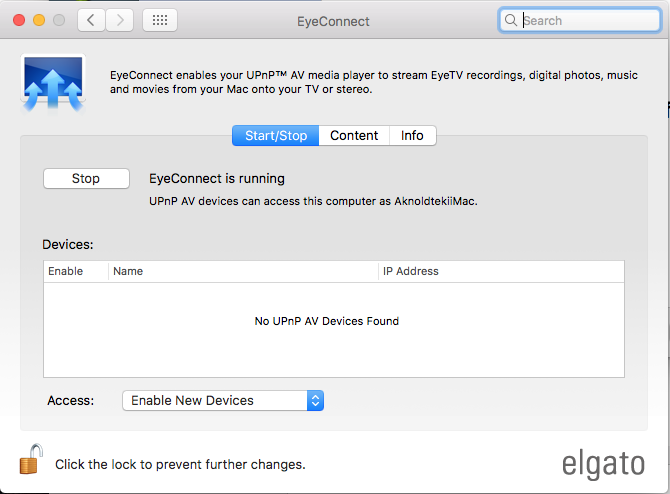
Here are some common problems when uninstalling EyeConnect from Mac:
> EyeConnect cannot be found in the /Applications folder;
> Removing EyeConnect from System Preferences does not uninstall the app;
> EyeConnect components or plugins are ambiguous to locate or delete…
Uninstalling EyeConnect is a bit different from uninstalling other third-party Mac apps. To guarantee a valid, clean uninstall, follow the step-by-step instructions below.
Issue 1: what to do before the uninstall?
One thing many users may neglect: before uninstalling any app on Mac, make sure to firstly shut down all its processes. There are multiple ways to quit an active app:
(1) Right click on the app icon on the Dock, and choose the Quit option;
(2) Click the app icon in the Menu Bar, and choose Quit [app name];
(3) Launch Activity Monitor, select the process pertaining to the target app, then click the X button on the upper left corner, and click (Force) Quit in the pop-up dialog.
To shut down EyeConnect, you can also head to System Preferences > EyeConnect, click Stop button, and enter your admin account password to allow the change.
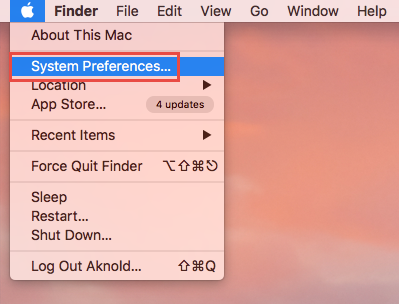
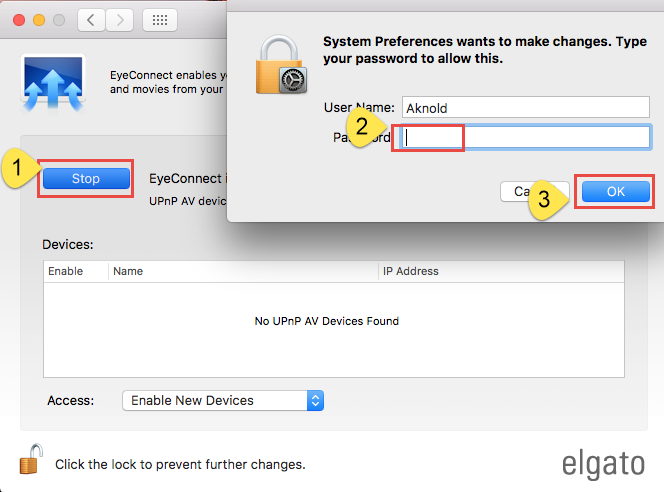
What if the target app cannot be shut down even in Activity Monitor? You can reboot into Safe Mode to prevent automatic launch, and then perform the uninstall normally.
Issue 2: how to uninstall EyeConnect for Mac?
After deactivating EyeConnect, you can start the uninstall now. To delete the EyeConnect which does not show up in the Applications folder, you can choose to download and run the dedicated uninstaller provided by the EyeConnect vendor.
- Search for the EyeConnect Uninstaller.app from the vendor’s official site.
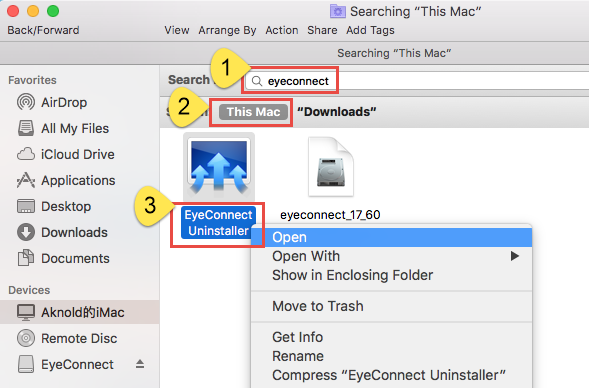
- Double click to run the app, and then click Continue button in the pop-up wizard.
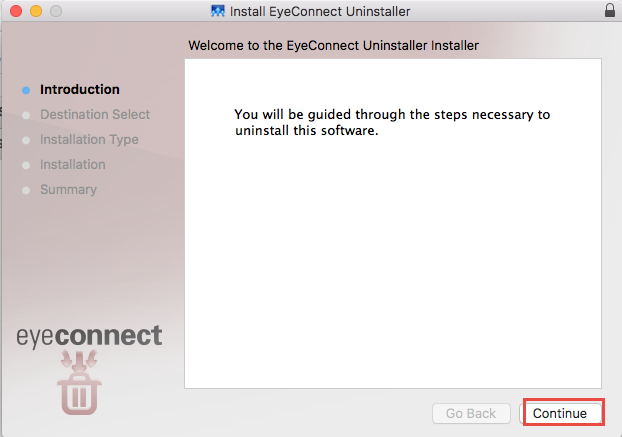
- Click Install button, type admin password to allow the change, and click Close.
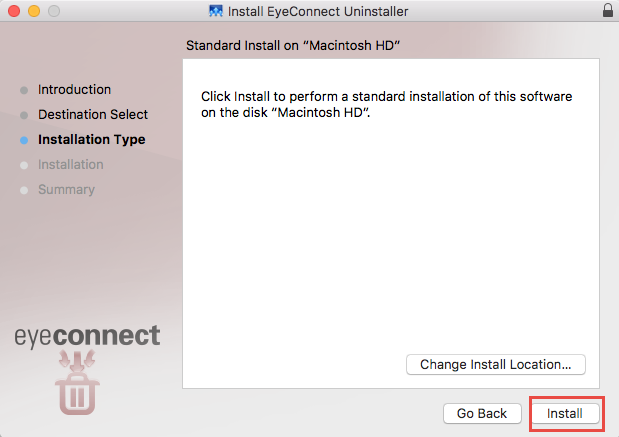
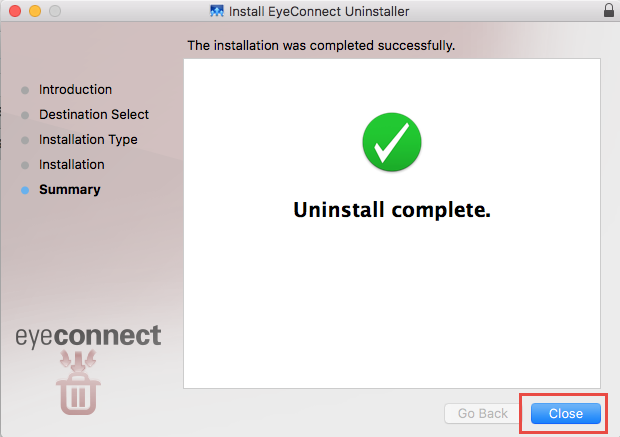
If you don’t want to bother to download the tool, you can open up System Preferences, then right-click (or Control-click) on the EyeConnect icon, and choose Remvoe EyeConnect Preference Pane. Note that this trick only works on third-party panes installed in the Other category, and it does not equal to a complete uninstall at all.
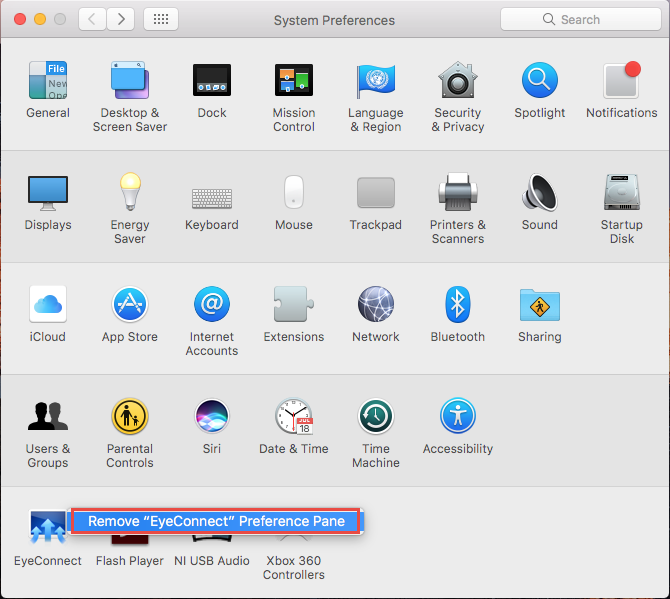
Issue 3: how to delete EyeConnect leftovers?
To totally get rid of EyeConnect from your Mac, here is an additional job you are required to finish: locate and delete EyeConnect components remaining in the system.
- Open the Finder, click Go in the Menu bar, and choose Go to Folder.
- Type /Library in the Go to Folder box, and hit Enter key to access to it.
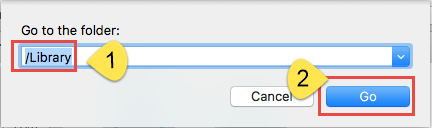
- Click the Search icon in the upper right corner of the Finder window, type EyeConnect (or Elgato) in the search bar, and then click Library under the bar.
- Identify the matched items in the search result, and remove them to the Trash.
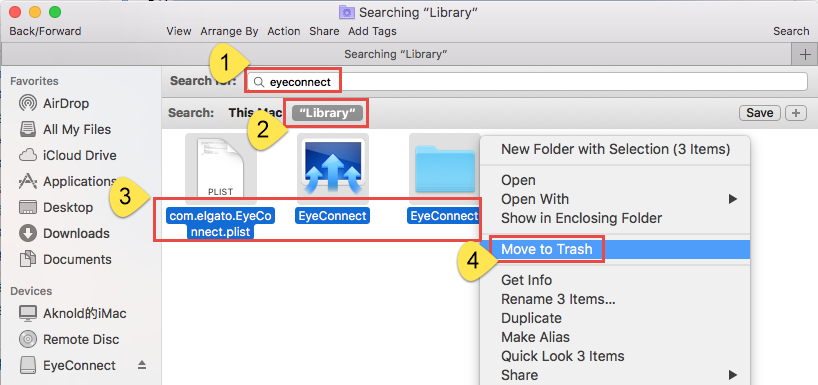
Here are the directories that may contain EyeConnect leftovers: /Library/Caches, /Library/Preferences, /Library/Application Support, /Library/Saved Application State, /Library/LaunchAgents, /Library/LaunchDaemons, /Library/PreferencePanes, /Library/StartupItems
![]()
![]()
- Again, search for and delete EyeConnect-related items in the ~/Library folder.
- Finally, empty your Trash to permanently get rid of EyeConnect components.
It should be pointed out that, some app components may not contain the name of the app or the vendor, which means you may still fail to track down all of the app traces. How to deal with this issue? A comprehensive uninstall tool could be more helpful.
Issue 4: how to remove EyeConnect painlessly?
A handy, reliable uninstaller may be a necessity if you frequently install and uninstall various apps on your Mac computer. Among so many similar products in the market, which one is the most suitable one for you? Osx Uninstaller stands out as a handy tool to help Mac users remove problematic, stubborn and malicious apps in seconds.
- Step 1. Quit EyeConnect first, and then launch Osx Uninstaller.
- Step 2. Select EyeConnect, and click Run Analysis to start the scanning.
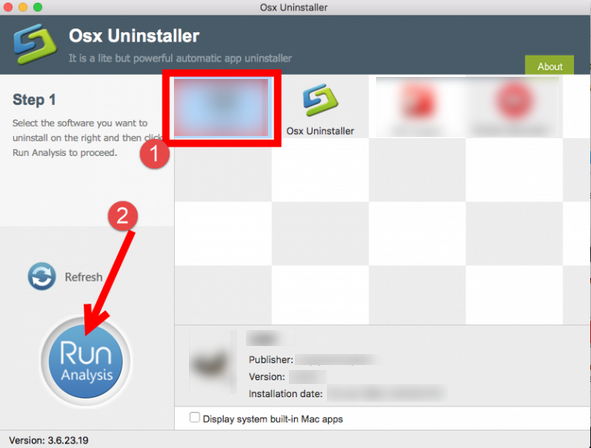
- Step 3. Click Complete Uninstall, and click Yes in the confirmation dialog.
- Step 4: Click the Back to Interface button to display currently installed apps.
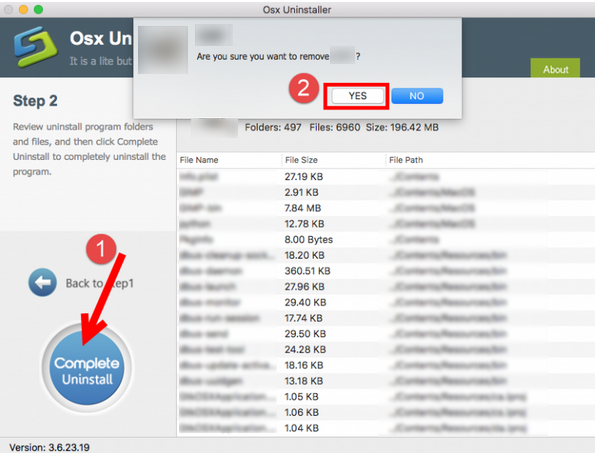
Using Osx Uninstaller help you to remove EyeConnect from Mac, and the whole process could complete within less than one minute. No any hassle at all.
This page emphasizes the proper steps to effectively uninstall EyeConnect on Mac. Follow the instructions shown above and generally you will be able to sweep out traces pertaining to unwanted apps. But if for any reason you cannot manage to delete an app, try to run Osx Uninstaller to avoid unnecessary trouble and laborious work.
Related Link: Learn the Proper Ways to Uninstall EyeTV for Mac


 $29.95/lifetime
$29.95/lifetime