Learn the Proper Ways to Uninstall EyeTV for Mac
Run into troubles when trying to uninstalling EyeTV? Don’t know how to completely remove all traces created by EyeTV? This removal guide will help you out with it.

EyeTV for Mac is a TV software that allows users to watch, record, edit, timeshift and archive TV on their Macs. During the installation it will create additional files, which requires you to manually remove if you want to get rid of this app afterwards. Here are some common problems you may encounter when uninstall EyeTV on Mac:
- EyeTV cannot be moved to the Trash because it’s open;
- Error message pops up to interrupt the standard uninstallation;
- Leftovers pertaining to EyeTV are difficult to detect and locate……
In this guide we will discuss four questions frequently asked by Mac users who want to fully get rid of EyeTV as well as any other unwanted apps from Mac computer.
Q1: What to Do before Uninstalling EyeTV?
Here is a basic tip: always quit the app before moving it to the Trash. If the app or its process keeps running, you will get a message saying that it cannot be trashed because it is open. Some users neglect this and encounter the first problem mentioned above.
Typically, there are three options to shut down an app (and its background process):
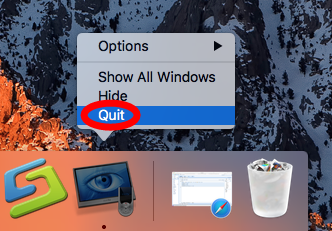
1. Right click on its icon on the Dock, and choose the Quit option;
2. Click the app icon (if exists) in the Menu Bar, and choose Quit [app name];
3. Launch Activity Monitor, select the app and its process(es) in the Disk tab, click the “X” button on the upper left corner, and click (Force) Quit in the pop-up dialog.
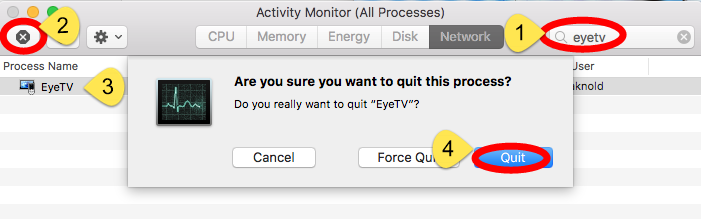
If the target app cannot be quit normally by all these ways, you can reboot your Mac into Safe Mode to stop the automatic launch, and then perform the uninstall normally.
After totally shutting down EyeTV, you can proceed to delete EyeTV from the /Applications folder, and then remove any of its leftovers from (~)Library directory.
Q2: How Can I Remove EyeTV for Mac?
Typically most apps can be easily uninstalled by the trash-to-uninstall way, and this trashing method works in all versions of Mac OS X. Here’s how to do it right:
- Launch Finder, head to /Applications folder, and locate EyeTV.
- Right click on the EyeTV icon and choose Move to Trash option.
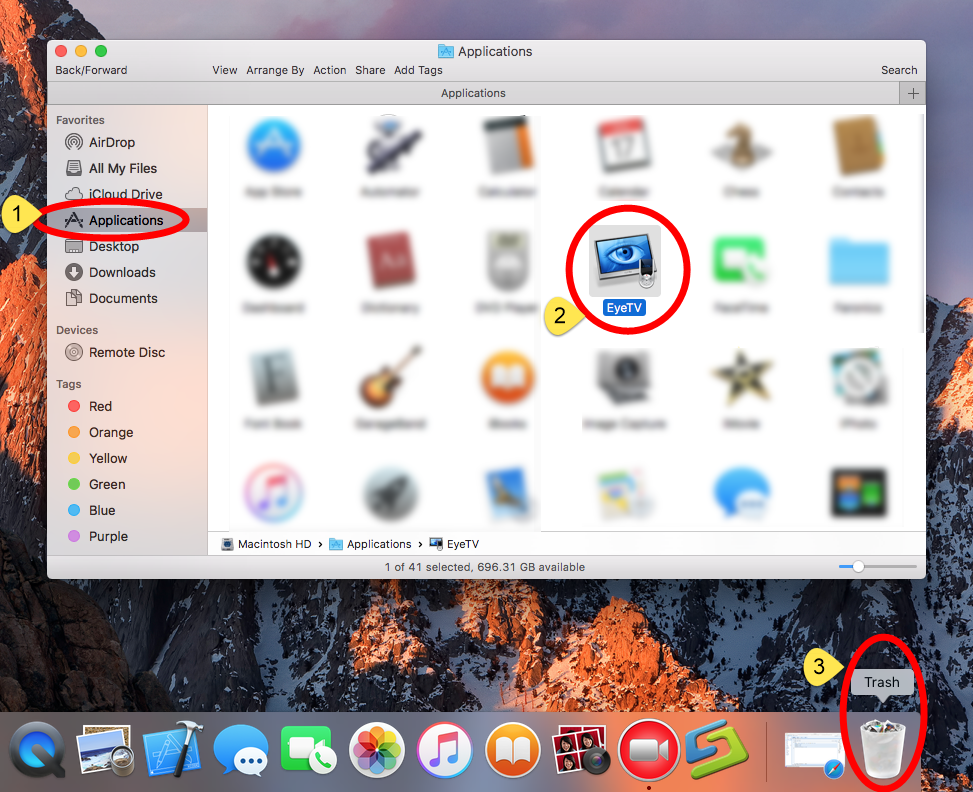
- When prompted, Enter your administrator password in the dialog and click OK.
- Head to the Finder menu and choose Empty the Trash to execute the uninstall.
Warning: Be careful when you decide to empty the Trash. It will instantly remove all the files you’ve thrown into the Trash, and this operation is irrevocable. Surely you can perform this step after trashing all the app leftovers you’ve found.
For the app that is installed via Mac App Store, you can carry out this alternative way:
- Open Launchpad, and input the app name in the search box on the top.
- Click and hold app icon with your mouse until it starts to wiggle.
- Click the X icon that appears, and click Delete button in the pop up dialog.
Once you click the Delete button, the uninstallation will be handled immediately.
Besides, the vendor of EyeTV provides an EyeTV Reporter application that claims to remove the EyeTV app itself and all other components and files related to EyeTV. However it does not remove the contents of your EyeTV Archive folder. You can use this utility to uninstall EyeTV but don’t forget to delete other associated files from your Mac.
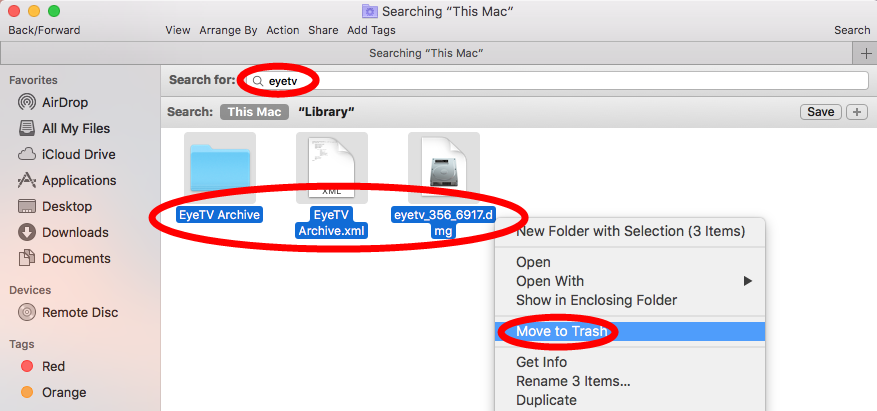
Q3: How Can I Delete EyeTV Remnants?
Though EyeTV has gone from your /Applications folder, some of its supportign files are lingering around your system. If you have no plan to use EyeTV anymore, we suggest you to clear out those leftovers to free up disk space. Here’s how to do:
- Open the Finder, click Go in the Menu bar, and choose Go to Folder.
- Type /Library in the Go to Folder box, and hit Enter key to access to it.
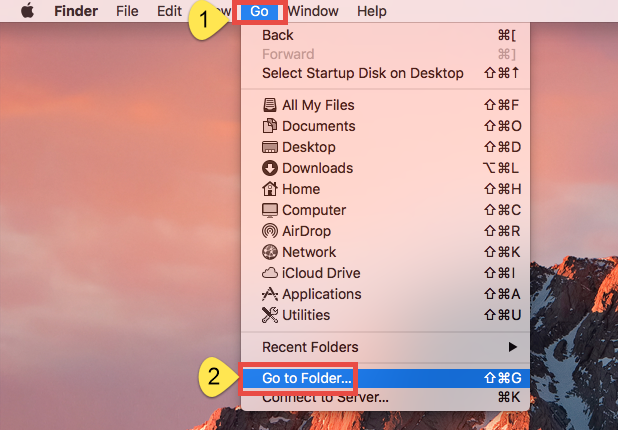
- Type EyeTV in Search Bar, and click Library next to the Search: bar.
- Identify the matched items in the search result, and remove them to the Trash.
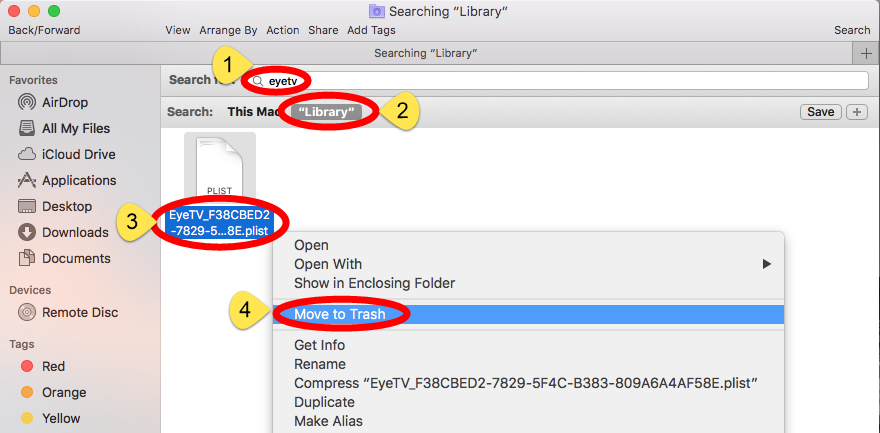
- Again, search and delete related items in current user’s Library Folder: ~/Library.
- Finally, empty your Trash to permanently get rid of EyeTV components.
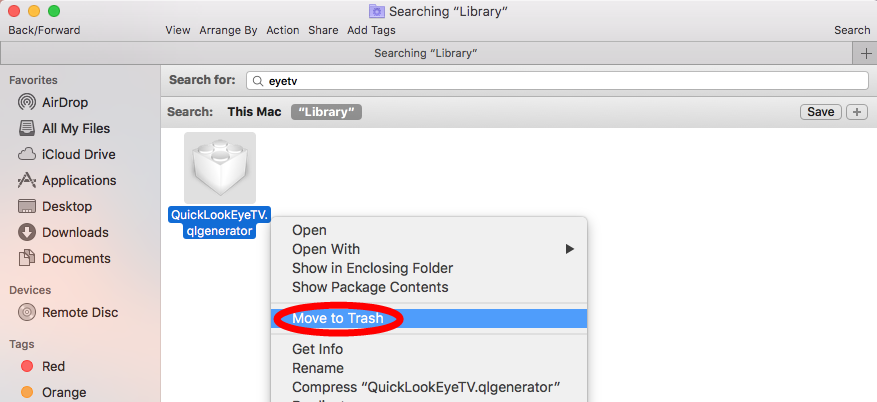
Here are the common directories that may contain leftovers:
/Library/Caches, ~/Library/Caches,
/Library/Preferences, ~/Library/Preferences,
/Library/ApplicationSupport, ~/Library/ApplicationSupport,
/Library/LaunchAgents, ~/Library/LaunchAgents,
/Library/LaunchDaemons, ~/Library/LaunchDaemons,
/Library/PreferencePanes, ~/Library/PreferencePanes,
/Library/StartupItems, ~/Library/StartupItems
Note: Theoretically you can use the Search feature to locate all items containing the keyword of the app name, yet some components may not share the same name so you still fail to find them out. If you want to avoid any possible trouble or save your valuable time, you are high suggested to utilize a dedicated, reputable uninstall tool to fully get rid of target app and its traces once and for all. Continue reading please.
Q4: Want to Uninstall EyeTV within Clicks?
Still fail to solve your uninstall issue by the manual steps above? Why not using an one-stop solution to easily uninstall EyeTV for Mac? Featured with user-friendly interface and powered by highly developed uninstall engine, Osx Uninstaller works perfect in dealing with problematic, stubborn and malicious apps in seconds.
To uninstall EyeTV by using Osx Uninstaller, you only need to take a few clicks:
- Step 1. Quit EyeTV first, and run Osx Uninstaller from Launchpad.
- Step 2. Select EyeTV, and click Run Analysis to start the scanning.
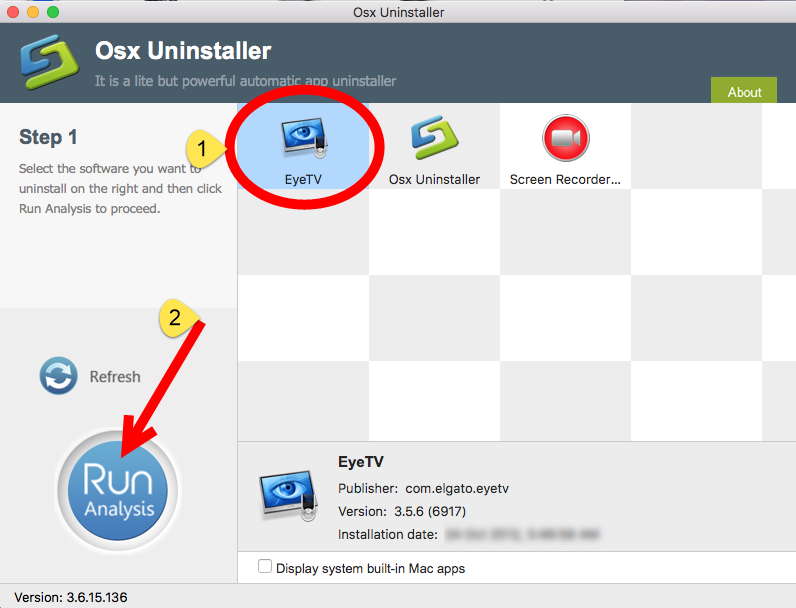
- Step 3. Click Complete Uninstall, and click Yes in the confirmation dialog.
- Step 4: Click the Back to Interface button to display currently installed apps.
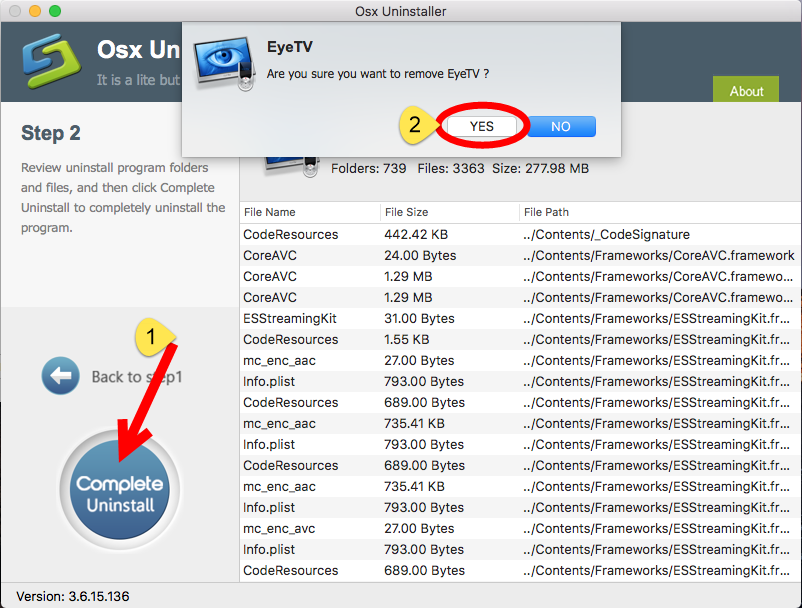
Now you can quit Osx Uninstaller and check if EyeTV has been entirely removed from your Mac. In the test, the whole uninstallation lasts only a few seconds to complete, and users are exempted from manually deleting every app-related item.
Summary: This guide shows the proper steps to uninstall EyeTV for Mac in both manual and automatic ways. It should be pointed out that, manually removing an app may be a little risk-taking and time-consuming, especially for Mac beginners. And if you are not so satisfied with the manual uninstall result, just consider to utilize the handy Osx Uninstaller as it guarantees a clean, swift removal of selected apps.
Having trouble in removing other apps? Contact us and we will help you out.


 $29.95/lifetime
$29.95/lifetime