How to Uninstall Final Draft for Mac?
Are you struggling to get your Final Draft app uninstalled from your Mac, or ever started? This is a complete Mac app uninstall guide that will take you from the beginning of the app removal, through to the end. This includes two ways to Uninstall Final Draft for Mac:
– How to uninstall Final Draft using manual method
– How to uninstall Final Draft using professional uninstaller tool.
Warm tips: You can click the download button to use a professional uninstaller tool to clear out all things associated with the Final Draft app with ease.
Final Draft Overview
Final Draft is a popular app for helping people write screenplay easier and faster than they think. It is an effective tool that can turn your thinking into a story outline and organize it without any efforts. For those technical screenwriters and filmmakers, the Final Draft software is the screenwriting software of choice. Final Draft also is one of the best-selling cutting-edge screenwriting word processor software. Most of the professional writers in across the world prefer using it due to its rich functions and limitless space to turn and organize their ideas into reality.
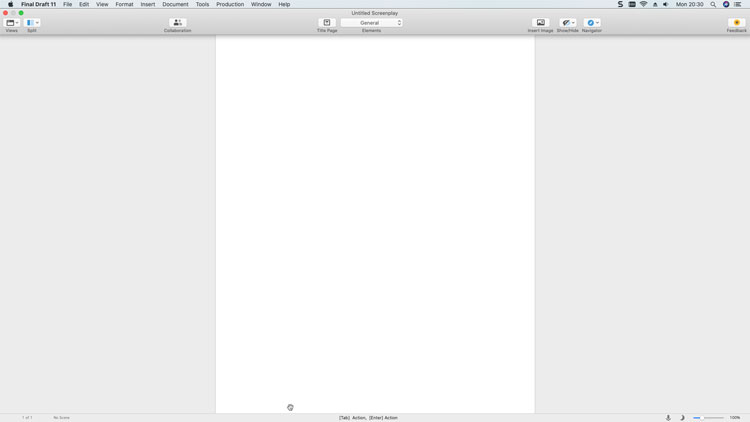
For the moment, the new version of Final Draft 11 is available on its official website, which carries out a lot of conveniences in brainstorming, visualizing, reporting, tagging, organizing and customizing your screenwriting circumstances like never before. Along with that, by using the Final Draft application, you also can share and collaborate on a screenplay online, at anywhere in the world. For those students who want to be a professional style writer and don’t know how to a premier software, the tool of Final Draft screenwriting app also can give you some help.
How to Uninstall Final Draft for Mac Computers?
If you no longer want the Final Draft app, you can remove it.
This guide starts at the very beginning, and it guides you through each step you need to uninstall Final Draft from your Mac computers in a manual way. Along with that, we will guide you through the way on how to uninstall Final Draft by using a professional uninstaller tool named Osx Uninstaller. You will also know how it works and helps to clean out leftover files, entries, folders and other relevant components.
First Method: Remove Final Draft Through Trash
We’ll show you how to uninstall Final Draft by using the Mac built-in file manager of Finder.
1. Quit the Final Draft you want to remove if you it’s running in the background. You can right-click the Final Draft icon in the Dock and then select Quit.
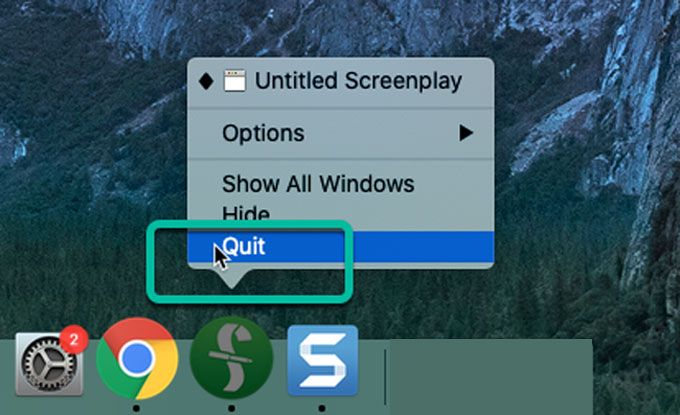
2. Click Finder > open Applications folder, which will show you all apps you’ve installed on your Mac.
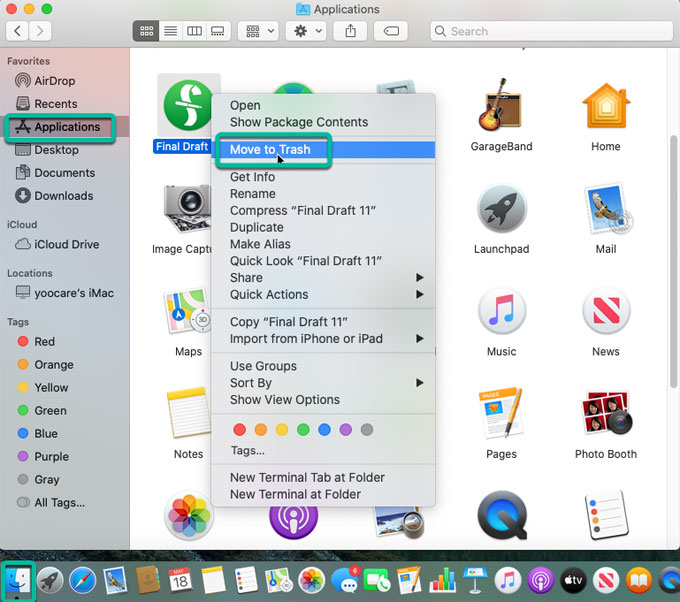
3. Right-click the icon of the Final Draft screenwriting app > click Move to Trash. Or Drag the icon to the Trash folder. Refer to the screenshot mentioned above.
4. Open the Trash folder in the Dock > click Empty the Trash.

In another way, you can open Launchpad and drag the Final Draft app to Trash folder immediately.
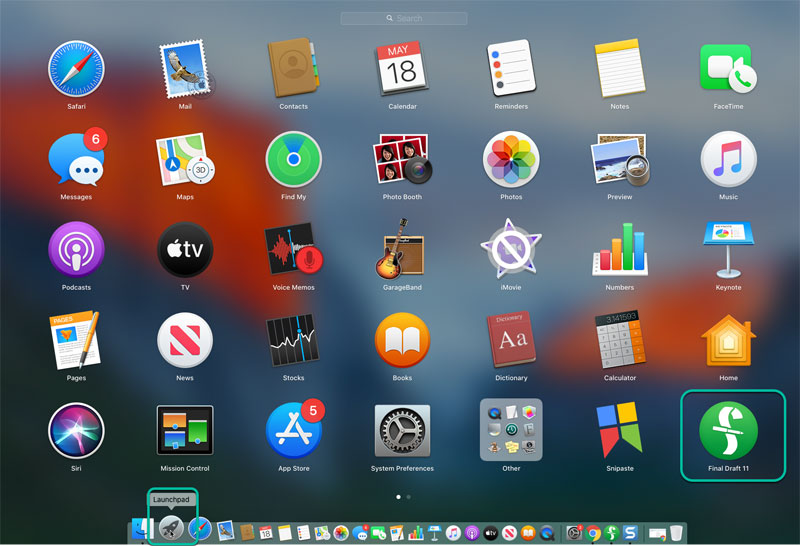
For this Final Draft app, the removal process is more complicated. When you installed Final Draft app on your Mac, it created some files in several locations, often in the System folder. To completely uninstall Final Draft from your Mac, you still need to clean out al its leftover files, folders, and registry entries. Otherwise, some orphan files are left on your Mac computer, which probably may lead to some issues like reinstalling failure.
If you’re looking to clean out the Final Draft leftovers but don’t know how to do it, we suggest you try the second method that will make that come true easily.
Second Method: Uninstall Final Draft Through Osx Uninstaller
This method is ideal if you’ve always wanted to uninstall Final Draft, have a willing for cleaning out all its leftovers completely, and know that a professional tool will help you in this removal and you just want to get it a try. We’ll guide you to use the Osx Uninstaller tool to uninstall the Final Draft app in your macOS without any efforts. During the whole process, you just need a few of clicks. Let’s see how it work here.
1. Launch Osx Uninstaller app on your Mac. (if you haven’t installed it, you can lick the button at the top or bottom of this post to download)
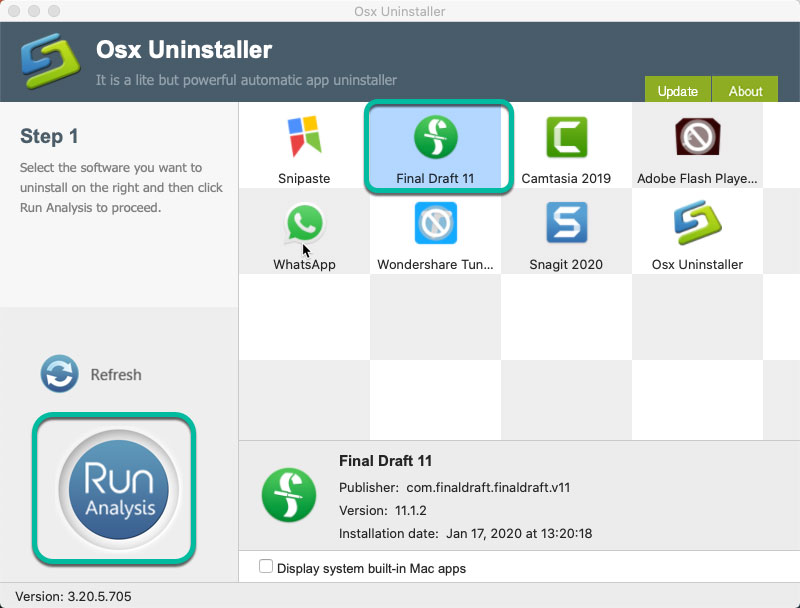
2. Click Complete Uninstall > click Yes to confirm that you can want to uninstall Final Draft completely.
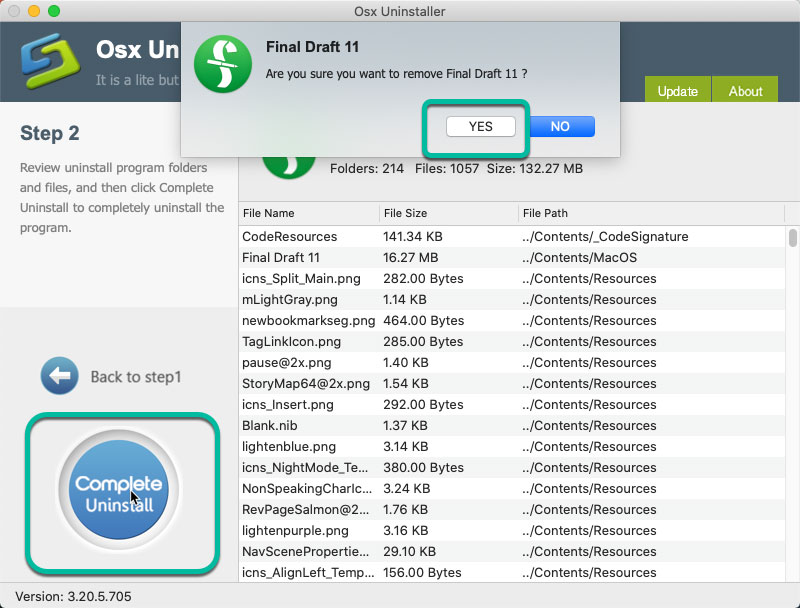
3. The Final Draft app will be completely removed, including its files and folders. Click Back to Interface button and check. Restart your Mac.
How to uninstall Final Draft Video guide:
Read more on how Osx Uninstaller uninstalls app tutorials here:
- How to Uninstall Fetch for Mac, macOS?
- How to Uninstall Camtasia for Mac Computer?
- How to Uninstall Snagit for Your Mac?
- How to Uninstall Shazam App for macOS?
- Complete Guide to Uninstall DaVinci Resolve on Mac
Conclusion
Anyone can uninstall an app for Mac! Whether you’re a beginner for Mac or have some experience with app removal before, but want to pick up a professional uninstaller to help you solve such uninstalling issues. This Osx Uninstaller tool is for you. By the end of this post, you will know how to uninstall Final Draft with it. Do you want to uninstall any undesired app like a pro? Use this tool to help you.
Tips: To download the professional Osx Uninstaller tool you can click the below button immediately.


 $29.95/lifetime
$29.95/lifetime