How Can I Totally Uninstall Transmission for Mac

Transmission is a free, lightweight and well-received Bittorrent client. However, this software has history of malware infection. If you unfortunately get a infected version of Transmission, or you just don’t like to keep this app on your Mac, you can remove it at any time. But here comes the question: how to uninstall Transmission properly?
> Unable to drag Transmission to the Trash as it just bounces back to the Dock?
> Wanna perform a fresh install but cannot get rid of the previous preferences?
> Not sure how to detect and delete all its traces after a standard uninstall?
If you are faced with one of the issues mentioned above, just read through this removal guide to learn the proper way of uninstalling Transmission for Mac.
Regular Steps to Uninstall Transmission for Mac
Prior to the uninstall, you should turn off Transmission if it is running, otherwise you will be not be able to trash this app. To do so, right click its icon in Dock and choose Quit. Alternatively, head to the Transmission menu and choose Quit Transmission.
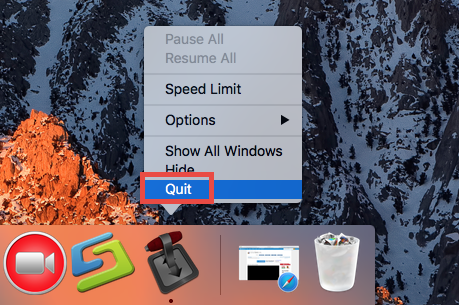
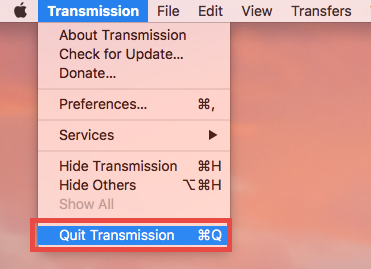
If Transmission stops responding, you can launch Activity Monitor to kill this app:
- Open up Activity Monitor from Dock, via Launchpad or in Finder.
- Type Transmission in the Search box, and select it under Process Name.
- Click the X icon on the upper left corner, and click Force Quit in the pop-up dialog.
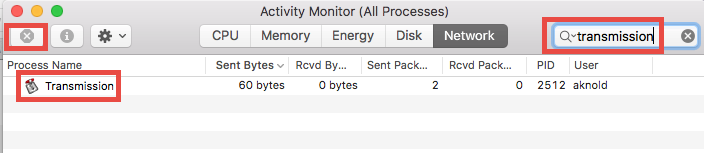
After that, you can follow the steps below to uninstall Transmission app itself:
- Launch Finder, and click Applications in the sidebar to open up the folder.
- (1) Select Transmission, drag the app icon to the Trash in Dock and drop it there.
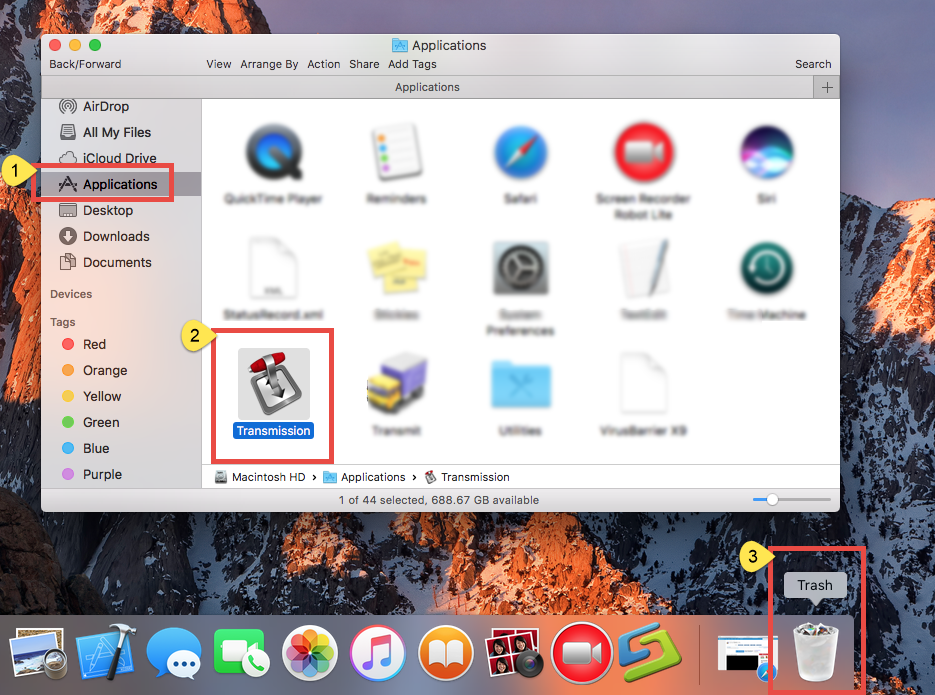
Meanwhile, you can execute the deletion by (2) right-clicking the app and choosing Move to Trash, or (3) by selecting the app and heading to File menu > Move to Trash.
- If prompted, type your admin account password to allow this change.
- Head to the Finder menu, and then choose Empty the Trash option.

Notice: Emptying the Trash will instantly delete all the items you’ve thrown into the Trash, and this operation is irrevocable. Be very cautious when you perform this step.
The trash-to-uninstall method works in all versions of Mac OS X. As soon as you empty the Trash, the Transmission app will be removed instantly and permanently.
Extra Steps to Delete Transmission Leftovers
Now Transmission has gone from the /Applications folder, but have you totally get rid of this app components yet? The answer may be negative. The fact is, some of its components may still remain in multiple system directories. To clean out those Transmission-related remnants from your Mac, you will need to do some extra work.
Now follow the steps below to remove items pertaining to Transmission:
- Open the Finder, head to the Go menu in Menu Bar, and choose Go to Folder.
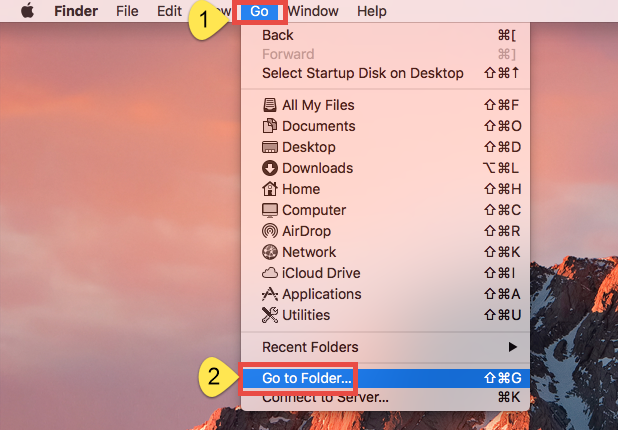
- Type ~/Library in the box that appears, and hit Enter key to open up the folder.
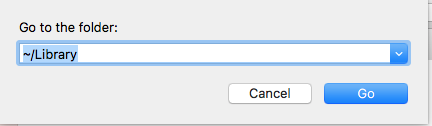
- Search for files and folders pertaining to Transmission in the following locations:
~/Library/Caches/,
~/Library/Preferences/,
~/Library/PreferencePanes/,
~/Library/ApplicationSupport/,
~/Library/LaunchAgents/,
~/Library/LaunchDaemons/,
~/Library/StartupItems/
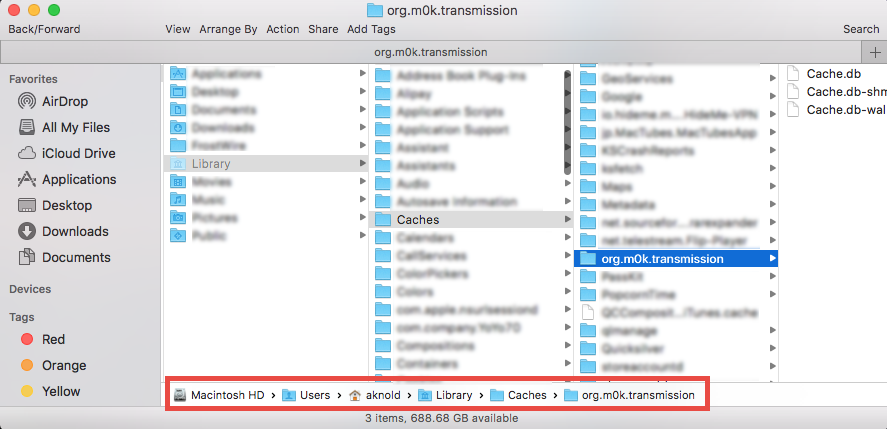

Note that don’t rush to delete any file if you are not sure whether it belongs to Transmission. Mistakenly deleting other apps’ components has negative impact. How to identify Transmission components? Here’s a trick to save some labor.
- Click Search in the upper right corner, and type Transmission in the search bar.
- As the result shows up, click “Library” under the bar to specify the directory.
- Select the matched items in search result, and delete them to the Trash.
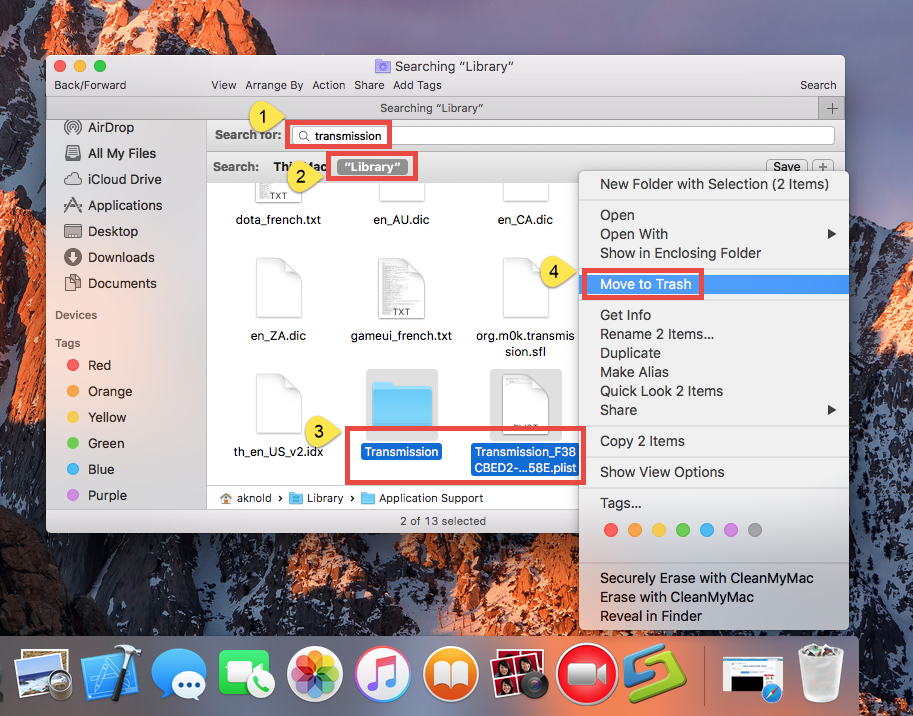
Meanwhile, you can repeat the steps to delete any possible leftovers in Library folder. Afterwards, empty the Trash to permanently get rid of Transmission traces.
That’s all for manually deleting Transmission and its leftovers. If you lack confidence in completing the task, or if you want to save some trouble/time, we highly suggest you to adopt the one-stop solution shown below, to easily remove any unwanted app.
A Quick Way to Totally Uninstall Transmission for Mac
Thinking of deleting Transmission in simple clicks? Applying a comprehensive uninstall tool could be a good option. Among so many uninstall tools designed for Mac, Osx Uninstaller features an user friendly interface, streamlined process and clean uninstall result. Watch the video below shows how perfectly this tool works.
The following four simple steps allow you uninstall Transmission without hassle:
- Step 1. Quit Transmission if it is active, and then launch Osx Uninstaller.
- Step 2. Select Transmission and click Run Analysis to start the scanning.
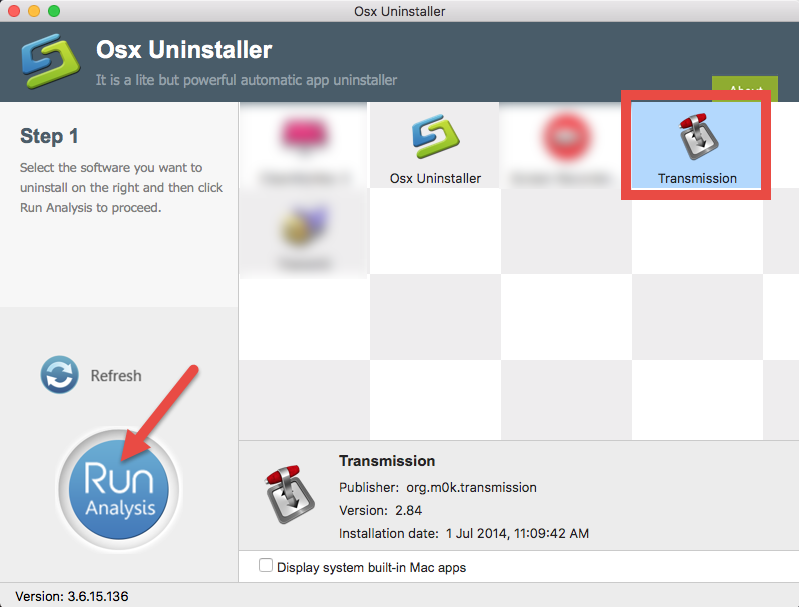
- Step 3. Click Complete Uninstall, and then click Yes to execute the uninstall.
- Step 4. Click on Back to Interface button to re-scan currently installed apps.
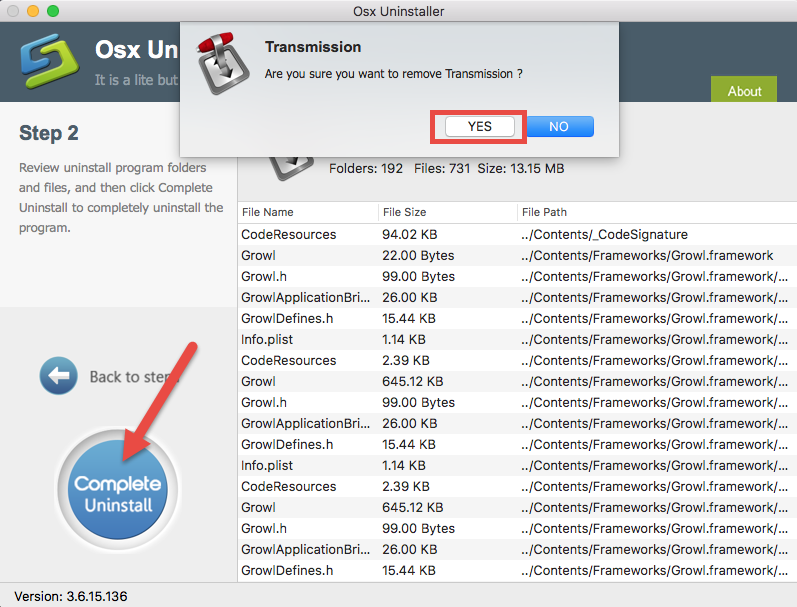
As you can see, Osx Uninstaller takes less than one minute to totally uninstall Transmission from Mac. With this tool you can handle any stubborn, problematic app.
Summary: In this guide we show both manual and automated ways to uninstall Transmission for Mac. The former method requires certain time and patience to carry out, and the result may not 100% meet your demands. On the contrary, the later one is suitable for all-level users to easily uninstall corrupted, stubborn or even malicious apps. If you have difficulty in uninstalling Transmission (or other Mac apps), just give Osx Uninstaller a try so you can achieve a clean, thorough uninstall result.
You are welcomed to leave any comment or question about this post.
Related posts:
Simple Steps to Fully Uninstall uTorrent on Mac
Tips to Uninstall BitTorrent Thoroughly on Mac
Effective Ways to Uninstall Vuze BitTorrent Client for Mac


 $29.95/lifetime
$29.95/lifetime