Get How to Uninstall DeTune Effectively on Mac OS X
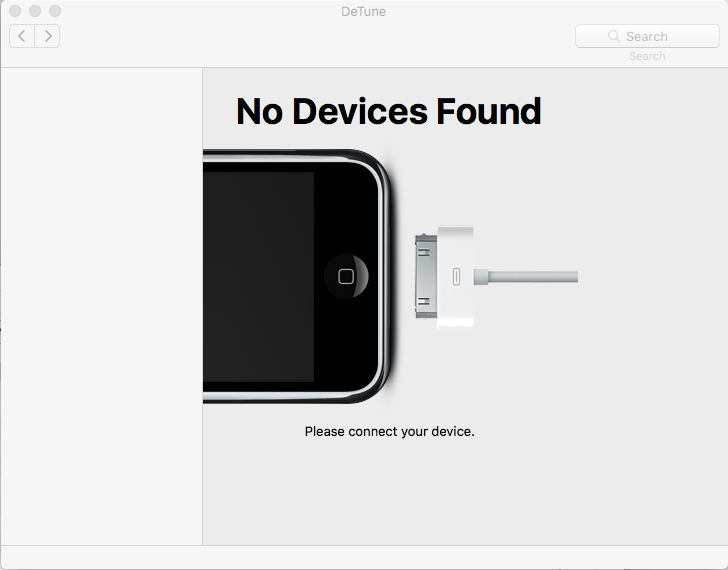
Need to uninstall DeTune but don’t know how to do under the OS X? DeTune app removal instructions here will let you know more about the application as well as the proper way to remove DeTune on your Mac.
DeTune for Mac is an app allows that user to access the content on such Apple devices as iPod, iPad and the iPhone on a Mackintosh computer. Which is a common utility for those people who have multiple Apple devices and need to manage the content like music among them. If you have a need to uninstall DeTune on your Mac for a reason like encountering a running issue or should reinstall the app on the computer, we will provide the effective and professional removal guides for you.
Incomplete or unsuccessful DeTune removal may lead to:
- Unnecessary files accumulated on the computer and take up the hard disk space
- DeTune app cannot be re-installed
- Associated error occurred and often displays the error message on the PC
Removal guides to uninstall DeTune from Mac OS X
Method one – Remove it manually by yourself on the Mac
MacOS supports the user to remove unwanted file/app manually on the computer, so people can choose this manually wan to remove DeTune on Mac, but please note that you should take many removing steps if you want to completely clear this program on your computer.
Step one: remove app’s package
- Stop the program running on your Mac. Right-click on the DeTune’s icon on the Dock, and select Quit
- Remove the program package to the Trash. Click on Go to expand the sub-menu, select Applications on the left, and drag the DeTune’s icon to the Trash
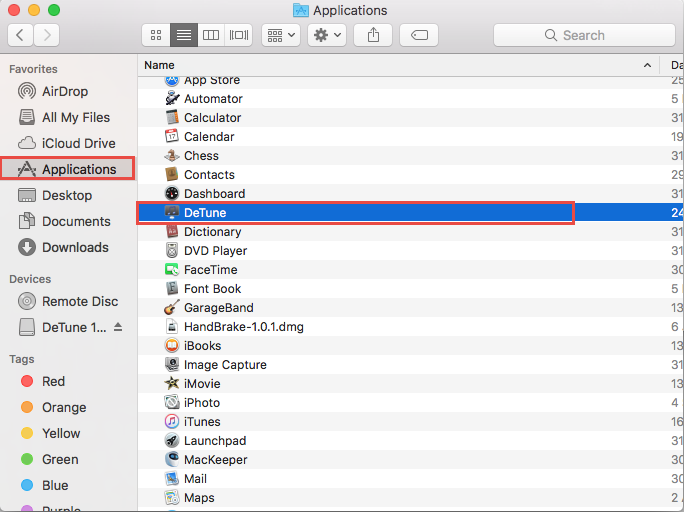
Step two: Remove its leftovers
After manually removing DeTune’s install package on the Mac, you will need to continue the program removal via cleaning its remnant files completely, which usually involves the following removing steps on the Library folder:
- Click on GO — Go to Folder… — type “~/library/” in the box — press Return, and you will go to the Library folder
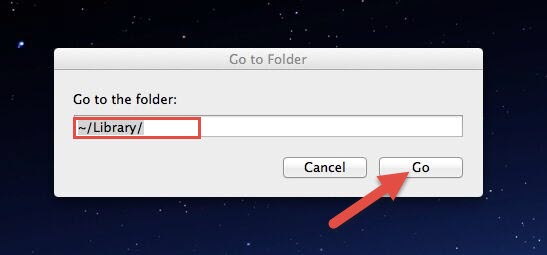
- Click on Application Support in the Library folder, and delete the support files or folder of DeTune
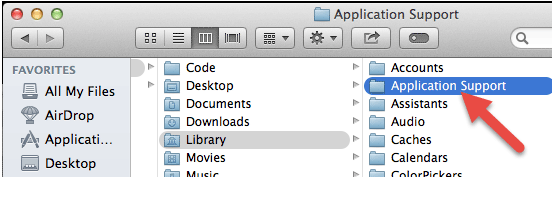
- Back to the Library folder, and click to open Containers, erase everything related to DeTune inside
- Continue to open Caches in Library, and delete the caches with DeTune’s name
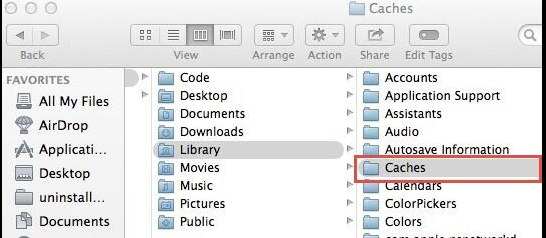
- Finally, click on Preferences, and remove DeTune’s preferences inside
Step three: empty the Trash, and restart your computer
In order to make sure you have performed a complete removal of DeTune, after conducting the above removing steps, it is suggested to search for DeTune’s associated files on the computer, some of DeTune’s files maybe store on other locations on the Mac.
2. Uninstall DeTune with Osx Uninstaller
If you want someone can help you complete the annoying removing steps and you can complete the whole removal in a few clicks, Osx Uninstaller will be a good choice for you, those removing steps you should take to remove DeTune will be done by the advanced uninstall utility, and you just need to click on the button to process the removal.
How-to guides to uninstall DeTune with Osx Uninstaller:
- Install and start Osx Uninstaller
- Highlight DeTune on the list of installed programs
- Click on Run Analysis button at the bottom left corner, and you will find that all of associated files will be found and displayed on the list
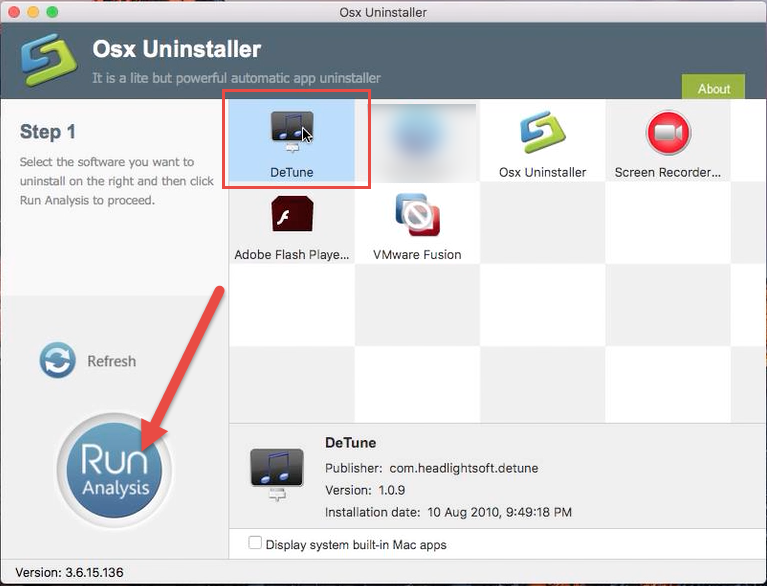
- Click on Complete Uninstall button, and click Yes to confirm the program removal
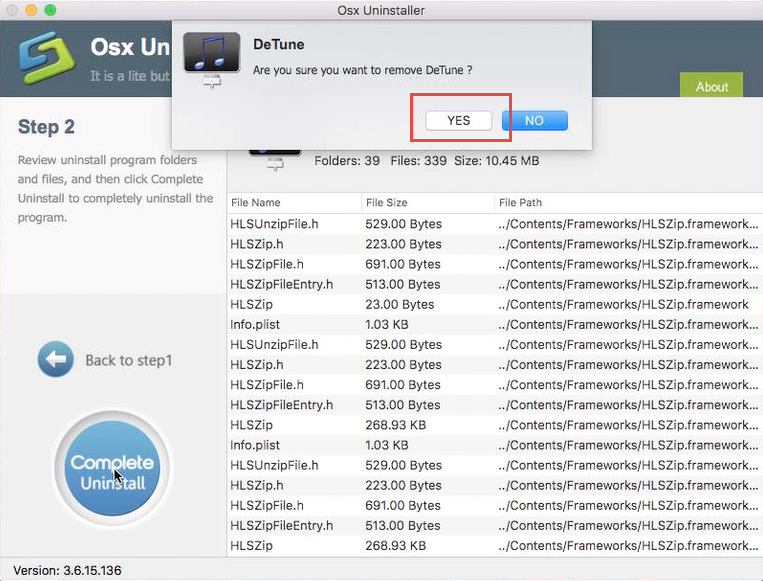
- After then, Osx Uninstaller will totally remove DeTune on the computer
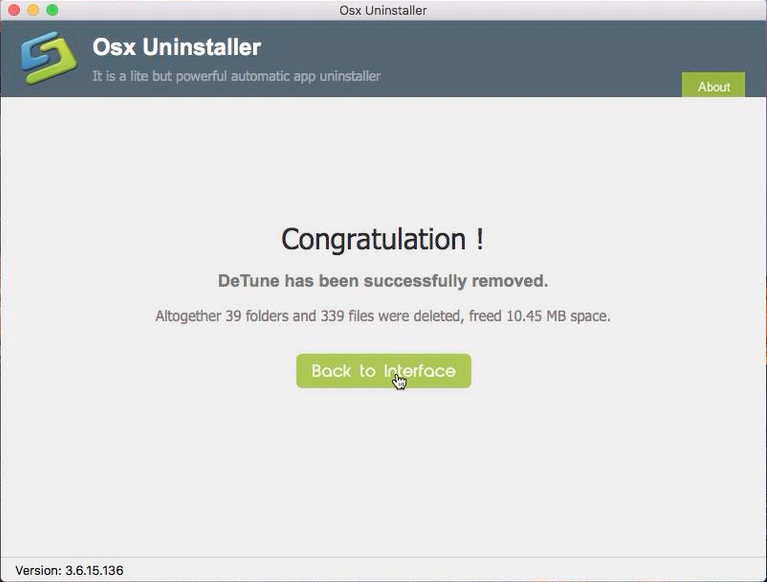
Specific video tutorials to uninstall the app with Osx Uninstaller can be checked here:
Consider the computer usually have many applications installed, it is inevitable that you should remove some apps like uninstall DeTune and OneDrive when you don’t need to use or encounter other problems. In this case, you should take an effective way to handle the app removal on the Mac. While the manual removal usually requires the user to take a lot of removing jobs, applying a good uninstaller can solve this problem with ease and you also can save a much of time and effort in the app removal.


 $29.95/lifetime
$29.95/lifetime