How to Uninstall OneDrive from Mac – OneDrive Removal Guides
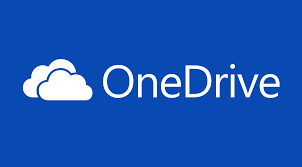
Need to reinstall OneDrive or just uninstall OneDrive on Mac for other reasons? Do you successfully uninstall it or get any trouble to complete the removal? This post may provide some suggestions for you to remove OneDrive.
About OneDrive
OneDrive, or SkyDrive, is created by as an application on Mac that provides free online storage for the use, when you have this program installed on your computer, every thing you put in the folder (document, folder, pictures and etc) will be kept in sync between your computers and OneDrive.com, so that the user can add, delete, or modify the content inside at anywhere and any time.
Difficulties of removing OneDrive
Generally speaking, it is not a hard job to uninstall OneDrive on the Mac, but it will be a trouble where the program contains some errors inside or the Mac computer itself encounter some problems, so that there is not every one can smoothly get rid of this application on their Macintosh devices, and these problems usually appear on the problematic program removal:
- No thing happens when toss the application in the bin
- OneDrive’s associated files cannot cleaned thoroughly on the PC
- Associated process would still start automatically
If you are still finding an effective way to fix these kinds of removing problems, please try the following methods to remove it on the Mac.
Two available way to uninstall OneDrive
Both the following two ways are proved to be able to remove the program on the computer, you can chose the one you think is better to uninstall OneDrive on your own Mac.
First way – manually remove it on your Mac
Manual removing a program usually requires some time and effort, so please make sure you repair the enough time and are able to conduct the following manual removing steps correctly.
1. Stop the program running on your Mac. Right-click on the OneDrive’s icon on the Dock, and select Quit
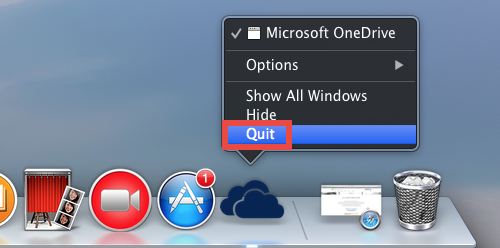
2. Remove the program package to the Trash. Click on Go to expand the sub-menu, select Applications on the left, and drag the OneDrive’s icon to the Trash
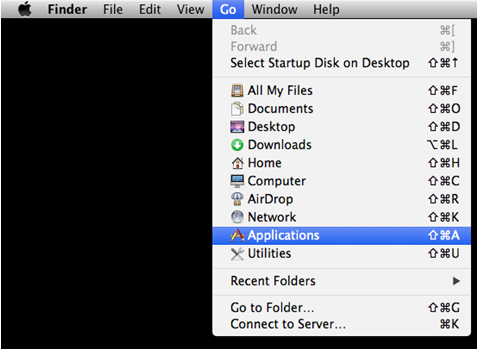
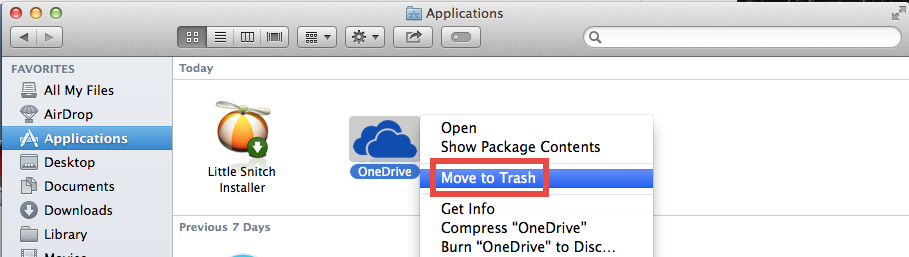
3. Remove its leftovers. After manually removing OneDrive’s install package on the Mac, you will need to continue the program removal via cleaning its remnant files completely, which usually involves the following removing steps on the Library folder:
- Click on GO — Go to folder… — type “~/library/” in the box — press Return, and you will go to the Library folder

- Click on Application Support in the Library folder, and delete the support files or folder of OneDrive
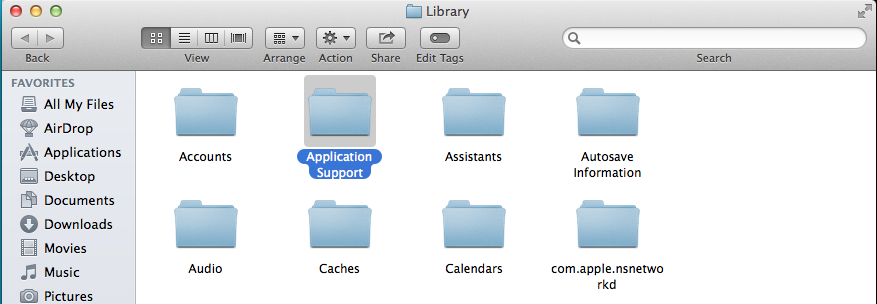
- Back to the Library folder, and click to open Containers, erase everything related to OneDrive inside
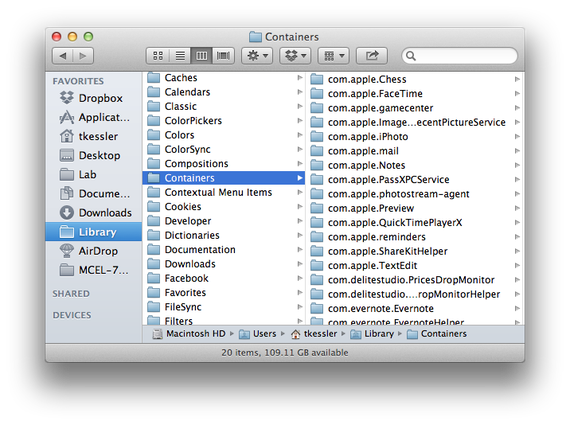
- Continue to open Caches in Library, and delete the caches with OneDrive’s name
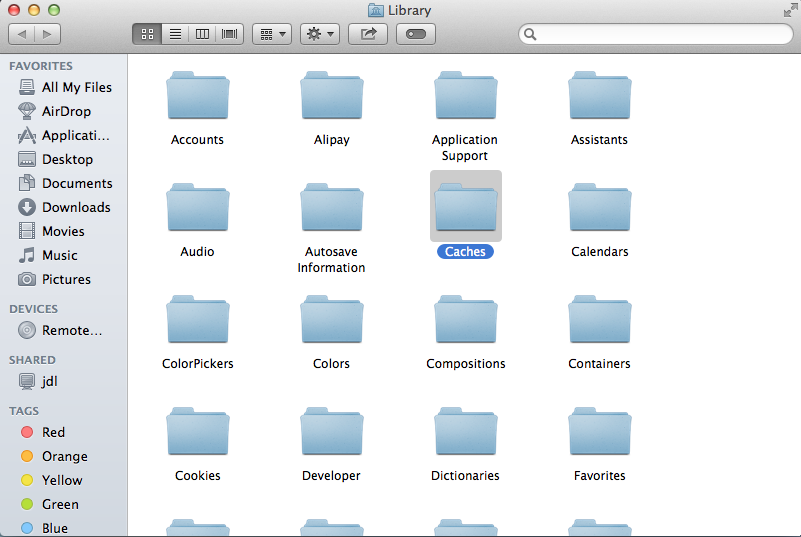
- Finally, click on Preferences, and remove OneDrive’s preferences inside
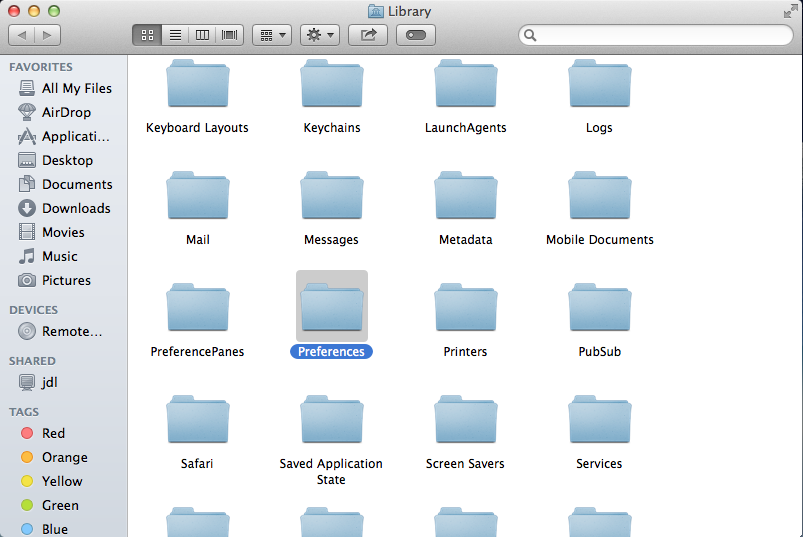
Please note that other files which has no relation with OneDrive cannot be deleted or modified randomly on your Mac, the manual error would easily cause serious problems on the system, so you should be very careful while taking the removing steps to delete the files in Library folder manually. In additional, only a complete removal can ensure the program can be uninstalled successfully on the Mac, otherwise, the incomplete removal of OneDrive will lead to the following problems.
What will be caused by the incomplete removal
- OneDrive associated files and processes keep appearing and even operating on the computer
- OneDrive’s leftover continue to consume the hard disk’s space
- OneDrive program cannot be reinstalled successfully on the Mac
In order to avoid the manual error and thoroughly uninstall OneDrive, the program itself and other associated files created on the Mac should all be contained in the manual removal. If you are tired of taking this way to remove OneDrive, Osx Uninstaller can offer a help for you to complete the removal more quickly and easily.
Second way – uninstall OneDrive with Osx Uninstaller (automated)
- Launch Osx Uninstaller on the Mac, and all of installed applications will be showed on its interface
- Select OneDrive’s icon, and click on Run Analysis
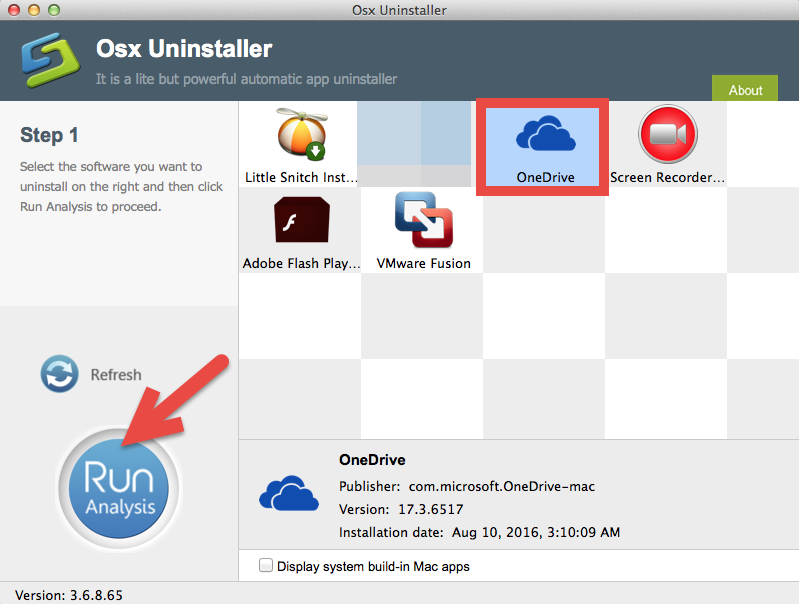
- All of associated files will be presented on the list, and click on Complete Uninstall
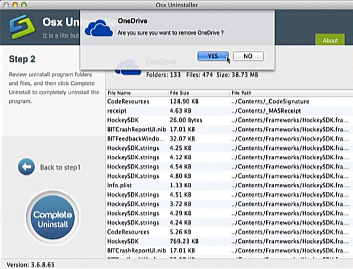
- Click on Yes to make sure you want to uninstall OneDrive
- After then, you will be able to remove OneDrive completely, please close the program, and restart your Mac
Find all of the manual removal jobs have been skipped and the removal become much faster? This is the bigger advantage of taking a pro uninstaller to remove the application on Mac, it can provide a simple removal of installed application, and help you to finish the removal in a few of seconds.
Osx Uninstaller is a Mac App remover that can perform an effective removal for OneDrive and any other application installed on the , if the program is refused to removed in the manual way, you are also able to remove it forcibly with it without any complex removing step. If you want to uninstall OneDrive with ease, taking this uninstall tool will be a very good choice.


 $29.95/lifetime
$29.95/lifetime