How to Uninstall WPS Office – WPS Removal Guides
Want to uninstall WPS Office from the Mac? This post is all about the available ways to allow you remove this application effectively from OS X.
About application
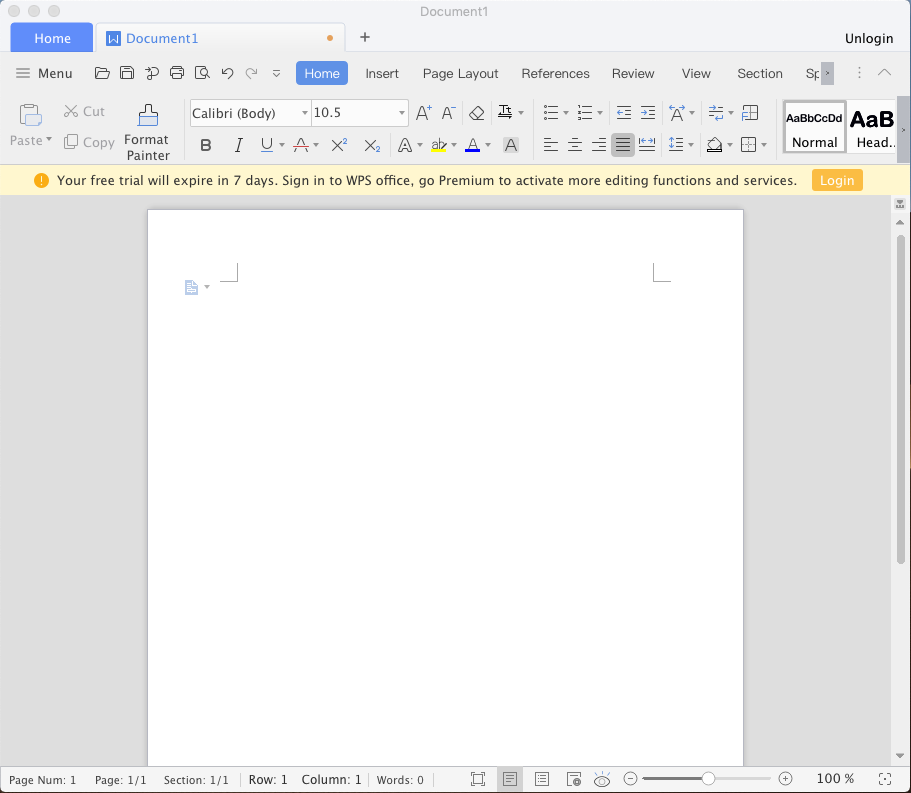
WPS Office is an an office suite provided by the Kingsoft, the world “WPS” is an acronym for Writer, Presentation and Spreadsheets. This application is usually regarded as an alternative of the Microsoft Office, and includes such office instruments as WPS Writer, WPS Presentation, and WPS Spreadsheet
General issues when removing WPS Office
- Several components and traces of the program are still leaving on the Mac after the removal
- Cannot find a WPS uninstall tool in the app’s package
- Always cannot complete the WPS removal and receive an error notification instead
- Some people don’t know how to uninstall the program from Mac
Guides to uninstall WPS Office from Mac
Optional way 1 – remove the app and its files manually on Mac
- Stop all associated processes of WPS Office before start the removal
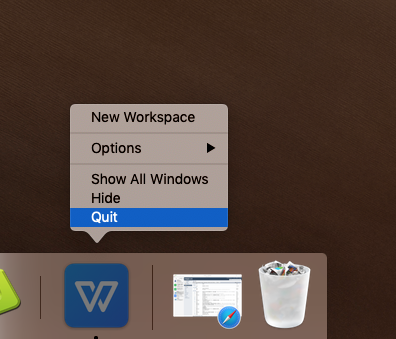
- Click on Go on the top menu of Finder, and select Applications on the drop-down menu
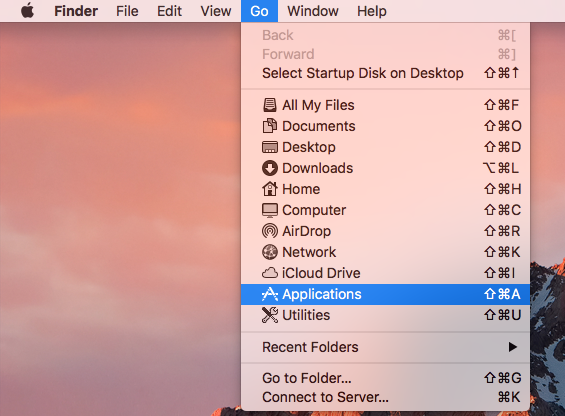
- Locate WPS Office and drag it to the Trash directly
- Click on GO again, this time, click on Go to Folder…
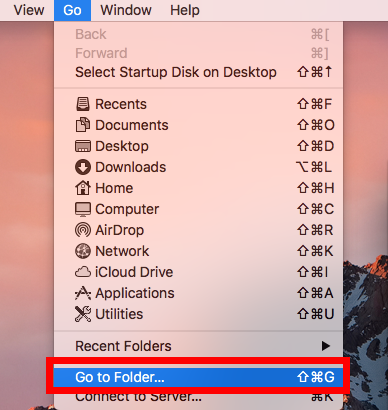
- Enter “~/library/” in the box, and hit Return key

- Open Application Support inside the Library, and delete those files which are belonging to WPS
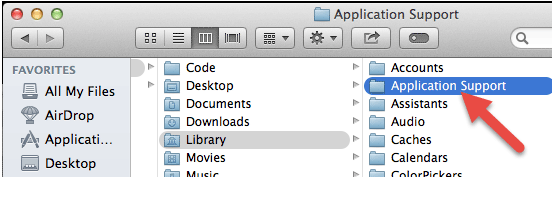
- Back to the Library folder, and then open Caches folder, remove WPS Office’s caches inside
- Continue to open Preferences folder in the Library, and delete WPS Office’s preference files inside
- Right-click on the Trash icon, and select Empty Trash or Secure Empty Trash
- Last but not the least, close all opening files and applications, and then restart the Mac.
Removing file/app to the Trash is a general way to delete the item on Mac, but it is not always a complete way to uninstall an application from the computer. In many cases, several files will still leave on the user’s Library folder after the app removal, which requires you to find them one by one and clean out completely from the computer.
Optional way 2 – uninstall WPS Office with Osx Uninstaller
Osx Uninstaller is an automatic remover for Mac that can scan and remove all associated files of the application effectively. Thus, you will be able to save much of time which used to manually delete those leftovers.
- Launch a registered version of Osx Uninstaller on the Mac
- Select WPS Office on the interface, and click Run Analysis button
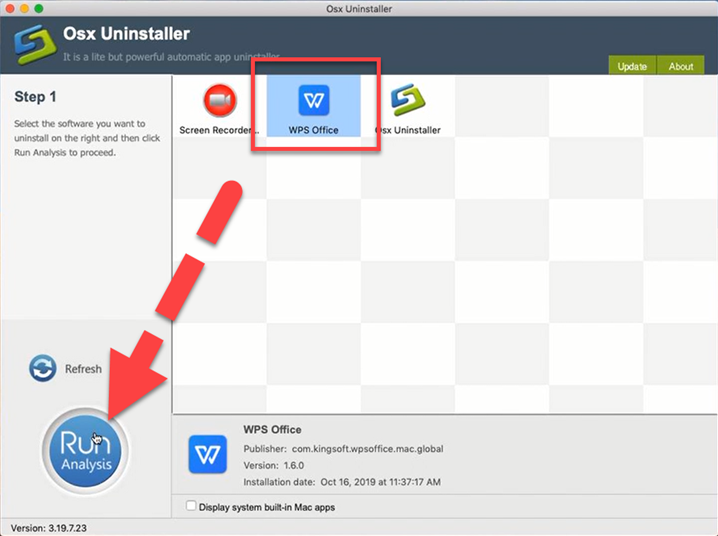
- Continue to click on Complete Uninstall at the same place, and click Yes on the new pop-up to start the removal
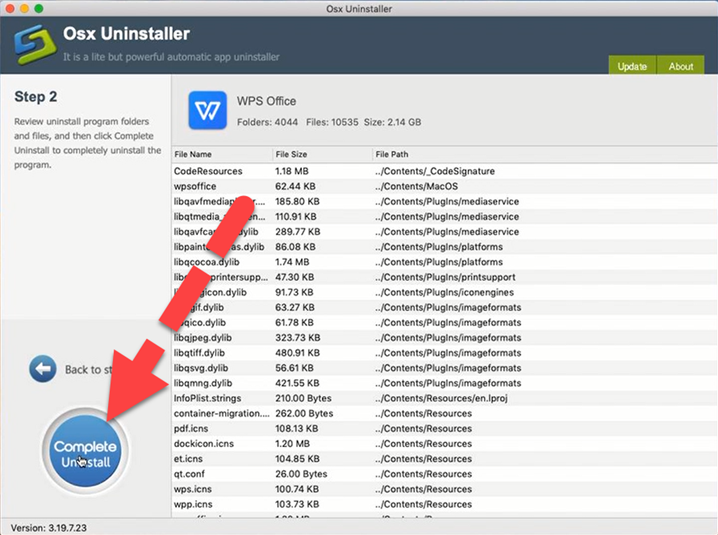
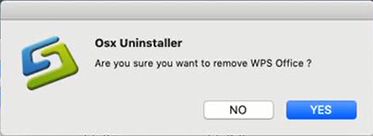
- And then the whole removing process will finish in a few of seconds, and you will receive such a notification “Congratulations! WPS Office has been successfully removed”
- Click on Back to Interface button, you will find WPS Office has been disappear from the uninstaller
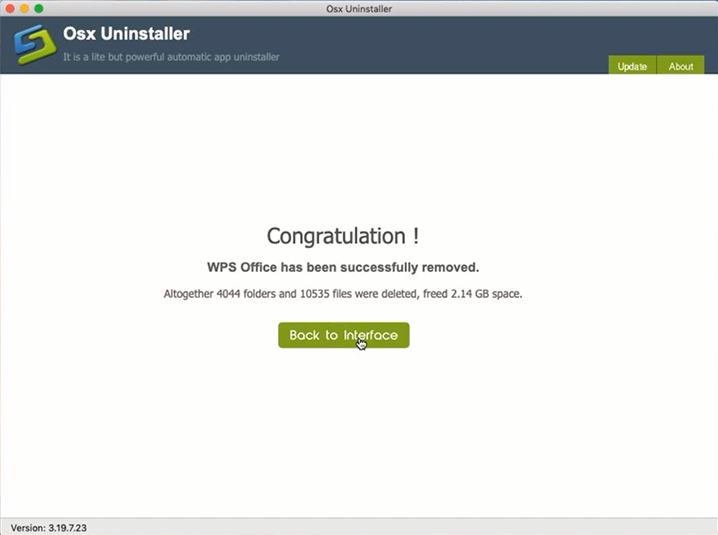
- Close all apps and windows, and reboot the Mac.
Video guides for how to uninstall WPS Office from OS X with Osx Uninstaller:


 $29.95/lifetime
$29.95/lifetime