How to Uninstall UltraEdit for macOS Completely?
Did you ever wish to be able to uninstall UltraEdit for macOS? Do you want to get a fast and effective solution to uninstall an unneeded app on a Mac completely? Or do you want to have a complete guide to figure out how you uninstall any Mac app as well as leftovers with ease? With this post, I want to share practical and effective methods preferred by a lot of professionals to uninstall a Mac app effortlessly. If you also have such need, pick up the methods and become confident in uninstalling UltraEdit or any other apps for Mac.
UltraEdit Overview
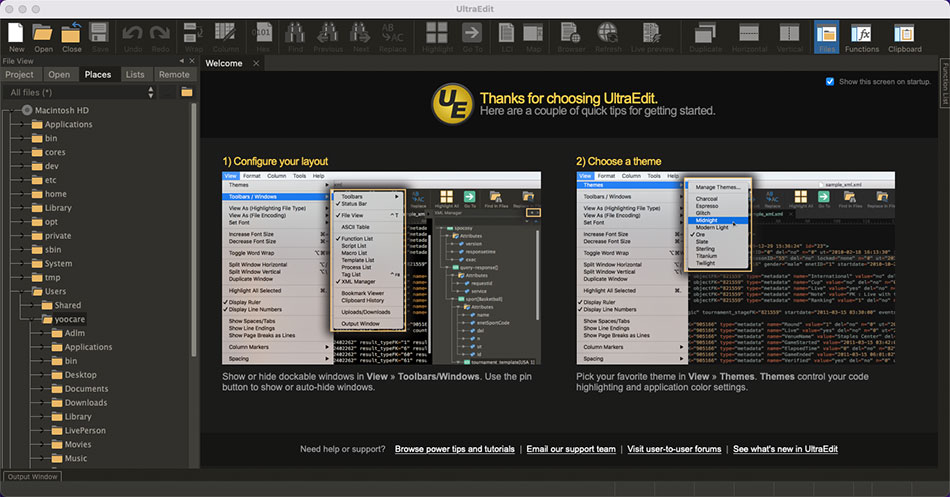
UltraEdit is a powerful and valuable text editor app specialized in handling all works that you hardly could finish by notepad. No matter what it is used for, editing text, editing HTML, editing JavaScript, editing PHP, editing Java, editing hexadecimal, or any other codes, the UltraEdit text editing app will make your coding fast, create a comfortable workflow, and accomplish better works. Furthermore, there are a lot of impressive features carried out by UltraEdit and you can do a lot of things with them, from highlighting code to folding, from basic editing to a complete project development or big data mining. Besides that, UltraEdit also is a very fast and flexible editing tool. The setting option is quite awesome and you can edit several text files simultaneously and the file size is not limited. In addition, UltraEdit also includes HTML tag coloring, search and replace function, and unlimited recovery functions. So, if you are a programmer, web developer, blogger, IT professionals or anyone who are looking for a good-to-use text editor app for macOS, then this UltraEdit is a choice.
Solutions to Complete Uninstall UltraEdit for Mac
We have two frequently used methods for you! The first method tells you how to uninstall UltraEdit for Mac in a manual way. The second method tells you how you can uninstall UltraEdit for Mac through a professional uninstaller tool, and with just a few clicks. Once you master either one of the methods, you will feel effortless in uninstalling any unneeded apps for Mac.
Method 1: Uninstall UltraEdit Manually
Be able to uninstall UltraEdit on your own, follow the step-by-step instructions as followed.
Step 1: To start uninstalling UltraEdit app, we should make sure that the quit this UltraEdit app is quit on your Mac. You can right-click the app’s icon on the Dock > then click Quit or Force Quit option.
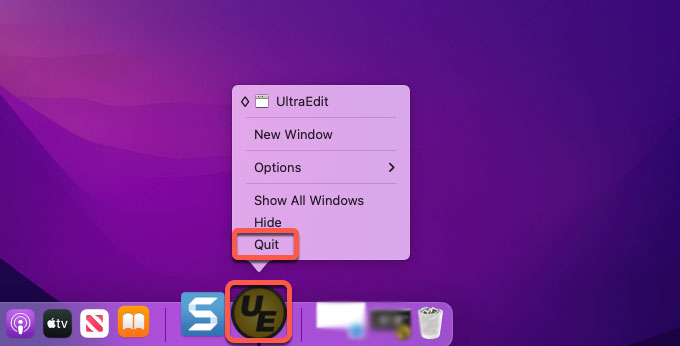
Warm tips: If you failed to quit the UltraEdit app in the Dock normally, we suggest you force quit it through Activity Monitor. Click Finder > click Applications folder > click Utilities > select the UltraEdit app in the CPU tab > click X icon > then you just need to click Force Quit option to thoroughly close the app.
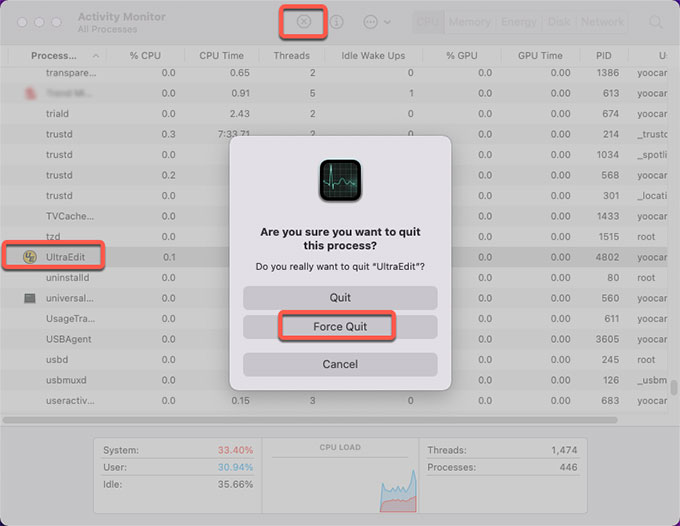
Step 2: Now, we are going to move the UltraEdit app to the Trash folder. Click Finder > click Applications > right-click the UltraEdit app icon > click Move to Trash option from the pop-up menu.
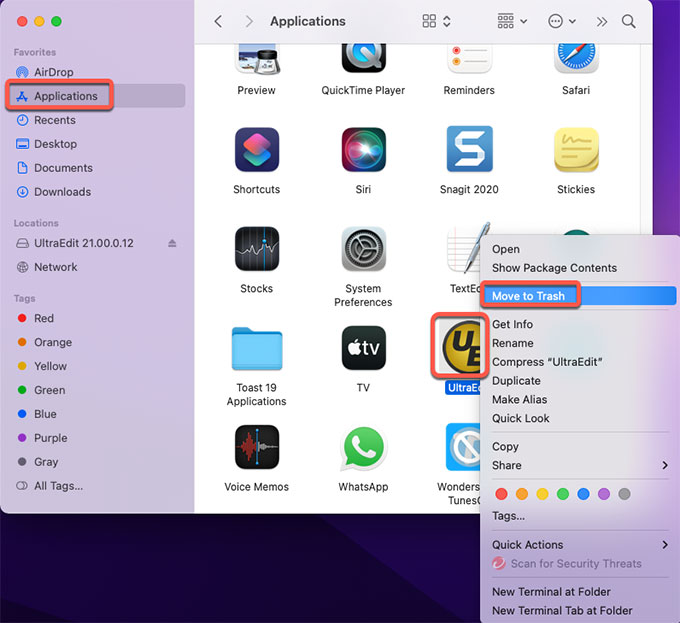
Step 3: Besides that, we’ll still need to delete UltraEdit’s leftovers. Click Finder > click Go > click Go to Folder > enter ‘~Library‘ in the box > click Go or press Enter.
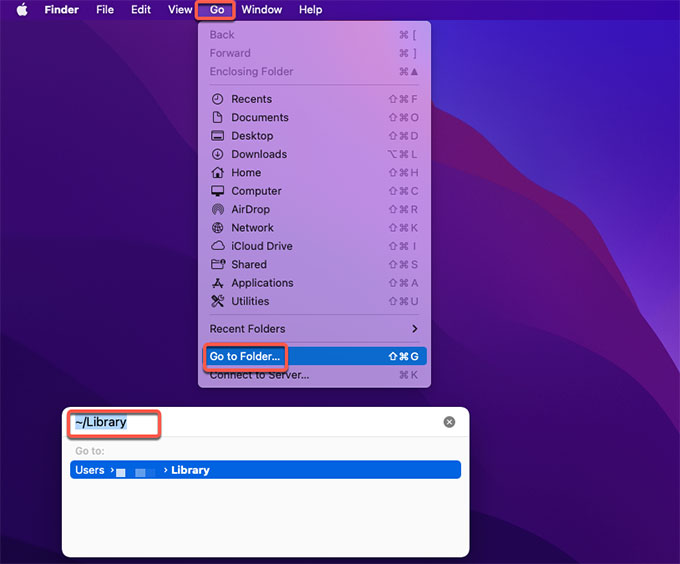
Step 4: Navigate to these sub-folders below and delete all files and folders associated with the UltraEdit app. When you decide to delete a file, you have to make it certain that it is not a macOS file but the UltraEdit app’s file, because any wrong deletion probably carries out more trouble
- ~/Library/Application Support/
- ~/Library/Caches/
- /Home/Library/Preferences/
- /Home/Library/Applications Support/
- /Library/StartupItems/
- /Home/Library/StartupItems/
- /Library/LaunchAgents/
- /Library/LaunchDaemons/
- /Home/Library/LaunchAgents/
Step 5: Along with that, delete the UltraEdit app from Login Items. Click Apple menu > click Preferences… > click Users & groups > click your Username > click Login Items.
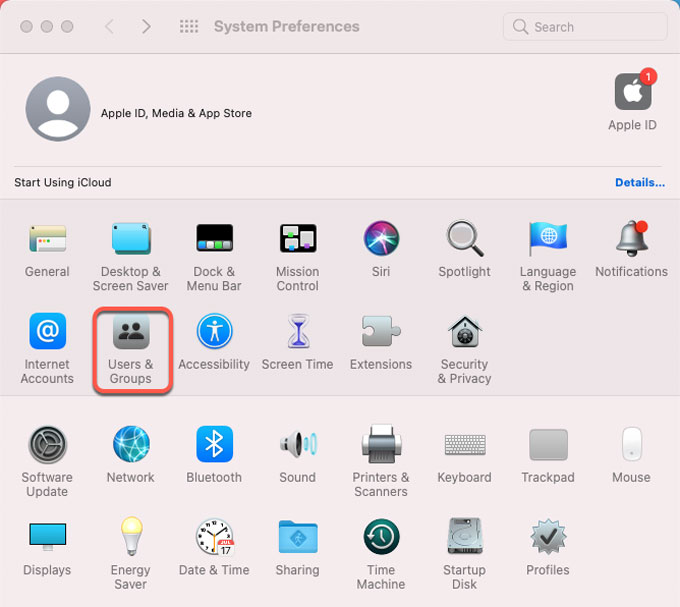
Step 6: If the UltraEdit app is still listed under the Login Items tab. If needed, you should click the Lock and enter your admin password to make changes. Then select the checkbox in the Hide column next to the app. Click “–” icon to remove it immediately.
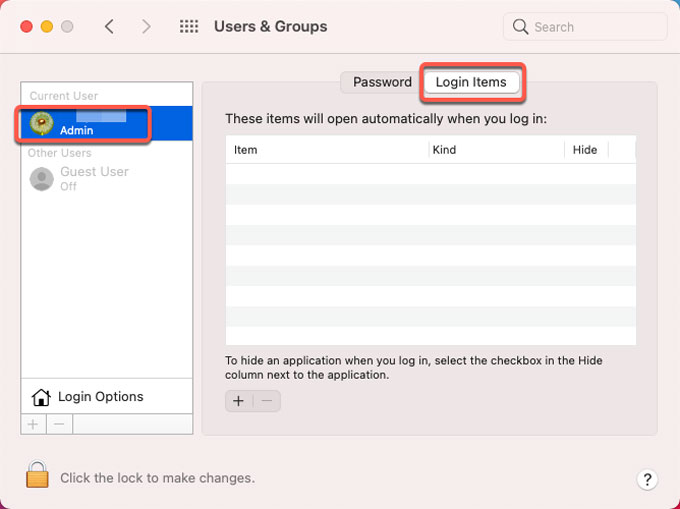
Step 7: At last, open Trash folder and click Empty to remove all files and folders related with the UltraEdit app. Then Restart your Mac. At the end of this step, you have succeeded in removing the UltraEdit for your Mac. If you’re still looking for a much easier and faster method to remove any unwanted apps effortlessly, checkout the second method.
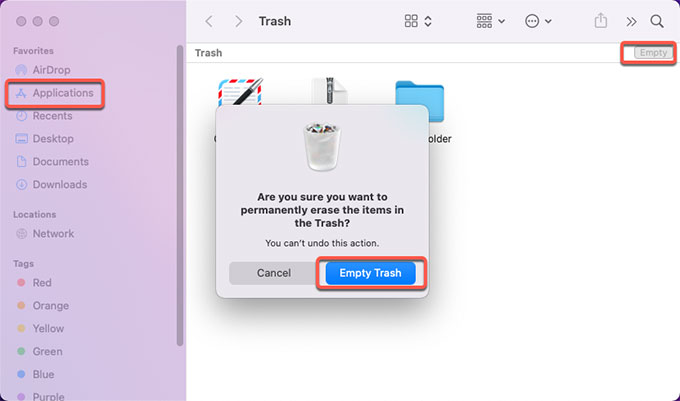
Method 2: Remove UltraEdit in Osx Uninstaller
Take advantage of the optimal Osx Uninstaller tool to uninstall UltraEdit for your Mac in no time.
Step 1: Launch Osx Uninstaller > scroll down to select the UltraEdit app > click Run Analysis.
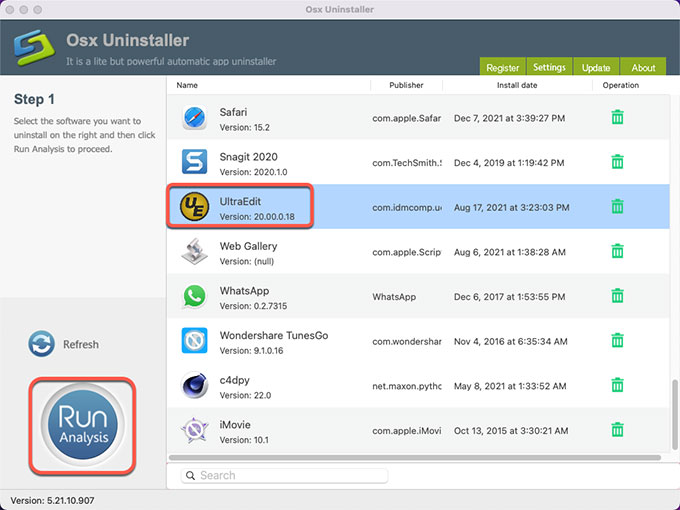
Step 2: Click Complete Uninstall > click Yes to make sure you want to uninstall UltraEdit app for your Mac at once.
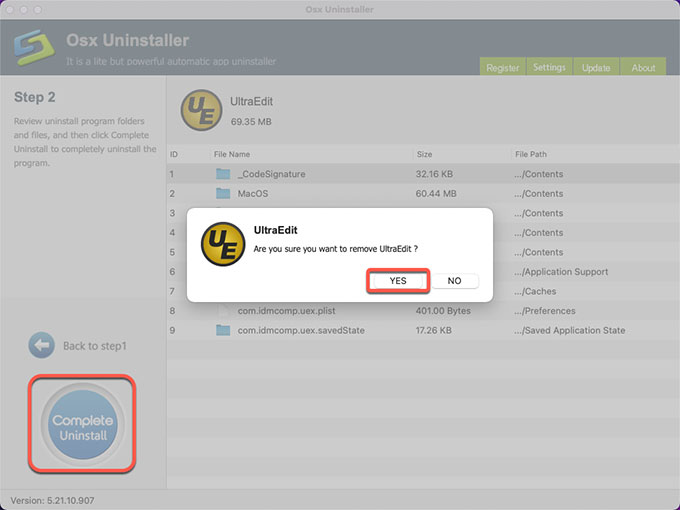
Step 3: When the uninstall is finished, you can see that UltraEdit has been successfully removed. Next up, you just need to click Back to Interface to check and don’t forget to Restart your Mac to make changes.
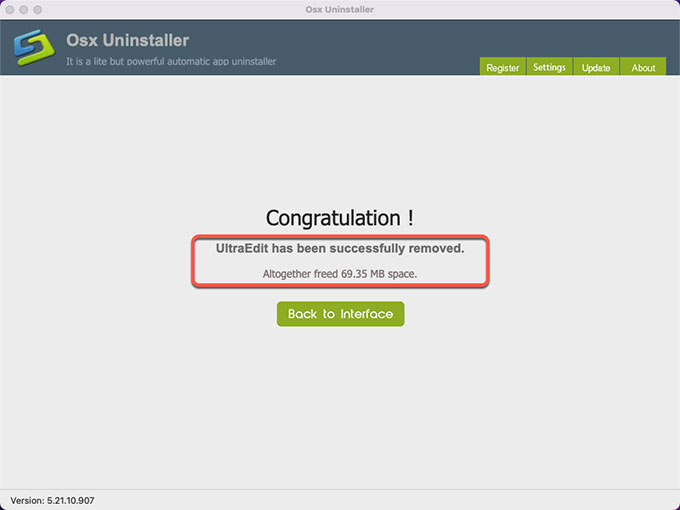
Look at the simple video: Get how Osx Uninstaller helps you uninstall UltraEdit with ease!
Conclusion
By the end of this guide, you must have acquired the fast and easy methods to uninstall UltraEdit or remove other Mac apps completely. No matter which method you want to have a try, don’t forget to clean out files related to the app that you want to uninstall. However, if you want to save a lot of time and don’t take any effort to uninstall UltraEdit completely, the notable Osx Uninstaller tool is worth trying. To download Osx Uninstaller, you can click the following button to get it in seconds.


 $29.95/lifetime
$29.95/lifetime