How to Uninstall Tuxera NTFS for Mac Effectively

Tuxera NTFS for Mac is a read/write file system driver that provides connectivity to Windows formatted hard drives for Mac OS X. Since Mac OS X does not support writing to Windows formatted NTFS volumes, user need to apply that kind of compatible NTFS driver to access to their Windows disks. Tuxera NTFS for Mac claims to deliver the fastest NTFS file transfer speeds on a Mac while protecting your data with it’s new, smart caching layer. Yet, you might come across troubles when using Tuxera NTFS, or you simply are not quite satisfied with this app. Wanna uninstall Tuxera NTFS for Mac? Got problems in Tuxera NTFS removal? In this post we will provide effective solutions to solve Tuxera NTFS uninstall issues.
Take a few Click to Uninstall Tuxera NTFS
Before introducing the conventional removal methods, we would like to introduce a handy yet powerful tool to help you easily uninstall Tuxera NTFS within a few clicks. Osx Uninstaller is a lightweight software specializing in removing apps on Mac OS X. Any unneeded, problematic or malicious Mac apps can be easily uninstalled without leaving a trace behind. Here you can have an intuitive sense of how efficient it is. Three simple steps to full uninstall Tuxera NTFS:
1. Click on the Apple icon — select System Preferences
2. Select Tuxera NTFS at the bottom, a related settings window of the app will be displayed
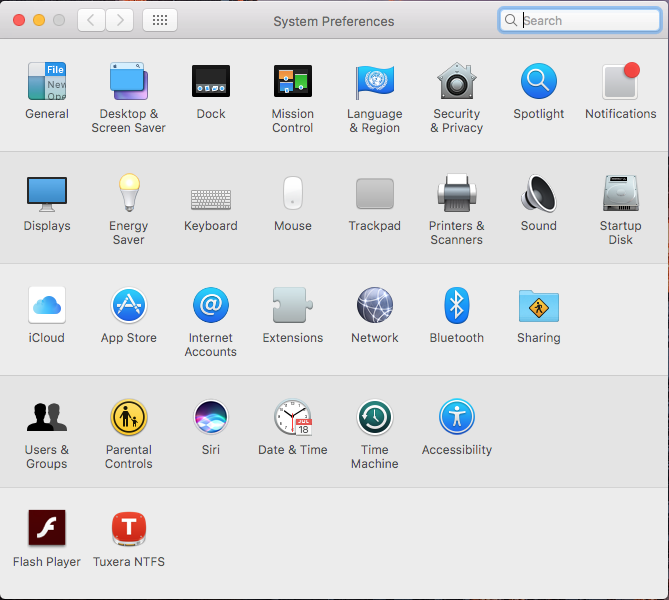
3. Click on the Lock icon at the bottom to enable you make changes to the application
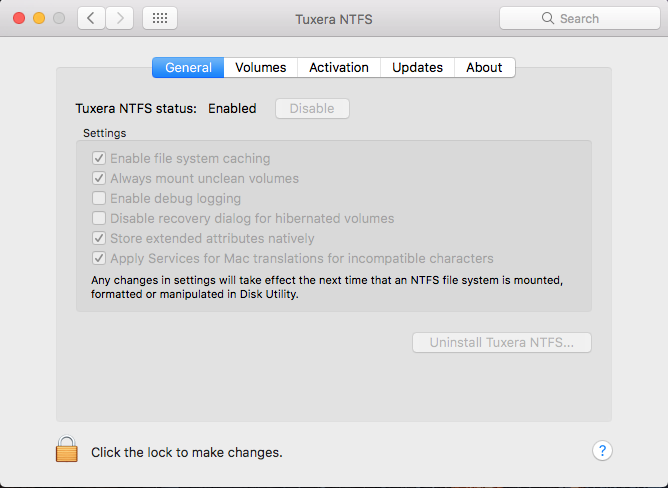
4. Enter your account’s password for confirmation, and click on OK
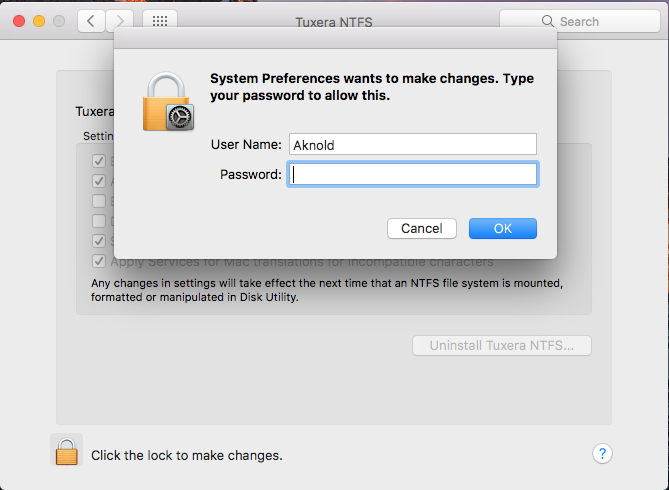
5. In this way, the button “Uninstall Tuxera NTFS…” will be available, and you just click it
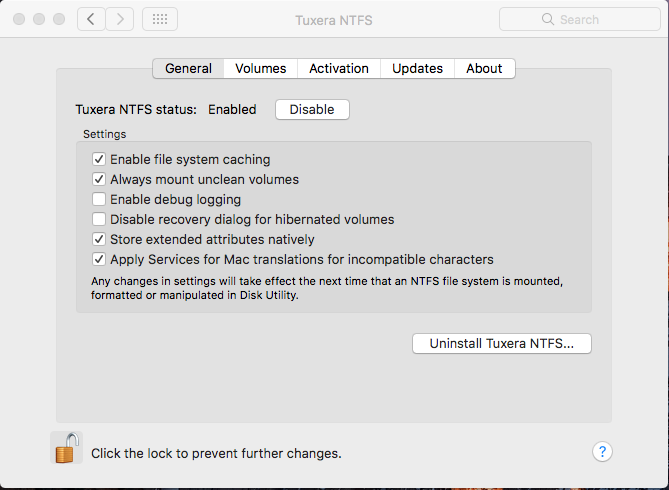
6. Click on OK when the uninstall complete
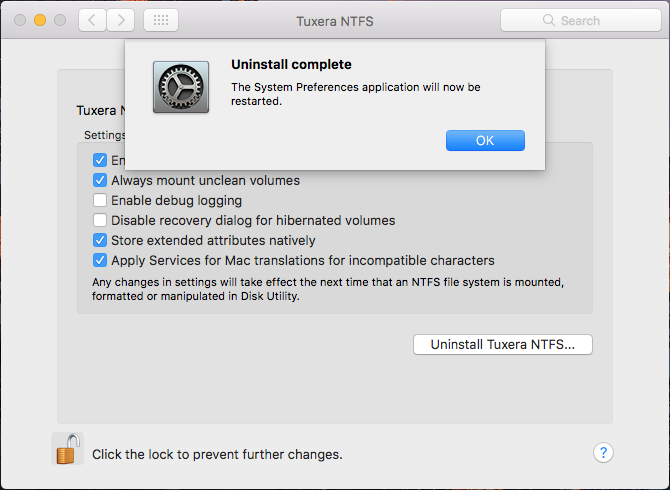
7. Download Osx Uninstaller and install it by dragging it to the Application folder.
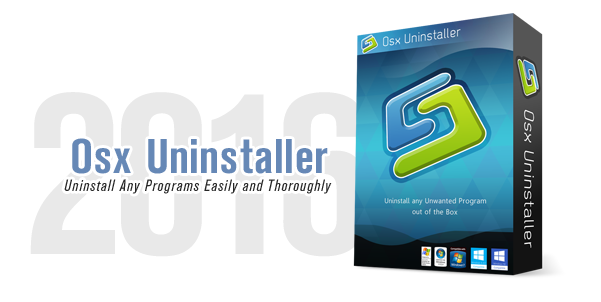
8. Run Osx Uninstaller, select Tuxera Disk Manager on the right side, and click Run Analysis.
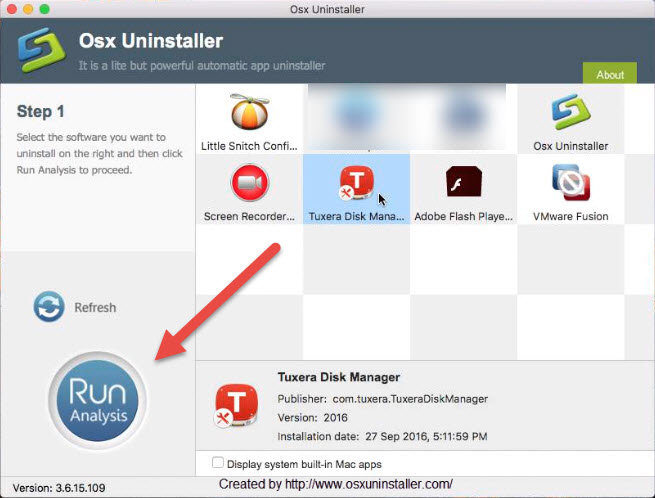
9. Review related files and folders, click Complete Uninstall button, and click Yes in the pop-up dialog box to totally remove all components of Tuxera Disk Manager.
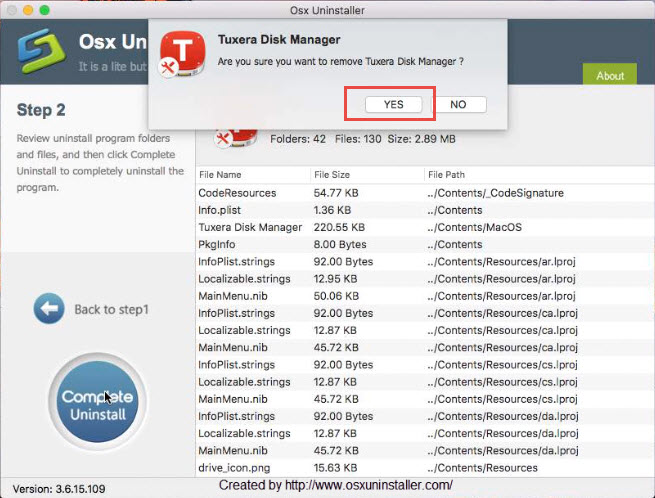
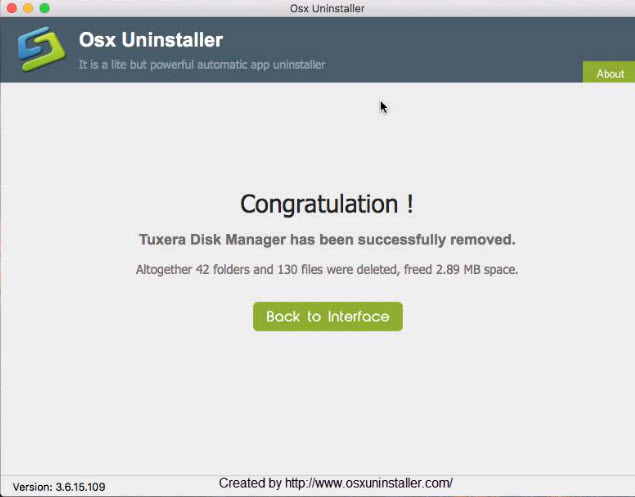
No error notification popping up to interrupt the removal. No need to search for the hidden files or folders associated with Tuxera NTFS. Things become so easy to complete and Tuxera NTFS and its bundles will be instantly wipe off from your Mac. For those who are looking for an all-in-one solution to any Mac app removal, Osx Uninstaller is definitely an excellent tool to tackle different kinds of app uninstall issues.
Video show – uninstall Tuxera Disk Manager with Osx Uninstaller:
Conventional Ways to Remove Tuxera NTFS
If you prefer to uninstall Tuxera NTFS without using 3rd party tool, please pay attention that dragging an app to the Trash does not equal to completely uninstalling it. Please follow the instructions below to avoid unsuccessful or incomplete uninstall.
Uninstall Tip: before uninstalling an app, make sure it is not running on the background. You can access the Activity Monitor (located in /Applications/Utilities/ folder), and terminate related process(es) by clicking the red “Quit Process” button.
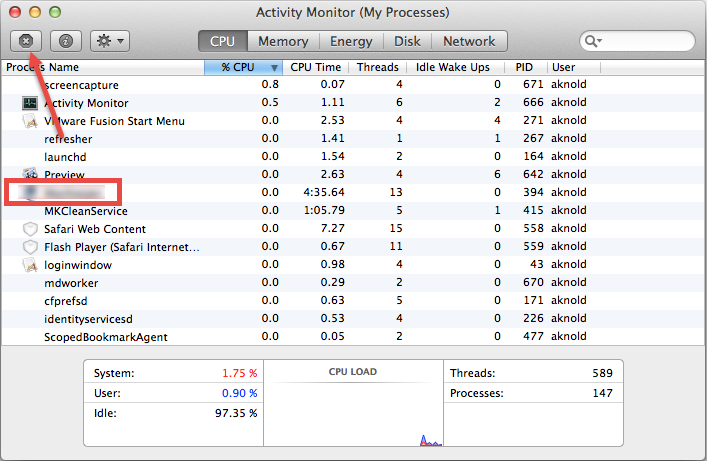
Here are three methods to uninstall Tuxera NTFS. Choose the one as you like.
Option 1: Drag Tuxera NTFS and Tuxera Disk Manager to the Trash
- Open the Finder, click Applications on the left side, and scroll through to locate Tuxera NTFS in the Applications folder.
- Drag Tuxera NTFS icon to the Trash in the dock, or you can right click it and then select Move to Trash option in the list.
- Remove Tuxera Disk Manager with the same steps
- Right click the Trash icon and choose Empty Trash option to uninstall Tuxera NTFS.
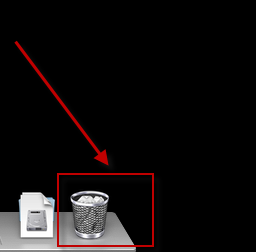
If you cannot move Tuxera NTFS to the Trash or empty the Trash, try holding the Option key as you choose Empty Trash from the Finder menu, or reboot your Mac to try it again. This drag-to-delete method works in all versions of Mac OS X. Most apps can be smoothly uninstalled in that way, but it is not applicable to built-in Mac apps.
Warming: emptying the Trash will instantly remove Tuxera NTFS alone with other files you’ve thrown into the Trash, and this act is irrevocable. Any time you change your mind before emptying the Trash, you can restore the deleted files or apps by right-clicking the item in the Trash and choosing Put Back option.
Option 2: Delete Tuxera NTFS and its attached app in Launchpad
If you install Tuxera NTFS through the App Store, and your system is OS X lion or later, you can go to Lauchpad to easily uninstall Tuxera NTFS.
- Open Launchpad, click and hold Tuxera Disk Manager icon with your mouse button until it starts to wiggle.
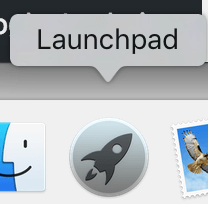
- Click the “X” icon that appears on the left upper corner of Tuxera NTFS.
- Remove Tuxera Disk Manager’s icon in the same way

Once you click the X icon, the uninstallation of Tuxera NTFS will be handled immediately, and there is no need to empty the Trash afterwards.
Option3: Uninstall Tuxera NTFS via Preference Pane
You may have noticed that some apps for Mac come with their own dedicated uninstaller. Those apps either install additional software to provide extended functions, or offer an Uninstall option in the Settings panel. For that kind of software, you’d better run the built-in uninstaller to fully remove the app from the system.
Tuxera NTFS can be uninstalled using the “Uninstall Tuxera NTFS” button in the Tuxera NTFS preference pane. You can go to Apple Menu > System Preferences, click Tuxera NTFS, and then click Uninstall Tuxera NTFS… button to start the removal. If the settings is locked, you need to click the lock and enter the administrator account password in order to make changes to the settings.
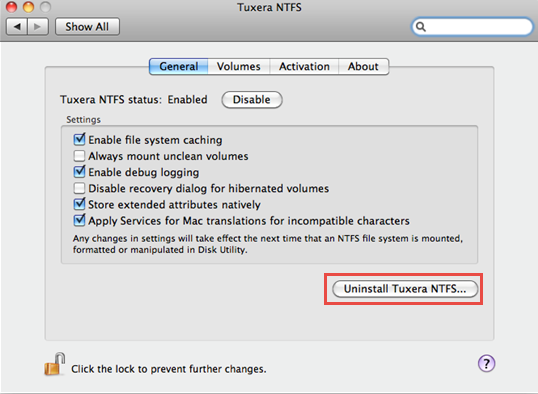
If this should fail for some reason, an uninstall script exists at the following location:
/System/Library/Filesystems/fusefs_txantfs.fs/Support/uninstall-package.sh
Remove Tuxera NTFS Leftovers Manually
Most OS X application are self-contained packages that can be easily uninstalled by dragging them to the Trash, but there are exceptions too. Some of you may wonder if the classic methods mentioned above help remove the associated files or folders created by Tuxera NTFS. Well, even though completely uninstalling apps on OS X is much more simple than that on Windows, you may need to check if there are support and preference files left on your hard drive after Tuxera NTFS has been deleted. Tuxera NTFS vestiges may not do much harm to your system but do take up a certain disk space. To remove all the traces of Tuxera NTFS permanently, do the followings:
- Open the Finder, click Go in the Menu bar, and select the entry Go to Folder...

- Type the path of the Application Support folder: /Library and then hit Enter key.
- Search for the files or folders which contains the name of Tuxera NTFS or the vendor in the following locations: /Library, /Library/Caches, /Library/Preferences, /Library/Application Support, /Library/LaunchAgents, /Library/LaunchDaemons, /Library/PreferencePanes, /Library/StartupItems
- Right click the matched files or folders, and select Move to Trash option.
- Type the path of User Library inside Home Folder: ~/Library and then hit Enter key.

- Identify and delete the matched files or folders in the same set of folders.
- Empty the Trash to delete Tuxera NTFS leftovers permanently.
That’s all. After performing these steps you should have successfully remove Tuxera NTFS and its associated components. Conventional methods may take much time, patience and a certain degree of OS X knowledge to perform effectively. If you would like to uninstall Tuxera NTFS as simple, quick, safe as possible, try the automated removal tool – Osx Uninstaller – to get the job done effortlessly.


 $29.95/lifetime
$29.95/lifetime