Guides to Totally Uninstall Trend Micro Antivirus from macOS
“Why can’t I uninstall/remove Trend Micro completely from my Mac?”, someone just have this kind of question about how to fully get rid of Trend Micro Antivirus for Mac, so today we’d like to list the efficient ways to quickly and safely uninstall Trend Micro Antivirus from Mac OS X.
App Introduction
You’ll know what is Trend Micro Antivirus app for Mac if you have ever downloaded and installed on your computer. Just like any anti-virus software of computer, Trend Micro Antivirus keeps your Mac safety as you using it with privacy and security. As it said, users just need setup simple protection then against complex threats, and it can provides protection for browser, mail and stop, and effectively prevent various of viruses from attack.
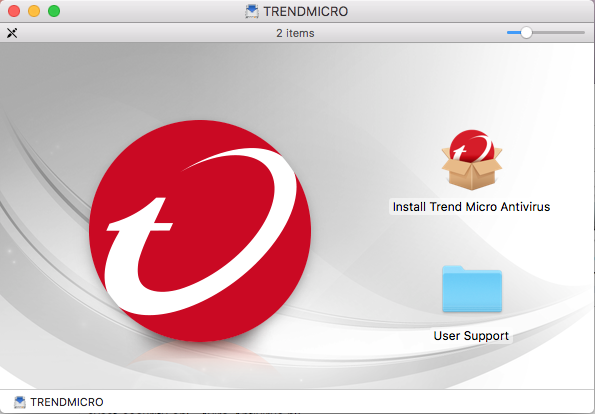
Different Options to Uninstall Trend Micro Antivirus
So what should you do to uninstall Trend Micro Antivirus from Mac computer? There are some ways that surely work to your removal. You can choose a proper one that best fit your situation.
Option 1: Remove Trend Micro Antivirus by Manual
As you know, you can surely uninstall Trend Micro Antivirus with Trash and Library folder on your Mac manually.
Don’t forget to quit the working Trend Micro Antivirus first just makes sure your removal goes smoothly:
Click the icon on the right corner of your Mac, then choose Shut Down Trend Micro Antivirus;
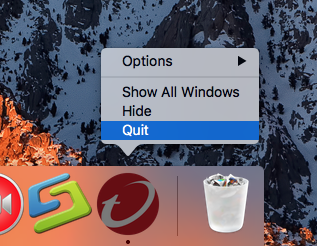
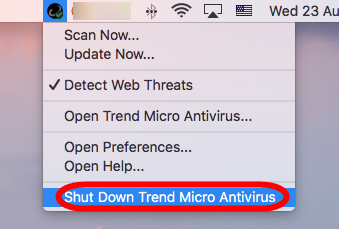
Or press keyboard shortcuts with Command-Option-Esc to launch Force Quit Application window, then choose Trend Micro Antivirus you want to quit and click “Force Quit”.
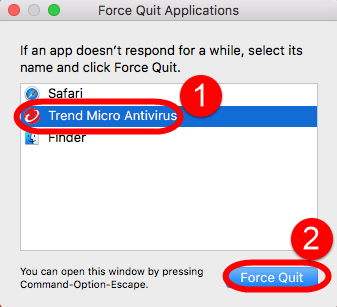
Then start to begin your “Drag-and-Drop”, you need to:
Open “Finder “<< Go to the “Applications” folder << Search the Trend Micro Antivirus <<Drag it into Trash, or right click icon select “Move to Trash”
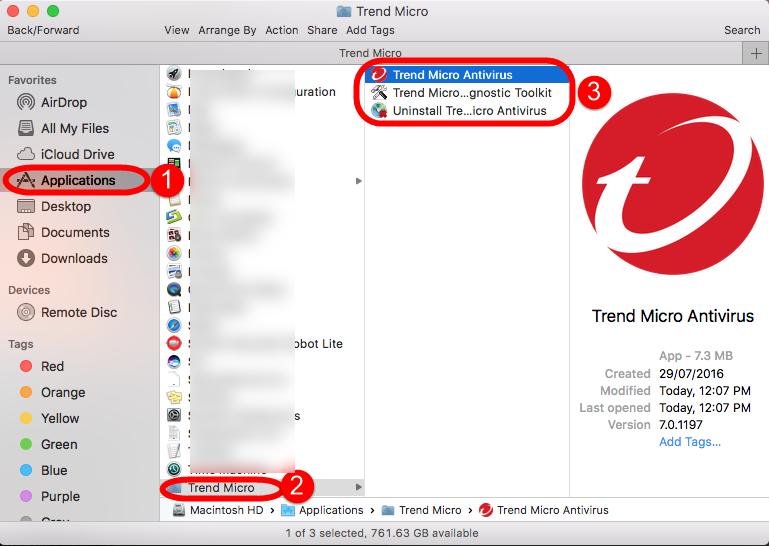
Or open Launchpad click and hold icon in a while until it starts to wiggle. Then click the “X” that appears on the left upper corner.
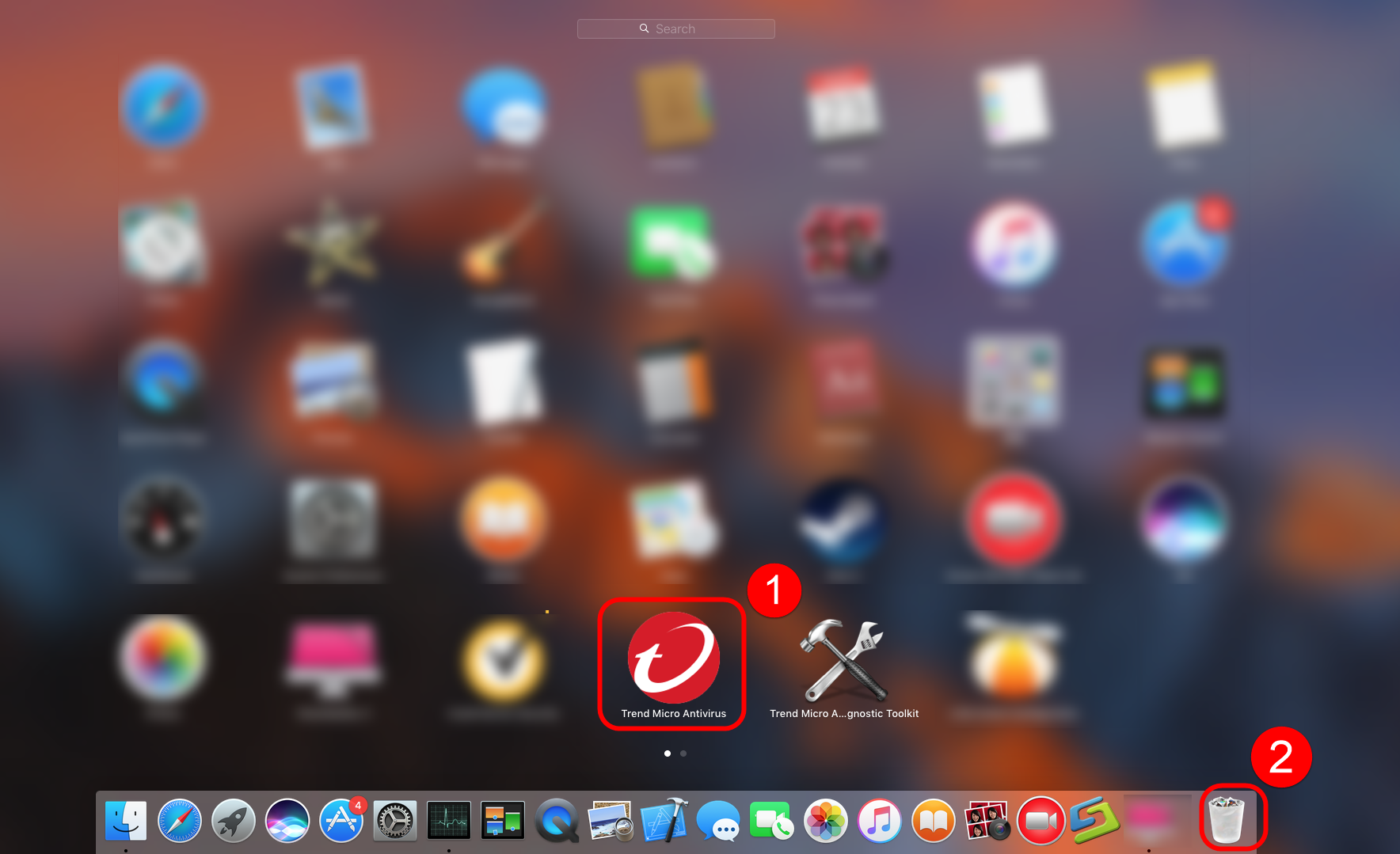
Then delete all leftovers of Trend Micro Antivirus:
- Open “Finder”
- Go to Menu Bar, and select Go > Go to Folder…
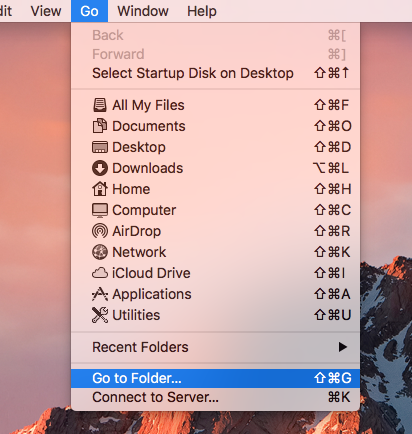
- Type “~/library/” in the box, hit Go
- Search the files in the name of Trend Micro Antivirus in Application Support, Caches and Preference
- Once they showed right-click to delete all of them
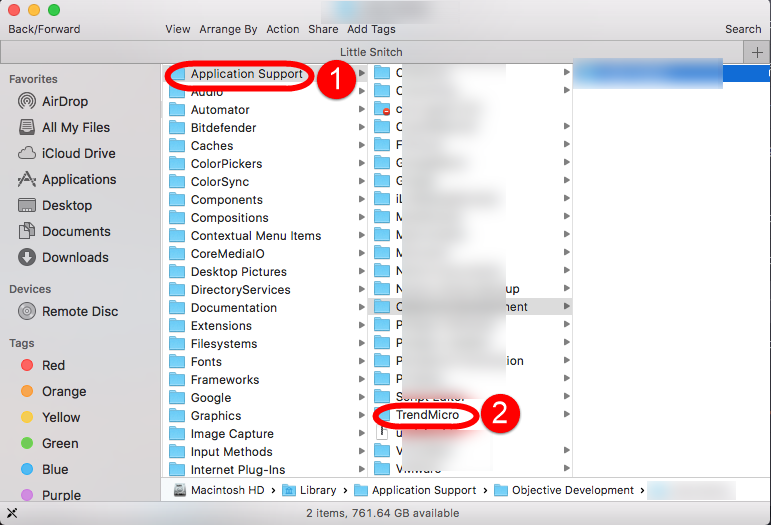
- You can also type the name of Trend Micro Antivirus in the search box of ~/Library
- Delete all the select targets then.
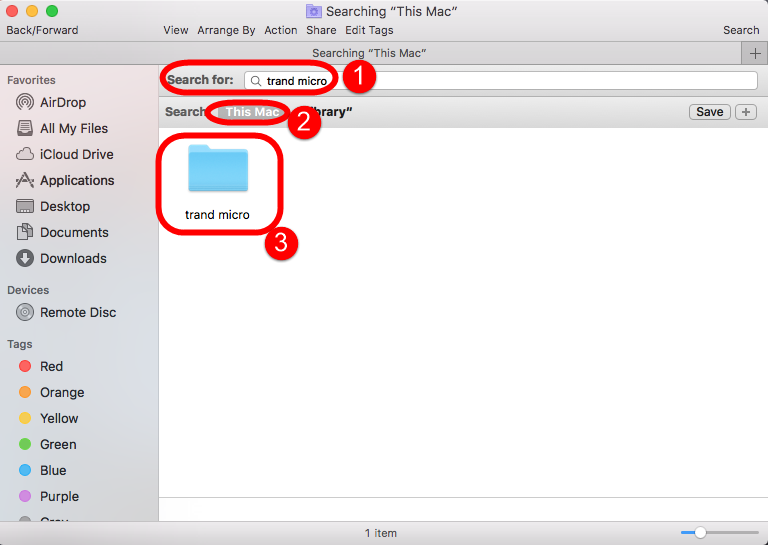
- Finally, right-click Trash, choose Empty the Trash to confirm your whole removal.
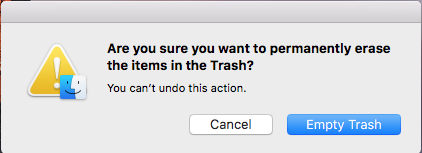
Be careful, you might hide in the folders ~/Library/PreferencePane or ~/Library/LaunchDaemons:
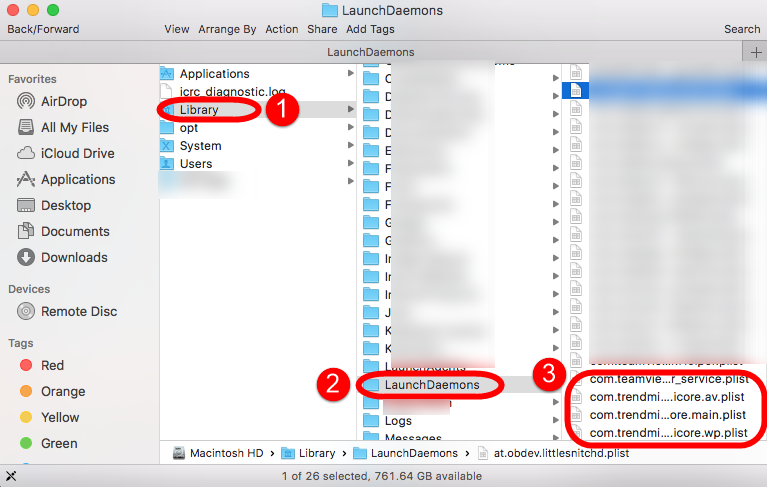
Option 2: Remove Trend Micro Antivirus by Using the Trend Micro Uninstaller
I think you must have noticed that there is a Trend Micro Uninstaller after you have installed Trend Micro Antivirus that located in Trend Micro folder. Some apps offer users with uninstaller in case they have requirement to remove their products, let’s have look how it works:
1. Open Trend Micro folder
2. Select Uninstall Trend Micro Antivirus
3. Click Uninstall.
4. Enter your Mac password
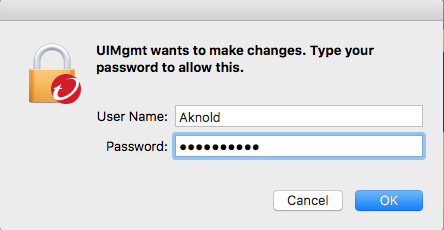
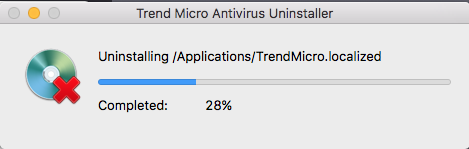
More helps please hit esupport.trendmicro.com
Option 3: Uninstall Trend Micro Antivirus by Automatic (Osx Uninstaller)
This way with third-party tool can make your removal tour easy and fast more than you can imagine, because of automatic approach, the annoying leftovers will be deleted by auto machine, which means it’s quite clean and complete when using this remover. Some users say there are always remained files they found later in the use of their Mac with option 1 and 2, so perhaps you would like use removal toll to help now.
Spend a few minutes to learn the complete process of uninstalling Trend Micro Antivirus by Osx Uninstaller in the bellow video:
The detailed steps are:
Step 1: Run the removal tool, and select the Trend Micro Antivirus icon in the interface then click button Run Analyze;
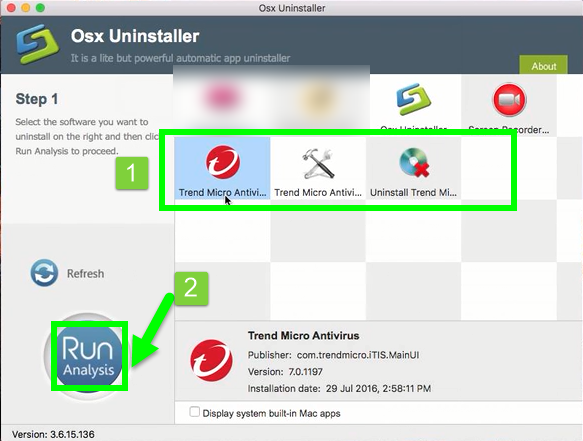
Step 2: Easily click on button Complete Uninstall to conduct the regular removal. Then click Yes to delete all leftovers scanned in uninstaller;
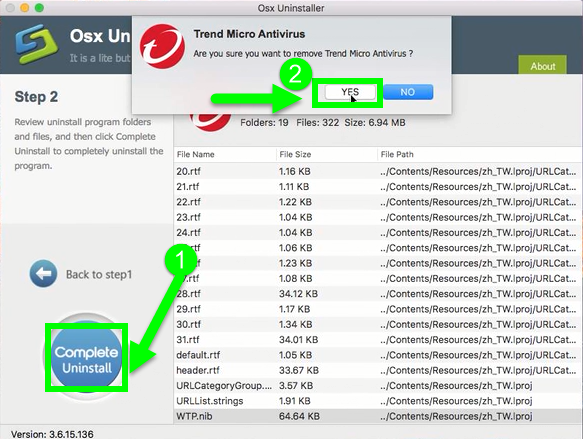
Step 3: Congratulations, you have just removed Trend Micro Antivirus successfully.
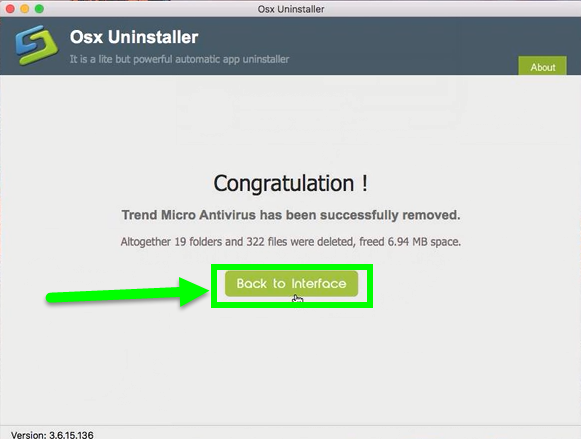
The annoying associated files or folders were scanned and deleted in step 2, you can see the scaned list very clearly as bellow: they are 19 folders/ 322 files /6.94 MB sapce
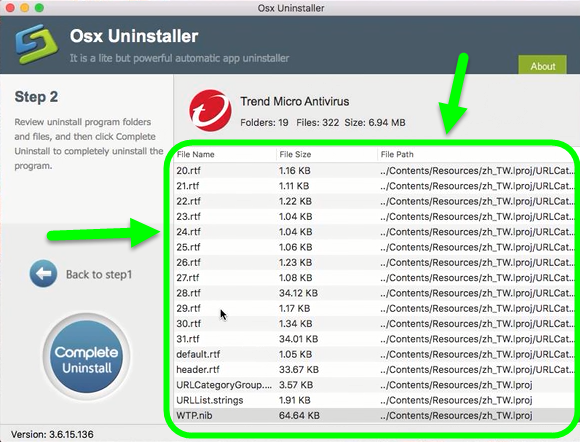
So you can totally put your heart down to use Osx Uninstaller, if you like to use it now to get rid of Trend Micro Antivirus, ten hit the bellow button to download it on your computer.
In a word, Whatever you choose, I think the target you want is uninstall Trend Micro Antivirus for cleanly and safely, so I strongly suggest you choose option one, not just completely remove Trend Micro Antivirus, but also can uninstall any installed apps on your Mac, so when you owned it, you won’t be upset or annoyed any app removal in the future.


 $29.95/lifetime
$29.95/lifetime