Two Ways to Uninstall Transmit 5 from Your Mac

Transmit 5 for Mac is a paid file transfer utility that allows users to upload, download and manage files over the internet. If you plan to uninstall Transmit from your Mac, make sure to take proper methods (instead of simply dragging this app to the Trash) to guarantee a perfect result. In this post we mainly discuss two approaches to completely delete Transmit, and you will learn some tips about Mac app removal.
Some users ask on the Internet that why they always fail to delete Transmit to Trash. That’s most likely because the app is still running, so it cannot be thrown to the Trash.
Tip 1: Totally Quit Transmit before Uninstalling it…
If Transmit keeps active, you are supposed to terminate this app totally. How to do so? You have 3 options to shut down an app and any of its processes:
(1) Right click Transmit icon in the Dock and choose Quit;
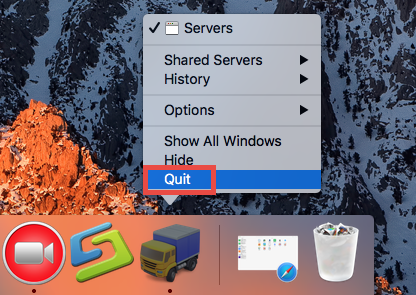
(2) Click Transmit> Quit Transmit in the menu bar at the top of the screen;
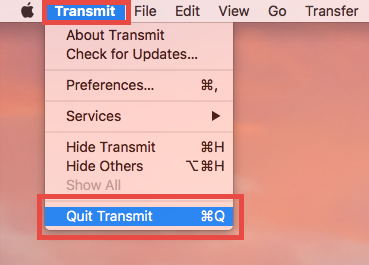
(3) Launch Activity Monitor, select Transmit under Process Name, click X icon in the upper left corner, and click Quit button. If the app stops responding, click Force Quit.
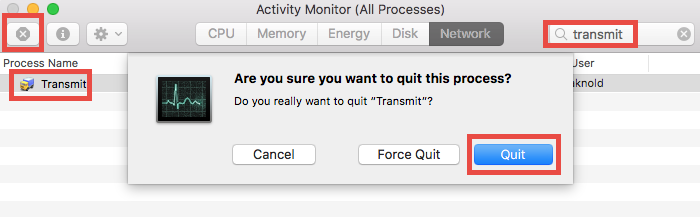
After that, you can adopt one of the following three options to uninstall the target app.
Recommended Way: Remove Transmit by Using Osx Uninstaller
Looking for an one-stop solution to remove unwanted apps and those hidden leftovers? Wanna save some trouble in deleting Transmit for Mac? A dedicated, reputable uninstall tool may be exactly what you need. But which one is the best choice?
Optimized for the latest macOS, Osx Uninstaller features an intuitive interface, streamlined process and clean uninstall result. You can run this tool to quickly locate all components pertaining to Transmit and delete them all in a few clicks.
- Step 1. Download Osx Uninstaller, install it, and then click to launch it.
- Step 2. Select Transmit icon that appears, and click Run Analysis.
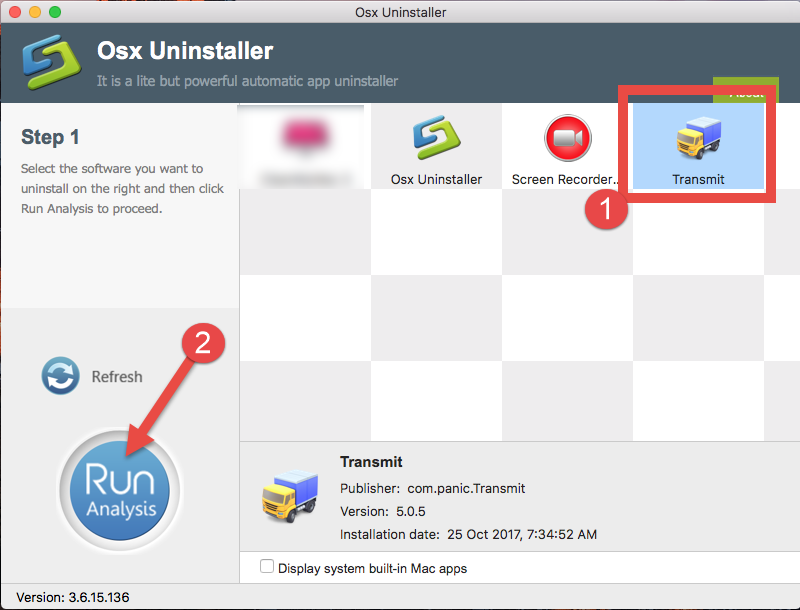
- Step 3. Click Complete Uninstall, and then click Yes to start the deletion.
- Step 4. Click Back to Interface to re-scan your Mac for currently installed apps.
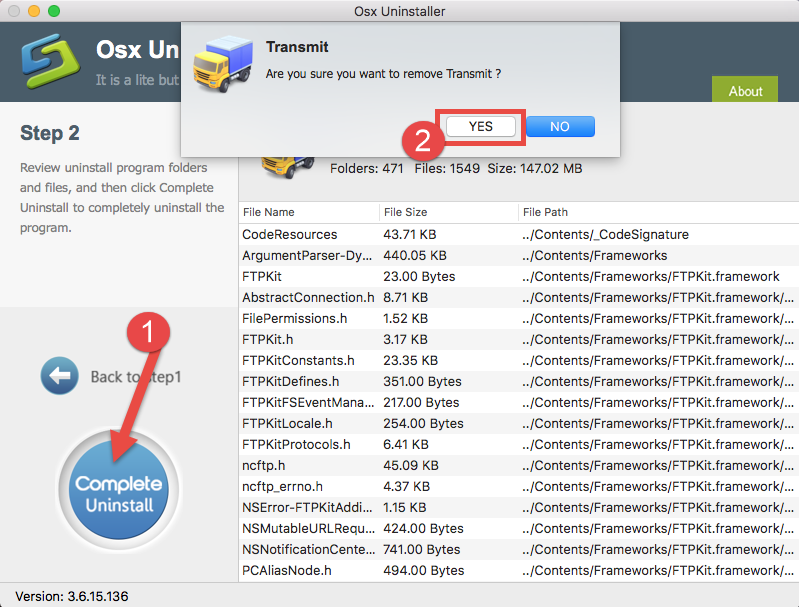
Watch the clip below to know how this tool works perfectly to uninstall Transmit.
How to Quickly Uninstall Transmit in Seconds
Conventional Way: Uninstall Transmit by Moving It to Trash
Wanna remove Transmit without third party tool? Then try the regular way instead. Here are the steps you can follow to uninstall Transmit the app from your Mac:
- Launch the Finder and click Applications on the sidebar to access to the folder.
- Search for Transmit, (1) right click on it and choose Move to Trash.
- If prompted, enter the current admin account password to allow this change.
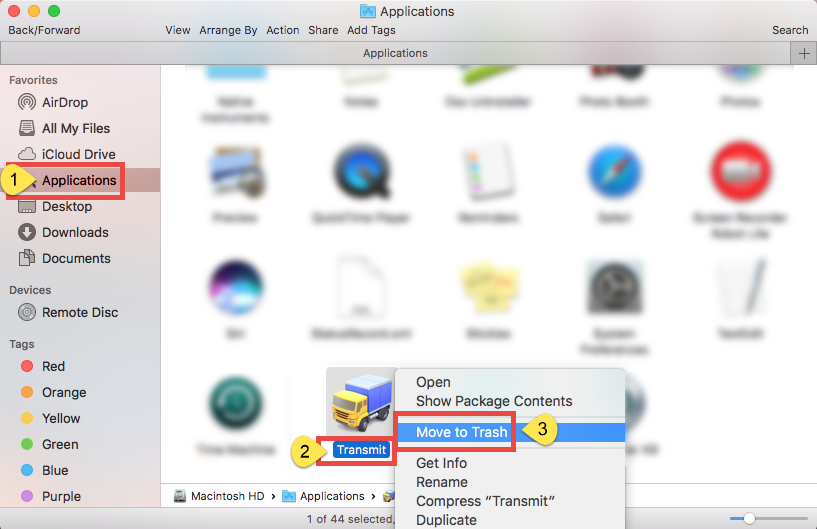
You can move an app to the Trash by other available options: (2) drag it into the Trash in Dock and drop it there; (3) select the app, and go to File > Move to Trash. The trash-to-delete method works for almost all apps in all versions of Mac OS X.
Now the app has gone from the /Applications folder, and you can execute the uninstall by permanently deleting the app in the Trash. So continue with the two steps below:
- Right click the Trash icon in dock, choose Empty Trash, and click Empty Trash again in the pop-up dialog. Alternatively, choose Empty Trash under the Finder menu.
- In any case you cannot empty the Trash, reboot your Mac and try it again.
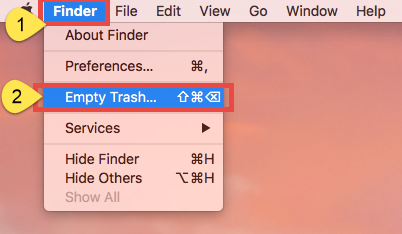
Warning: The act of emptying the Trash is irrevocable, and everything dropped in the Trash will be deleted instantly and permanently. So before you empty the Trash, make sure you haven’t mistakenly thrown anything useful into the Trash.
Tip 2: Don’t forget to check for Transmit leftovers..
Incomplete uninstallation is one of the biggest issues that upset most Mac users. If you choose to remove Transmit by utilizing Osx Uninstaller, you can skip the part of detecting app leftovers. But if you uninstall Transmit by the conventional way, you still have some extra work to do, namely, deleting remnants belonging to Transmit.
Here are the instructions you can follow to delete Transmit-related items:
- Open up Finder, click the Go from the Menu Bar, choose the entry: |Go to Folder.
- Enter the following path: ~/Library and hit Enter key to open up the folder.
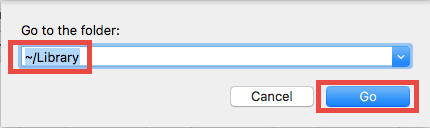
- Type Transmit in the search box, and click the word ‘Library’ below.
- Identify the matched items, right click on them and choose Move to Trash.
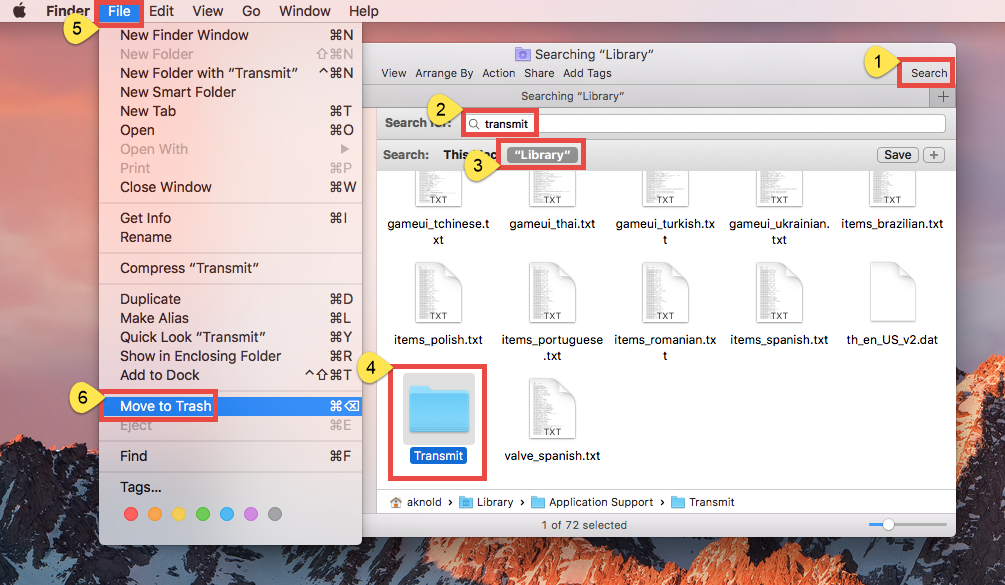
- Repeat the steps to detect and delete component in the Library folder (if any).
- Empty the Trash again to permanently get rid of those junk files and folders.
Besides, you can individually look for Transmit leftovers in these locations:
~/Library/Caches,
~/Library/Preferences,
~/Library/ApplicationSupport,
~/Library/Saved Applications State,
~/Library/LaunchAgents,
~/Library/LaunchDaemons,
~/Library/PreferencePanes,
~/Library/StartupItems
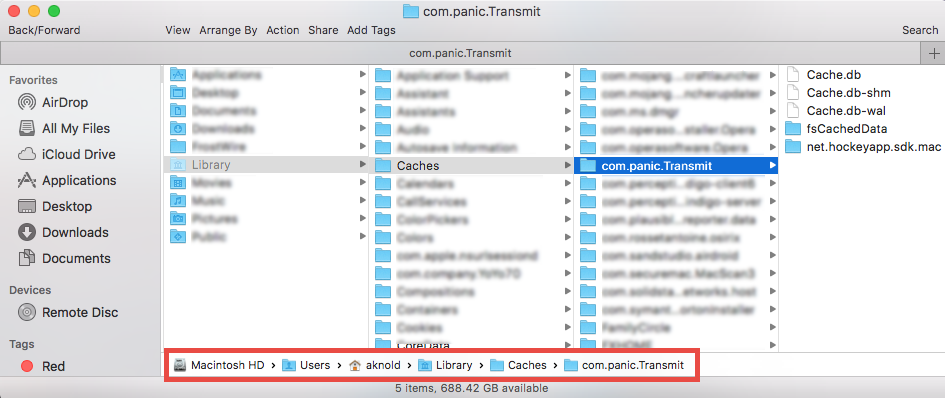
Warming: novice users should be very cautious when manually deleting app vestiges in the /Library and ~/Library directories. If other app components or system files are deleted mistakenly, those affected app or even the system could not work normally.
Now we have come to the end of this article. Have you got the tricks to remove any unwanted app on Mac? And which way do you think is the best to uninstall Transmit? You are welcomed to leave any valuable comment to help improve this article.


 $29.95/lifetime
$29.95/lifetime