How to Uninstall TickTick for Mac Completely?
Do you say these things to yourself:
- I am tied of feeling overwhelmed by failures to uninstall TickTick for Mac, incomplete leftovers deletion, and other troubles you encountered when you tied to reinstall the app but failed?
- Why can’t I uninstall an app I know I should could?
- Why do I constantly feel like I get the TickTick app uninstall done, but it is still listed in Applications folder?
- How can I uninstall TickTick completely, including all its files, folders, and relevant components?
- If you have said any of these things to yourself in the past time, you are going to figure out that answers here. In this guidance, you will get a complete guide regarding how to uninstall TickTick on a Mac successfully.
This uninstall tutorial is for you if you:
- Want to be able to remove any unwanted app for Mac easily
- Want to save a lot of time and effort in such uninstalling apps things
- Want effective, practical solutions and tools that you can use now to ace all the issues you may encounter when you uninstall an app for Mac
- Want to get an easy to use yet powerful uninstaller app to uninstall TickTick and any other Mac apps in no time
- Want to solve such reinstall issues like TickTick can’t be installed due to a previous version is already installed
TickTick Overview
TickTick is a task manager app provides users with effective solutions to to-do list, checklist, task management, capture and do creative things, and improve productivity every day. TickTick is free for use, perfect for those people who are looking to get a to-do list app but don’t want to pay a cent. Although TickTick is a free for charge, the functions and features to keep tasks and personal goals organized won’s let you feel disappointed. Next, let’s have a brief overview of what features the TickTick app brings out to you.
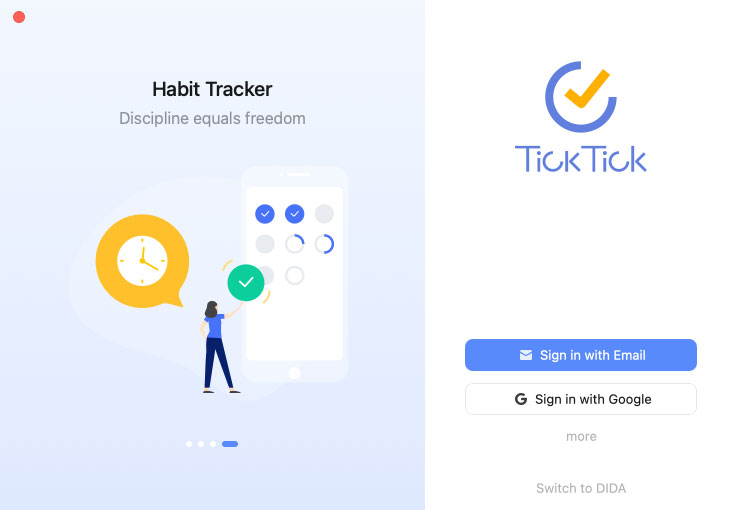
TickTick supports almost current existing platforms, including macOS, Windows, Android phone & tablet, iPhone & iPad, Apple Watch, Linux, and Web. This allows you to get all your tasks and personal plans and stay organized across all your devices at anywhere, at any time, no matter what it is a mobile phone, desktop computer, or tablets. From this point, the TickTick app will be an easy and effective solution to organize to-dos, capture great ideas at any time, manage tasks, and make the most of your time for both life and working.
How to Uninstall TickTick on Your Own?
Step 1: To get started with uninstalling TickTick for Mac, we should make sure it has been quit on your Mac. You can refer to two methods to quit and force quit the TickTick app.
Method 1: Right-click the TickTick app icon in the Dock > select the Quit option from the pop-up menu.
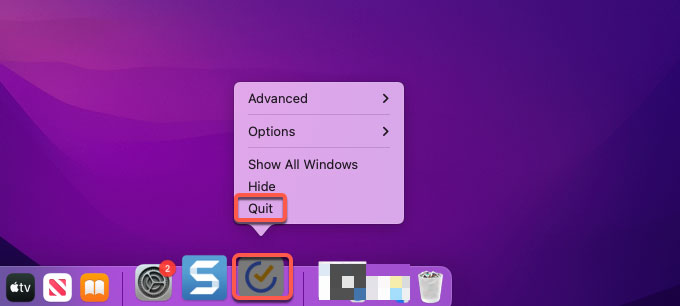 Method 2: If you couldn’t quit the TickTick app on the Dock normally, then click the Apple menu on the top-left corner of your Mac > from the pop-up menu click Force Quit > click on the TickTick app > click Force Quit > then click Force Quit option again to make sure that you need to force the “TickTick” app to quit right now. Once done, you have successfully force quit the TickTick app for your Mac.
Method 2: If you couldn’t quit the TickTick app on the Dock normally, then click the Apple menu on the top-left corner of your Mac > from the pop-up menu click Force Quit > click on the TickTick app > click Force Quit > then click Force Quit option again to make sure that you need to force the “TickTick” app to quit right now. Once done, you have successfully force quit the TickTick app for your Mac.
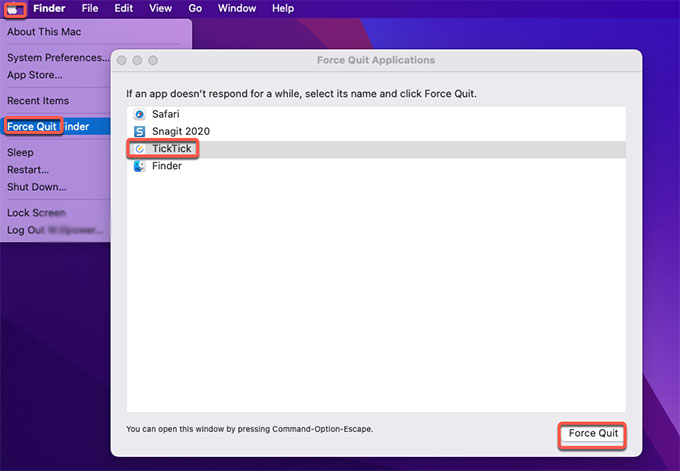 Step 2: Now, we are going to uninstall TickTick for Mac. Click Finder > open Applications folder > right-click on the AutoDesk app > select the Move to Trash option from the pop-up menu.
Step 2: Now, we are going to uninstall TickTick for Mac. Click Finder > open Applications folder > right-click on the AutoDesk app > select the Move to Trash option from the pop-up menu.
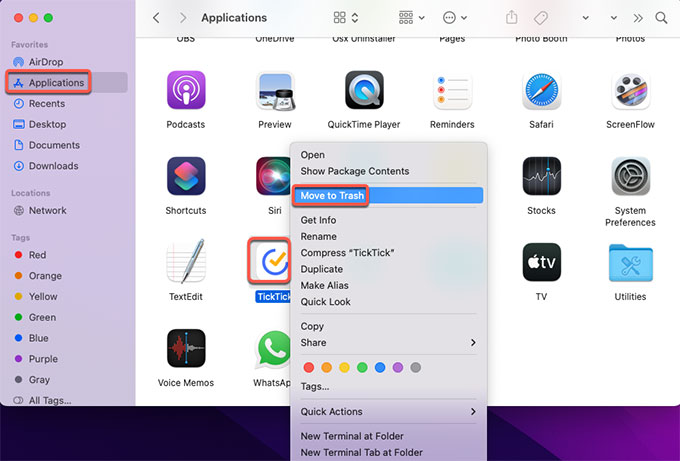 Step 3: Don’t miss out on the key step to get rid of all the TickTick’s leftovers for your Mac. Click Finder > click Go > click Go to Folder. Enter the ~/Library in Go to the folder box and click Go. Navigate to the following sub-folders one by one to delete TickTick relevant files.
Step 3: Don’t miss out on the key step to get rid of all the TickTick’s leftovers for your Mac. Click Finder > click Go > click Go to Folder. Enter the ~/Library in Go to the folder box and click Go. Navigate to the following sub-folders one by one to delete TickTick relevant files.
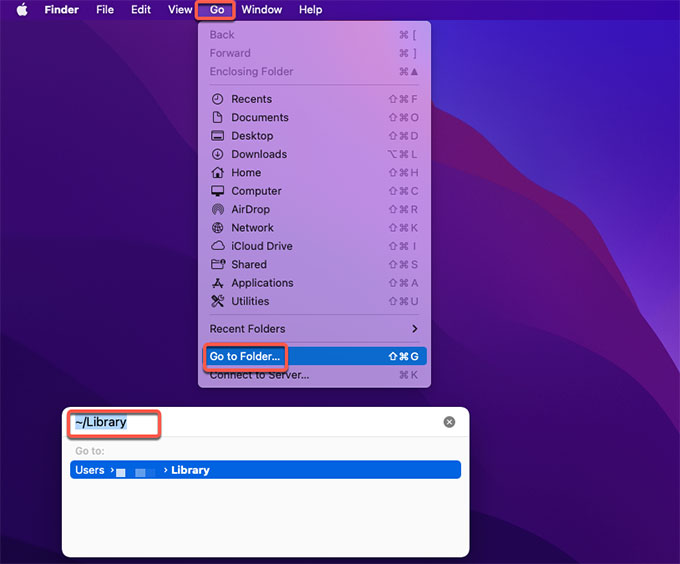
- Application Scripts
- Application Support
- Caches
- Containers
- Cookies
- Logs
- Preferences
Step 4: Finally, open the Trash folder in on the Dock, empty all items associated with the TickTick app immediately. Once done, Restart your Mac to apply the change.

How to Uninstall TickTick Automatically?
If you couldn’t uninstall TickTick for Mac completely, then we suggest you give the professional Osx Uninstaller tool a try. Take advantage of a notable uninstall tool to ace all the issues you may face while uninstalling TickTick for Mac. Step by step instructions are also included. Follow the steps to clean out all things related to the TickTick app for your Mac.
Step 1: The first thing is to confirm if the TickTick app is quit on your Mac. Then launch Osx Uninstaller app > select the TickTick app > click Run Analysis. You can get the Osx Uninstaller by clicking the download button listed at the beginning or finish of this post.
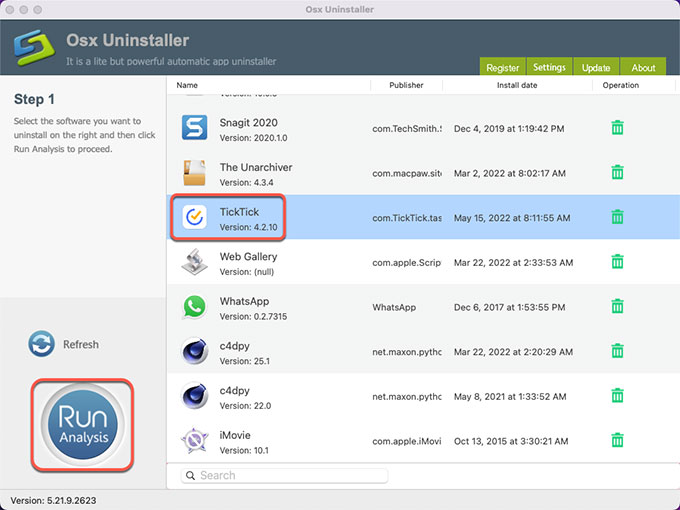 Step 2: Click Complete Uninstall > click Yes.
Step 2: Click Complete Uninstall > click Yes.
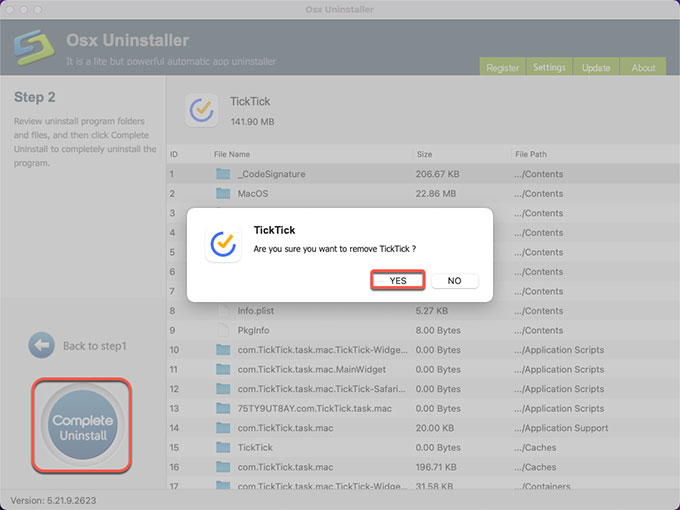 Step 3: Once done, you can see that “TickTick has been successfully removed.” At last, Restart your Mac to apply the change.
Step 3: Once done, you can see that “TickTick has been successfully removed.” At last, Restart your Mac to apply the change.
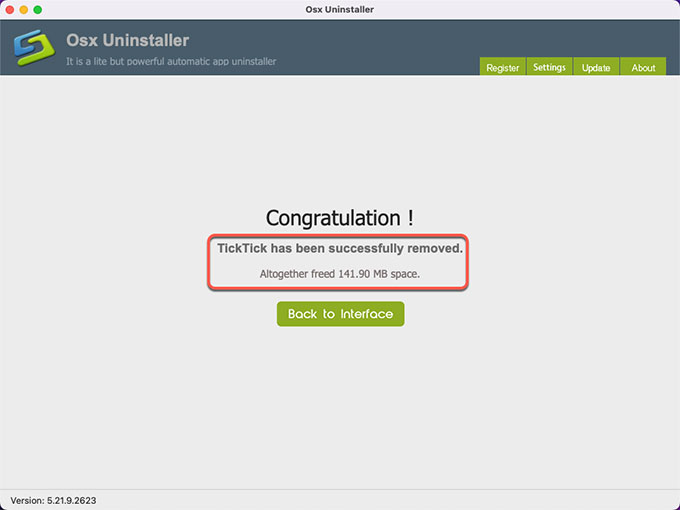
Refer to an easy video guide about how to use the provided Osx Uninstaller to uninstall TickTick fast and completely:
If you want to give this Osx Uninstaller app a try, simply click the following download button to get it in no time.


 $29.95/lifetime
$29.95/lifetime