How to Uninstall SPSS – IBM SPSS Statistics Removal Guides
Are you encountering a problem to completely uninstall SPSS from your Mac? Or just can’t find a good way to clean it out? This post will tell you how can perform the app removal, and how to find out and delete those files which easily left behind on the computer.
About SPSS
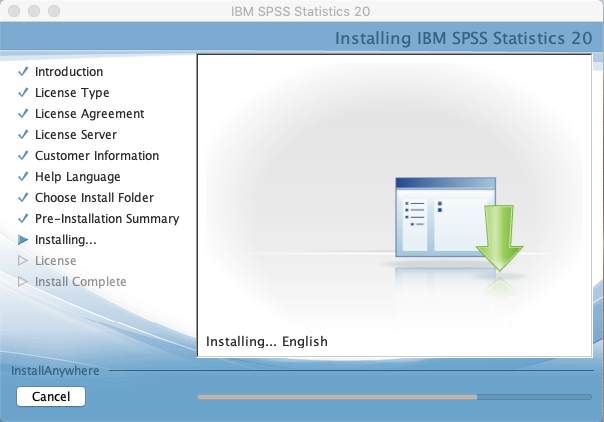
SPSS, currently named IBM SPSS Statistics, is a professional utility used for statistical analysis, interactive or batched. With the size of 800 MB of its install package, this application will occupy a lot of disk space on the Mac. So please remember to delete the install package after installing it.
What make people unable to remove it?
When people try to uninstall SPSS, many of them find that it’s very difficult to remove all files and data of the program, even though they thought they had finish the removal, associated files and traces also can be found on the Mac.
In this case, the most important thing before starting the removal is to make clear where SPSS is, and which folders and locations are usually used to store its related files and data.
General folders used to store SPSS’s files:
- Applications folder
- ~/Library/Application Support
- ~/Library/Caches
- ~/Library/Preferences
Guides to Uninstall SPSS from OS X with two available ways
1.Remove SPSS by yourself on the Mac
Mac OS X itself has its own removing feature, but you should conduct the program removal job by yourself. Since the SPSS gets a lot of files and data on the Mac, so you should be patient and prepare for enough time to perform this manual removal.
- Check if the SPSS is still running on the computer, and stop it
- Click on Go on top menu of Finder, and select Applications
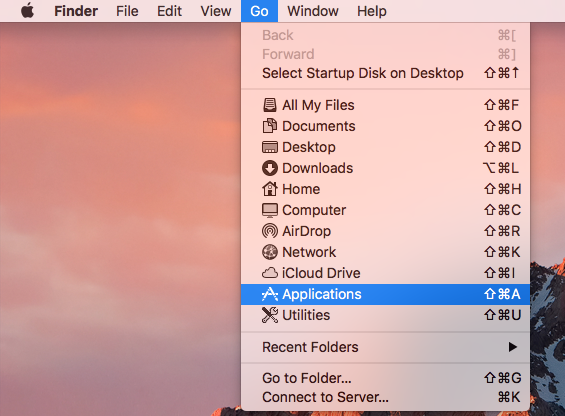
- Find and locate IBM folder, and you can show this package contents to see how many files contained in this folder

- Move all the contents in the folder to the Trash
- After that, continue to click on Go on the Finder top menu, and select Go to Folder…
- Type “~/library/” in the box, and hit Return key

- Double click to open Application Support inside, and delete the files and folders of SPSS
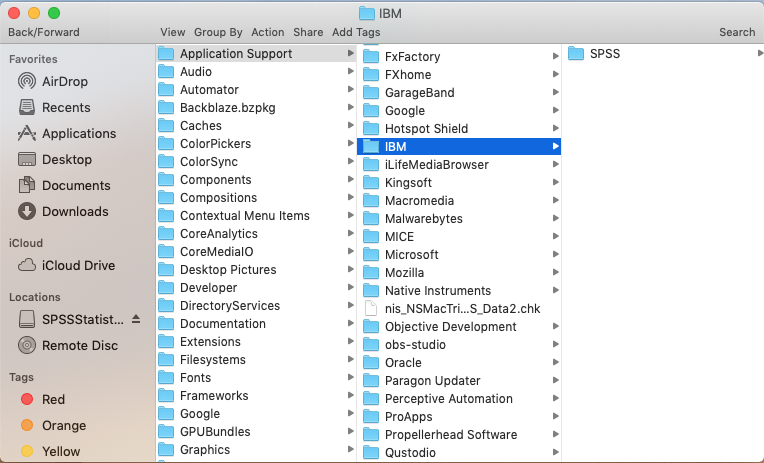
- Continue to open and check the Caches and Preferences folders in the Library, and clean SPSS’s files and traces inside
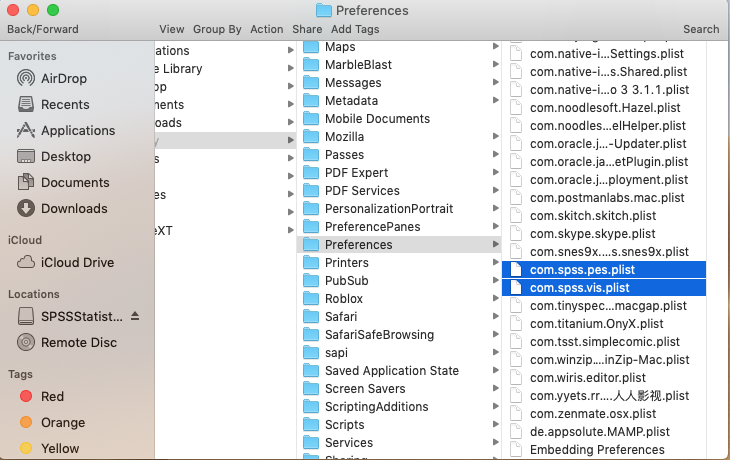
- Right click on the Trash, and click Empty Trash or Secure Empty Trash
- Restart The System
Note: if some files cannot be found and deleted from the Mac, the incomplete removal might affect the successful re-installation in the future.
2.Uninstall SPSS with advanced uninstall tool
To get a faster and much easier way to complete this app removal, you can apply Osx Uninstaller to help you, this automatic uninstaller can scan out all related components and remove them quickly with its advanced algorithm in the removing feature. And this utility is also available for removing other applications you don’t want to keep on your OS X.
Guides to remove SPSS with Osx Uninstaller
- Stop SPSS and its associated process running on the Mac
- Start the uninstall tool on Mac, and register it
- Select SPSSStatistics on the main interface of Osx Uninstaller, and click on Run Analysis button
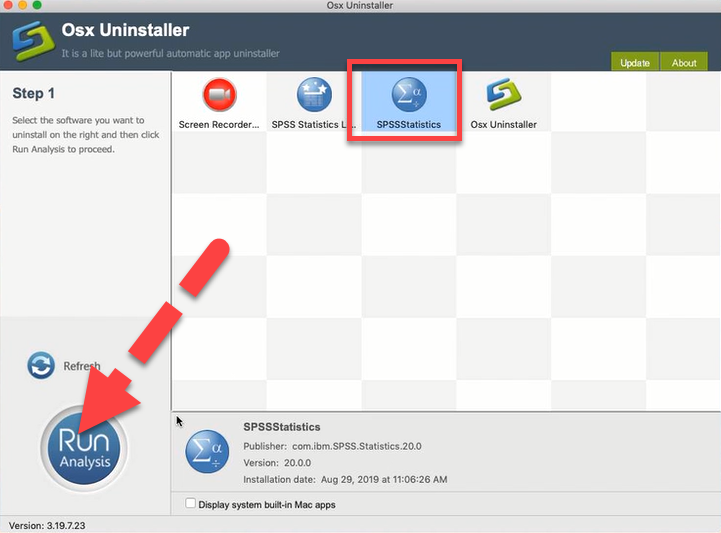
- Quickly, all of related files will be detected, click Complete Uninstall, and click Yes to remove them thoroughly
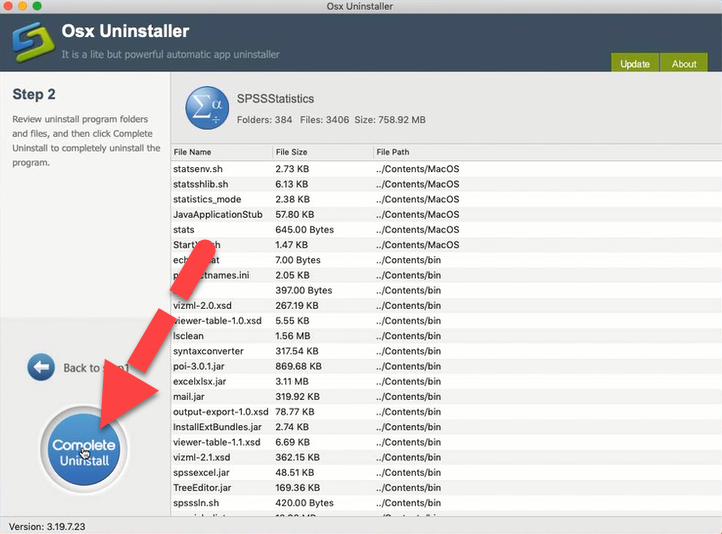
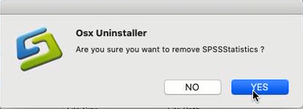
- Click Back to Interface button, and continue to click on SPSS Statistics License Authorization Wizard
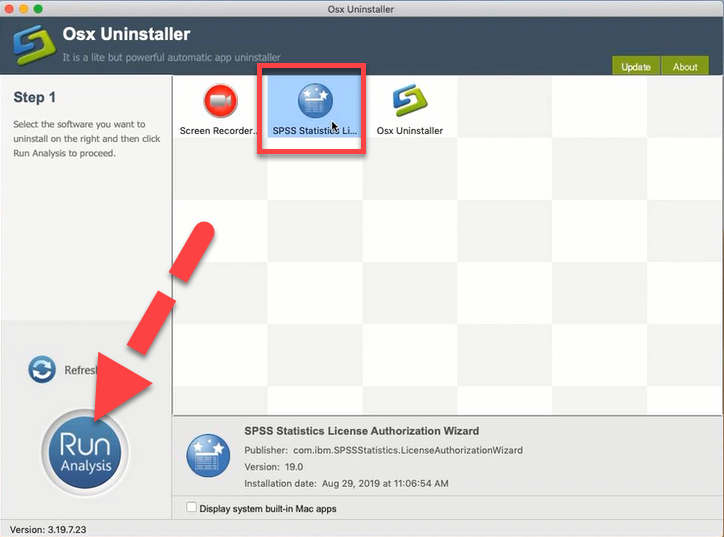
- Click on Run Analysis button, and then click Complete Uninstall to uninstall it
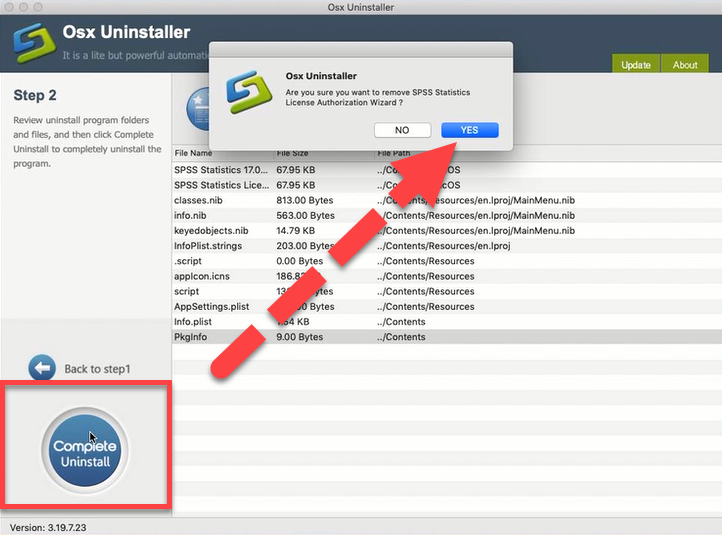
- When the removal finishes, exit the application and reboot the system
Or you can check this video to get more details about this app removal:


 $29.95/lifetime
$29.95/lifetime