Follow Correct Steps to Uninstall Skitch for Mac
Cannot uninstall Skitch from your Mac? Have no clue how to delete the remaining of this app after performing a standard uninstall? You’ll find the answers in this tutorial.
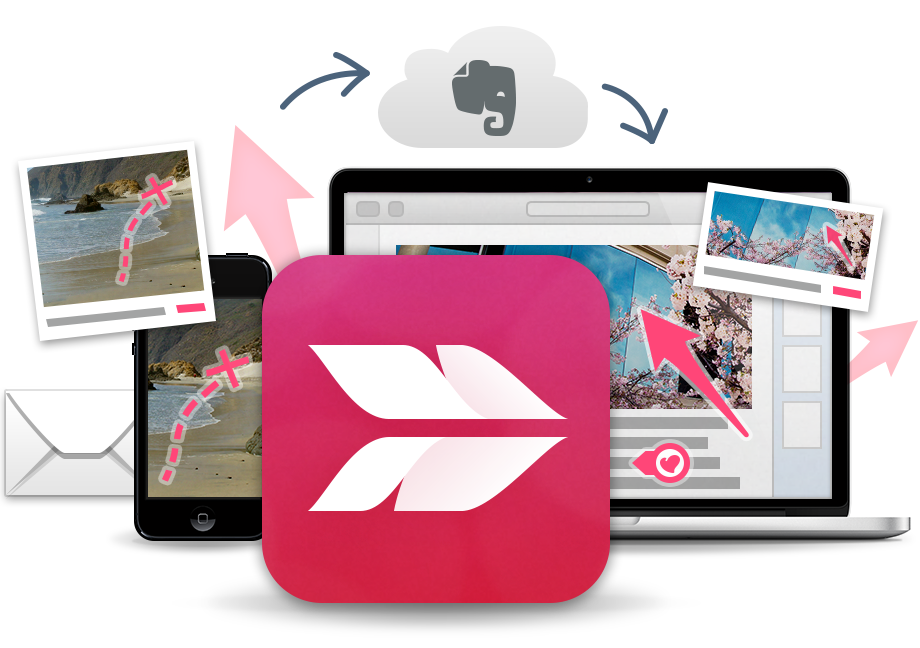
Currently developed by EverNote Corp., Skitch for Mac is a free screen capture and annotation utility that allows user to take screenshots and edit image files. In order to uninstall Skitch entirely, you are supposed to not only delete the app from /Applications folder or launchpad but also remove all remaining files from system.
In the following we will discuss the complete, manual uninstall in two aspects.
Part 1. Take Regular Steps to Uninstall Skitch
Note that before deleting Skitch, you should check whether this app or its background process is active or not. If the app is currently running, you won’t be able to trash Skitch successfully, with a message appearing to prompt you that the app is in use.
To fully deactivate Skitch, firstly right click its icon in Dock and choose Quit. As the dialog pops up, uncheck the option “keep Skitch Helper running in the background” and choose Quit button. Alternatively, you can choose Skitch > Quit Skitch from the menu bar (or press Cmd+Q) with the Skitch window at the front.
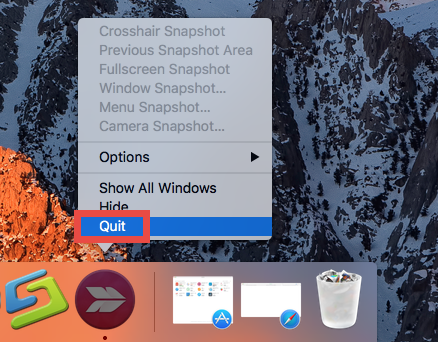
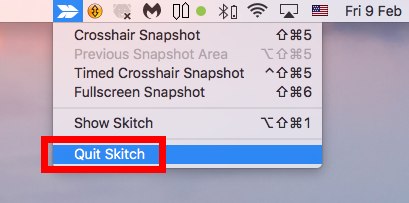
If Skitch stops responding, you can launch Activity Monitor to force quit the app:
- Open up Activity Monitor from Dock, via Launchpad or in Finder.
- Type Skitch in the Search box, and select the process that contains the keyword.
- Click the X icon on the upper left corner, and click (Force) Quit in pop-up dialog.
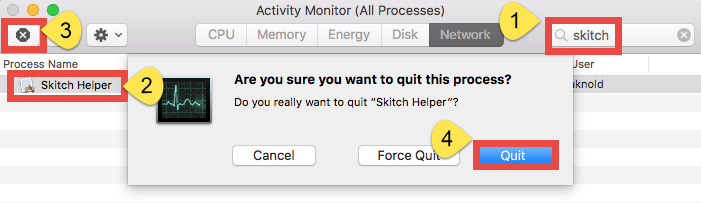
Now proceed to uninstall Skitch: you can either throw Skitch to the Trash, or rather, delete Skitch via Launchpad (if you have installed the app via the Mac App Store).
(1) Trash Skitch from /Applications Folder
- Launch Finder, and click Applications in the sidebar to open up the folder.
- Select Skitch, drag the app icon to the Trash in Dock and drop it there.
Meanwhile, you can execute the deletion by right-clicking Skitch and choosing Move to Trash, or by highlighting the app and heading to File menu > Move to Trash.
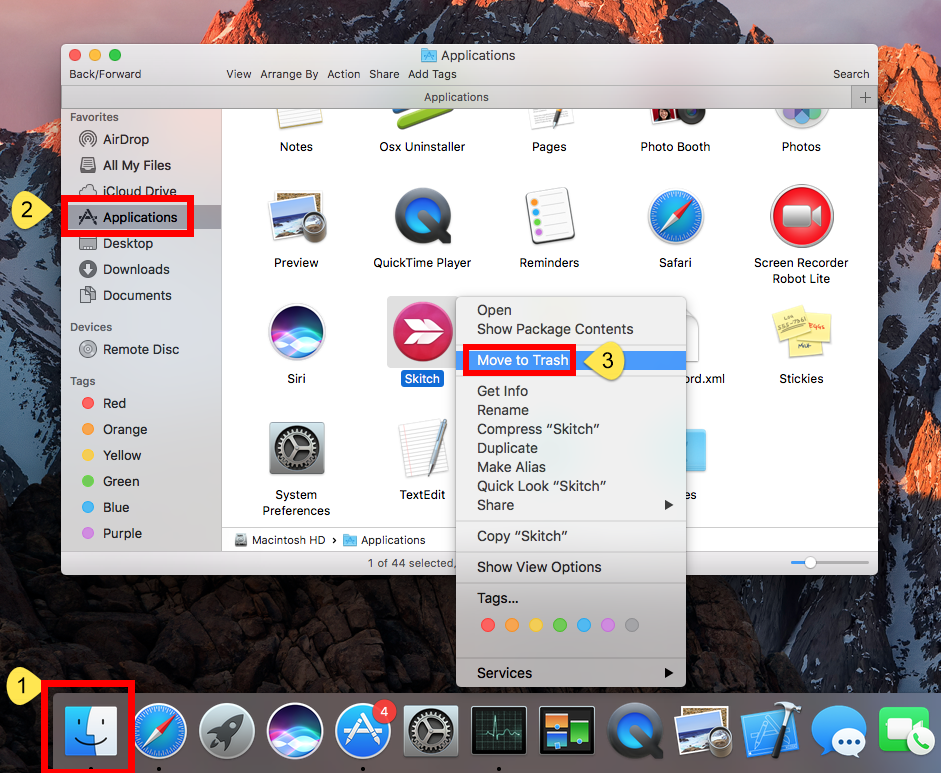
- If prompted, type your admin account password to allow this change.
- Head to the Finder menu at the top bar, and then choose Empty the Trash option.
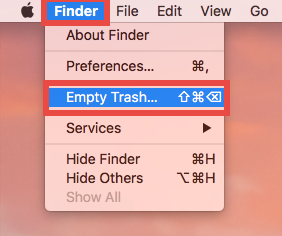
Notice: Emptying the Trash will instantly delete all the items you’ve thrown into the Trash, and this operation is irrevocable. Be very cautious when you perform this step.
The trash-to-uninstall method works in all versions of Mac OS X. As soon as you empty the Trash, the Skitch app will be removed instantly and permanently.
(2) Delete Skitch in Launchpad
- Open up Launchpad, and type Skitch in the search box at the top.
- Hold on Skitch with your mouse until the icon begins to wiggle and show X. Alternative, you can press and hold the Alt/Option key until all apps start to jiggle.
- Tap the X in the left top corner, and then click Delete in the pop-up dialog.
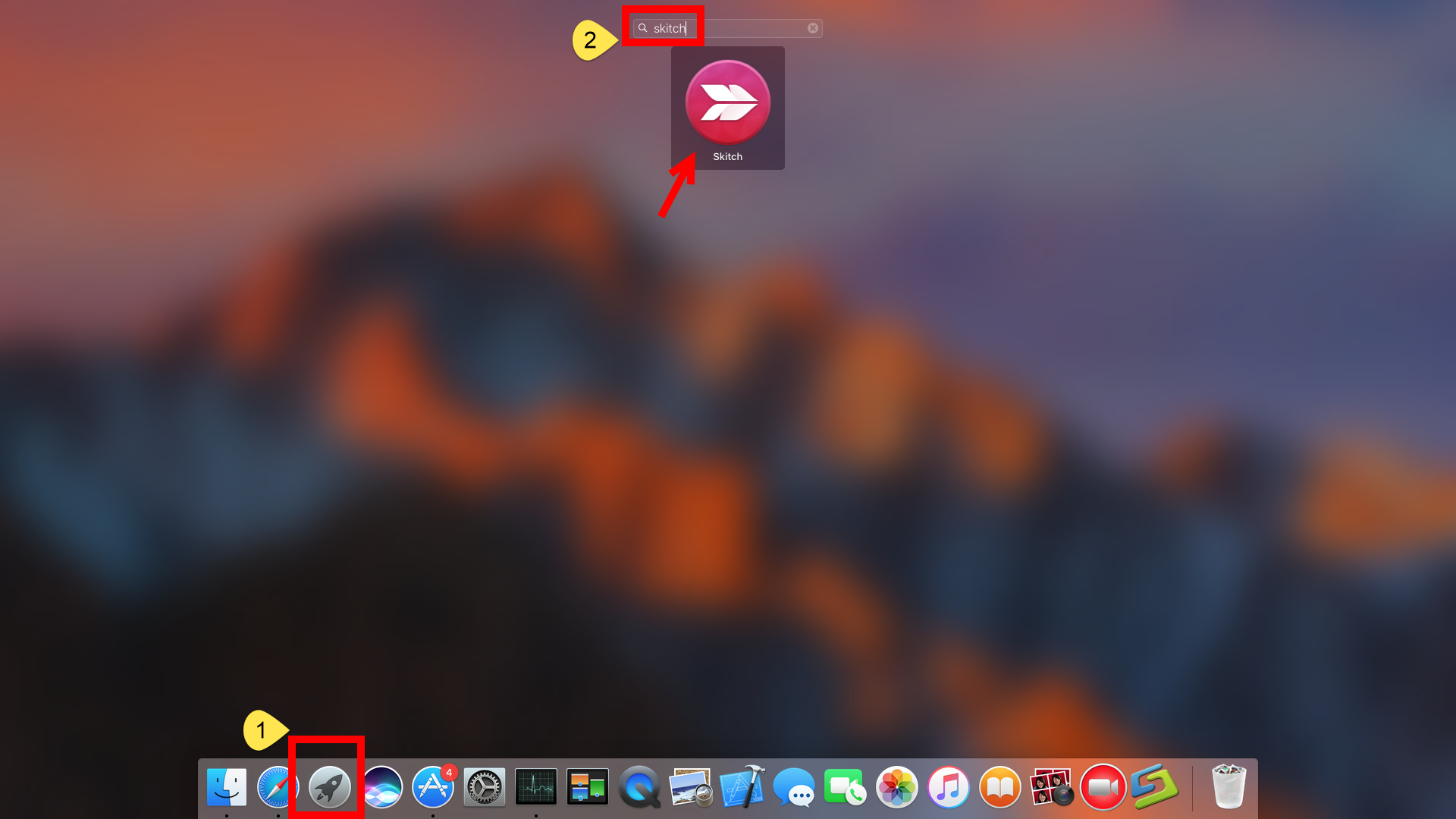
If you’re using the Mac App Store version, you can quickly remove Skitch like that, and once you click the X icon, it will be uninstalled instantly from your Mac. If you don’t see the X appearing upon the app you installed from Mac App Store, the possible reason is that your current account has not administrative privileges.
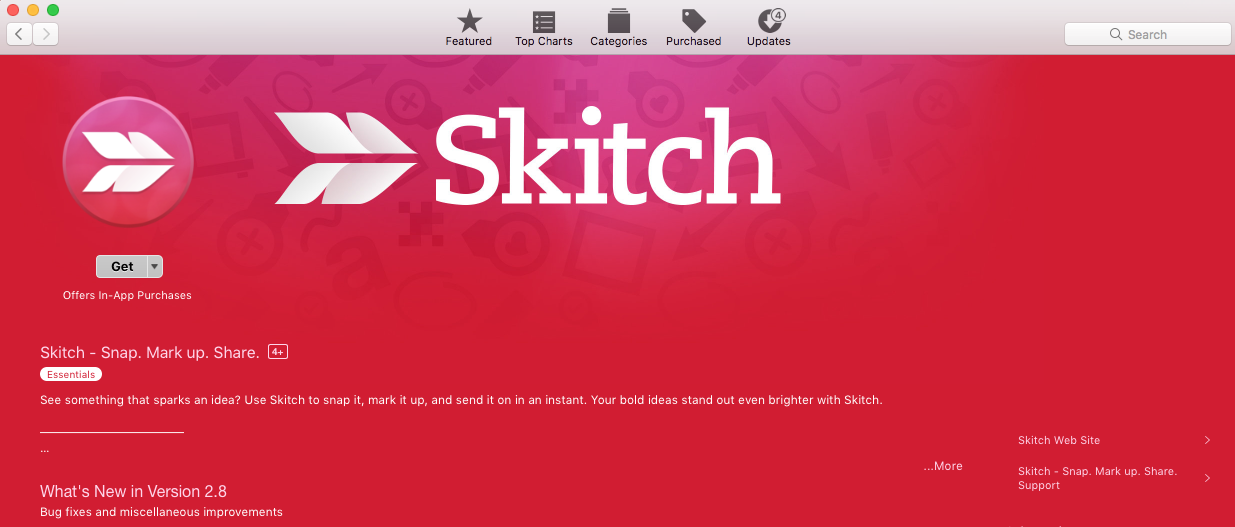
After deleting Skitch from Applications folder or via Launchpad, you can reboot Mac so that the rest of the Skitch plugins or extensions could be removed from the system.
Part 2. Locate and Delete Skitch Leftovers
You may have no problem when performing the standard uninstall mentioned above, yet questions come when you try to clear out all Skitch data. If you don’t perform a clean removal, you may still see Skitch traces in Spotlight, Dock or the right-click menu. So, how to truly remove all Skitch components from your Mac?
Now follow the steps to hunt down and remove all Skitch-related files and folders:
- Open the Finder, head to the Go menu in Menu Bar, and choose Go to Folder.
- Type ~/Library in the box that appears, and hit Enter key to open up the folder.
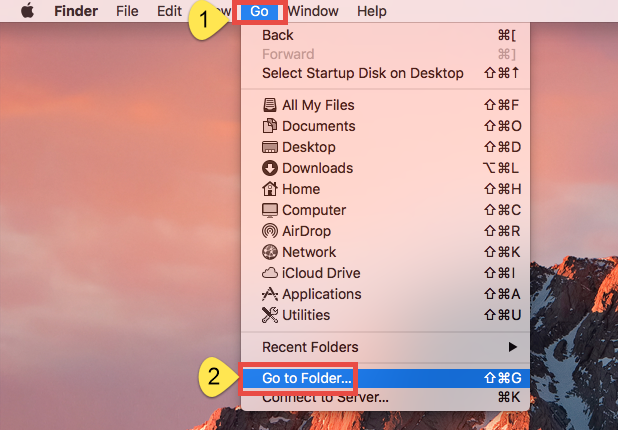
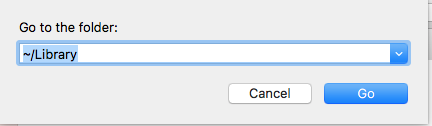
- Search for the items belonging to Skitch in the locations: ~/Library/Caches/, ~/Library/Preferences/, ~/Library/PreferencePanes/, ~/Library/ApplicationSupport/, ~/Library/LaunchAgents/, ~/Library/LaunchDaemons/, ~/Library/StartupItems/
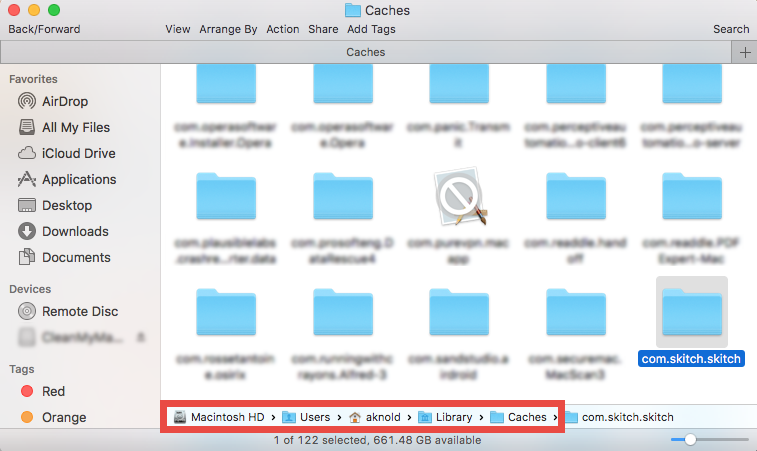
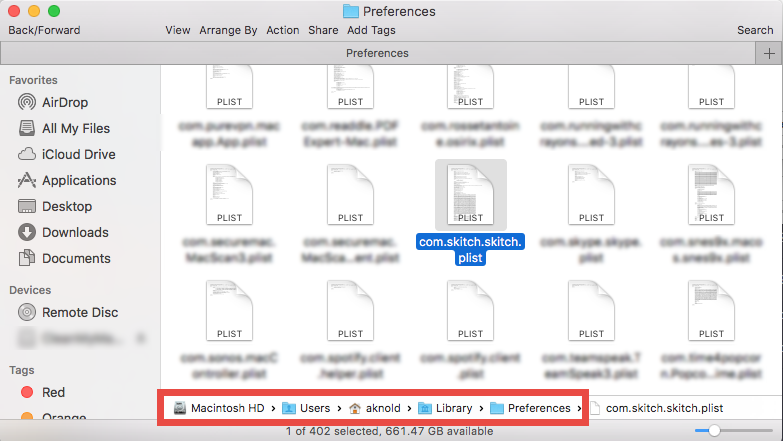
Warning: Don’t rush to delete any file if you are not sure whether it belongs to Skitch. Mistakenly deleting unrelated items could affect other apps or even the system. To locate Skitch leftovers precisely and reduce risk, utilize the Search feature in Finder:
- In ~/Library, click Search in upper right corner, and type Skitch in the search bar.
- Click “Library” under the bar to show the result specified in the folder.
- Select the matched items in the search result, and delete them to the Trash.
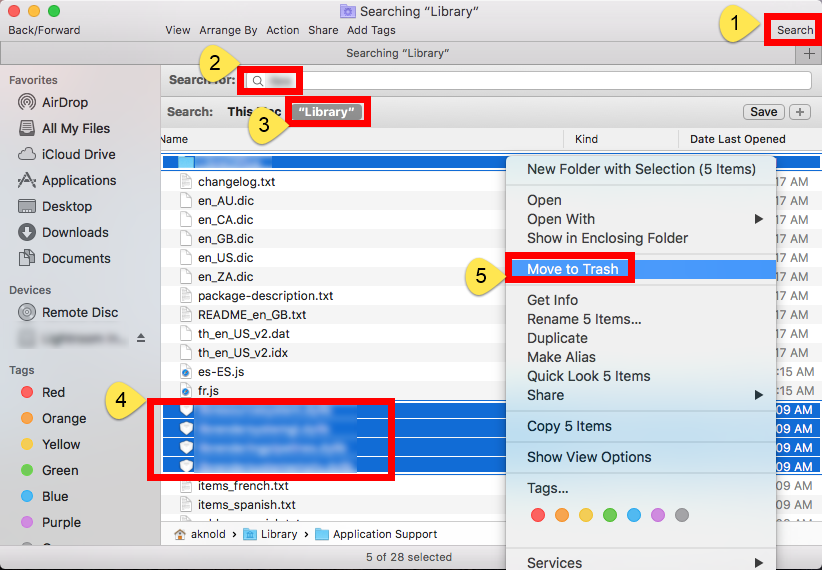
- After that, repeat the steps to delete Skitch leftovers stored in Library folder.
- Finally, empty the Trash to permanently get rid of all Skitch traces.
The aforementioned steps should enable you to uninstall Skitch and remove its remnants from macOS/Mac OS X. Yet, if you wish to skip the tedious, laborious process, we suggest you to adopt the automated solution demonstrated below.
A Quick Solution: Remove Skitch by Osx Uninstaller
Do you often install and uninstall apps on your Mac? If so, a dedicated uninstall tool could a good helper to handle various removal tasks for you. But which one is the best of the best? Among so many app remover designed for Mac system, Osx Uninstaller features an intuitive interface, streamlined process and clean uninstall result.
This clip shows how Osx Uninstaller works to quickly remove Skitch for Mac:
With this tool in hand, you can take simply 4 steps to totally get rid of Skitch:
- 1. Quit Skitch if it is active, and then launch Osx Uninstaller.
- 2. Select Skitch and click Run Analysis to start the scanning.
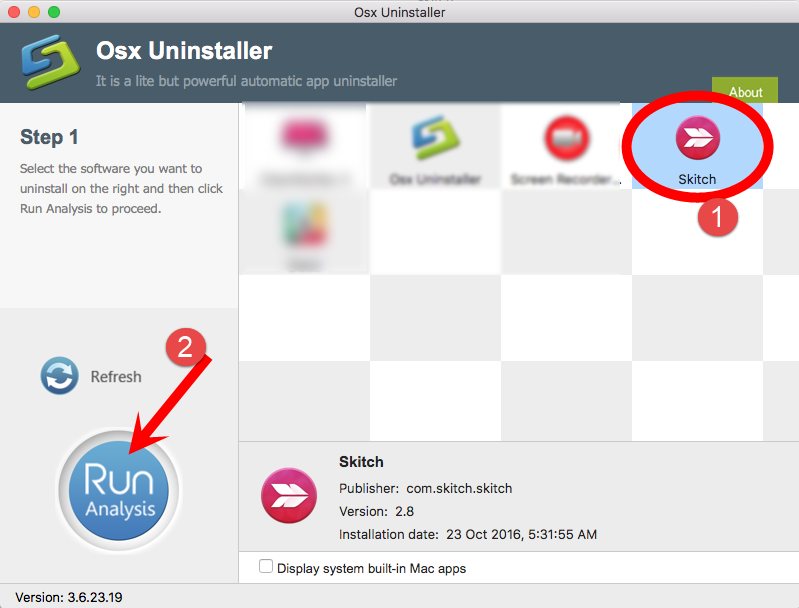
- 3. Click Complete Uninstall, and then click Yes to execute the uninstall.
- 4. Click on Back to Interface button to re-scan currently installed apps.
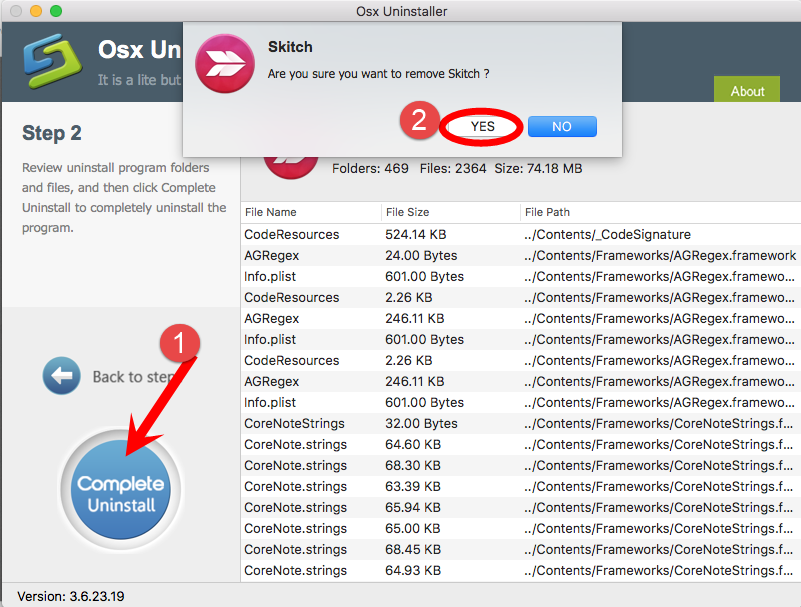
As Skitch has gone from the Osx Uninstaller interface (and also from system), you can quit Osx Uninstaller, and if necessary, reboot your Mac sfter saving your work.
In this tutorial, we talked about the proper approaches to uninstall Skitch, including the manual uninstall and the automated removal. Which method do you prefer to take? If you run into issues when deleting Skitch or its leftovers, you may consider to give Osx Uninstaller a try, but note that it requires a valid license key to work perfectly.
Is this tutorial helpful for your case? Any suggestion or question are welcomed.


 $29.95/lifetime
$29.95/lifetime