Delete and Uninstall SketchUp Thoroughly from Mac Computer
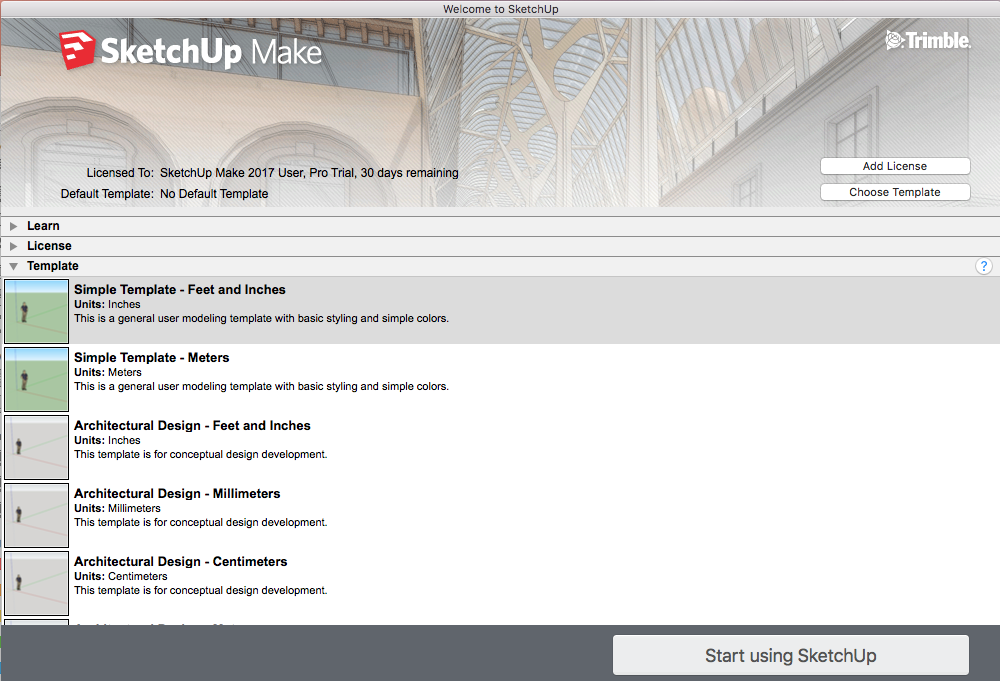
Do you need to uninstall SketchUp and install another installed package of the app on your Mac? Or are you just not so satisfied with the app’s performance on your computer and need to remove it? This post provides the easy and most effective guides here to teach you how can delete it with ease.
SketchUp is created as a 3D modeling application for Mac that can be used for free by the user, it is usually the first alternative for those expensive and professional 3D modeling software, and very easy to use for many common people. Like many other people, you may also have this app installed on your Mac. And when you need to uninstall SketchUp for some reasons, the following removing instructions can do a great help for you.
According to many people’s experiences of removing SketchUp on their Mac computers, this app removal sometimes is not so easy to handle, some unwanted troubles and removing problems maybe happen and people have to be resulted in an unsuccessful removal. So the following removing instructions may also help you avoid those troubles and problems effectively.
Tips and instructions enable you to uninstall SketchUp for Mac well
First way – remove the SketchUp app by hand
Manual removing app on Mac requires the user to perform the app removal completely by themselves, so please make sure that you have the enough time as well as the knowledge to uninstall the app.
1. Stop the running of SketchUp
- Click on Go at the top menu, and select Utilities
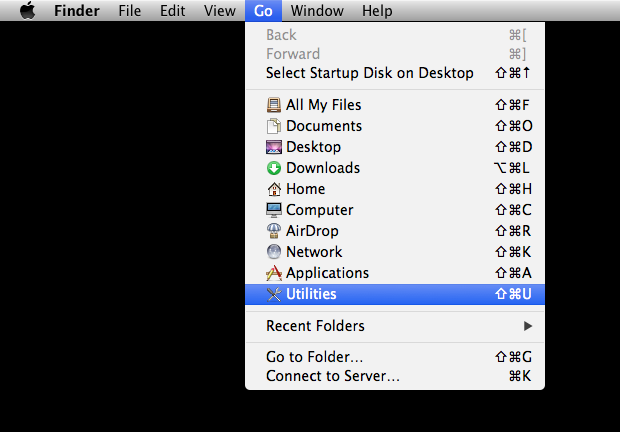
- Click on open Activity Monitor on the folder
- Highlight SketchUp Helper on the list, and click on Quit Process button, and select Force Quit
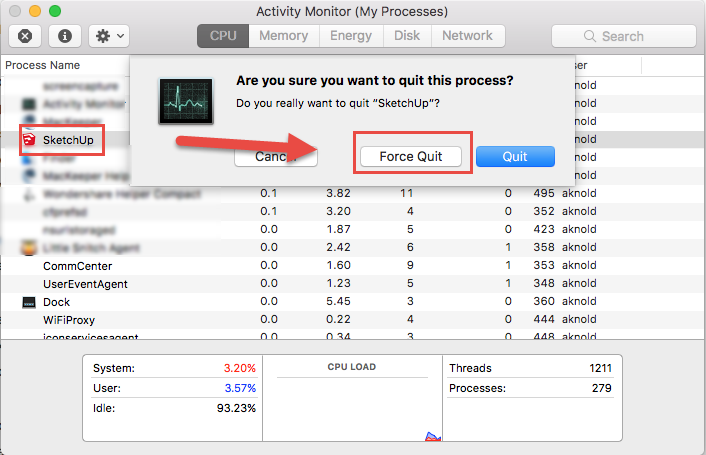
2. Remove SketchUp app
- Click on the Finder icon on the DOCK, and select Applications on the left pane
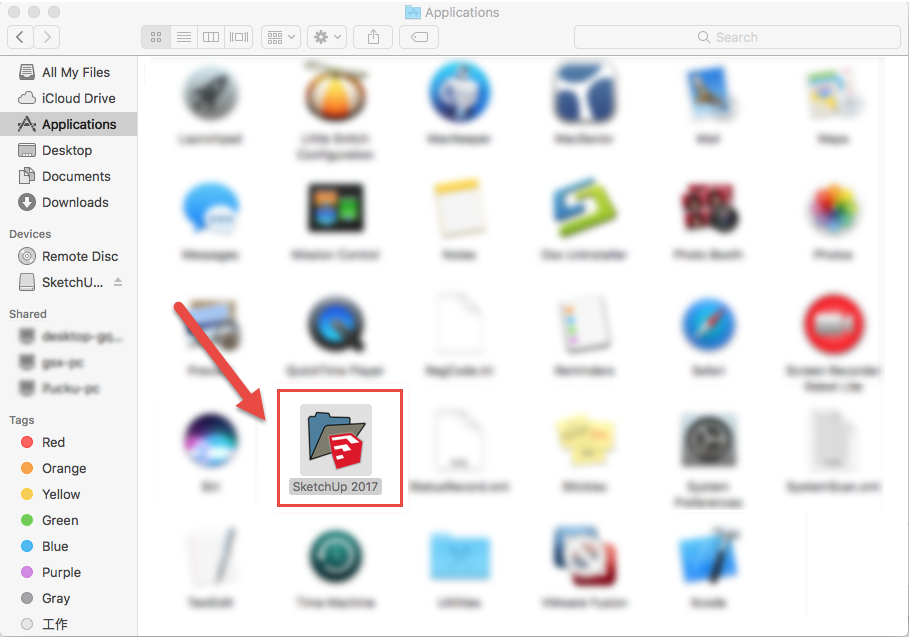
- In this way, you will open the Applications folder, find the icon of SketchUp, and drag it to the Trash
- Enter your account’s password if it requires you do to so
- Right click on the Trash, and click Empty Trash
3. Remove bits and pieces leaving on the Mac
- Click on Go, and Go to folder…

- Type the content in the box to open the library folder: ~/library/
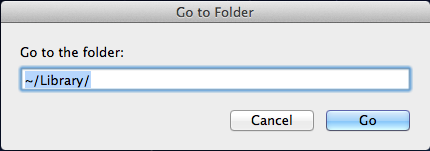
- Click on Application Support in the Library folder, and delete the support files or folder of SketchUp
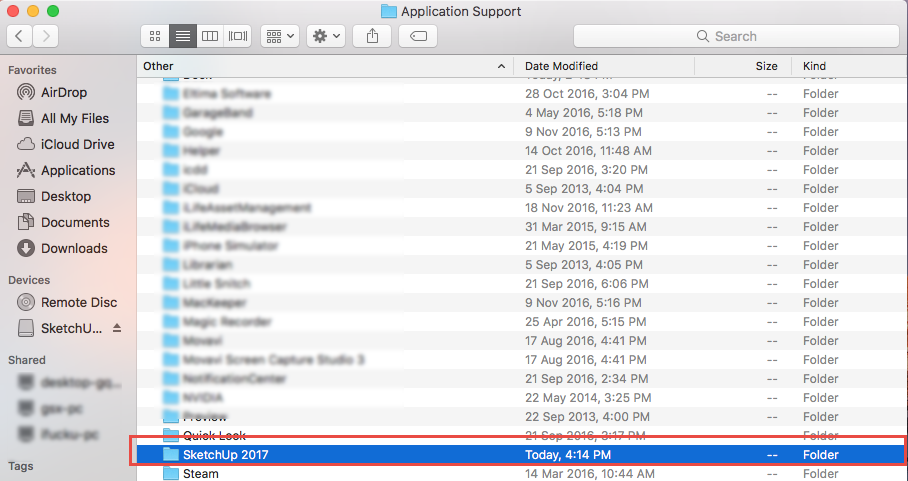
- Back to the Library folder, and click to open Containers, erase everything related to SketchUp inside the folder
- Continue to open Caches in Library, and delete the caches with SketchUp’s name
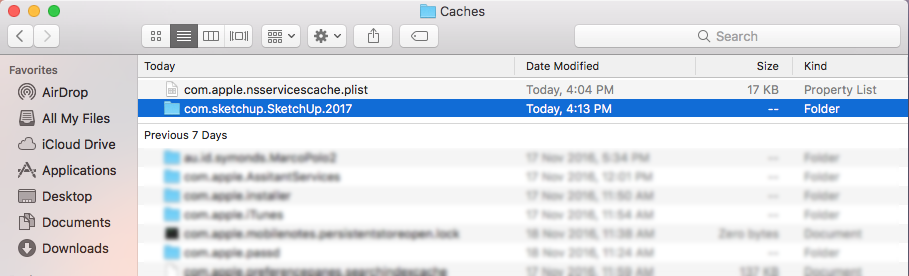
- Finally, click on Preferences, and remove SketchUp’s preferences inside
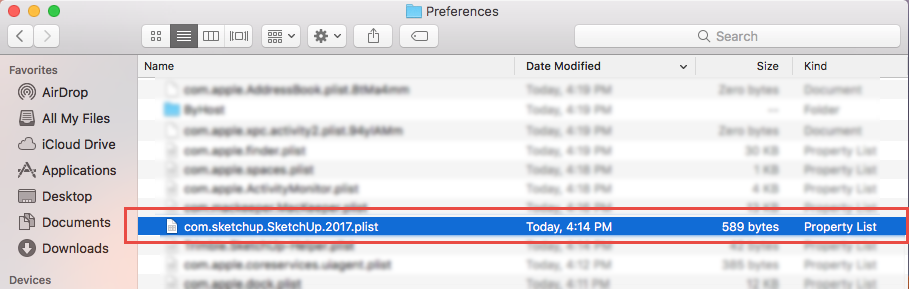
Please note that removing the app on Applications folder does not get the complete removal, in addition, you should open the Library folder and clean all of elements of SketchUp inside, including those sub-folders in the Library, you will find that there are still a lot of files need to be deleted after removing the SketchUp app manually. So, if you want to skip these clunky removing jobs but also uninstall it well, the Mac app remover Osx Uninstaller can help you.
Second way – uninstall SketchUp with Osx Uninstaller
As a specific app removal tool for Mac and only focus on totally and automatically remove unwanted applications for the user, Osx Uninstaller is able to help users to deal with different kinds of app removal on the computer, and it also keeps a regular upgrade in the daily life to constantly improve the compatibility for third party apps for Mac, which allow people to remove more and more apps on their computers easily.
Removing processes will be significantly simplified if you choose to uninstall SketchUp with Osx Uninstaller, and here are the detailed instructions about how to remove it with the uninstall expert:
- Install and start Osx Uninstaller on your Mac computer
- Locate the SketchUp program’s icon, and click on Run Analysis
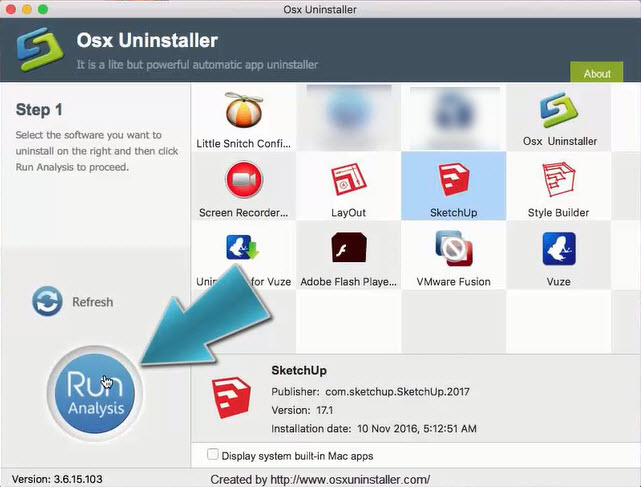
- Click on Complete Uninstall icon, and click Yes to confirm the program removal
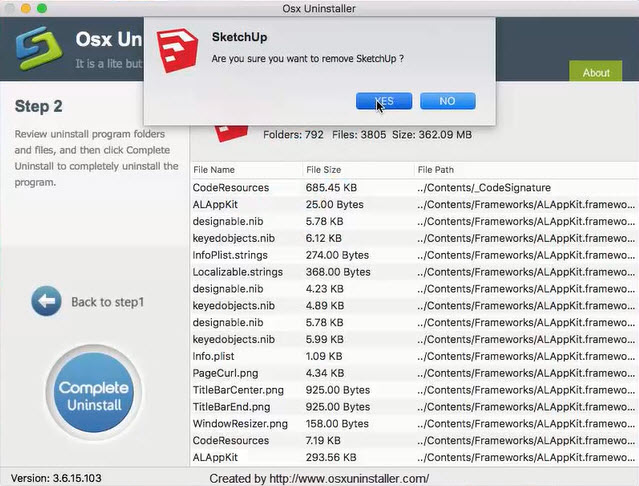
- After a while, you will receive a message which states “Congratulations! SketchUp has been successfully removed”, at this time, you can exit the uninstaller, and restart your Mac to permanently uninstall SketchUp on your Mac
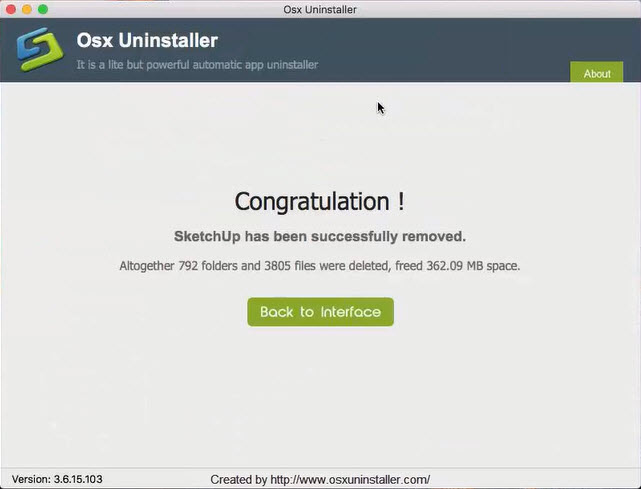
Video tutorials:
What if encounters a special problem when uninstall SketchUp?
Since the OS X environment in different Mac computers sometimes are more complicated then we can imagine, some people maybe unluckily encounter some hot issues to remove the app on the Mac. In this case, Osx Uninstaller and its support team will be very delighted to help the user to resolve the removing problems on their computers. Users can email to the support team with more details about the problem(such as the version of app and OS X, and screen-shots of the error notification), computer experts and professionals will analyze the problem and help you to uninstall SketchUp as soon as possible.


 $29.95/lifetime
$29.95/lifetime