Uninstall and Remove Toast Titanium for Mac
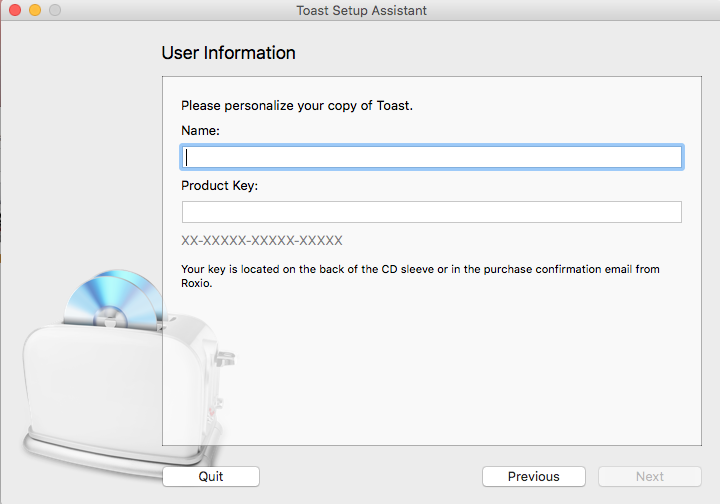
Happened to install Toast Titanium and decided to remove it from your Mac? Wanna install the previous version as the new one is incompatible with your Mac? No matter for what reason you try to uninstall Toast Titanium, this post could be helpful for you.
Here are two ways to properly remove Toast Titanium: you can either delete all its components manually from the whole system, or use a professional tool (like Osx Uninstaller) to achieve the removal task within a few clicks. Read on to know more.
Manual Way: Uninstall Toast Titanium for Mac
Typically, most third party apps can be uninstalled by simply trashing it to the Trash, but there are some points you may need to notice during the process, otherwise error message may pop up to interrupt the uninstallation. In short, you can uninstall Toast Titanium by these steps: quit the app > uninstall the app > delete any app remnant.
Step 1: Deactivate Toast Titanium
Before you perform the standard uninstall, you’d better go to check if the app is currently running. If so, make sure to deactivate this app and kill any related process.
Normally you can right click on the active app in the Dock and choose Quit to shut down the app. If the app is frozen or stops responding, you can press the Command – Option – Esx keystroke to activate the Quite Applications windows, then choose the app in the list, click Force Quit button, and click Force Quit again in pop-up dialog.
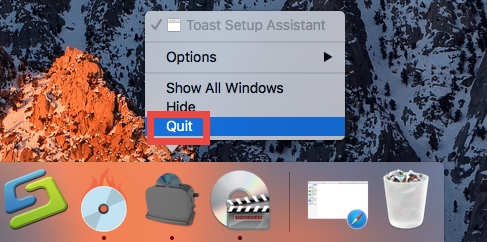
If you are not sure whether any related process is still running, do the followings:
- Open up Activity Monitor from Dock, via Launchpad or through Spotlight
- Type Toast Titanium in search box, and select the process in the list
- Click the X icon on the upper left corner, and click (Force) Quit in pop-up dialog
After shutting down the app, you can delete Toast Titanium in Applications folder.
Step 2: Uninstall Toast Titanium
Now, follow the instructions below to get rid of Toast Titanium through Finder:
- Open up Finder, and head to the /Applications folder from the sidebar
- Locate and select Toast Titanium, drag its icon to the Trash in Dock, and drop it there (or right click on Toast Titanium and choose Move to Trash option)
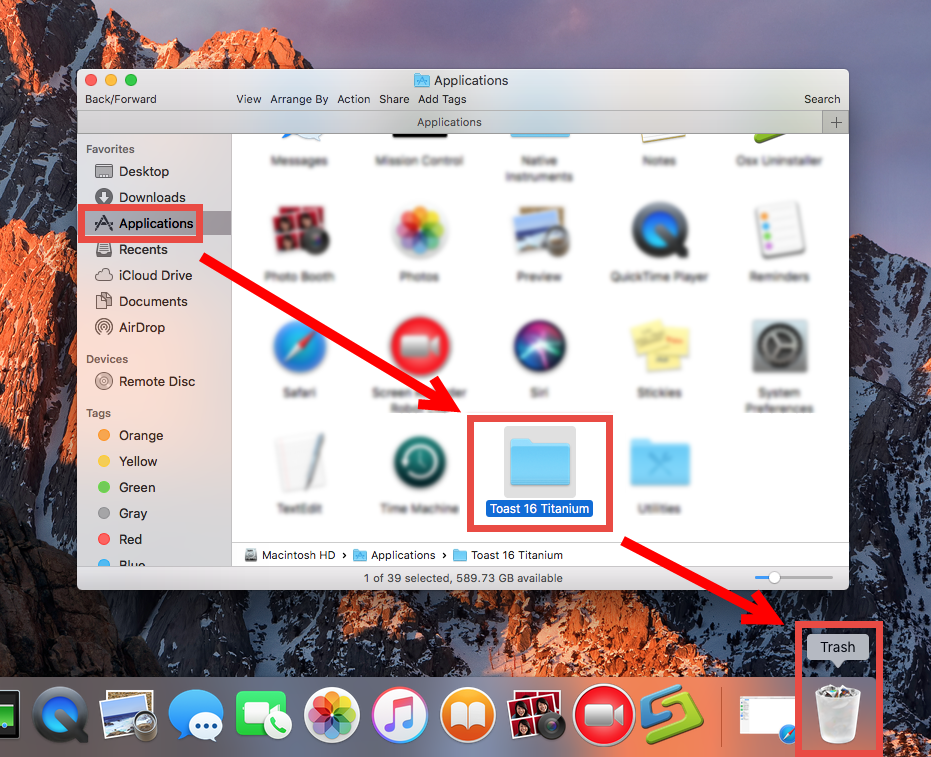
- When prompted, enter your admin password and click OK to allow the deletion
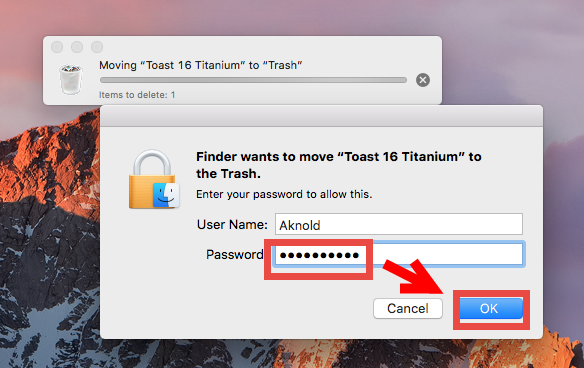
- Head to the Finder in the Menu Bar, and choose Empty Trash option
Note that emptying the Trash will permanently remove all the items thrown inside. Before that, make sure that everything in Trash is no longer needed. To avoid any risk in this step, you can delete the app individually in Trash: open up Trash, right click on Toast Titanium, choose Delete Permanently, and click Delete in the pop-up dialog.
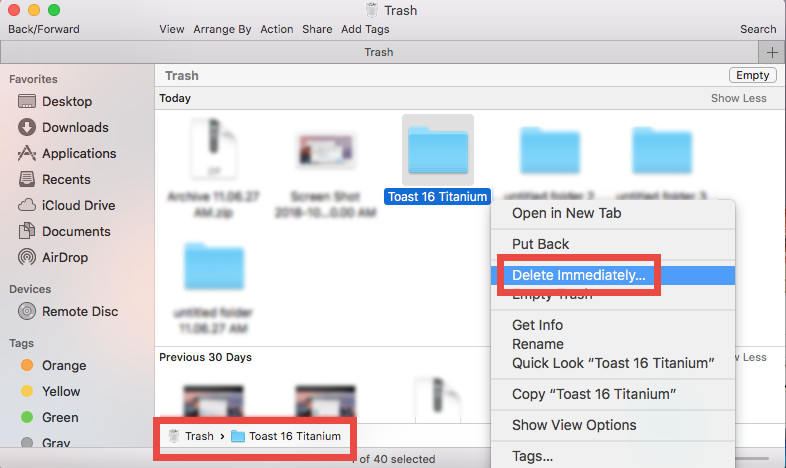
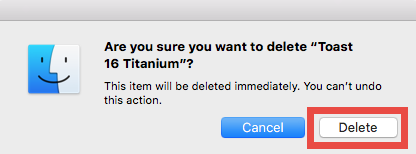
Step 3: Delete app leftovers
Once installed, Toast Titanium will create and store some components in other system folders. Those files will not disappear automatically alongside with the removal of Toast Titanium. To hunt down and wipe off those app leftovers, do the followings:
- Open the Finder, head to the Go menu in Menu Bar, and choose Go to Folder.

- Type ~/Library in the box that appears, and hit Enter key to open up the folder.

- Search for the items whose names contain Toast Titanium in the locations:
~/Library/Caches/, ~/Library/Preferences/, ~/Library/PreferencePanes/, ~/Library/ApplicationSupport/, ~/Library/LaunchAgents/, ~/Library/LaunchDaemons/, ~/Library/StartupItems/
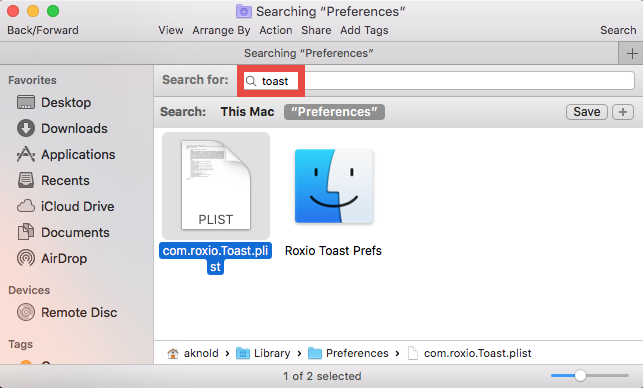
Warning: Mistakenly deleting unrelated items in those hidden system folders could affect other apps or even the system, so don’t rush to delete any file when you are not sure whether it belongs to Toast Titanium. Then, how to delete leftovers safely?
To locate Toast Titanium traces precisely, utilize the Search feature in Finder:
- In ~/Library, type Toast Titanium or Roxio (the vendor’s name) in the search bar
- Click “Library” under the bar to show the search result in the specific folder
- Select the matched items in the search result, and delete them to the Trash
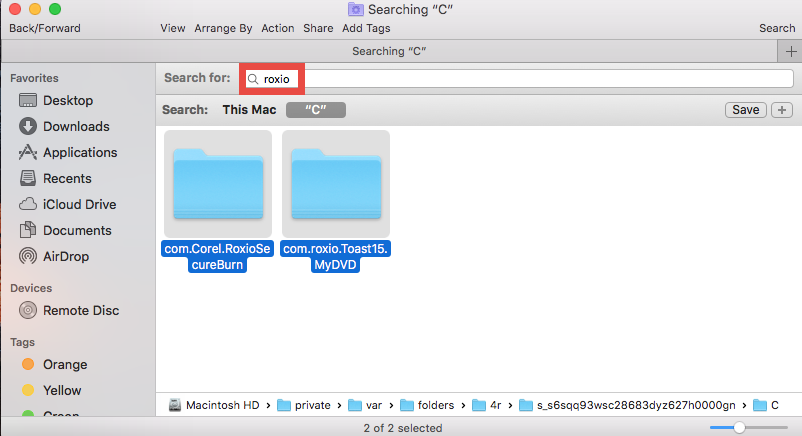
- After that, repeat the steps to delete any Toast Titanium leftover in Library folder
- Finally, delete all those items in the Trash to permanently get rid of them
If you are a Mac beginner, we suggest you to temporarily move the suspicious files to the Desktop for a few days and see if your Mac works normally like before. If nothing wrong happens afterwards, you can consider to delete those items from your Mac.
One- Stop Solution: Delete Toast Titanium with Osx Uninstaller
Feel reluctant to follow the manual steps discussed above? Why not using a handy remover to tackle any uninstall issue? The only question is: how to choose the right one for your Mac? As a lightweight yet powerful Mac remover, Osx Uninstaller stands out for the capability of removing all components of target app in seconds.
Watch this clip to know how you can fully remove Toast Titanium by Osx Uninstaller:
Step 1. Launch Osx Uninstaller, select Toast Titanium and click Run Analysis button.
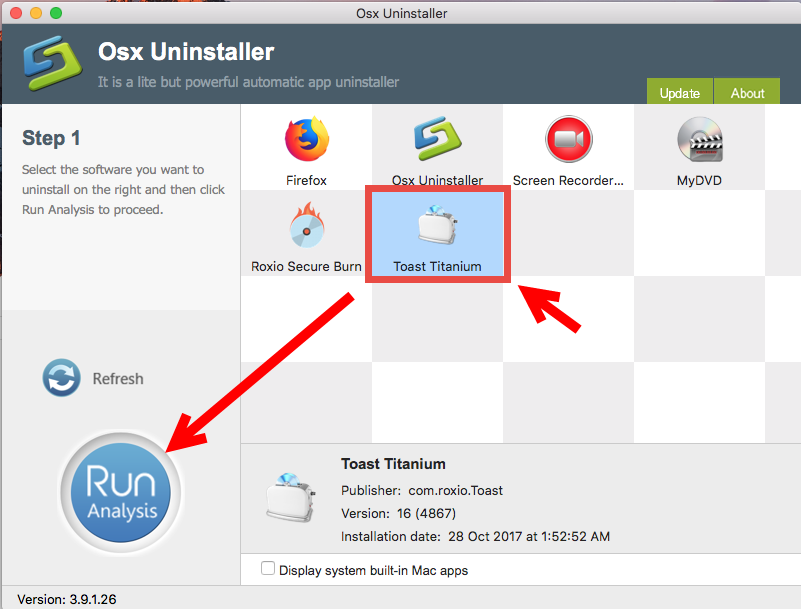
Step 2. Click Complete Uninstall, and then click Yes to execute the uninstall.
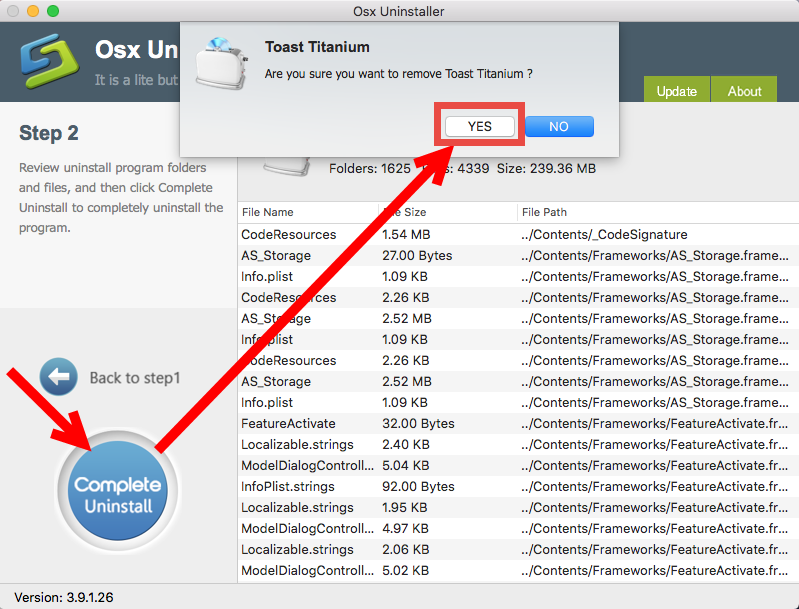
Step 3. Click on Back to Interface button to re-scan currently installed apps.
Featured with an intuitive interface and streamlined removal process, Osx Uninstaller allows you to quickly uninstall Toast Titanium without worrying about any app trace.
Still hesitate to give it a try? The vendor provides a full refund if you are not satisfied with it! To get more info about this app, you can visit this page: Buy and Register.
At the end of this post, we would like to thank you for visiting our blog, and we hope you have successfully uninstalled Toast Titanium for Mac using the aforementioned ways. Any question or suggestion about this tutorial are welcomed and appreciated.


 $29.95/lifetime
$29.95/lifetime