Fail to Uninstall PS3 Media Server for Mac? Get Help Here
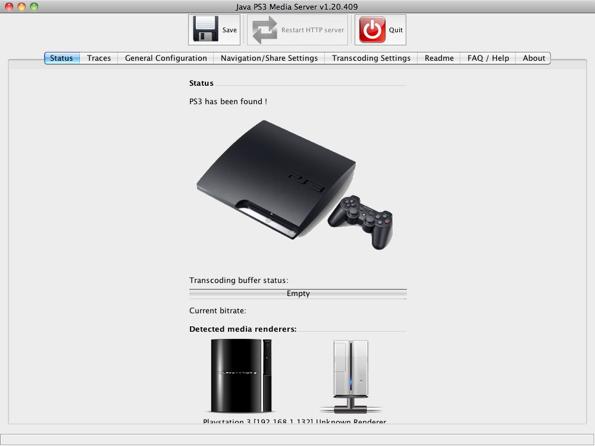
What is PS3 Media Server for Mac? It is a lightweight utility to transcode multiple media formats and stream media files from your computer to the PS3, Xbox 360, or other devices over Wi-Fi. You may try to reinstall or uninstall PS3 Media Server when having problems in using this app, but do you know the proper method to remove an unwanted app on Mac?
Here we list 3 issues many users encounter when uninstalling PS3 Media Server:
> PS3 Media Server does not appear in the /Applications folder
> PS3 Media Server cannot be moved to Trash as it is in use
> PS3 Media Server components or plugins remain on the system
Unsuccessful or incomplete uninstall could be triggered by various reasons. To guarantee a valid, clean uninstall, you’d better follow the step-by-step instructions shown below.
Question 1: what to do before the uninstall?
It should be pointed that, before uninstalling any app on Mac, always remember to shut down all its processes. So, if the PS3 Media Server is active, you should stop all detected media renderers first, and then click the Quit button in the app interface.
Besides, macOS provides multiple options to quit a running or frozen app:
(1)Right click on the app icon on the Dock, and choose the Quit option
(2)Click the app icon in the Menu Bar, and choose Quit [app name]
(3)Launch Activity Monitor, select the process pertaining to the target app, then click the X button on the upper left corner, and click (Force) Quit in the pop-up dialog.
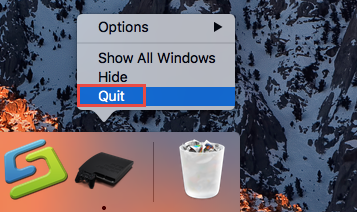
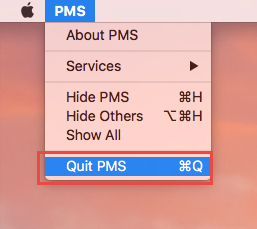

What if the target app cannot be shut down even in Activity Monitor? You can reboot into Safe Mode to prevent automatic launch, and then perform the uninstall normally.
Question 2: how to uninstall PS3 Media Server for Mac?
After deactivating PS3 Media Server, you can perform the uninstall now. As a third party app for Mac, PS3 Media Server can be uninstalled simply by trashing it in Finder.
Here are the details about how to uninstall PS3 Media Server on macOS/Mac OS X:
- Click Finder in Dock to open up the window, and click Applications from the sidebar.
- Locate PS3 Media Server, right click on its icon and choose Move to Trash.
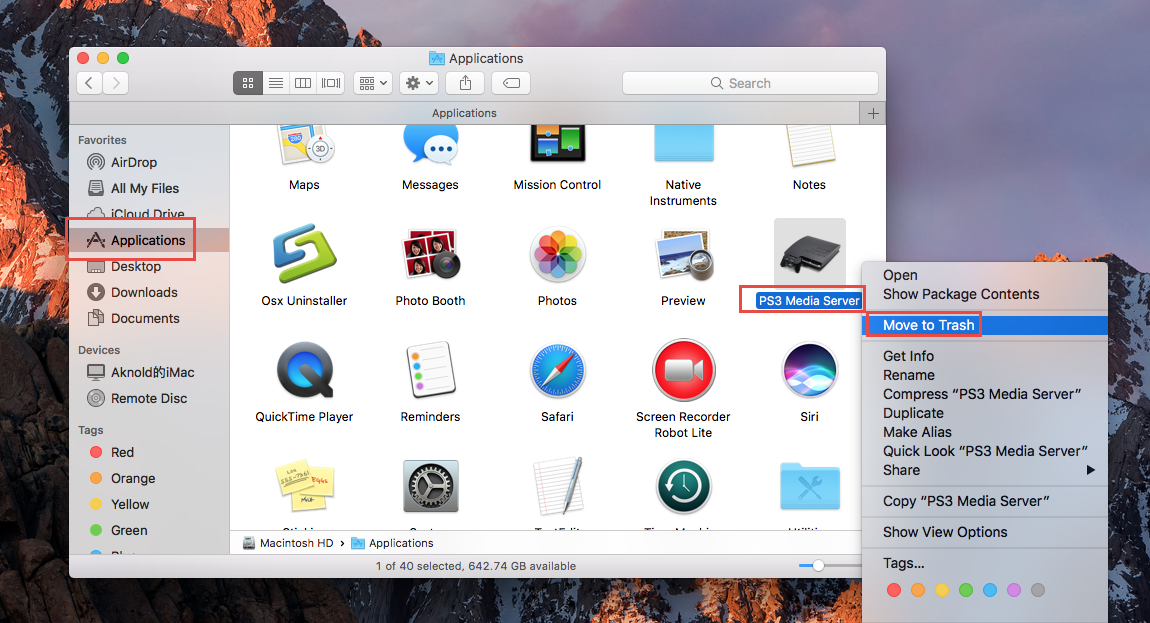
- Head to the Trash, right click PS3 Media Server there and choose Delete Immediately. Or instead, you can choose Empty Trash in Finder menu to delete anything thrown into Trash.
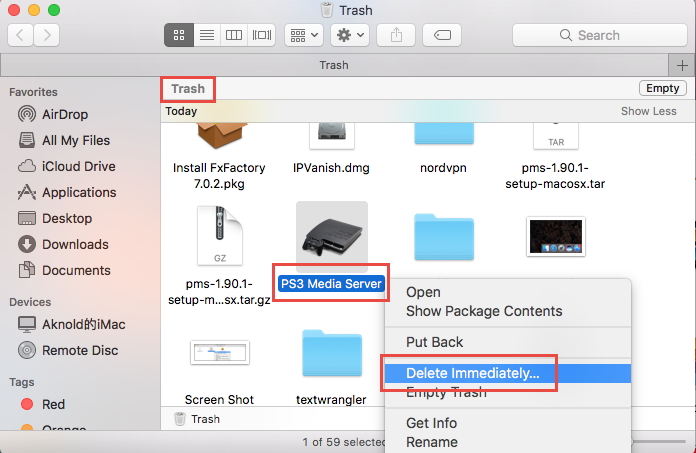
Deleting PS3 Media Server individually in the Trash avoid the risk of mistakenly deleting other files that may still be needed. Be cautious when you choose the Empty the Trash.
Question 3: how to delete PS3 Media Server leftovers?
To totally get rid of PS3 Media Server from your system, here is a necessary part you should not miss out, that is, to locate and delete PS3 Media Server components left behind.
Here are the details about how to sweep out app leftovers after a standard uninstall:
- In the Finder, choose Go > Go to Folder from the Menu bar, then type /Library in the Go to Folder box, and hit Enter key to access to this hidden system directory. Alternative, you can directly hold on the Option key and choose Go > Library in the drop-down menu.
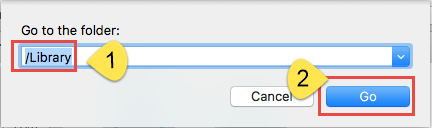
- Click the Search icon in the upper right corner of the Finder window, type PS3 Media Server (or some keywords) in the search bar, and then click Library under the bar.
- Identify the matched items in the search result, and remove them to the Trash.
Here are the directories that may contain PS3 Media Server leftovers:
~/Library/Caches, ~/Library/Preferences, ~/Library/Application Support, ~/Library/Saved Application State, ~/Library/LaunchAgents, ~/Library/LaunchDaemons, ~/Library/PreferencePanes, ~/Library/StartupItems
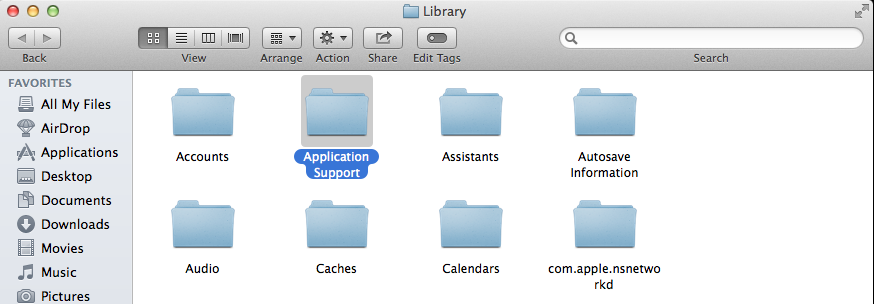
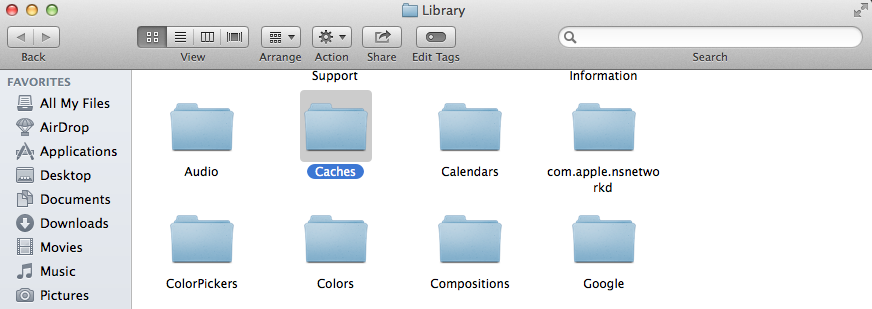
- Again, search for and delete PS3 Media Server-related items in the ~/Library folder.
- Finally, empty your Trash to permanently get rid of PS3 Media Server components.
It should be pointed out that, some components created by the target app may not contain the name of the app or the vendor, and that means you may still fail to track down some app traces. To solve this issue perfectly, see the recommend solution in next section.
Question 4: how to remove PS3 Media Server easily?
A handy, reliable uninstaller may be a necessity if you frequently install and uninstall various apps on your Mac. Among so many similar products in the market, which one is the most suitable one for you? Osx Uninstaller stands out as a high efficient tool to help Mac users remove all problematic, stubborn and malicious apps in a few seconds.
Watch the video clip to know how it works to uninstall PS3 Media Server quickly:
- Step 1. Deactivate PS3 Media Server first, and then launch Osx Uninstaller.
- Step 2. Select PS3 Media Server, and click Run Analysis to start the scanning.
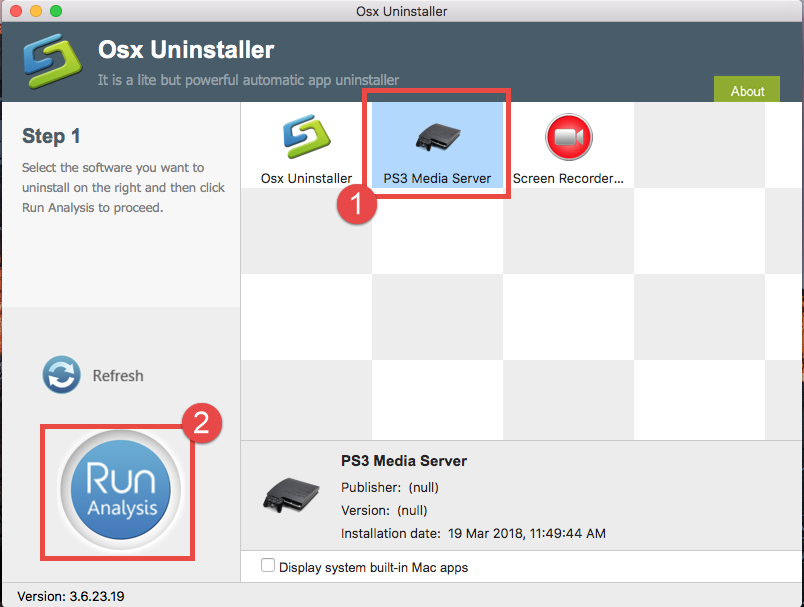
- Step 3. Click Complete Uninstall, and click Yes in the confirmation dialog.
- Step 4: Click the Back to Interface button to display currently installed apps.
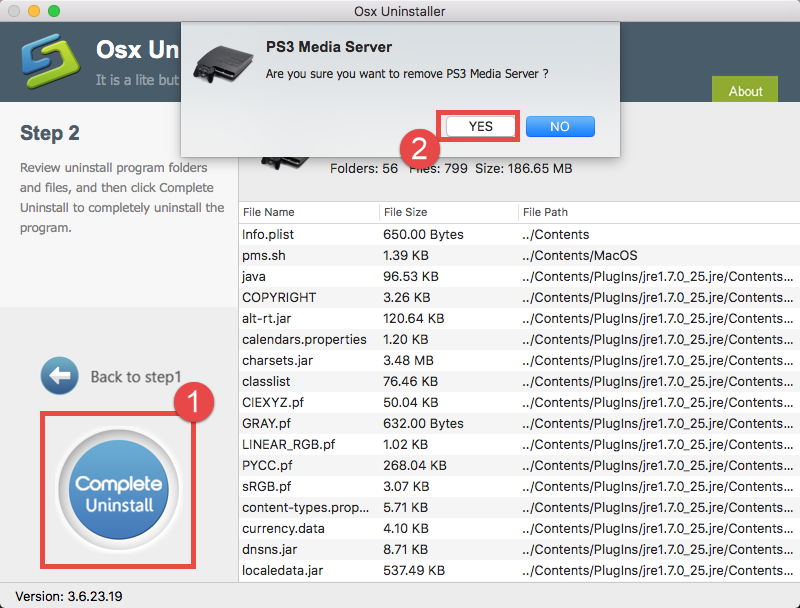
That’s how you can effortlessly remove PS3 Media Server from Mac. The whole process is streamlined and intuitive, and it definitely saves you from doing a lot of laborious work.
In this post we discuss several questions about how to effectively uninstall PS3 Media Server on Mac computer. Manual method cost nothing but a little more time and patience, while using a handy tool like Osx Uninstaller requires you to buy a valid serial number. Both choices are applicable in most cases to help you remove unwanted apps for Mac.


 $29.95/lifetime
$29.95/lifetime