Follow Correct Steps to Uninstall Postman on Mac
Having troubles in uninstalling Postman from your Mac? Don’t know how to wipe out the remnants of this app without risk-taking? If you think you can thoroughly uninstall Postman by deleting it from the /Applications folder, you could be wrong.
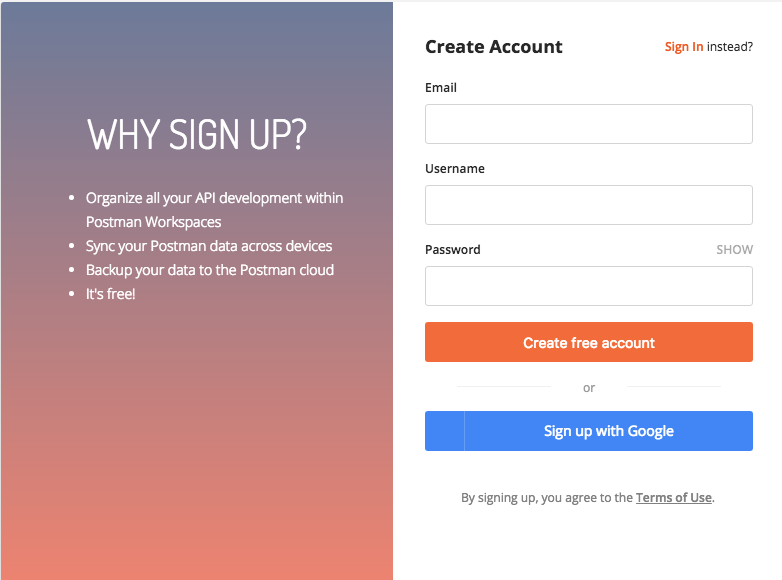
Many user may rush to remove Postman the app itself but neglect the remaining files created by this app. Those leftovers usually don’t take too much disk space on your Mac, but if you wish to perform a clean uninstall, it is advised to delete them all.
Hereby we would like to demonstrate two ways to fully remove Postman for Mac. You can either take manual steps to delete Postman and its leftover, or instead, run a professional tool like Osx Uninstaller to save time or avoid troubles in this task.
Manual Steps to Remove Postman from Your Mac
To manually delete all components of Postman, you will go through these 3 stages:
Stage 1. Deactivate Postman
Prior to the standard uninstall, make sure to deactivate the app if is in use. To quit the running Postman, right click on Postman in Dock, and choose Quit Postman.
If the app is frozen or stop responding, you can press the Command – Option – Esx keystroke to activate the Quite Applications windows, then choose Postman in the list, click Force Quit button, and click Force Quit again in the pop-up dialog.
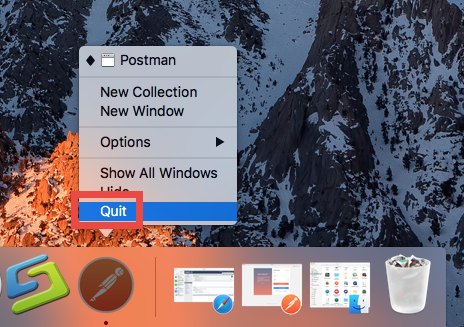
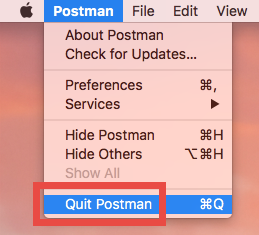
If you are not sure whether any related process is still running, try this way:
- Open up Activity Monitor from Dock, via Launchpad or through Spotlight.
- Type Postman in search box, and select the process that contains the keyword.
- Click the X icon on the upper left corner, and click (Force) Quit in pop-up dialog.
After that, you can go ahead to uninstall Postman through the /Applications folder.
Stage 2. Uninstall Postman
Uninstalling Postman the app itself is quite simple as you only need to delete it from the Applications folder in Finder. Here are the detailed instructions you could follow:
- Open up Finder, and head to the /Applications folder from the sidebar.
- Locate and select Postman, drag its icon to the Trash in Dock, and drop it there. Alternative, you can right click on Postman and choose Move to Trash option.
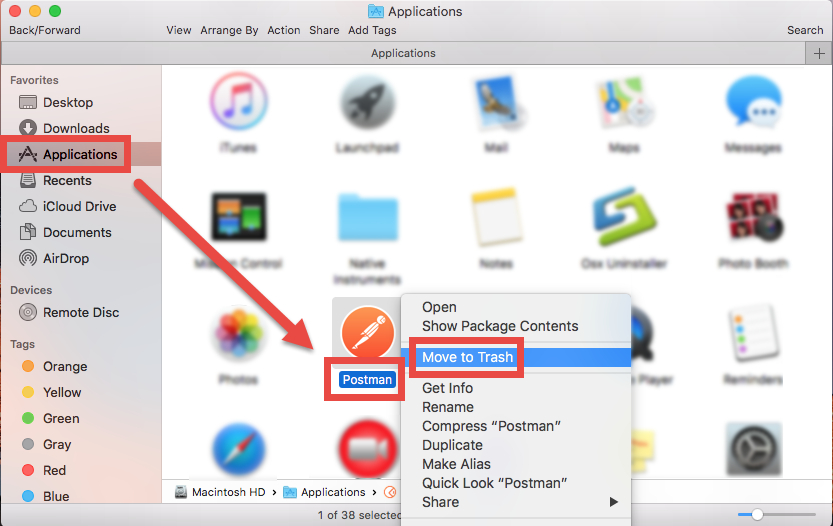
- Head to the Finder in the Menu Bar, and choose Empty Trash option.
Note that emptying the Trash will permanently remove all the items thrown inside. Before that, make sure that everything in Trash is no longer needed. To avoid any risk in this step, you can delete the app individually in Trash like that: open up Trash, right click on Postman, choose Delete Permanently, and click Delete in the pop-up dialog.
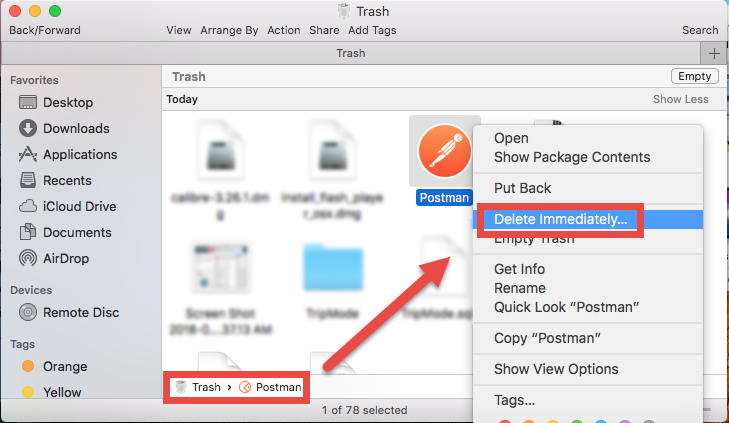
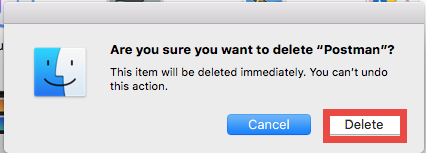
For the apps that get installed through the Mac App Store, you can also perform the uninstall through the Launchpad. Here’s how to uninstall an app via Launchpad:

- Head to the Launchpad, and search for Postman.
- Press and hold the app icon until it starts to jiggle.
- Click the X icon appearing in the upper left corner of the icon.
- Click Delete button in the pop-up dialog to confirm the uninstall.
After deleting Postman from your Mac, you can go ahead to the next/last stage.
Stage 3. Delete leftovers
As we mentioned before, Postman creates some related folder and files which are stored outside its package file. Those items will not disappear automatically alongside with the deletion of Postman, and that means you will need to manually delete them.
To hunt down and wipe off those app leftovers, follow the steps shown below:
- Open the Finder, head to the Go menu in Menu Bar, and choose Go to Folder.

- Type ~/Library in the box that appears, and hit Enter key to open up the folder.

- Search for the items whose names contain Postman in the locations:
~/Library/Caches/, ~/Library/Preferences/, ~/Library/PreferencePanes/, ~/Library/ApplicationSupport/, ~/Library/LaunchAgents/, ~/Library/LaunchDaemons/, ~/Library/StartupItems/
Warning: Don’t rush to delete any file if you are not sure whether it belongs to Postman. Mistakenly deleting unrelated items could affect other apps or even the system. To help identify if the items belong to Postman, you can temporarily move the suspicious files to the Desktop and see if your Mac works normally like before. If nothing bad happens, you can consider to delete those items from your Mac.
To locate Postman leftovers precisely, you can use the Search feature in Finder:
- In ~/Library, click Search in upper right corner, and type Postman in search bar.
- Click “Library” under the bar to show the search result in the specific folder.
- Select the matched items in the search result, and delete them to the Trash.
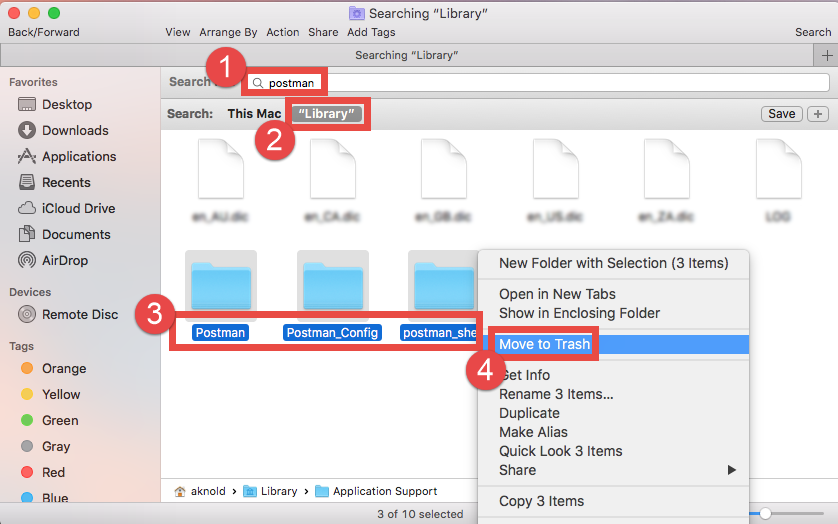
- After that, repeat the steps to delete any Postman leftover stored in Library folder.
- Finally, delete all those items in the Trash to permanently get rid of them.
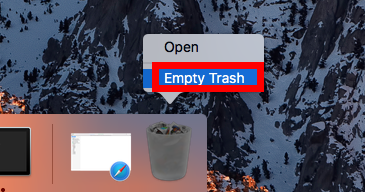
So far you should have removed all (or at least most) components of Postman on Mac. If any uninstall issue occurs, go back to check if you carry out the steps correctly.
Hassle-Free Way to Uninstall Postman for Mac
For some Mac users the aforementioned steps may be a little troublesome to complete, as manual deletion requires much time, patience and skills. If you are tired of those laborious work, here’s a more recommended solution for you: utilizing a professional uninstaller to handle various uninstall tasks. So here comes the question: which app is effective to solve most uninstall issues and also suitable for all-level users?
As a lightweight yet professional Mac remover, Osx Uninstaller stands out for its native ability to remove all components of any Mac app within a few seconds. Now watch this clip to know how you can use Osx Uninstaller to easily remove Postman:
- Step 1. Launch Osx Uninstaller, select Postman and click Run Analysis button.
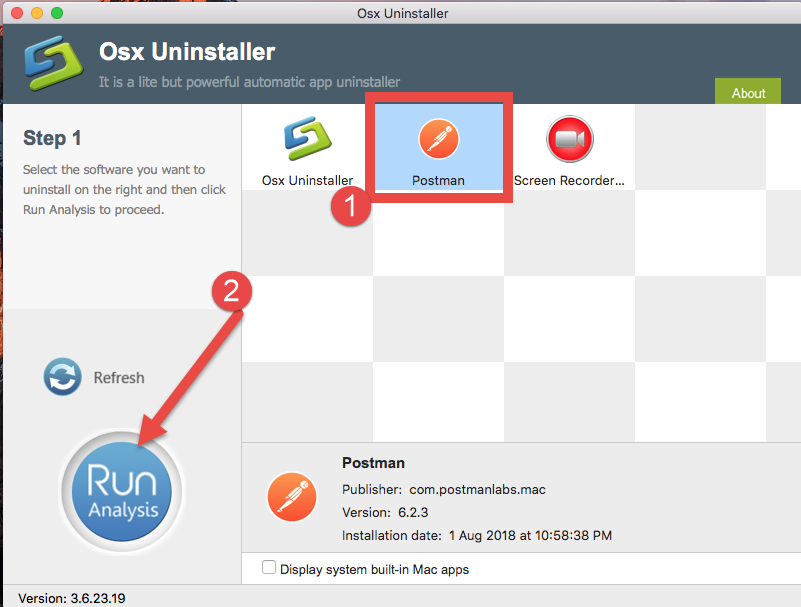
- Step 2. Click Complete Uninstall, and then click Yes to execute the uninstall.
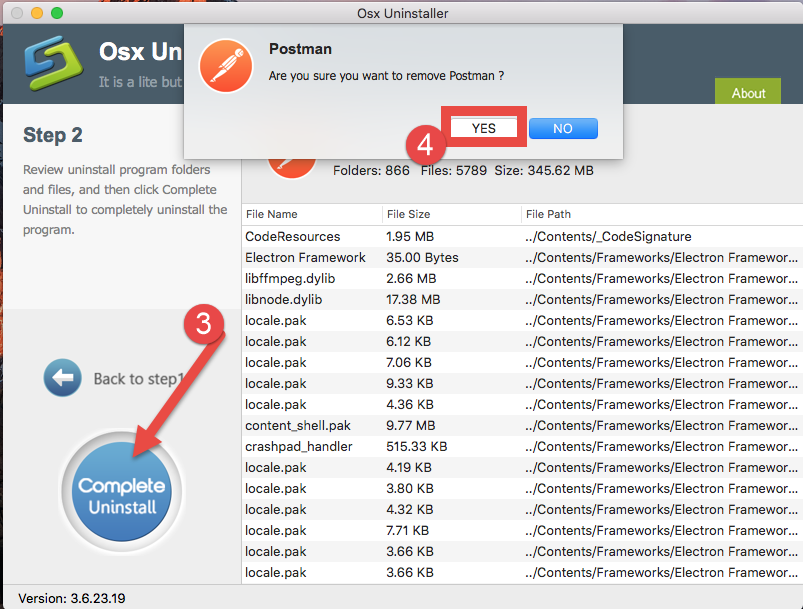
- Step 3. Click on Back to Interface button to re-scan currently installed apps.
That’s all. Take a few clicks and you will be able to get rid of Postman, without worrying about the remnant issue. Featured with intuitive interface and streamlined process, Osx Uninstaller helps you quickly go through the whole removal procedure.
Now we’ve come to the end of this post. Thanks for your reading, and we would be glad to see your comment or suggestion. Have you fully uninstall Postman by the ways listed above? Is there any question you want to know about Osx Uninstaller? To get more details about this hand tool, you can visit this page: Buy and Register.


 $29.95/lifetime
$29.95/lifetime