Take Simple Steps to Uninstall PDF Expert on Mac
PDF Expert for Mac is a professional PDF editing apps. Users may uninstall it for multiple reasons, and also they may run into problems when performing the uninstall. How to fully uninstall PDF Expert from your Mac? This post could be helpful.
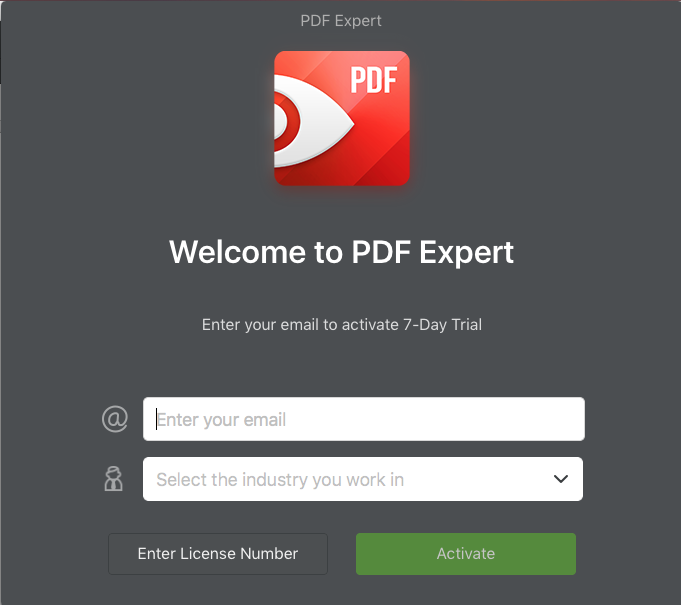
Here are the common issues you may encounter when removing PDF Expert:
> PDF Expert cannot be moved to the Trash because it is in use;
> Error pops up when attempt to uninstall PDF Expert (such as “the operation can’t be completed because one or more required items can’t be found”);
> After the uninstall, an anoying ‘Try Now’ alert from PDF Expert still pop up;
> Some components of PDF Expert remain on system and difficult to clear out.
In the following we will discuss the proper procedure to remove PDF Expert. Make sure that you carry out the correct steps to ensure a clean, thorough uninstallation.
Preparation: what you should do before the uninstall?
Note that if PDF Expert is currently running, firstly make sure to quit this app before you perform the standard uninstall. You have three options to quit PDF Expert:
(1)Right click on PDF Expert icon in Dock and choose Quit.
(2)In PDF Expert, press Command-Control-Q to quit the current app.
(3)Launch Activity Monitor, select any process containing PDF Expert under the Process Name, then click X on the upper left corner, and click Quit button.

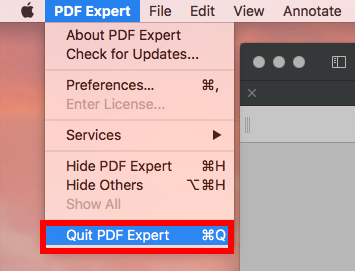
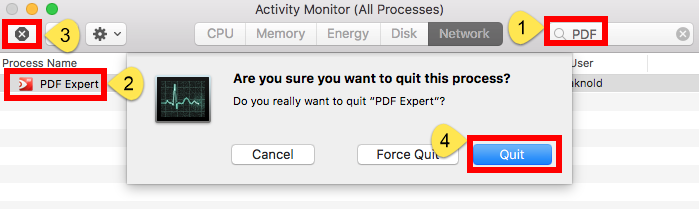
After that, you can uninstall PDF Expert either by utilizing a dedicated uninstall tool or through deleting the app from the Applications folder / Launchpad.
One-Stop Solution: Remove PDF Expert by Osx Uninstaller
If you prefer to take a hassle-free way to uninstall PDF Expert, why not try Osx Uninstaller? As a lightweight yet powerful remover designed for Mac, Osx Uninstaller can scan out every trace of target app and sweep them out in a few clicks. First of all, watch the clip to know how it works to quickly uninstall PDF Expert.
Step 1. Launch Osx Uninstaller via Launchpad, /Application.
Step 2. Click PDF Expert icon, and click Run Analysis button.
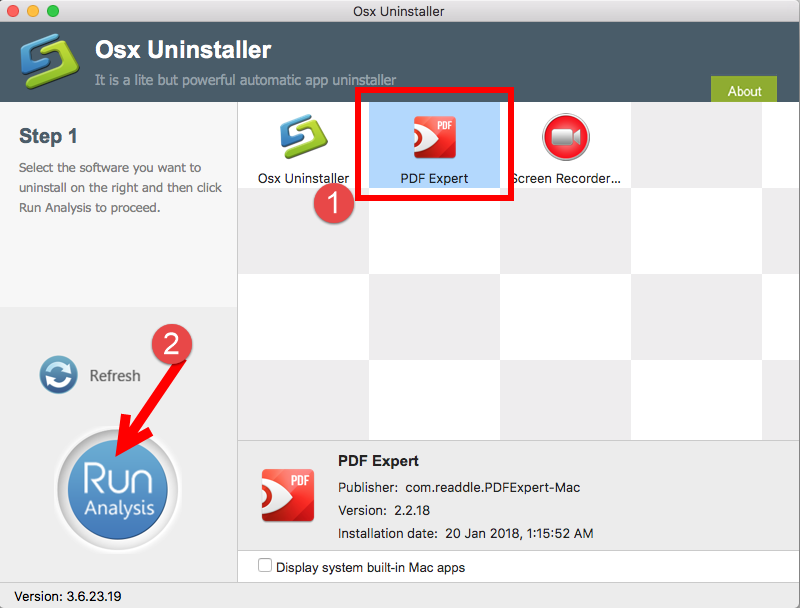
Step 3. Review components that are scanned out from your system, click Complete Uninstall and then Yes in the pop-up dialog box to perform a thorough uninstall.
Step 4. Once the removal is complete, click Back to Interface to re-scan your Mac.
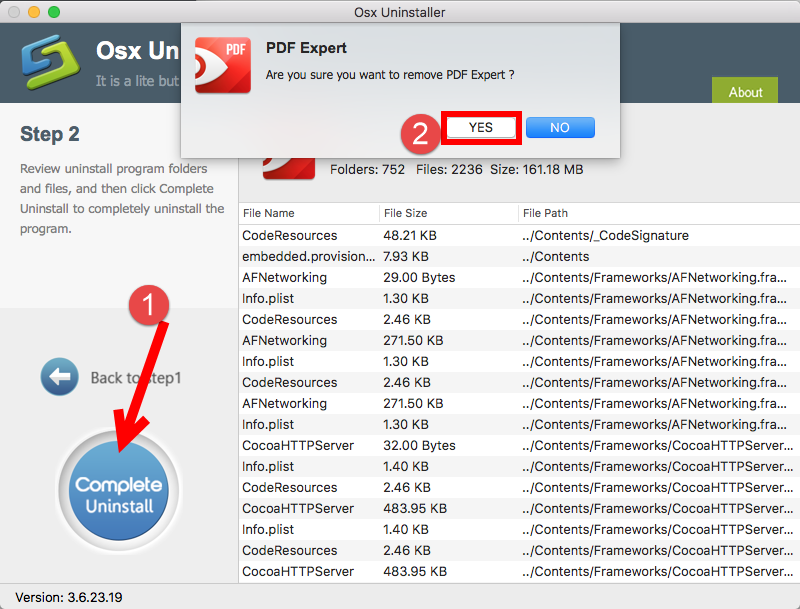
With this lightweight tool in hand, you will only need to take 3 steps: launch > select > uninstall. Totally hassle-free, time-saving, and easy-to-use for all level users.
Conventional Means: Manually Uninstall PDF Expert
How to uninstall PDF Expert without using any 3rd party app? Typically there are two available options you can choose to remove PDF Expert from macOS/Mac OS X.
(1) Move PDF Expert to the Trash
- Open the Finder and head to the Applications folder on the left panel.
- Locate PDF Expert, right click its icon and choose Move to Trash.
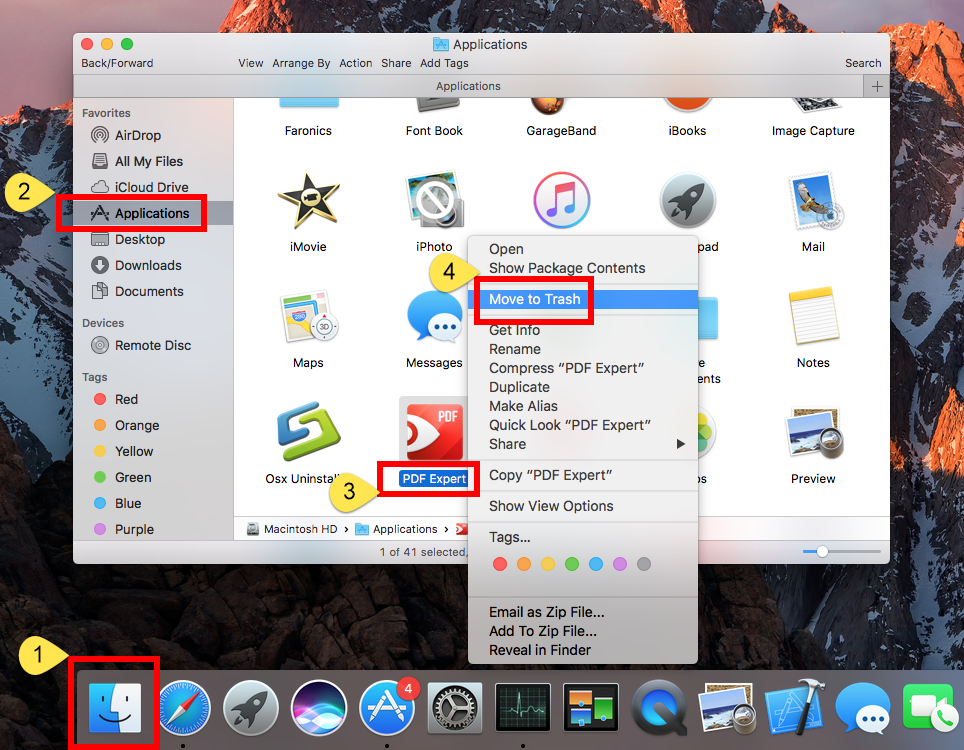
- Head to Finder menu, choose Empty Trash, and click Empty Trash. Alternative, right click Trash in dock, choose Empty Trash and click Empty Trash again.
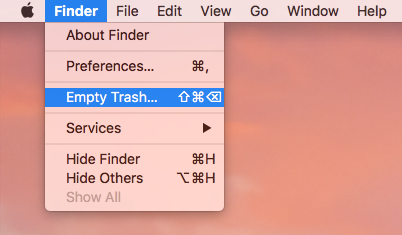
Attention: Emptying Trash is irrevocable and everything in the Trash will be deleted from your Mac immediately. You’d better check your Trash before emptying it.
This is the drag-to-delete method to uninstall most Mac apps in all versions of Mac OS X. Generally the app you trash will disappear from the /Applications folder. If you cannot trash the app, make sure to quit all its processes, and try it again.
(2) Uninstall PDF Expert via Launchpad
- Open Launchpad, and type PDF Expert in the search box at the top.
- Hold on PDF Expert until the icon begins to wiggle and shows “X” .
- Tap the “X” in the left top corner, and then click Delete in the pop-up dialog.
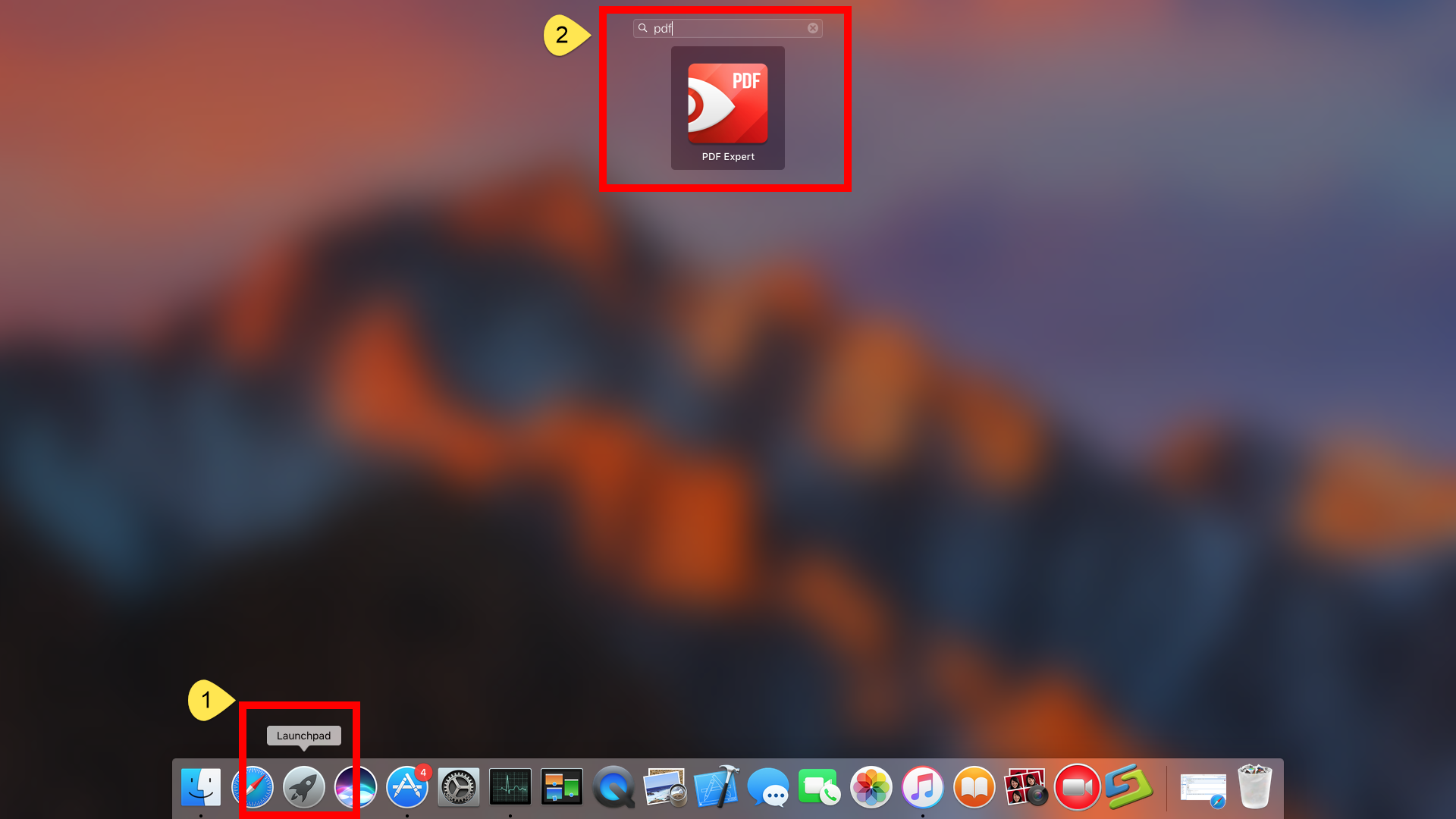
This way works for the apps which are downloaded and installed from the App Store. If you’re using the Mac App Store version, you can quickly remove PDF Expert like that, and once you click the X icon, it will be uninstalled instantly from your Mac.
One last question: how to remove PDF Expert remnants?
Like most third party apps, PDF Expert creates files like preferences, login, caches as well as other supporting files around the macOS system. Those items will not automatically disappear after the app has been manually uninstalled. To get rid of those leftovers stored in the deep system directories, follow the steps below:
- Open the Finder, click the “Go” from the Menu Bar, and select Go to Folder…
- Type ~/Library and hit Enter key to open up the user library inside home folder.


In most cases you can search for the items whose names contain PDF Expert or Readdle (the vendor of the app) in the following locations:
~/Library,
~/Library/Caches,
~/Library/Preferences,
~/Library/Containers,
~/Library/Application Support,
~/Library/Saved Application State,
~/Library/LaunchAgents,
~/Library/LaunchDaemons,
~/Library/PreferencePanes,
~/Library/StartupItems
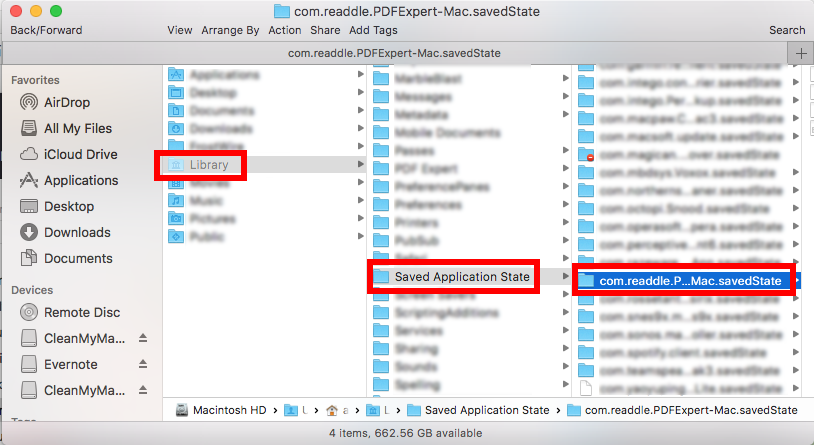
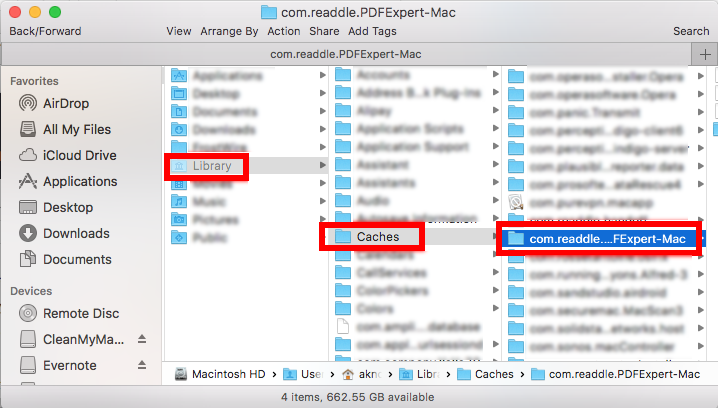
Warming: Mistakenly deleting items from Library might have destructive effect on other apps or even system, so make sure to identify the belonging of the files before deleting them. It is time-wasting going through each folder and searching for app leftovers. Luckily, you can exploit the Search feature to hunt down associated files:
- In ~/Library folder, type PDF Expert in the Search Bar, and click on Library.
- Identify the matched items, right click on them and choose Move to Trash option.
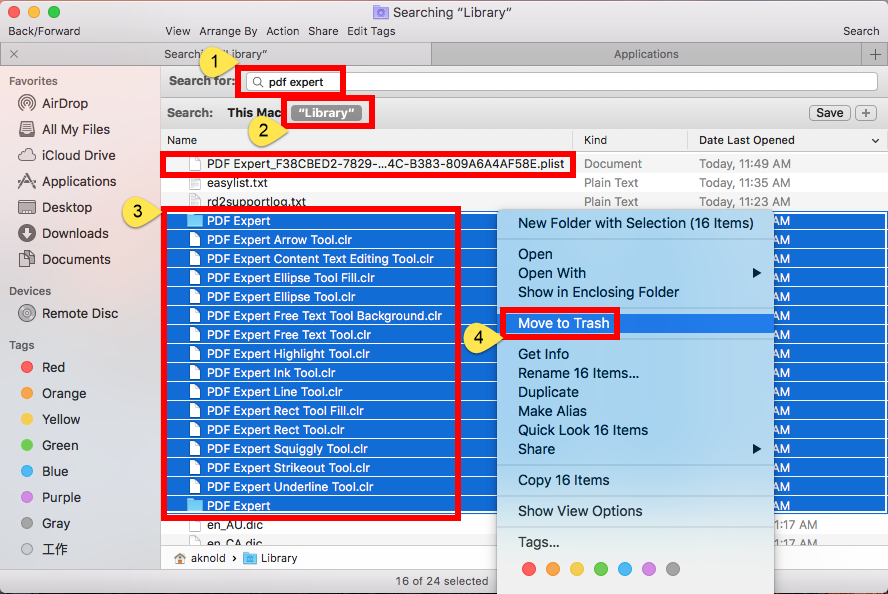
- Continue to search for and delete leftovers in the top level Library (/Library).
- Empty the Trash to permanently delete all PDF Expert components.
After performing all those manual steps, you are supposed to fully uninstall PDF Expert from your Mac. Still receive the pop-ups from PDF Expert? That’s possibly because you miss out some of its components when detecting leftovers, which result in incomplete uninstallation. Well, the recommended way to fix this issue is to run Osx Uninstaller to handle the removal task painlessly. Give it a try right now?
Feel free to raise any question, and we are glad to provide tech assistance.


 $29.95/lifetime
$29.95/lifetime