Share Two Ways of Uninstalling PDF Converter for Mac
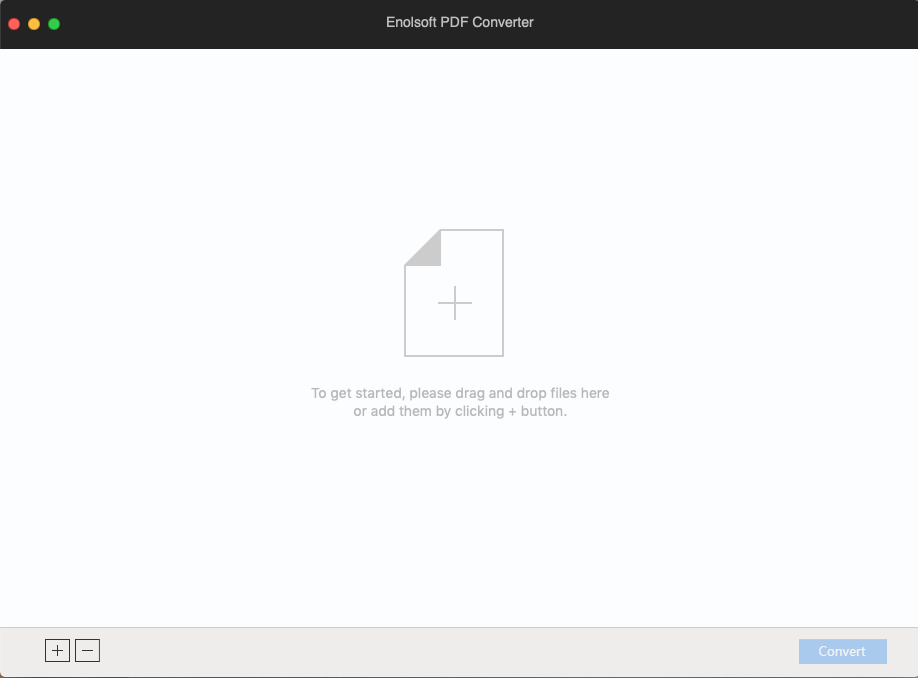
About the app: PDF Converter is a popular PDF software developed by Enolsoft, which allows users to convert PDF files to many other formats of document, including Word, PowerPoint, HTML, EPUB, Images, etc. The installation file is free to download, but after a try you will need to pay for the license for full-featured version.
Don’t want to keep Enolsoft PDF Converter on your Mac? How to properly uninstall PDF Converter and remove al its traces in the system?You will find the solutions in this post.
Follow conventional methods to uninstall PDF Converter on Mac:
Generally, you can uninstall an app by deleting it in the Applications folder and Trash. That works in all version of Mac system, and here are the detailed steps to follow:
- Click Finder icon in Dock, and click Applications from the sidebar or the Go menu
- Locate PDF Converter in the folder, right click the icon and choose Move to Trash (alternatively, drag its icon toward the Trash in Dock and drop it into the Trash)
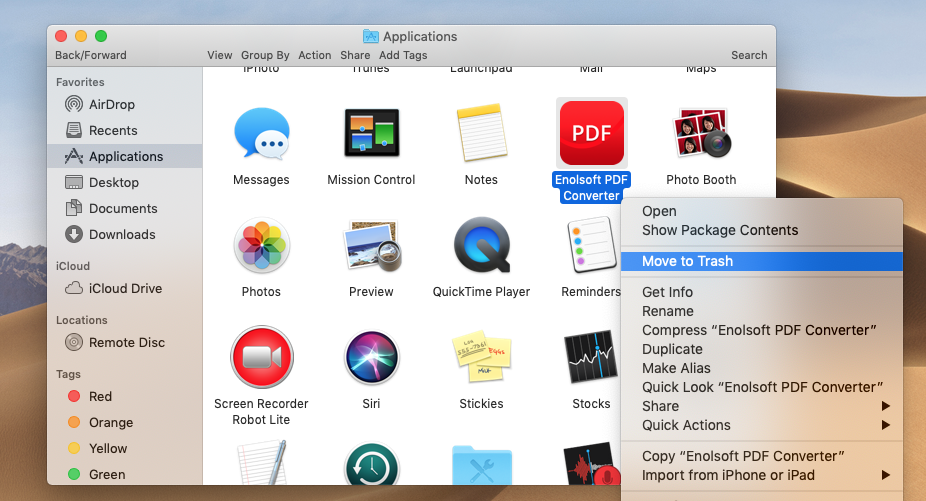
- Choose Empty Trash from Finder menu (or right click on Trash in Dock and choose Empty Trash), and click Empty Trash in the pop-up confirmation window
If your Trash contains other items, we suggest you to only delete PDF Converter in the Trash, in case that some items over there are still in need. Here is how to do:
- Right click on PDF Converter in the Trash, and choose Delete Immediately
- Click Delete in the pop-up dialog to perform the ultimate removal
Meanwhile, if you install PDF Converter from App Store, you can adopt this way:
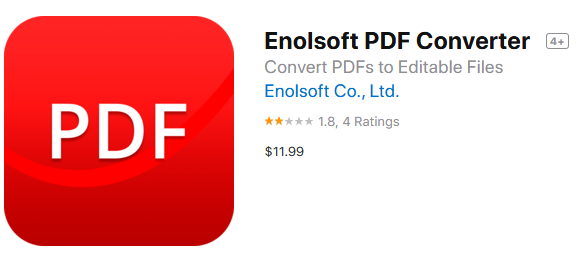
- Open up Launchpad from the Dock, through Spotlight, or by gesture shortcut
- Locate PDF Converter, then press and hold the app icon until it starts to jiggle
- Cick the X icon on the upper left corner of the icon, and click Delete button
If the X icon does not show up in the upper left corner, that means the app is not installed via Mac App Store, and therefore it cannot be uninstalled by this way.
Additionally, there are two tricks you may need to know about the uninstall:
>> Quit PDF Converter before the uninstall
Prior to the normal uninstall, you’d better check if the target app is in use or not. If the app is active, you would not be able to trash it from the Applications folder.
There are multiple ways of (force) quitting an open app in macOS / Mac OS X:
(1) Right click on the app icon in the Dock and choose Quit;
(2) Find the app icon in the top menu bar, click on it and choose Quit [app name];
(3) Launch Activity Monitor in Dock, type the app name in the search box, select the process, click X button on the upper left corner, and click Quit in the pop-up dialog;
(4) Press Command – Option – ESC(Escape) to bring up the Force Quit Applications window, select the app you want to stop running, and click Force Quit button
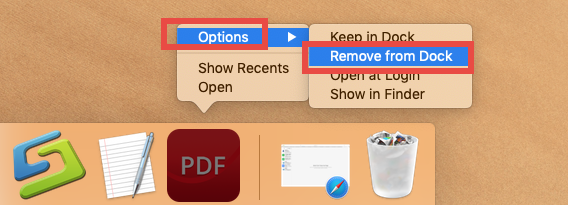
Besides, in the latest version of macOS, the app will stay in Dock if you recently open it up. You can right click on PDF Converter in Dock and choose Options > Remove from Dock. After doing those preparation works, you can start the uninstall as normal.
>> Delete app-related items after the uninstall
How to carry out a thorough removal of PDF Converter? You can utilize Finder’ Search feature to scan out the files and folders associated with PDF Converter:
- In an active Finder window, choose Go > Go to Folder from the menu bar
- Type ~/Library in the box, and click Go button to access to the hidden folder
- Click Search in the upper right corner, and type the keyword in the search bar
- Click Library under the search box, and check if there is any matched item
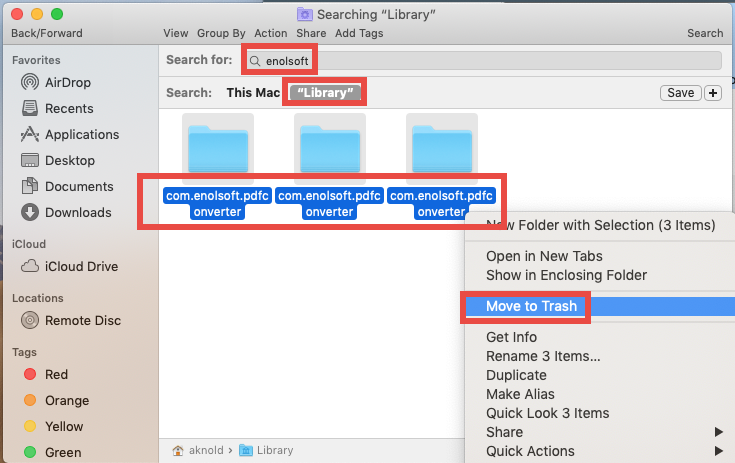
Warning: Mistakenly deleting other unrelated items might affect the normal use of other apps or even the system. You should only delete the files and folder you are 100% sure that are belonging to PDF Converter, otherwise, don’t take the risk.
Try a hassle-free solution to fully remove PDF Converter:
Looking for a better way to deal with the uninstall task? If you are dealing with a bunch of unwanted apps, it could be a better choice to use a professional uninstaller.
Osx Uninstaller can be regarded as a reliable and efficient tool for the removal task. To start with, click the button below to download Osx Uninstaller, install it on your Mac, then launch it and follow the onscreen prompts to complete the registration.
After that, you will be able to uninstall PDF Converter by three simple steps:
Step 1. Select PDF Converter in the interface, and click Run Analysis
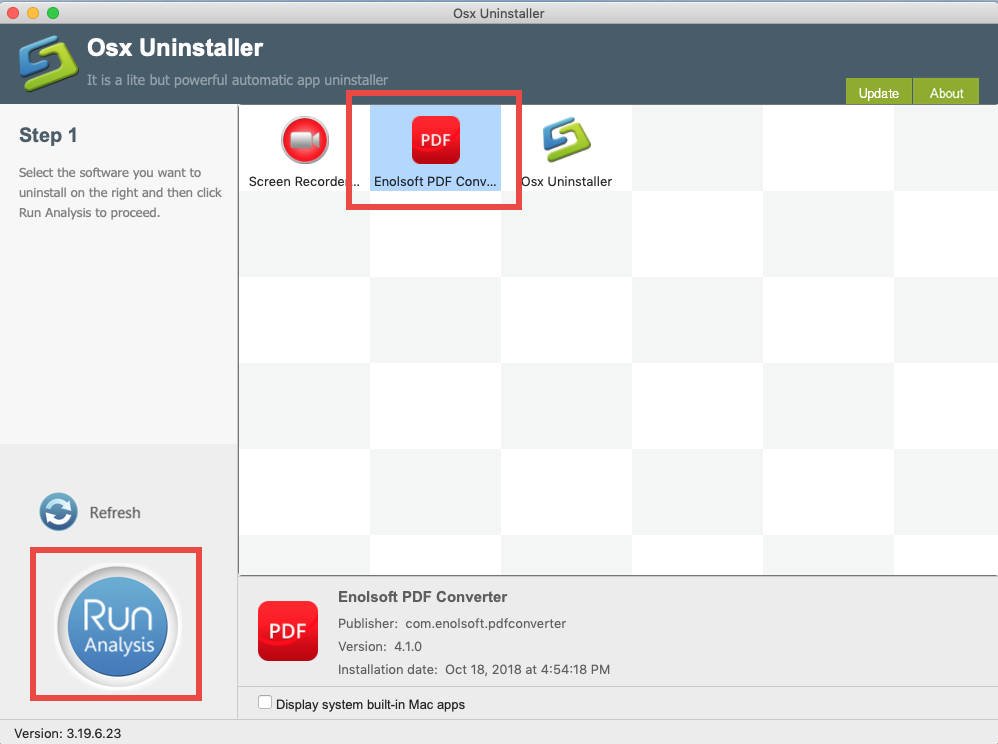
Step 2. Click Complete Uninstall button, and click Yes in the confirmation dialog
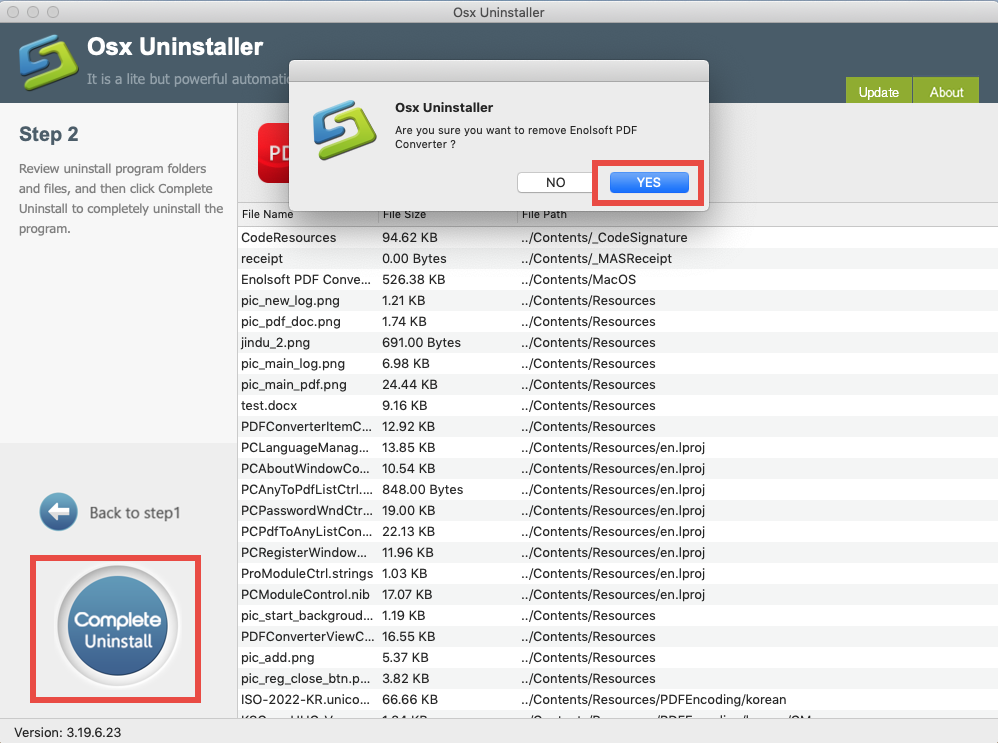
Step 3. Click Back to Interface to re-scan your Mac, and then quit Osx Uninstaller
That is how to easily remove unwanted apps in the Osx Uninstaller interface. You can make use of this handy tool to get rid of any problematic, stubborn or even malicious apps on compatible macOS/Mac OS X. Why not give it a try? You are gonna love it!
Now we’ve come to the end of this tutorial. Have you got any idea/question to share?


 $29.95/lifetime
$29.95/lifetime