Solutions to Uninstall Rescue Kit (Paragon) for Mac
Get stuck in the removal of Paragon Rescue Kit? Have no clue how to sweep out all its traces? In this post we provide two feasible methods to help you uninstall Rescue Kit for Mac.
What is Rescue Kit for Mac? When you search the keyword on the Internet, Paragon’s Rescue Kit come at the top. Based on the website’s information, Paragon’s Rescue Kit for Mac OS X 14 Free allows users to create a bootable recovery USB-flash drive or external hard drive in a few clicks. Yet, when you download the file and open it up, it is the Recovery Media Builder.app that you are encouraged to install on your Mac.
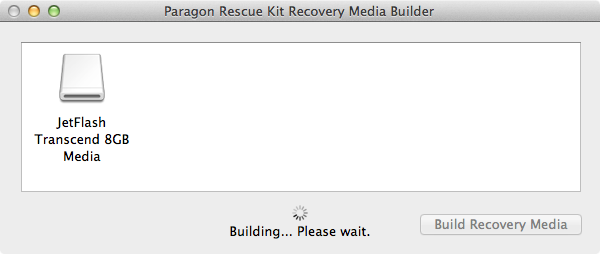
Paragon Rescue Kit Recovery Media Builder
To uninstall Rescue Kit completely, you need to do more than just deleting this app from the Applications folder. Hereby we list four questions that are frequently asked by those who fail to remove Rescue Kit and then offer the corresponding solutions.
Question 1: what to do before the uninstall?
Some Mac beginners may neglect a point that, an app will not be uninstalled if it is currently active. If you have tried to trash Rescue Kit in Finder but found that the app cannot be trashed with a message notification, here’s the first fix: right click on the app icon that appears in the Dock and choose Quit option to shut it down.
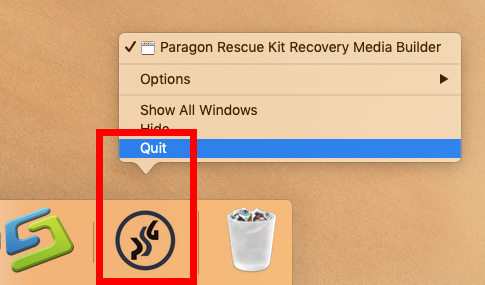
If Rescue Kit does not appear in Dock, try the alternative options to quit the app:
(1) Find the app icon in the top menu bar, click on it and choose Quit [app name];
(2) Launch Activity Monitor in Dock, type the app name in the search box, select the process, click X button on the upper left corner, and click Quit in the pop-up dialog;
(3) Press Command – Option – ESC(Escape) to bring up the Force Quit Applications window, select the app you want to stop running, and click Force Quit button
In the latest version of macOS, the app will stay in Dock if you recently open it up. You can right click on Rescue Kit in Dock and choose Options > Remove from Dock.
Question 2: how to uninstall Rescue Kit in Finder?
To remove an unwanted app, you need to delete it in Applications folder and Trash. After shutting down active Rescue Kit, do the following steps to remove Rescue Kit:
- Click Finder icon in Dock, and click Applications from the sidebar or Go menu
- Locate Rescue Kit in the folder, right click the icon and choose Move to Trash (alternatively, drag the app icon toward the Trash in Dock and drop it into the Trash)
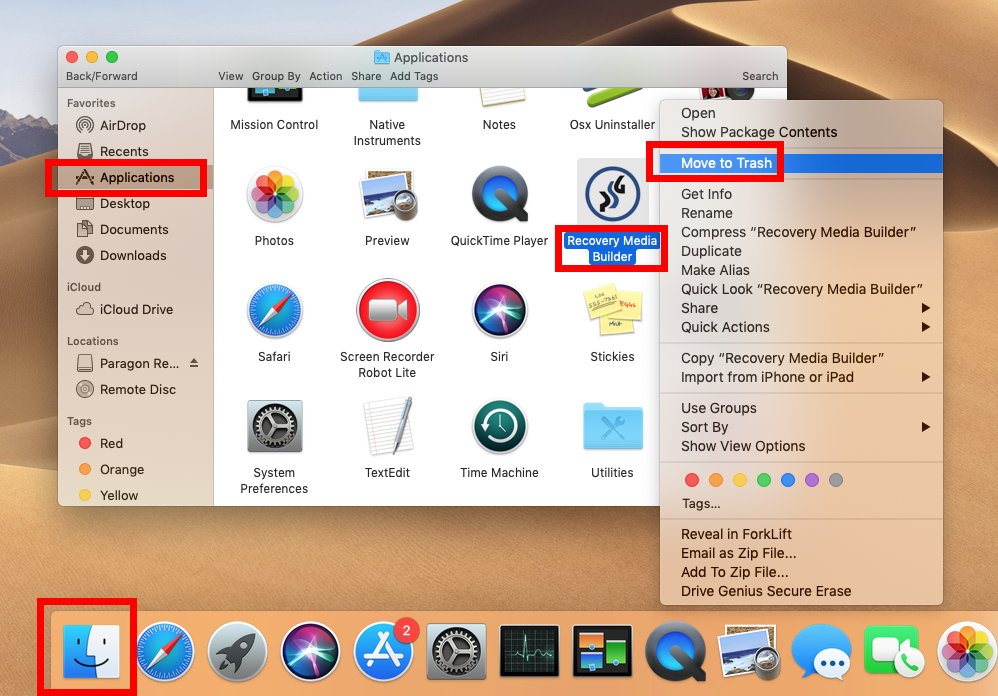
- Choose Empty Trash from the Finder menu, and click Empty Trash button
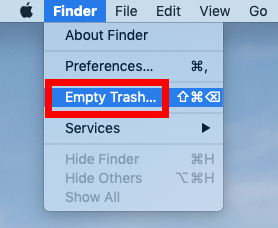
Note that the act of emptying the Trash is irrevocable, and that’s why you are supposed to check everything thrown in Trash is no longer needed before you empty the Trash. Alternatively, you can individually delete Rescue Kit again in the Trash.
To do so, right click on Rescue Kit in the Trash, choose Delete Permanently from the sub-menu, and then click Delete button in the pop-up confirmation dialog.
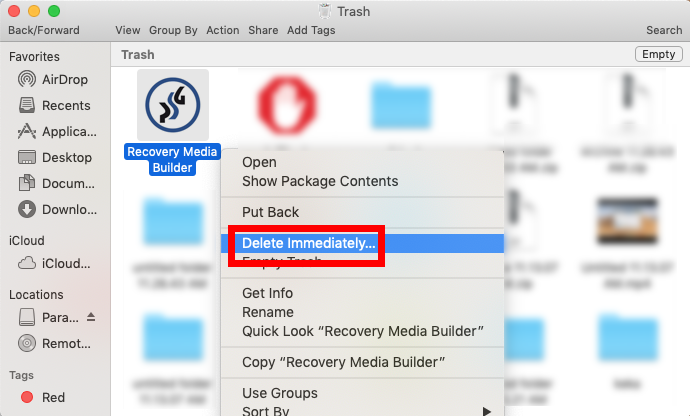
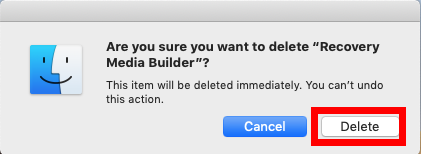
Once you have uninstalled the Rescue Kit app, go ahead to deal with its remnants.
Question 3: how to detect Rescue Kit leftovers?
Basically most third-party apps will create a few files/folders outside the app package. Those components will not automatically disappear along with the uninstallation of the app. To fully remove Rescue Kit, try to hunt down its components by these steps:
- In an active Finder window, choose Go > Go to Folder from the Menu bar
- Type /Library in the box, and click Go button to access to the hidden folder
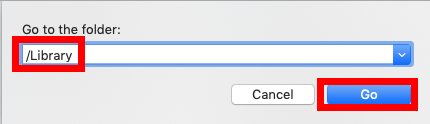
- Click Search in the upper right corner of the window, type Rescue Kit in the search bar, and click Library under the search box to specify the result in this folder
- As the search result appears, identify the items that contain the keyword in their names, control-select them all, right click on any of them, and choose Move to Trash
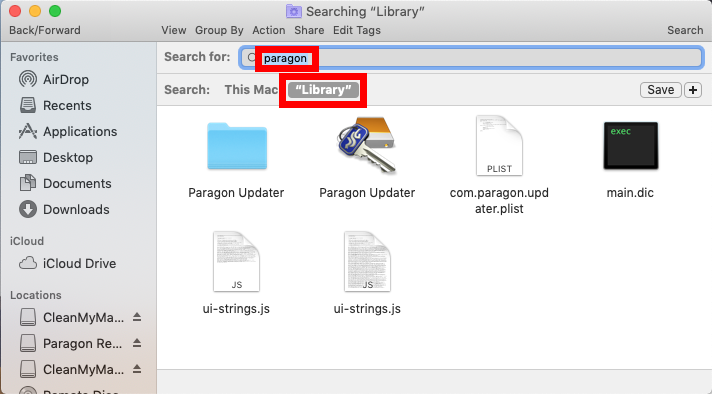
- Again, search for and delete Rescue Kit-related items in the ~/Library folder
If there is no item appearing in the search result, try to use other keywords like the vendor’s name (Paragon) or Recovery Media Builder to locate the software vestiges.
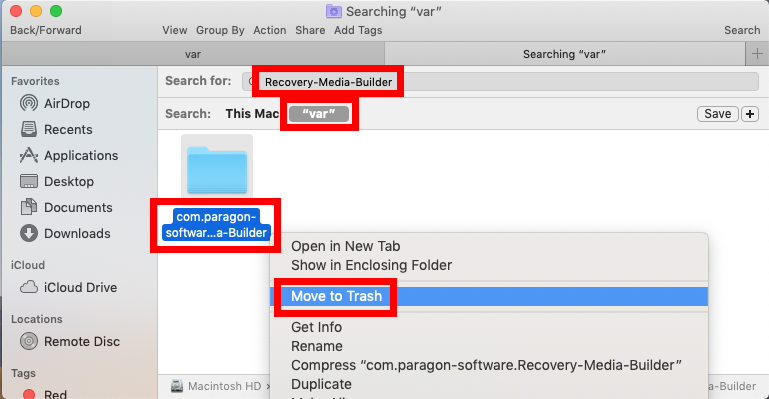
Once you’ve thrown all items pertaining to Rescue Kit into Trash, you can empty the Trash to wipe out Rescue Kit traces. Still, note that the emptying Trash action is irrevocable. We don’t suggest beginners to delete system files without a backup.
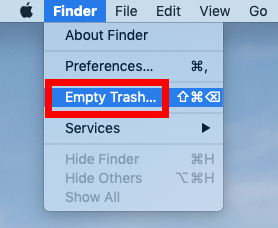
Feel uneasy to accomplish the detection? How about using an automated tool to save those troubles? The following solution will help you remove Rescue Kit with ease.
Question 4: can I uninstall Rescue Kit without hassle?
As a professional remover for Mac computers, Osx Uninstaller is featured with user-friendly interface, quick response and streamlined process. This utility allows you to quickly locate every piece of a target app and delete them in a few blinks.
This clip shows the streamlined, intuitive process of uninstalling Rescue Kit:
Step 1. Quit Recovery Media Builder if it is active, and then launch Osx Uninstaller.
Step 2. Select Recovery Media Builder, and click Run Analysis button.
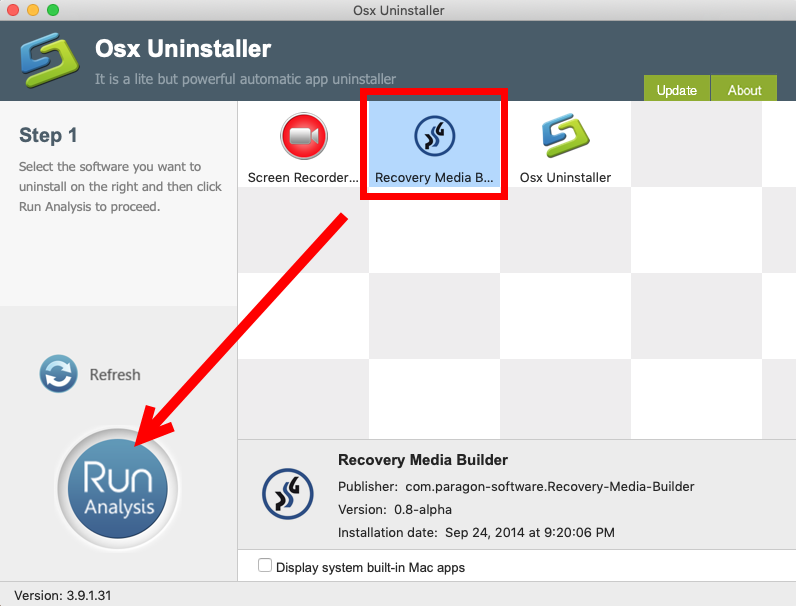
Step 3. Click Complete Uninstall, and click Yes in the confirmation dialog.
Step 4: Click the Back to Interface button, and then close Osx Uninstaller.
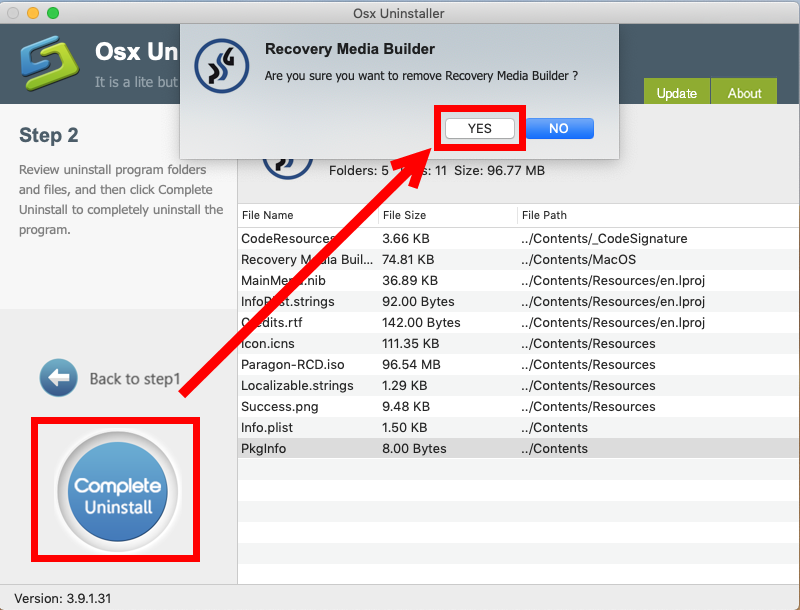
Interested in using Osx Uninstaller? How to get this uninstaller on your Mac? You can click the Download button below to get the installation file, and then follow the prompts to complete the registration (note that Osx Uninstaller is a paid software and requires a valid license key to work smoothly). Hesitate to pay for Osx Uninstaller? Not sure if it works well on your Mac? The team behind this app provides in-time tech assistance and even promises a full refund if it fails to solve your issues.
To sum up, questions 1-3 are related to the manual removal procedure, through which you can figure out the proper steps to uninstall Paragon’s Rescue Kit software, while the last question raises a possibility of uninstalling Rescue Kit without effort. Both two options can be applied to remove any unwanted, stubborn or problematic apps.


 $29.95/lifetime
$29.95/lifetime