Follow Correct Steps to Uninstall OnyX on Mac
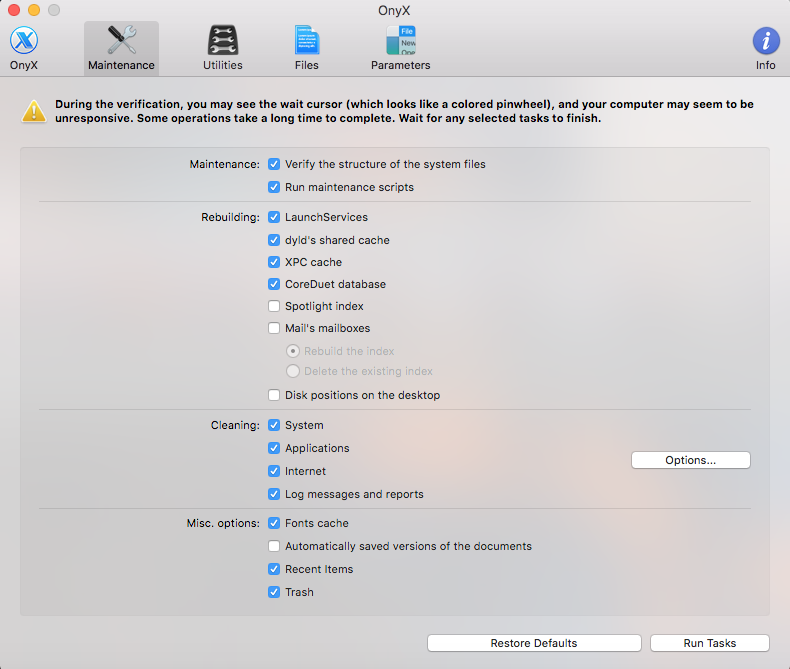
“Will dragging the OnyX App icon from the Applications folder to the Trash remove it entirely along with all associated files?” That’s a thread in the Apple Communities.
OnyX for Mac is a free multifunction utility for maintenance and optimization. To delete this app from your Mac can be quite easy, but erasing all its components from the system is totally not the same thing. If OnyX fails to perform the way you expect, make sure to take proper steps to achieve thorough OnyX uninstall on your Mac.
Here we will discuss the answers to 4 questions to help you have a comprehensive understanding about how to effectively uninstall OnyX and remove app leftovers.
Question 1: what to do before the uninstall?
Being prompted that “OnyX cannot be moved to Trash because it is in use”? Here’s the fix: before uninstalling any app on Mac, remember to shut down all its running processes. So, if the OnyX is active, quit this app, and if necessary, launch Activity Monitor to check if there is any associated process running on the background.
The macOS provides multiple options to quit a running or frozen app:
(1)Right click on the app icon on the Dock, and choose the Quit option
(2)Click the app icon in the Menu Bar, and choose Quit [app name]
(3)Launch Activity Monitor, select the process pertaining to the target app, then click the X button on the upper left corner, and click (Force) Quit in the pop-up dialog.
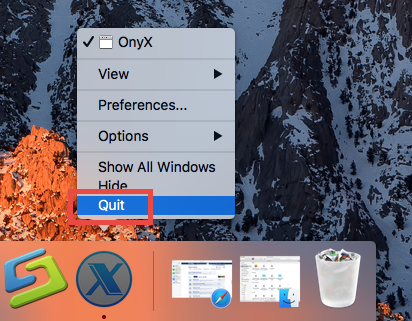
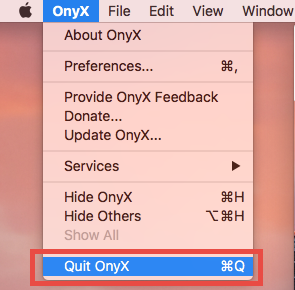
What if the target app cannot be shut down even in Activity Monitor? To solve this issue, you can reboot your Mac into Safe Mode, and then perform the uninstall.
Question 2: how to uninstall OnyX for Mac?
After shutting down OnyX, you can uninstall this app by trashing it in Finder. Here are the regular steps to uninstall OnyX (or other 3rd party apps )on macOS/Mac OS X:
- Click Finder in Dock, and then click the Applications from the sidebar.
- Locate OnyX, right click on its icon and choose Move to Trash.
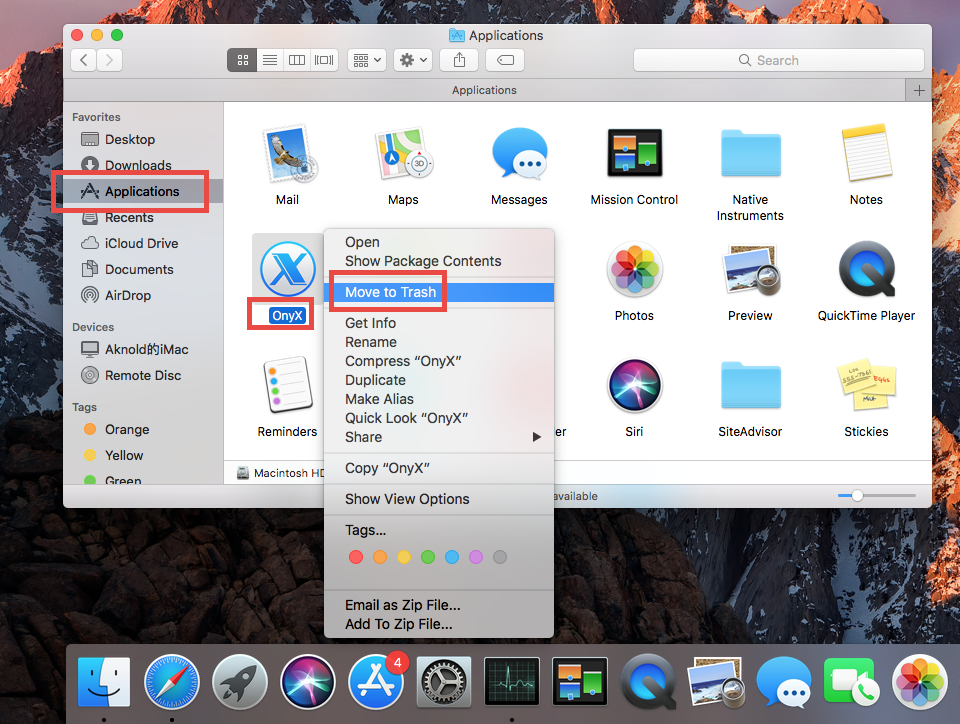
- Head to the Trash, right click OnyX there and choose Delete Immediately. Or you can choose Empty Trash in Finder menu to delete anything thrown into Trash.
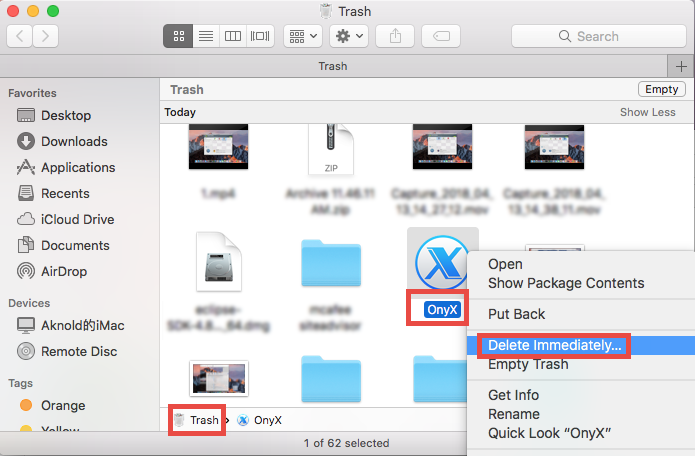
Note: Be cautious when trying to empty the Trash. Deleting OnyX individually in the Trash avoid the risk of mistakenly deleting other files that may still be needed.
>> For some apps that come with a dedicated uninstaller, you can locate the uninstaller in the folder that contains the app, and launch the tool to start the removal.
Some versions of OnyX come with a dedicated uninstall script/option. You can head to the Help menu on the top bar when OnyX is active, and check if the Uninstall OnyX option is available in the sub-menu. If it exists, you can perform the OnyX uninstall by choosing the option and following the prompts to finish the process.

If the Uninstall option is not in the menu, you can double click to open up the Onyx installation file, and see if the Uninstall icon can be found in the package.
>> For apps that are installed through Mac App Store, you can head to the Launchpad, press and hold the app icon until it starts to jiggle, and then click the Delete button.
Question 3: how to delete OnyX leftovers?
The aforementioned uninstall ways cannot guarantee you a 100% removal of all Onyx items. To achieve satisfactory result, you may still need to manually remove Onyx remnants from deep system directories. Follow the steps below to handle this task:
- In an active Finder window, choose Go > Go to Folder from the Menu bar
- Type ~/Library in the box, and hit Enter key to access to the hidden folder.

- Click the Search icon in the upper right corner of the Finder window, type OnyX in the search bar, and then click Library under the search bar.
- Identify the matched items in the search result, and remove them to the Trash.
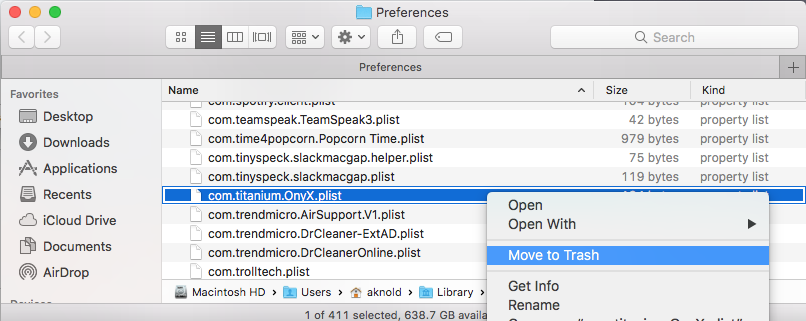
Here are the directories that may contain OnyX components:
~/Library/Caches, ~/Library/Preferences, ~/Library/Application Support, ~/Library/Saved Application State, ~/Library/LaunchAgents, ~/Library/LaunchDaemons, ~/Library/PreferencePanes, ~/Library/StartupItems
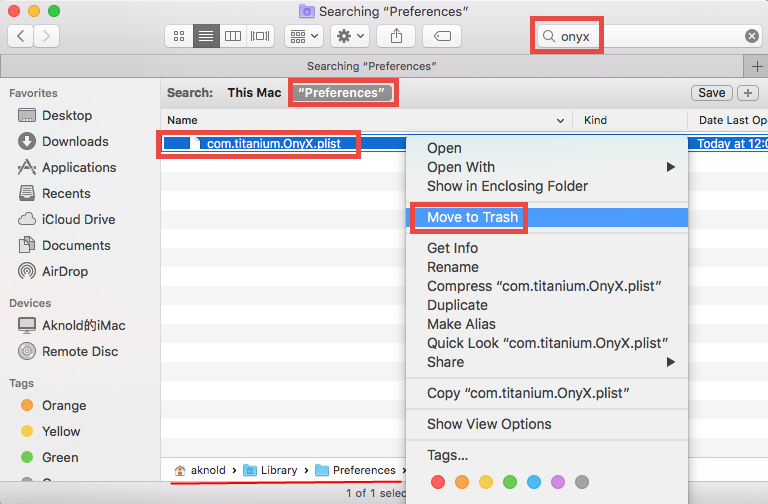
- Again, search for and delete OnyX-related items in the /Library folder.
- Type the password in the pop-up window, and click OK to allow the deletion.
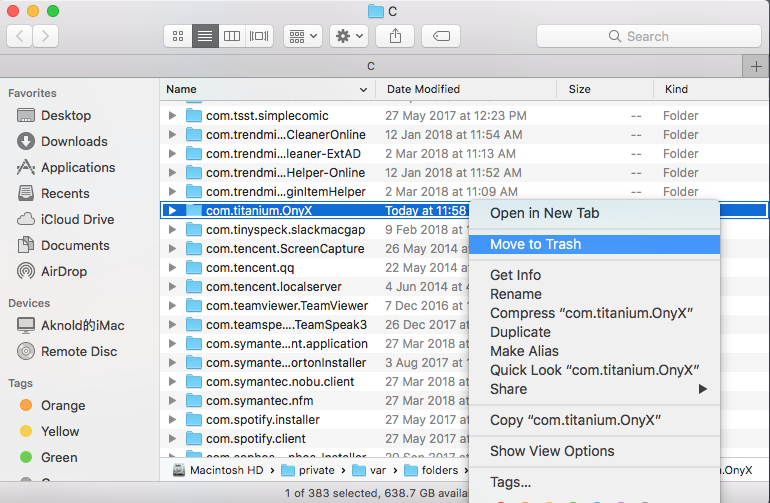
- Finally, empty your Trash to permanently get rid of OnyX components.
It is notable that, some items created by OnyX may not contain the title of the app or its vendor, and that means you may still fail to track down all the components. If you are still upset by this uninstall issue, consider to use the one-stop solution below.
Question 4: how to perfectly remove OnyX?
Install and uninstall apps on your Mac on a regular basis? In that case you may need a handy, reliable uninstaller designed for your system to keep everything clean. Among so many similar products in the market, which one is most suitable for all-level users? We recommend Osx Uninstaller for its high-efficiency and user-friendly interface.
This short video shows how Osx Uninstaller works to quickly uninstall OnyX:
- Step 1. Deactivate OnyX first, and then launch Osx Uninstaller.
- Step 2. Select OnyX, and click Run Analysis to start the scanning.
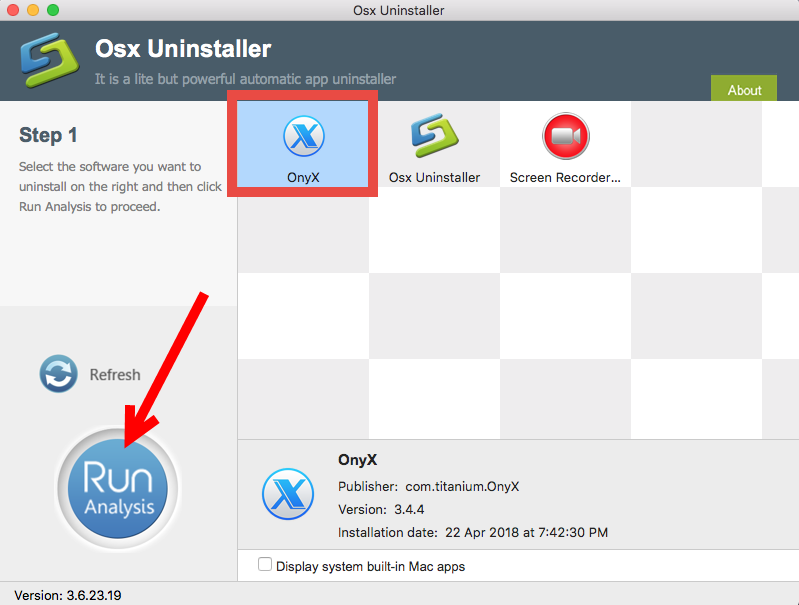
- Step 3.Click Complete Uninstall, and click Yes in the confirmation dialog.
- Step 4: Click the Back to Interface button to display currently installed apps.
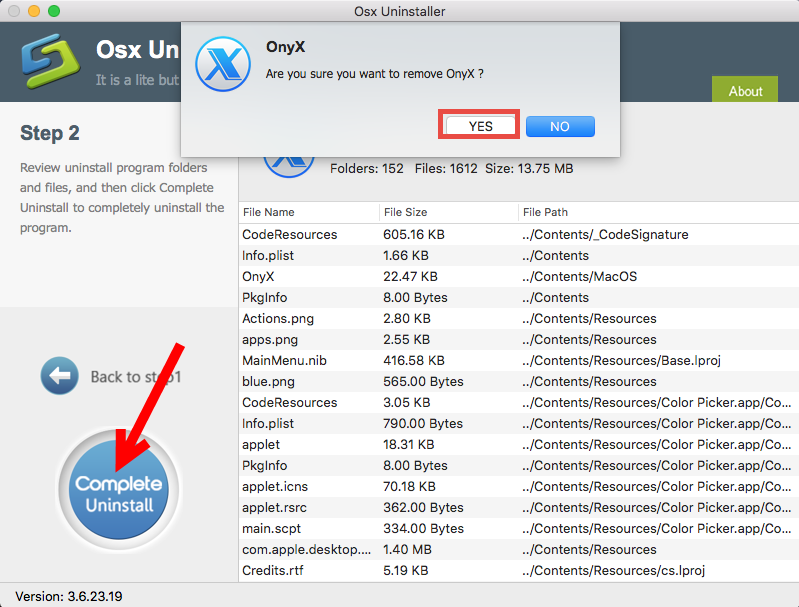
Being impressed by the intuitive user interface and streamlined process? Osx Uninstaller offers you a comprehensive solution to remove unwanted apps in clicks.
At the end of this article, we hope you have got the tricks to remove OnyX alone with its leftovers on macOS/Mac OS X. Two different approaches are listed to help you compare which come better, and you are welcome to share your idea with us here.


 $29.95/lifetime
$29.95/lifetime