Easily Uninstall Norton AntiVirus 2018 on Mac, Norton Removal
Norton AntiVirus is an anti-malware software developed and distributed by Symantec Corporation since 1991 as part of its Norton family of computer security products. It uses signatures and heuristics to identify viruses. Other features included in it are e-mail spam filtering and phishing protection. For example, Norton AntiVirus app can protect your Mac from the cyber attack of Wannacry and Stan recently exposed over the globe. But for now, many users keep looking for a proper way to easily & quickly uninstall Norton AntiVirus for Mac, so this page is mainly about removing it from macOS and Mac OS X.
Conventional Means to Uninstall Norton Security
Here is the detailed instruction to guide you through the manual removal process. Please follow the conventional steps below to uninstall Norton Security correctly.
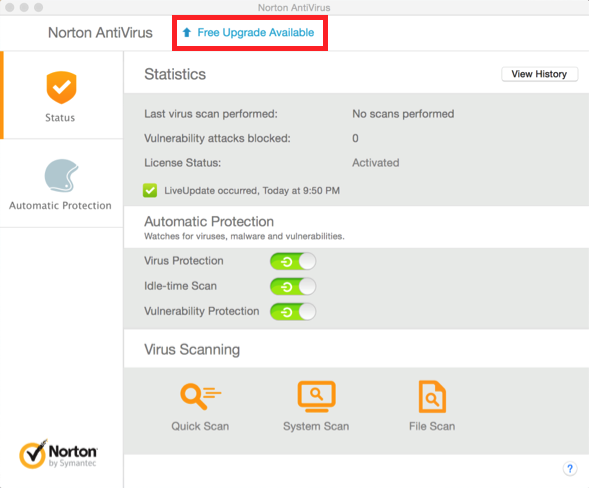
Uninstall Norton AntiVirus for Mac with Symantec Uninstaller
- In the Applications folder, open the Symantec Solutions folder, and then double-click Symantec Uninstaller.
- Select the check box next to the Norton applications that you want to uninstall.
- Click Uninstall.
- Confirm that you want to delete the product.
- In the Authenticate window, type your administrator account password, and then click Ok.
- In the window that displays the list of deleted items, click Close.
- Click Restart.
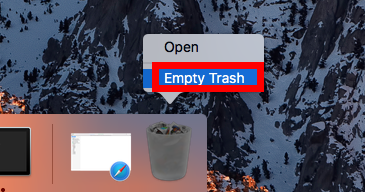
Uninstall Norton AntiVirus for Mac with Mac Trash
- Open Applications folder on the left of Dock;
- Find the Norton Security icon and click on it
- Hold and drag the icon to Trash;
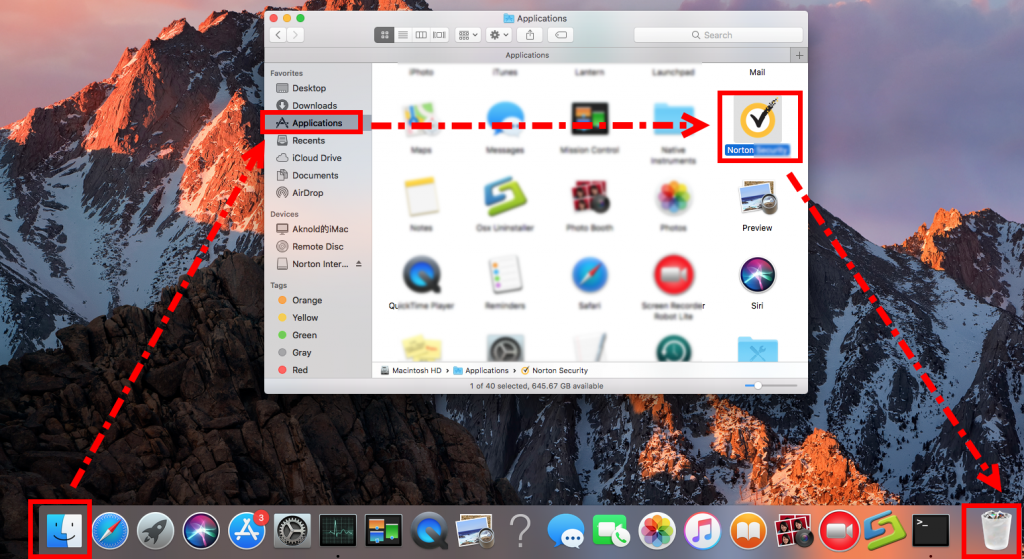
Delete the leftovers:
- Launch Finder, and choose the Go > Go to Folder… from the Menu Bar.
- Type ~/Library in the Go to Folder box and hit Enter key to open it up.
- Next type the key word Norton in the search box of Library folder, select “Library”
- Then right click all the items in the list to Move to Trash
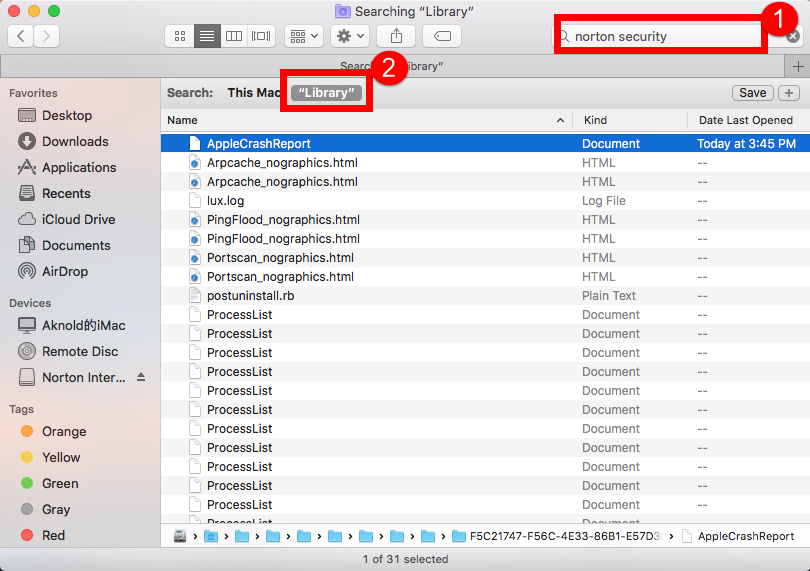
- You need also to check these three folders:
- /Library/C
- /Library/Application Support/;
- /Library/ Preferences/
- /Library/Caches
- /Library/Logs
- /Library/Cookies
- /Library/Norton
Easily Uninstall Norton AntiVirus with Osx Uninstaller
Of course there is easier way to uninstall Norton AntiVirus from macOS if you would try this new tool on Mac. Follow the instruction here to remove it step by step.
1. After install OU in your computer, run it and select Norton AntiVirus in the list of installed applications, then click the “Run Analysis” button;
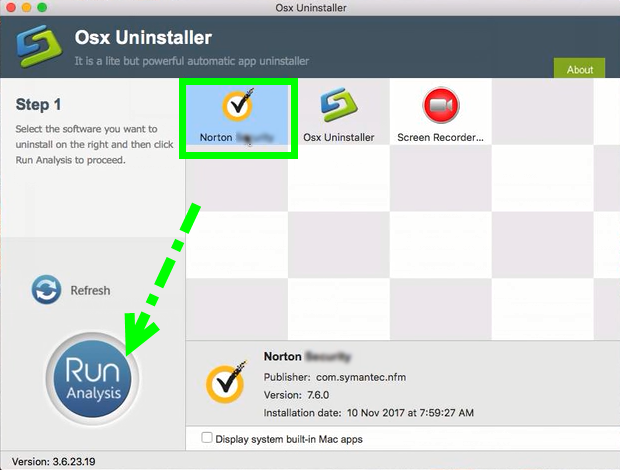
2. Then, the tool is just analysis fast the target app Norton Security as fast as you think, a few seconds later, click the button Complete Uninstall when all the related folders and flies appeared in the list;
3. Last but not least, the tool will easily delete all the related folders and flies scanned in Step 2, now congratulation to you, Norton Security is gone from the list. Back to Step 1 to check whether it was gone or not by clicking Refresh button.
Click Uninstall to continue the auto process removing, next type the password of your computer and hit enter, wait for a second to finish removal.
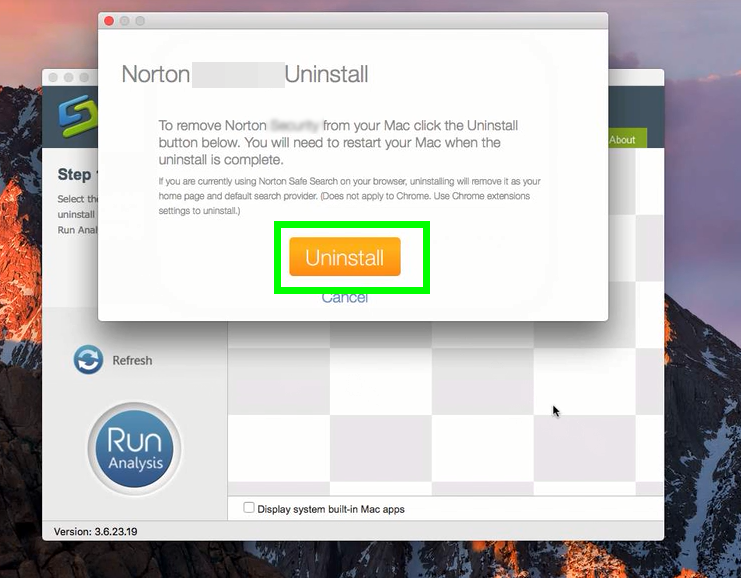
learn more detailed steps in the bellow video tutorial: How to easily get rid of Norton AntiVirus
More tips: How to Quit Norton AntiVirus
a. Right click the Norton Security, icon on Dock, and then choose Quit;
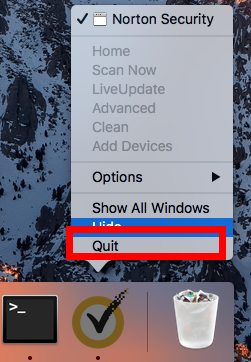
b. Click the setup on the top left corner near Apple icon, and choose Quit Norton AntiVirus (press Command +Q);
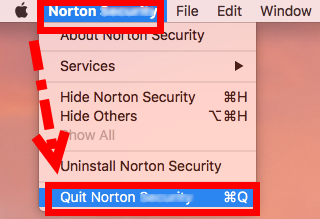
c. Negative Activity Monitor from Application >> Finder >> Dock, click the Network button, search the key word of Norton AntiVirus and then select all running process, then click X on the left, hit Quit to confirm the exit;
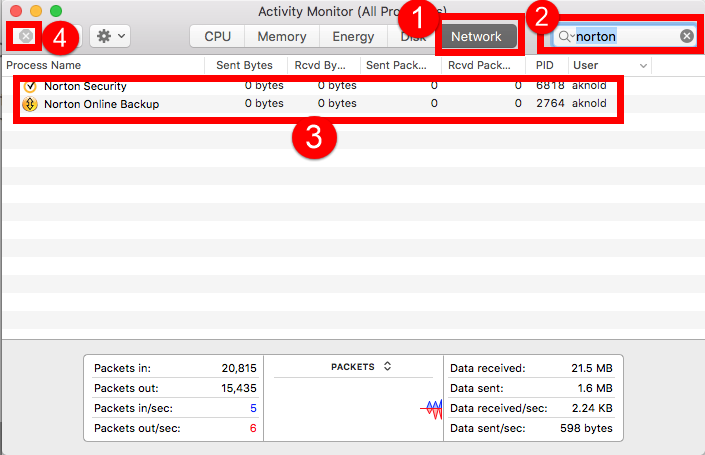
d. If a, b didn’t work, then try force quit window by pressing shortcuts of Command+ Option+ Esc. Select the Norton Security icon in the window and hit Force Quit.
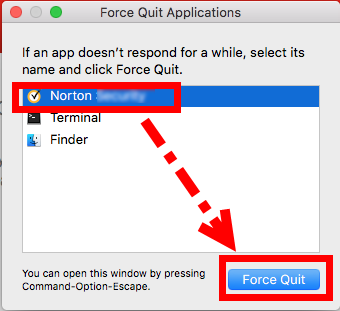
How to Disable Norton’s Notifications and Bundled Software
Norton, like most other antivirus tools, is rather intrusive. It installs a toolbar in your web browser, pops up notifications even when you download safe files, and shows you various special offers and reports. But you can set Norton to only notify you when there’s an actual problem.
In Google Chrome:
- Click the menu and select More Tools > Extensions. Click the trash can icons to the right of the Norton Identity Safe and Norton Security Toolbar extensions to remove them.

In Mozilla Firefox:
- Click the menu button and select “Add-ons”. Click the “Disable” button to the right of the Norton Security Toolbar add-on. Norton doesn’t seem to offer the Norton Identity Safe add-on for Firefox, so you just have the toolbar to remove.
In Internet Explorer:
- Click the menu button and select “Manage Add-ons”. Select the Norton Toolbar and Norton Identity Protection add-ons under Toolbars and Extensions and click the “Disable” button at the bottom of the window for each.
Hide Safe Download Notifications

- To disable notifications when you download safe files, click Settings > Firewall > Intrusion and Browser Protection and set “Download Insight Notifications” to “Risks Only”.
Block AntiSpam Popups

- To do so, click Setttings > AntiSpam in Norton’s interface. Click the “Client Integration” tab and set both “Welcome Screen” and “Feedback” to “Off”.


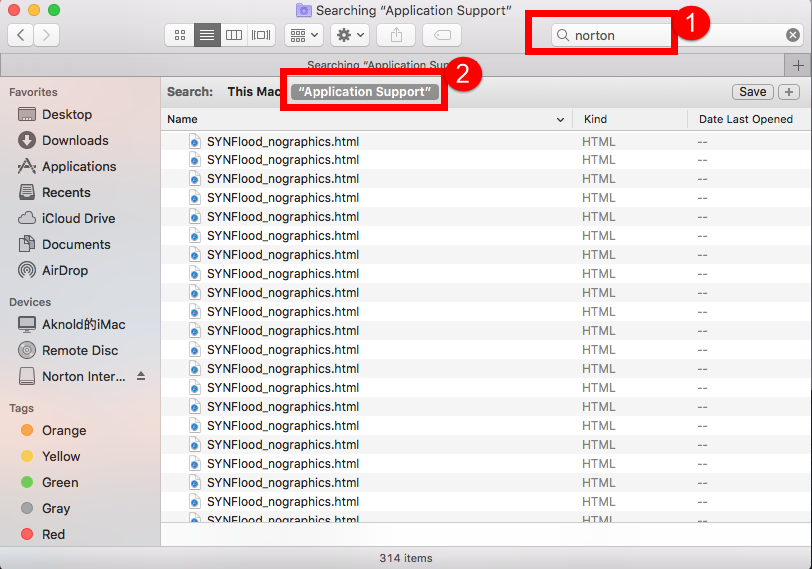
 $29.95/lifetime
$29.95/lifetime