Uninstall NetSpot for Mac – How to Fully Remove NetSpot
Wanna uninstall NetSpot from your Mac? How to perform a thorough removal of all the components it created on the system? According to the app vendor, you just need to go to Applications and move NetSpot.app icon to Trash in your Dock. But is it that really so simple? What about the leftovers hidden in the ~/Library folder?
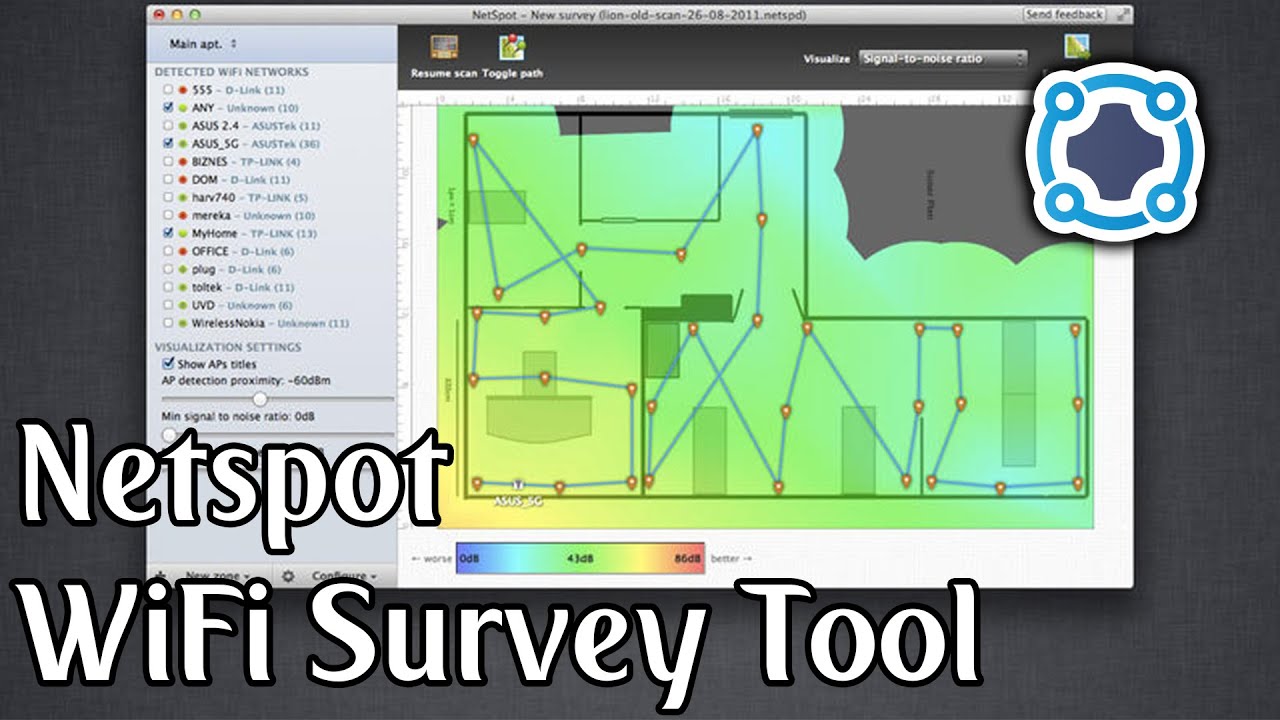
NetSpot is a wireless survey tool that allows users to collect, visualize, manage and analyze Wi-Fi network on Mac OS X
Many Mac users have no idea about the fact that, deleting NetSpot from the Applications folder won’t help remove its preference files as well as cache and other associated items. You need to do more than that to guarantee a clean uninstall, even in the Mac system which is known for its simplicity. Now read through this post to know how to perfectly remove NetSpot, in either the manual way or via an automatic solution.
Regular Ways to Uninstall NetSpot on Mac
Tip: Prior to the uninstall, you are supposed to deactivate target app if it is running. Just right click on NetSpot icon on the Dock, and choose Quit option. Besides, you can launch Activity Monitor to check if its pertaining process(es) run on the background.
- Open up Activity Monitor from the Dock, Launchpad, or Spotlight.
- Select target process, and click the “Quit Process” button in the upper left corner.
Way 1: drag NetSpot to the Trash
- Open the Finder, and click on Applications in the sidebar.
- Scroll through to locate NetSpot in the folder, and then drag its icon to the Trash in the dock. Alternatively, you can right click on the app and click Move to Trash.
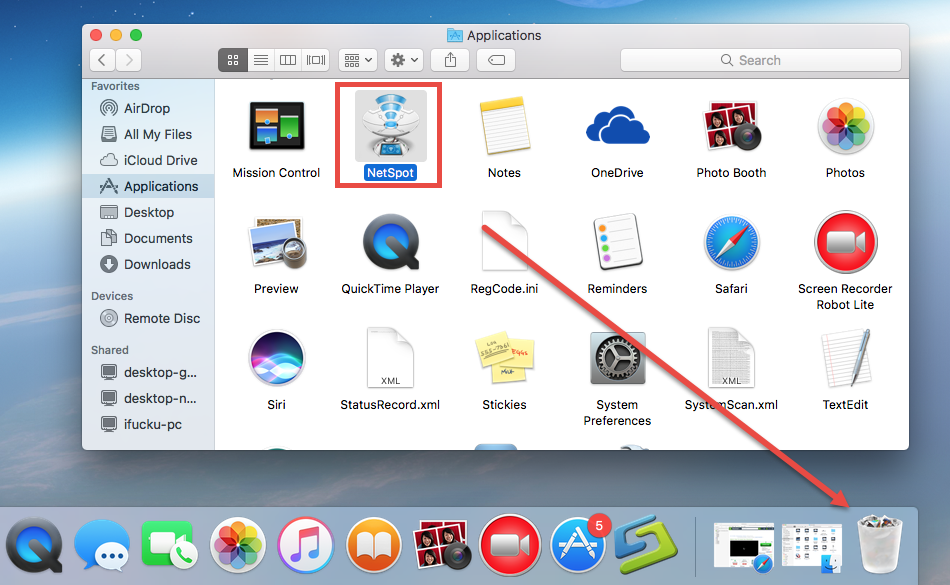
- Right click the Trash icon and choose Empty Trash to perform the uninstall.
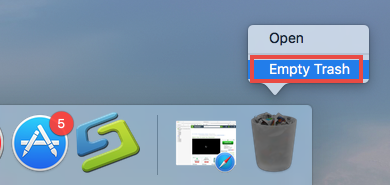
If you cannot move an app to the Trash or empty the Trash, try holding the Option key as you choose Empty Trash from the Finder menu, or reboot your Mac to try it again. This drag-to-delete method works in all versions of Mac OS X. Most apps can be smoothly uninstalled in that way, but it is not applicable to built-in Mac apps.
Warming: Emptying the Trash will instantly remove NetSpot alone with other files you’ve thrown into the Trash, and this act is irrevocable. So make sure you haven’t mistakenly delete anything before performing this act. Any time you change your mind before emptying the Trash, you can restore the deleted files or apps by right-clicking on the item in the Trash and choosing the Put Back option.
Way 2: delete NetSpot in Launchpad
- Open Launchpad, and input NetSpot in the search box on the top.
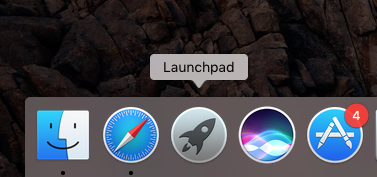
- Click and hold NetSpot icon with your mouse until it starts to wiggle.
- Click the “X” icon that appears on the left upper corner of NetSpot.
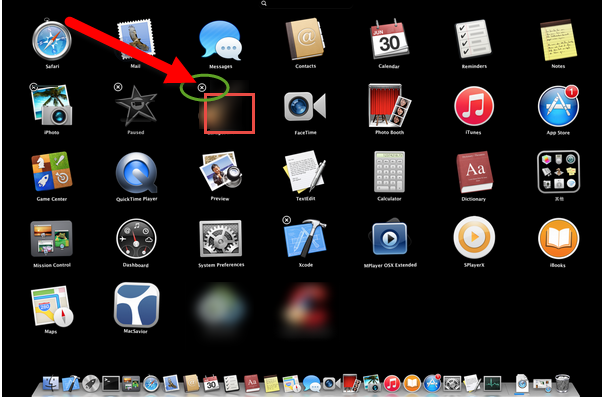
If you install NetSpot through the App Store, and your system is OS X lion or later, you can take this approach to uninstall it. Once you click the X icon, the uninstallation will be handled immediately, and there is no need to empty the Trash afterwards.
Take Extra Steps to Delete NetSpot Leftovers
We have mentioned before that, some of NetSpot components may still linger on your system. To fully get rid of this app, you are supposed to detect and delete those traces remaining in the Library. This task, requiring certain skills and patience, is not so easy to complete for Mac beginners. Mistakenly deleting other app files may cause those apps stop working properly. So make sure to follow the steps below in correct order.
- Open the Finder, click Go in the Menu bar, and select the entry Go to Folder…
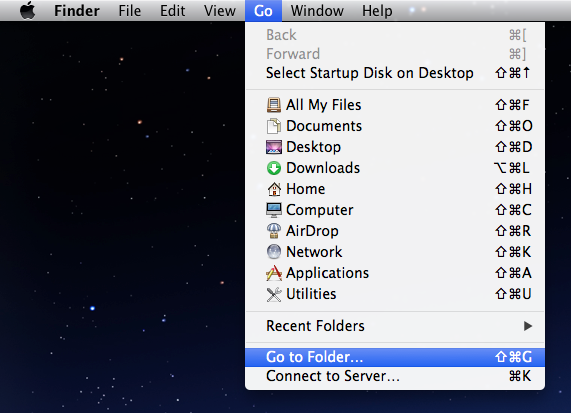
- Type the path of the current user’s Library Folder: /Library, and then hit Enter key.
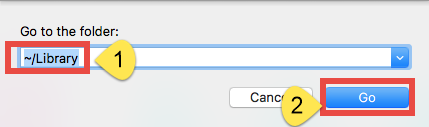
- Search for the associated items in the following locations: /Library, /Library/Caches, /Library/Preferences, /Library/Application Support, /Library/LaunchAgents, /Library/LaunchDaemons, /Library/PreferencePanes, /Library/StartupItems
- Right click the matched files or folders, and select Move to Trash option.
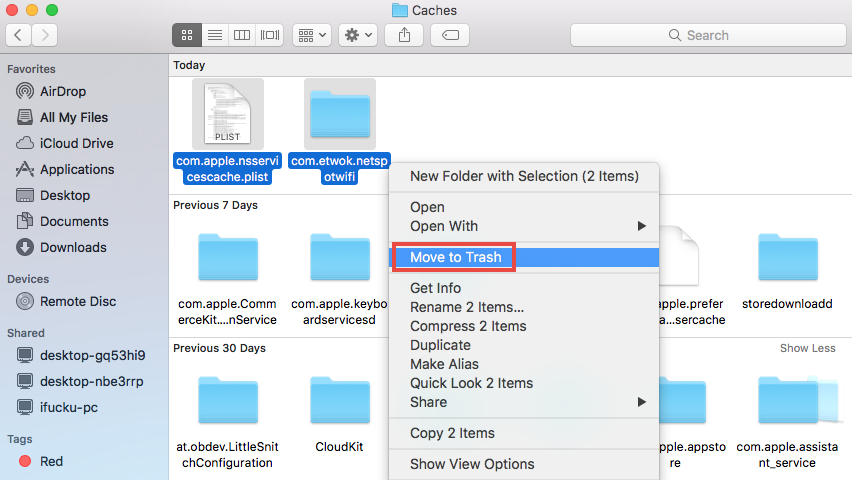
- Type the path of User Library inside Home Folder: ~/Library and then hit Enter key.
- Identify and delete the matched files or folders in the same set of folders.
- Empty the Trash to delete NetSpot leftovers permanently.
To locate the app leftovers, you can type the name of the app or its vendor in the search bar, select the folder you want to search in, and wait for the search result.
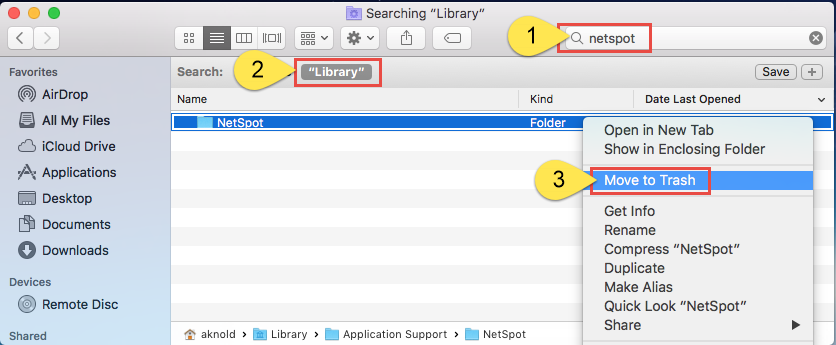
You will need to repeat this step in different folders to fully delete NetSpot traces in your Library. Feel troublesome to manually detect app remnants? In next section we would like to introduce a reputed Mac helper, which will assist you in removing any software along with all its components within just a few clicks. Read on please.
Recommended Method to Remove NetSpot for Mac
Want to make the app uninstall more simple and quicker? Try to save time in locating related items around the system? Why not try an advanced uninstaller especially designed for both novice and experienced users? Osx Uninstaller is equipped with powerful engine and intuitive interface to help users remove unwanted, problematic, stubborn and malicious apps. Watch the video clip to have a direct experience.
To begin with, download Osx Uninstaller and install this tool to the Application folder. Then launch Osx Uninstaller and click the Register button to finish the activation.
Here are the simple steps you could follow to uninstall NetSpot all at once:
- Step 1. select NetSpot icon and click on Run Analysis button
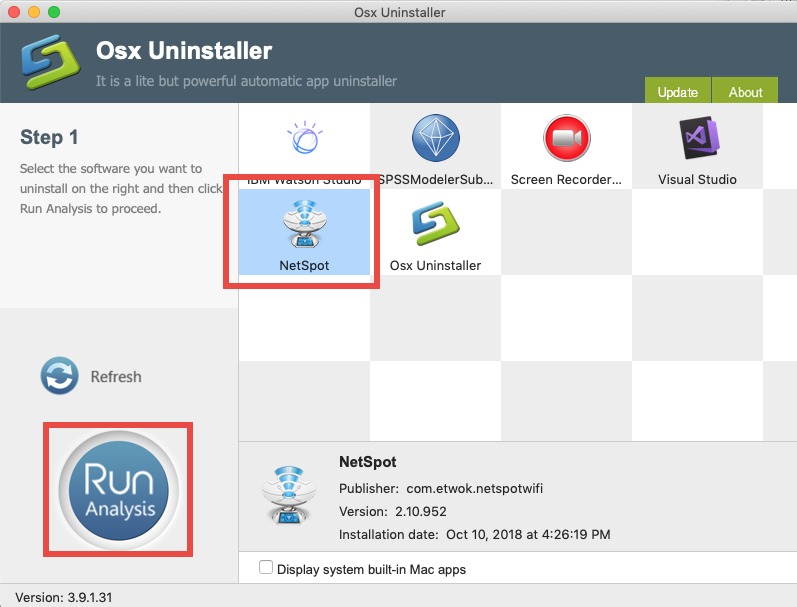
- Step 2. click on Complete Uninstall button, and click Yes in the pop-up dialog box to fully remove all components of NetSpot
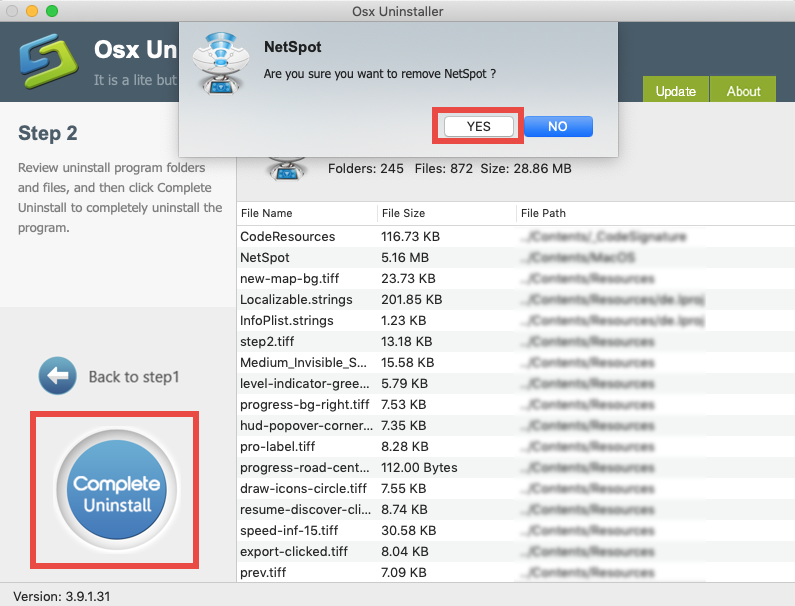
- Step 3. click Back to Interface button to rescan your Mac, and quit Osx Uninstaller
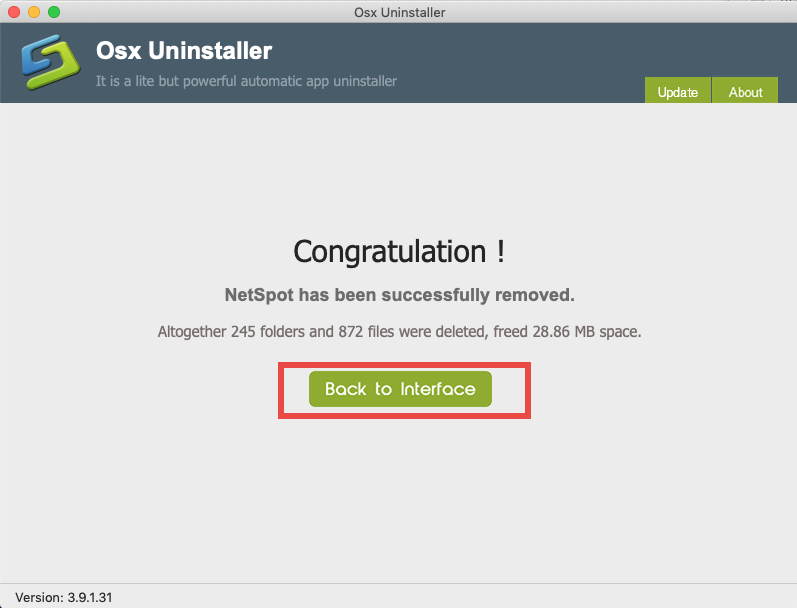
What are the advantages of using Osx Uninstaller? Why it is better to use Osx Uninstaller to handle app uninstall task? To be brief, Osx Uninstaller makes uninstalling apps much easier, faster, safer, and more thoroughly. If you are looking for a hassle-free solution to remove Mac apps, this handy tool is definitely a good helper. There is no need to manually detect app leftovers as it works smoothly to execute the uninstall.
To sum up, we list three methods to uninstall NetSpot from Mac in this post, and also the trick to detect app remnants in Finder. Any comment to leave? Share your idea with us.


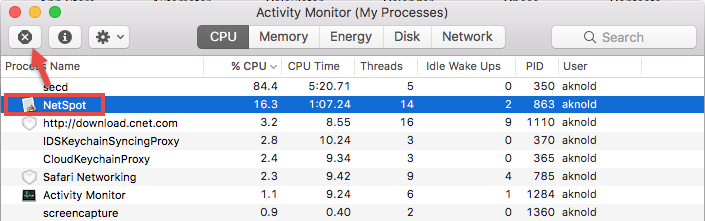
 $29.95/lifetime
$29.95/lifetime