How to Uninstall Net Nanny for Mac?
Have you ever wondered why some Net Nanny files are left in your macOS after an uninstall and you could hardly clean them out by yourself? Are you wondering what it takes to Uninstall Net Nanny app completely for your Mac? How can you start a complete removal of Net Nanny?
This article is full of actionable steps and examples made to help you uninstall Net Nanny with ease. We will give you the tool you need to clean out any unwanted Mac app like a breeze. So, join this guide here!
Net Nanny Overview
Net Nanny is a superb parental control app that can help you restrict content and access in case of your child seeing it. It is an easy approach to make sure your family safe and secure on the Internet, especially when your children are browsing popular social media services. If you are a parent looking to keep your children safe while surfing on the Internet this Net Nanny app is the solution for you! One of the great benefits of this app is using Artificial Intelligence to block all obvious and potentially dangerous contents the instant before your children sees it. Net Nanny makes it much easier for parents increasing network security in their home. Whether you want to restrict and set Internet usages time as needed, block pornographic website, block drug-related content, filter malicious pop-ups or more, the Net Nanny app will be a priority.
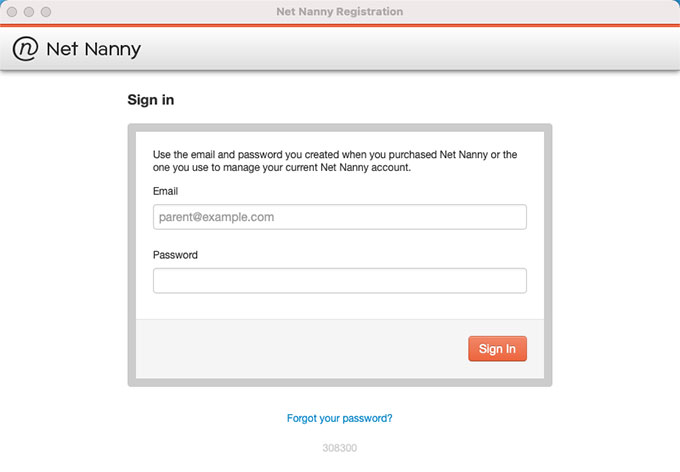
How Net Nanny Keeps Your Kids and Family Safe Online?
Net Nanny comes with rich features,
- Net Nanny will monitor the digital habits of your children and restrain harmful content from popping-up.
- Net Nanny makes it very simple to manage screen time, you can change limits according to your specific needs and at your fingertips.
- Net Nanny provides the powerful feature of content filtering, which makes sure your family is far away from security threats and stays safe in real-time.
- Net Nanny delivers the best service of parental control on the market, allows patents well tailor their family’s screen time and set a certain period of time of the day for children.
- Net Nanny also can block those unwanted apps for your children, set appropriate content to access when your child can be online.
- Net Nanny can be used as a tracker, which means you can track your child’s mobile device location in real-time.
- Net Nanny will help you protect your children on all sorts of social media apps, and even you can monitor your YouTube information with ease.
In a nutshell, if you are serious about taking control of your technology and limiting your kids’ access to adult content and inappropriate apps, limiting times & durations of technology use for your kids, then the Net Nanny app won’t be missed out.
How You Can Uninstall Net Nanny Completely?
This part will guide you step by step through a typical uninstallation and the basic tricks you need to know to remove an app for Mac. You will be able to understand how to uninstall Net Nanny manually, as well as delete leftover files.
Also, in this part, you can be able to know how to utilize a professional uninstaller app of Osx Uninstaller, an all-in-one uninstaller tool for Mac that allows you to completely remove any unwanted apps through just a few clicks, clean out leftovers without any effort. So, let’s start right now, get to know the 2 methods to uninstall Net Nanny for your Mac.
1. Remove Net Nanny in Manual Way
You will know how to uninstall Net Nanny with your own hands here. Refer to the step-by-step instruction as followed.
Step 1: Quit the Net Nanny on your Mac
If you want to uninstall Net Nanny right now, make sure the app is completely quit on your Mac. We have two methods to quit Net Nanny, refer to:
Method 1: If the Net Nanny app is working now, you can see its icon on the Dock. So simply click the app’s icon on the Dock > click Quit from the pop-up options.
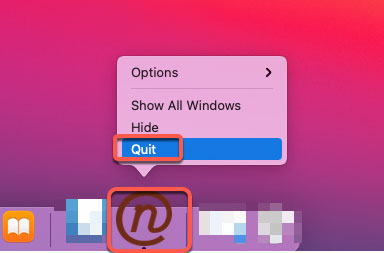
Method 2: Sometimes, the first method may not work, for example, the app fails to respond or freezes. To solve this, we need to force quit the Net Nanny app to stop it running on your Mac. Click the Apple menu > select Force Quit > select the Net Nanny app > click Force Quit. Once done, the Net Nanny is quit on your Mac, as well as associated activities.
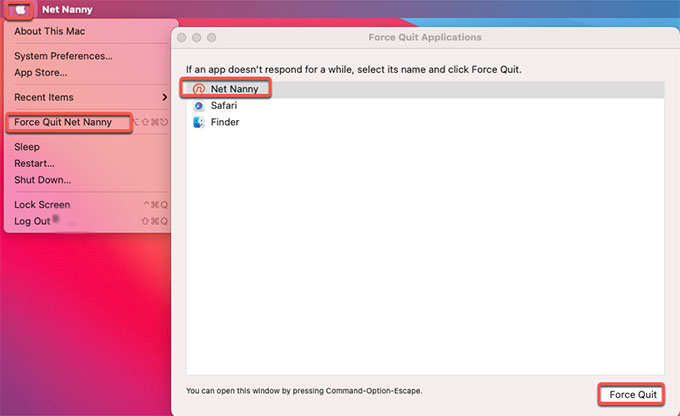
Step 2: Move Net Nanny app to Trash
Click Finder > open Applications folder > right-click on the Net Nanny app > click Move to Trash. Till now, you’ve deleted the Net Nanny app to the Trash folder. However, if you need to get it back to work, just put back the app’s file from the Trash folder.
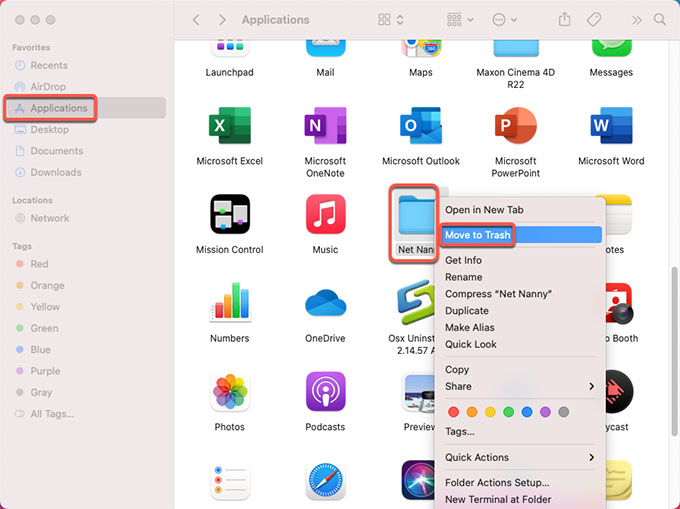
Step 3: Remove leftovers with your hands
Clean out leftovers. Click Finder > click Go > click Go to Folder. Enter ~/Library and press Go.

Navigate to the sub-folders as followed, find and delete files relevant with the Net Nanny app.
- ~/Library/Caches
- ~/Library/Logs
- ~/Library/Containers
- ~/Library/Application Support
- ~/Library/Cookies
Step 4: Empty Trash
Open the Trash folder in the Dock > click Empty > click Empty Trash to empty all items associated with the Net Nanny app. Once finished, Restart your Mac.

2. Uninstall Net Nanny in Osx Uninstaller
You will know how to uninstall Net Nanny by a professional uninstaller tool called Osx Uninstaller. Be able to get rid of all vestiges of Net Nanny through a few clicks.
Step 1: Uninstall Net Nanny Through Osx Uninstaller
To start uninstall Net Nanny app for you Mac successfully, we should firstly quit it on the Dock. And then launch Osx Uninstaller app > select the Net Nanny app on the Step 1 page > click Run Analysis.
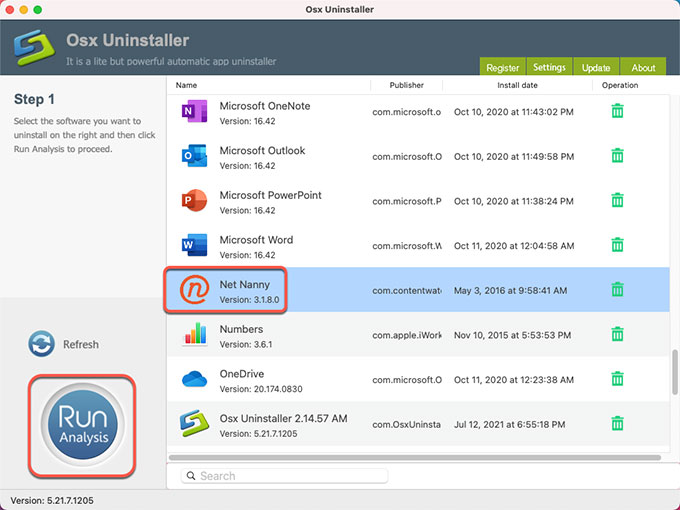
Step 2: Uninstall Net Nanny and Delete Leftovers
Click Complete Uninstall > click Yes to make sure that you are hoping to uninstall the Net Nanny app completely for your Mac. Just once click, you can uninstall Net Nanny as well as all relevant files and folders altogether.
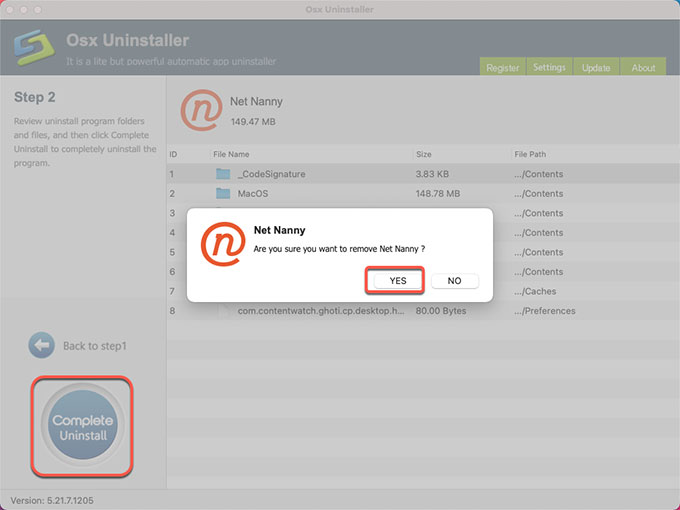
Step 3: Net Nanny is removed.
Now, you will get a message informs you that the Net Nanny app has been removed.
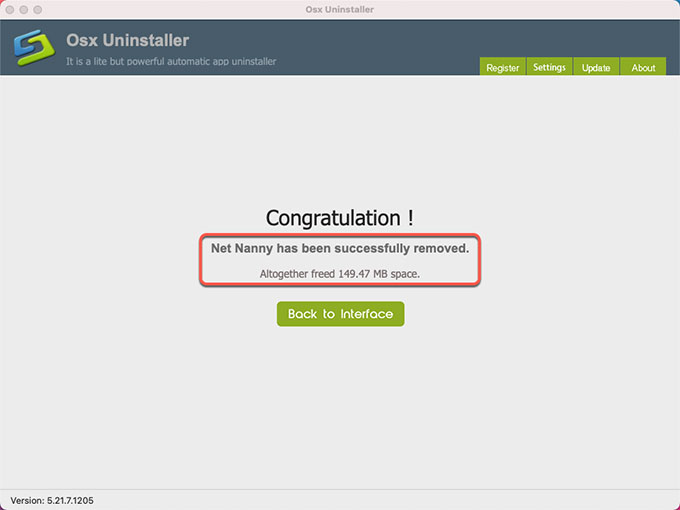
Step 4: Click Back to Interface. Search the app’s name ‘Net Nanny’ with Search box at the bottom. By searching, you can locate at the ‘Uninstall Net Nanny’ app fast. The Uninstall Net Nanny app is built-in uninstaller that would be installed on your Mac just when you install Net Nanny. If you want to succeed in a complete removal, you still need to remove the ‘Uninstall Net Nanny’ app as well. So, click on ‘Uninstall Net Nanny’ > click Run Analysis again.
Step 5: Click Complete Uninstall > click Yes to start the uninstall. Once done, you will also get a messages says ” ‘Uninstall Net Nanny has been removed.”
Step 6: If you want to check whether the app is removed or not, Back to Interface and see if the app is still listed there. Finally, you still need to Restart your Mac to apply the change.
Refer to a simple video guide to uninstall Net Nanny in Osx Uninstaller:
Conclusion
Get peace of mind with the most professional and notable Osx Uninstaller app available for Mac users. Osx Uninstaller offers visibility into an app uninstallation to help you clearly understand how easy it will be when you are uninstalling with Osx Uninstaller. The uninstaller tool helps Mac users manage their apps with the security of knowing all leftovers are completely removed from their Macs. Thus, if you are looking for an effective solution to ace all the issues of uninstalling apps on a Mac, then the provided uninstaller app here is worth trying. To uninstall Net Nanny automatically, you can click the following button to download Osx Uninstaller in no time.


 $29.95/lifetime
$29.95/lifetime