How to Easily Uninstall MP3 Rocket for Mac
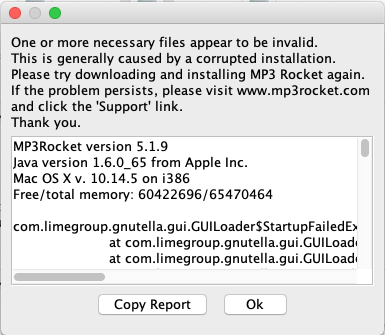
About the app: MP3 Rocket is a P2P network client that allows you to download, watch and listen to free music, film and video and make video ringtones. However, the currently available Mac version is not well compatible with the latest macOS, and therefore some users complain that it has been “defunct and no longer operational”.
In this removal guide we would like to show you two ways of uninstalling MP3 Rocket. Besides, there are some tips you should know about app removal on Mac.
Tip 1: Quit MP3 Rocket before uninstalling it
If MP3 Rocket is currently active, you should terminate this app as well as any related process. There are 4 options to quit an app (or force quit when it is unresponsive).
Normal quit:
(1) Right click MP3 Rocket icon in the Dock and choose Quit
(2) Head to MP3 Rocket in the Menu Bar and choose Quit MP3 Rocket
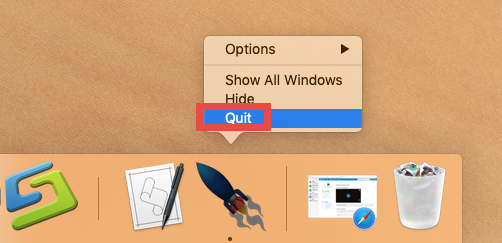
Force quit:
(3)Launch Activity Monitor from Spotlight, select MP3 Rocket under Process Name, click X icon in the upper left corner, and click (Force) Quit button
(4)Press the Press Command – Option – ESC(Escape) keys together to bring up the Force Quit Applications window, select MP3 Rocket, and click Force Quit button
After that you can begin the uninstallation. Two available methods are listed below.
Method 1: remove MP3 Rocket in a few clicks (Osx Uninstaller)
Wondering how to get rid of unwanted software without leaving traces? Wanna save some trouble in removing MP3 Rocket for Mac? A dedicated, reputable uninstall tool may be what you need. Among so many uninstall utilities for Mac, Osx Uninstaller stands out by featuring an intuitive interface, streamlined process and clean uninstall result. This tool is capable of locating all components of target app and deleting them within clicks. Here is how you can easily uninstall MP3 Rocket by Osx Uninstaller:
- Step 1. Launch Osx Uninstaller, select MP3 Rocket and click Run Analysis.
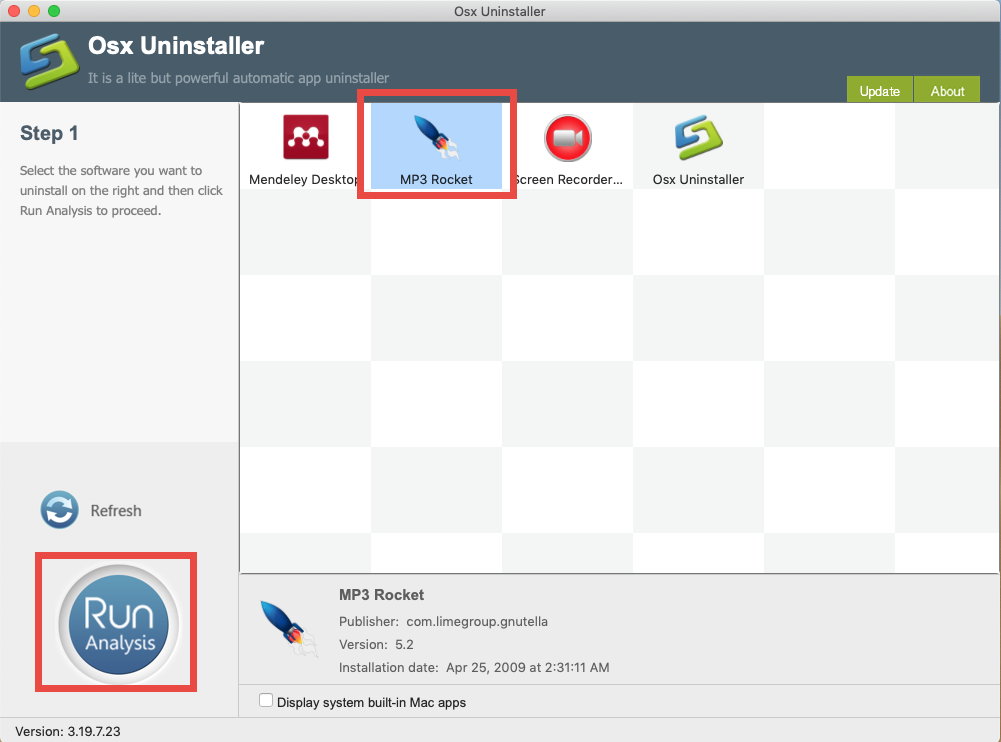
- Step 2. Click Complete Uninstall, and then click Yes to start the deletion.
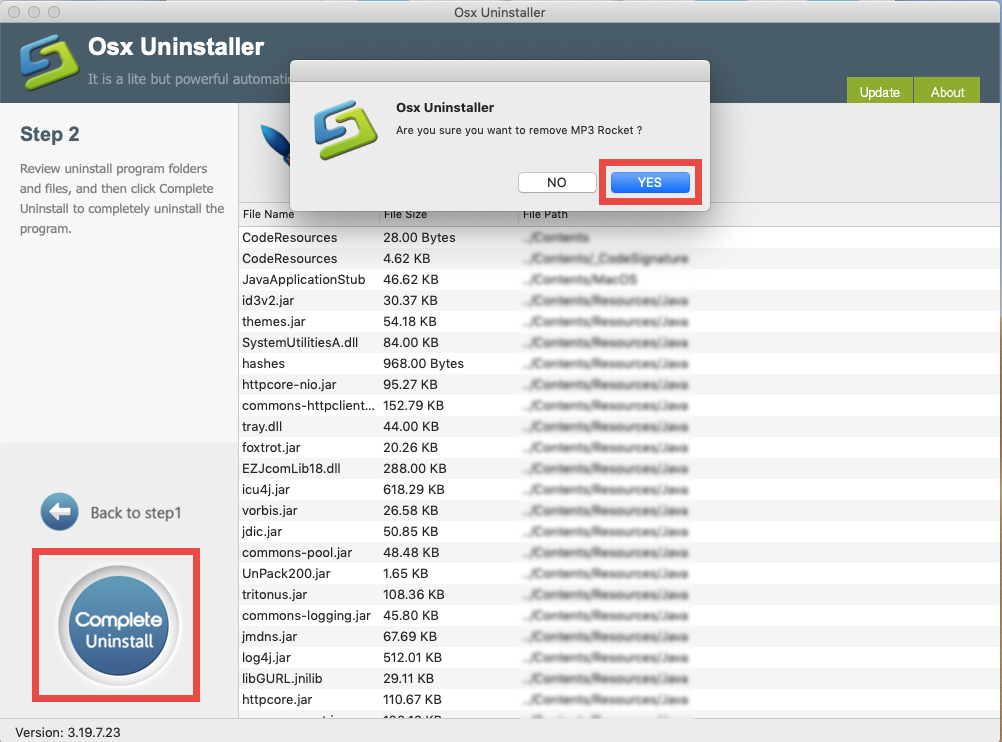
- Step 3. Click Back to Interface to re-scan your Mac for currently installed apps.
See? the uninstall process takes a few seconds to complete, and all the components of of MP3 Rocket will be instantly removed from the whole system. You can apply this method to delete problematic, stubborn or malicious apps with minimal effort.
Method 2: Uninstall MP3 Rocket by trashing it in the Finder
If you prefer to uninstall MP3 Rocket without using 3rd party tool, you can uninstall unneeded apps by deleting the app in Applications folder and also from the Trash.
- Launch the Finder and click Applications on the sidebar to access to the folder
- Search for MP3 Rocket, then (1) drag it into the Trash in Dock and drop it there
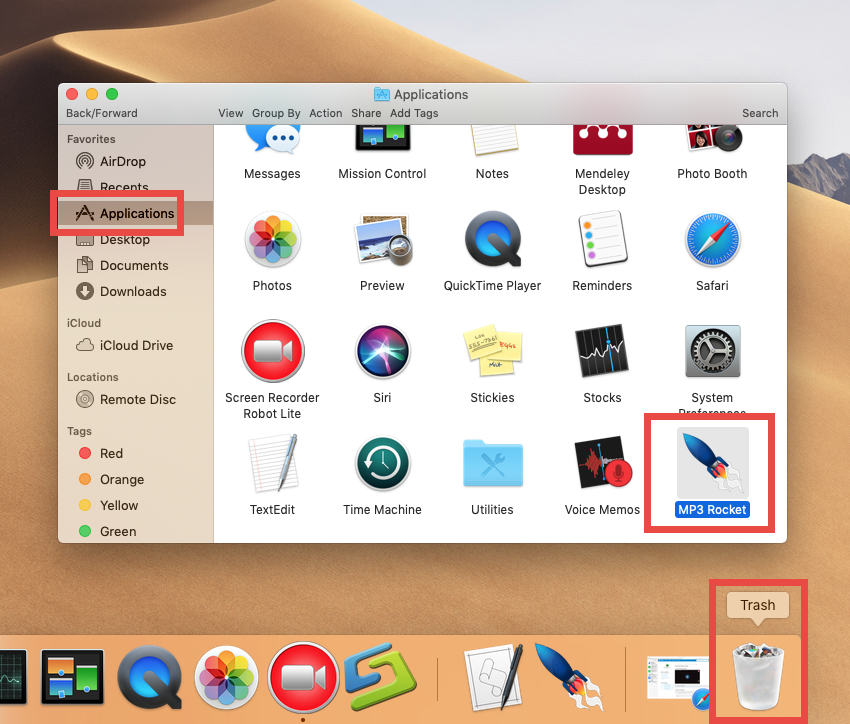
You can move the app to the Trash by two other options: (2) right click on the app and choose Move to Trash option; (3) select the app, and go to File > Move to Trash. The trash-to-delete method works for almost all apps in all versions of Mac OS X.
Now the app has gone from the /Applications folder, and you can execute the uninstall by permanently deleting the app in the Trash. So continue with the two steps below:
- Right click the Trash icon in the dock, choose Empty Trash, and click Empty Trash again in the pop-up dialog. Alternatively, choose Empty Trash under the Finder menu.
- In any case you cannot empty the Trash, reboot your Mac and try it again.
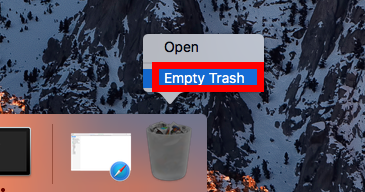
Warning: The act of emptying the Trash is irrevocable, and everything dropped in the Trash will be deleted instantly and permanently. So before you empty the Trash, make sure you haven’t mistakenly thrown anything useful into the Trash.
Tip 2: detect (and delete) MP3 Rocket leftovers
Incomplete uninstallation is one of the issues that upset most Mac users. If you adopt the first method (removing MP3 Rocket via Osx Uninstaller), you can skip this part. But if you uninstall MP3 Rocket by the second method, you might need to check out if the items created by MP3 Rocket remain on your Mac. Here is how to do:
- Open up Finder, click the Go from the Menu Bar, choose the entry: |Go to Folder
- Enter the following path: ~/Library and hit Enter key to open up the folder

- Type MP3 Rocket in the search box, and click the Library in the Search: bar
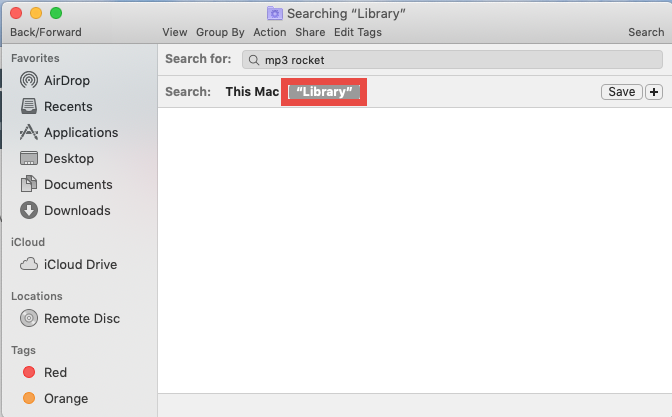
- Control-select the items pertaining to MP3 Rocket in result, and delete them all
- Repeat the steps to detect and delete component in the Library folder
Warming: novice users should be very cautious when manually deleting app vestiges in the /Library and ~/Library directories. If other app components or system files are deleted mistakenly, those affected app or even the system could not work normally.
Finally we come to the end of today’s removal tutorial. You should have learned the correct steps to uninstall MP3 Rocket as well as other unwanted apps from Mac computer. So, which method do you think is more time-saving and hassle-free? Any valuable suggestion or comment are welcomed to help improve this article.
Related link: Take Easy Steps to Uninstall FrostWire for Mac


 $29.95/lifetime
$29.95/lifetime