How to Uninstall Movavi Video Converter for macOS Completely?
Have you ever tried to uninstall Movavi Video Converter for Mac but failed due to its partial components were still left in macOS and couldn’t be found? Have you always been seeking to find a complete guide to refer to uninstall such Movavi Video Converter Mac app completely and successfully? Or have you ever thought if there is an ultimate and all-in-one solution to solve all uninstall app issues for Mac? Then you just came to the right place, in this guide you will get how you can uninstall such Movavi Video Converter app successfully, and easily clean out leftover files and folders without any effort, and become confident in removing any unwanted apps for macOS like a pro.
Movavi Video Converter Overview
Movavi Video Converter is a feature-rich video converter for macOS that supports the media files to more than 180 formats. Whether you need to convert your videos, audio or images to a specific file format, Movavi Video Converter will cater to all your that needs with ease. It is an all-in-one converter app that helps you to convert any file format of video for your every need. Besides that, the Movavi Video Converter app allows you to compress a video without any quality loss, and without any hassle. Furthermore, if you also need to trim and merge your video creations, the Movavi Video Converter also satisfies you that need, and even allows you to edit your videos like inserting subtitles and upscaling your video quality. Thus, if you are looking to get a free video converter app that helps you effectively change your video formats, image formats, or more other digital things, then the Movavi Video Converter will be worth trying.
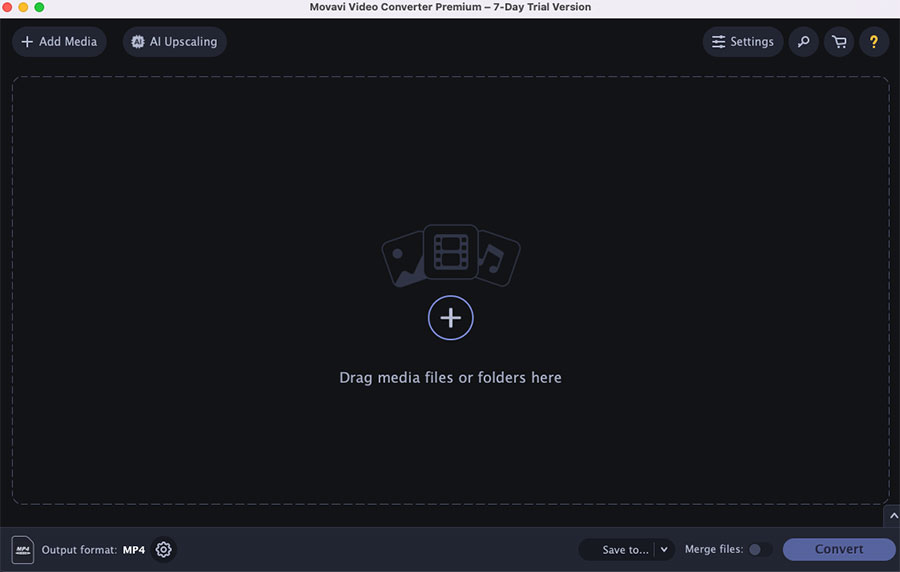
Methods to Uninstall Movavi Video Converter for Mac Completely
In this part, you will get how you can uninstall Movavi Video Converter for macOS easily and completely. This part introduces two methods separately is manual uninstall method and the automatic uninstall method. At the end of this post, you will be familiar with the two uninstall methods and clearly know which one is right for you to solve the issue you’ve come across while uninstalling Movavi Video Converter.
Method 1 – Uninstall Movavi Video Converter with Manual
Refer to the step by step manual guide to uninstall Movavi Video Converter on a Mac. Each step is to make sure the uninstall task can be completed successfully, so follow the one by one step instruction to get rid of the Movavi Video Converter app for Mac thoroughly.
Step 1: The first step is to quit the Movavi Video Converter on your Mac. We can start from the Dock if the app is running on your Mac now.Right-click the app’s icon on the Dock > then click Quit option. If it is successful, the Movavi Video Converter app has been quit.
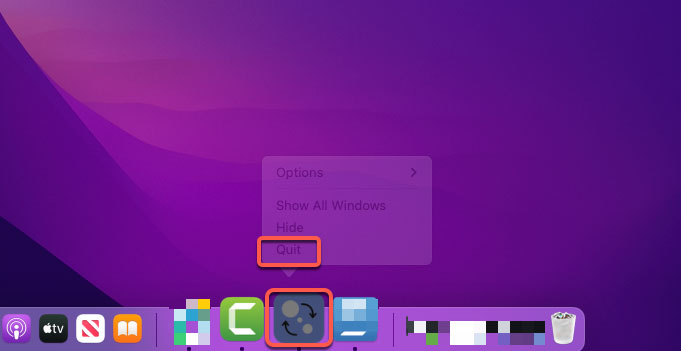 However, if the Movavi Video Converter app couldn’t be quit by the step mentioned above, we then need to force quit the app from Activity Monitor. So, click Finder > click Applications folder > click Utilities > double click to open Activity Monitor > in the Process tab click on the Movavi Video Converter app to get it selected > click the delete X icon > then you just need to click Force Quit option to force quit the app.
However, if the Movavi Video Converter app couldn’t be quit by the step mentioned above, we then need to force quit the app from Activity Monitor. So, click Finder > click Applications folder > click Utilities > double click to open Activity Monitor > in the Process tab click on the Movavi Video Converter app to get it selected > click the delete X icon > then you just need to click Force Quit option to force quit the app.
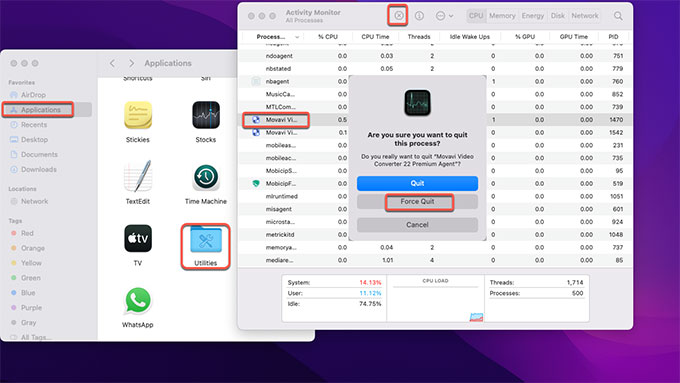 Step 2: Everything is ready now, click Finder > click Applications > right-click the Movavi Video Converter app icon > click Move to Trash option from the pop-up menu.
Step 2: Everything is ready now, click Finder > click Applications > right-click the Movavi Video Converter app icon > click Move to Trash option from the pop-up menu.
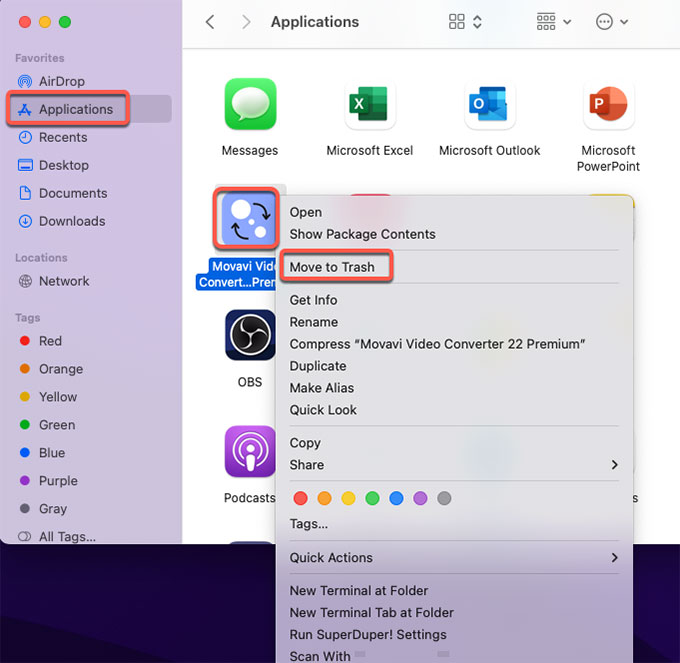 Step 3: And then, we still need to clean out all leftovers associated with the Movavi Video Converter app from your Mac. Click Finder > click Go > click Go to Folder > enter ‘~Library‘ in the box > click Go or press Enter.
Step 3: And then, we still need to clean out all leftovers associated with the Movavi Video Converter app from your Mac. Click Finder > click Go > click Go to Folder > enter ‘~Library‘ in the box > click Go or press Enter.
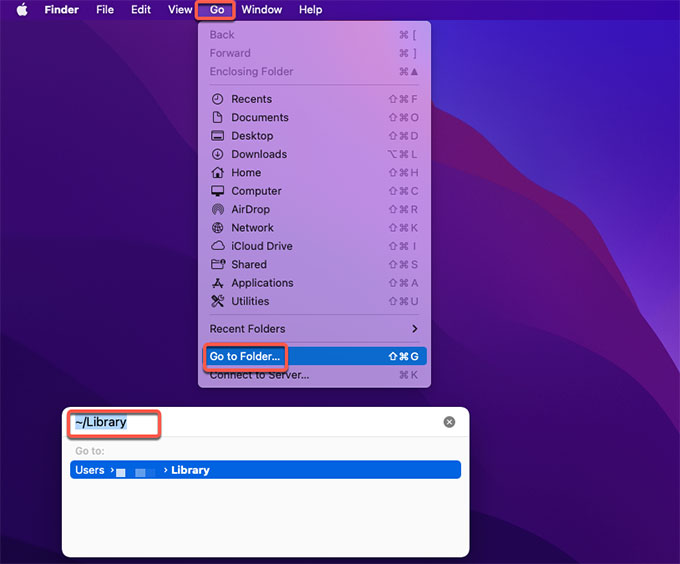
Step 4: Navigate to the following sub-folders one by one and then find and delete files relevant to the Movavi Video Converter app. It is worth remembering that you should make sure each file that you decide to delete is not the macOS file, because any mistake deletion of macOS file probably brings out more trouble to you.
- ~/Library/Application Support/
- ~/Library/Caches/
- /Home/Library/Preferences/
- /Home/Library/Applications Support/
- /Library/StartupItems/
- /Home/Library/StartupItems/
- /Library/LaunchAgents/
- /Library/LaunchDaemons/
- /Home/Library/LaunchAgents/
Step 5: Finally, open Trash folder and click Empty to remove all the Movavi Video Converter app’s items. Once finished, just Restart your Mac to apply this change.
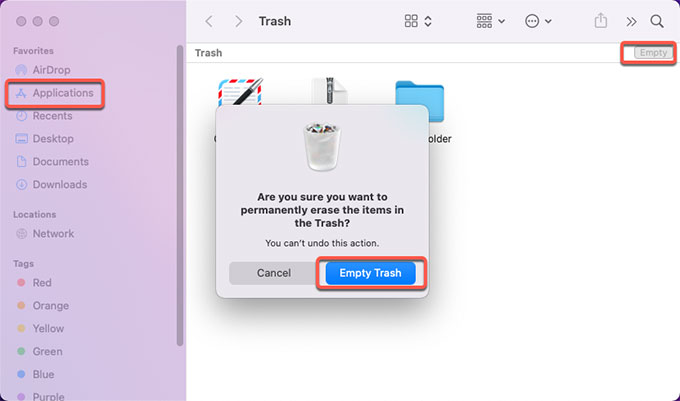
Second Method – Uninstall Movavi Video Converter Using Osx Uninstaller
It will be a great experience to know how to uninstall Movavi Video Converter for Mac completely by using Osx Uninstaller. The industry-end level of Osx Uninstaller allows you to uninstall any unwanted app for any macOS device with just a few clicks. All leftover files, folders and other relevant components will be deleted with once click. So, if you are curious about how you can be effortless in removing any Mac app completely, don’t miss out on trying the provided Osx Uninstaller tool. Let’s get how you can use Osx Uninstaller to uninstall Movavi Video Converter for Mac successfully here.
Step 1: Launch Osx Uninstaller > scroll down to select the Movavi Video Converter app > click Run Analysis.
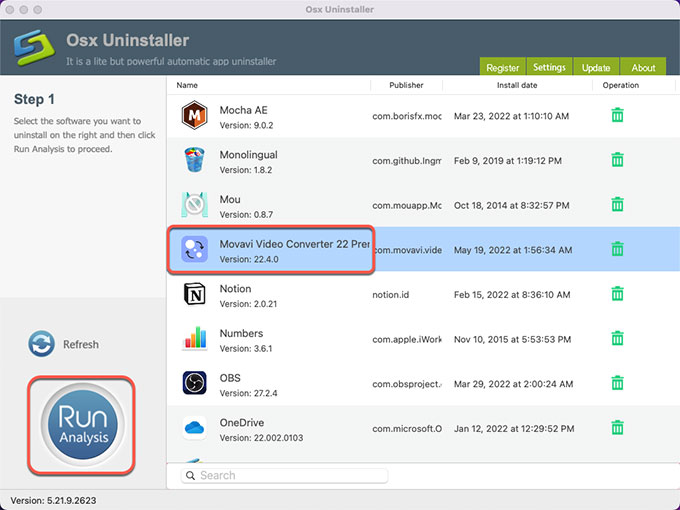 Step 2: Click Complete Uninstall > click Yes to make sure you want to uninstall Movavi Video Converter app for your Mac at once.
Step 2: Click Complete Uninstall > click Yes to make sure you want to uninstall Movavi Video Converter app for your Mac at once.
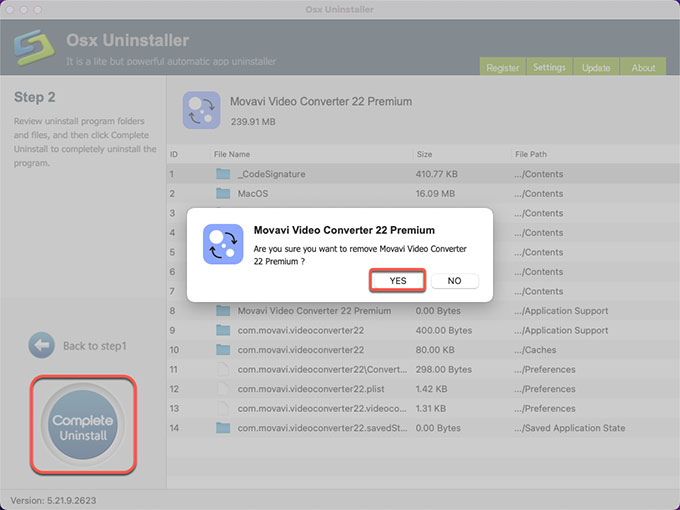
Step 3: When the uninstall is finished, you can see that Movavi Video Converter has been successfully removed. Next up, you just need to click Back to Interface to check and don’t forget to Restart your Mac to make changes.
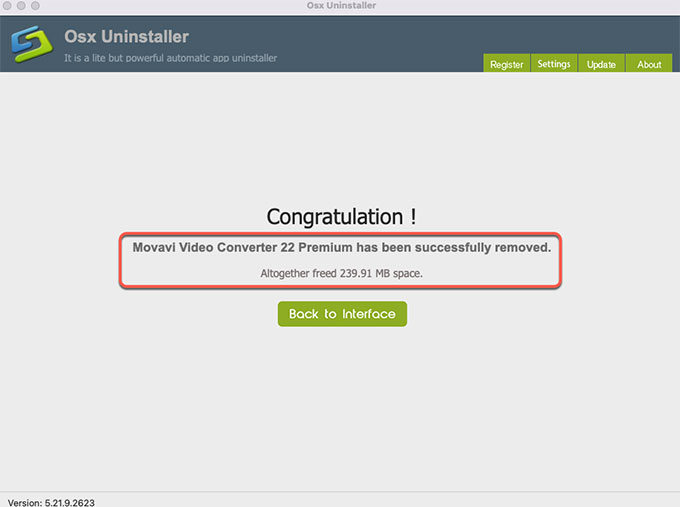
Refer to the simple video guide: How to use Osx Uninstaller to uninstall Movavi Video Converter for Mac with ease!
At Last
If you are interested in trying the notable Osx Uninstaller app right now, simply click the download button below to get it immediately. Osx Uninstaller will helps you uninstall Movavi Video Converter for Mac or any other Mac app with just a few clicks.


 $29.95/lifetime
$29.95/lifetime