How Can I Uninstall Microsoft OneNote 2016 for Mac?
Unable to fully uninstall Microsoft OneNote 2016 for Mac? Have no idea how to detect its remnants in the Library directory? Get help in this removal tutorial.
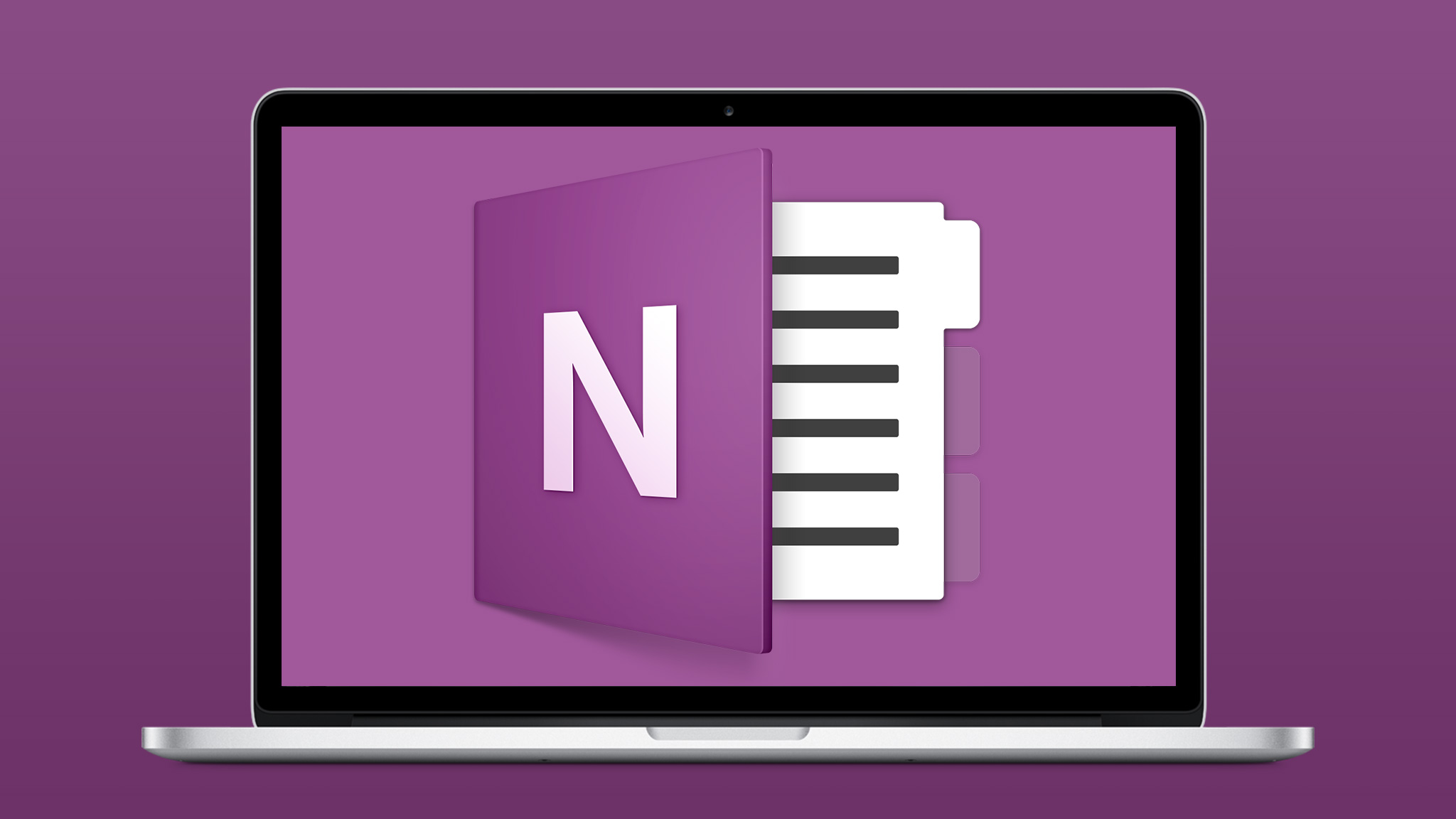
Available as a part of Microsoft Office as well as a free standalone application, OneNote for Mac can be used for capturing, storing, and sharing information like notes, drawings, screen clippings, audio commentaries, etc. The latest version of OneNote (2016) brings many new features that enhance overall performance. Yet, some Mac users may encounter various problems when using it (e.g. frequent crashes), and they decide to remove OneNote from macOS. But how to get rid of this app properly?
Wanna remove Microsoft OneNote 2016 without trace left? This post lists two ways to walk you through the clean uninstall, and you can carry out the one you prefer.
How to Uninstall Microsoft OneNote 2016 Manually
To uninstall Microsoft OneNote 2016 smoothly, you should first deactivate all its currently running processes. There are multiple ways you can take to exit out of Microsoft OneNote:
(1) right click on its icon on the Dock, and choose the Quit option;
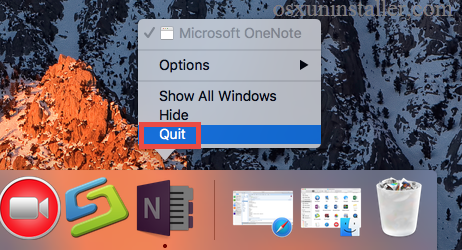
(2) open a Microsoft OneNote window, and choose Quit from the Apple menu;
(3) launch Activity Monitor from Dock, Launchpad or Spotlight, type Microsoft OneNote 2016 in the search box, select it under Process Name, then click the “X” button on the upper left corner, and click Quite button in the pop-up dialog.
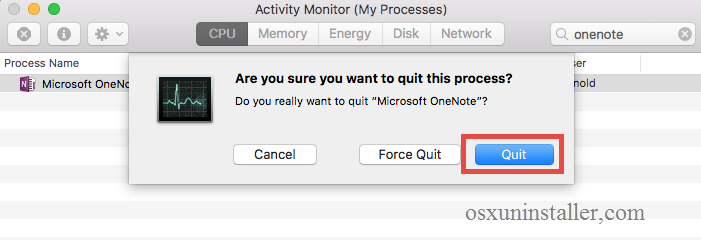
Now you can carry out the standard uninstall. Two options are available here.
Way 1: uninstall Microsoft OneNote 2016 from Launchpad
- Open Launchpad, and input Microsoft OneNote 2016 in the search box on the top.
- Click and hold Microsoft OneNote 2016 icon that appears until it starts to wiggle.
- Click the “X” icon that appears on the left upper corner of Microsoft OneNote icon, and click on the Delete button in the confirmation dialog to execute the uninstallation.
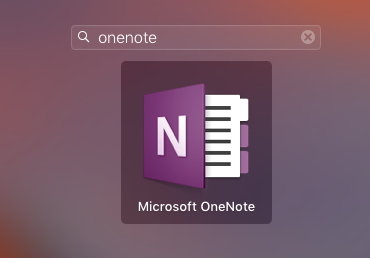
Once you click the Delete button, the uninstall will be handled instantly, and there is no need to empty the Trash afterwards. If you install Microsoft OneNote 2016 through the App Store and your system is OS X lion or later, you can take this approach. Yet, if you install Microsoft OneNote via a .pkg/.dmg file, then take the following method.
Way 2: move Microsoft OneNote 2016 icon to the Trash
- Open the Finder, and click on Applications in the sidebar to open the folder.
- Locate Microsoft OneNote, then select and drag its icon to the Trash in the Dock.
- Right click the Trash icon and choose Empty Trash to perform the uninstall.
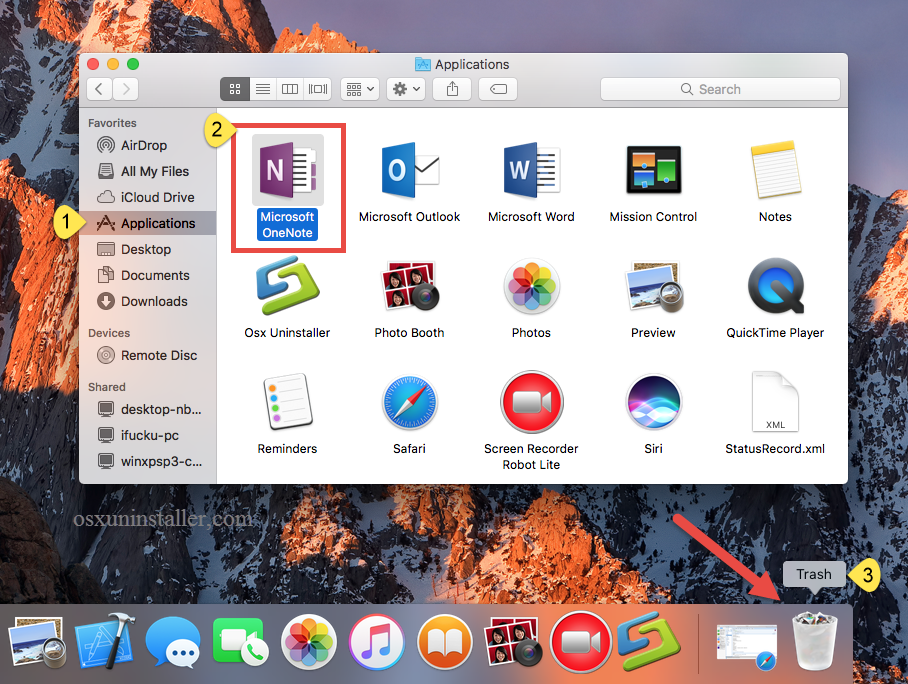
Notice: Be cautious when you perform this act. Emptying the Trash will instantly remove Microsoft OneNote 2016 alone with other files you’ve thrown into the Trash, and this operation is irrevocable. Any time you change your mind, you can still restore the deleted file or app (right click on it in the Trash and choose Put Back option).
There are other ways to uninstall an app: (1) right click on the app and choose Move to Trash option; (2) select the app, and head to File menu > Move to Trash option.
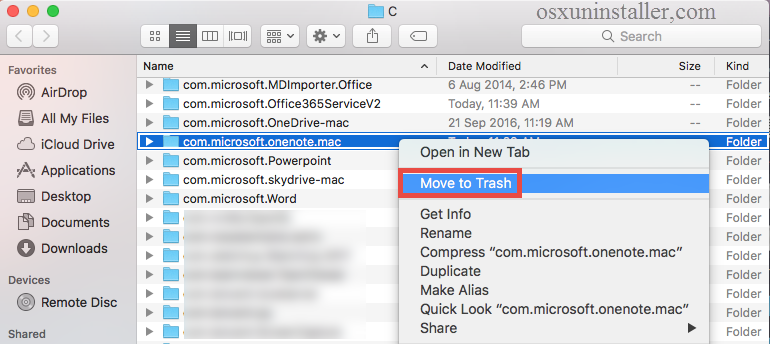
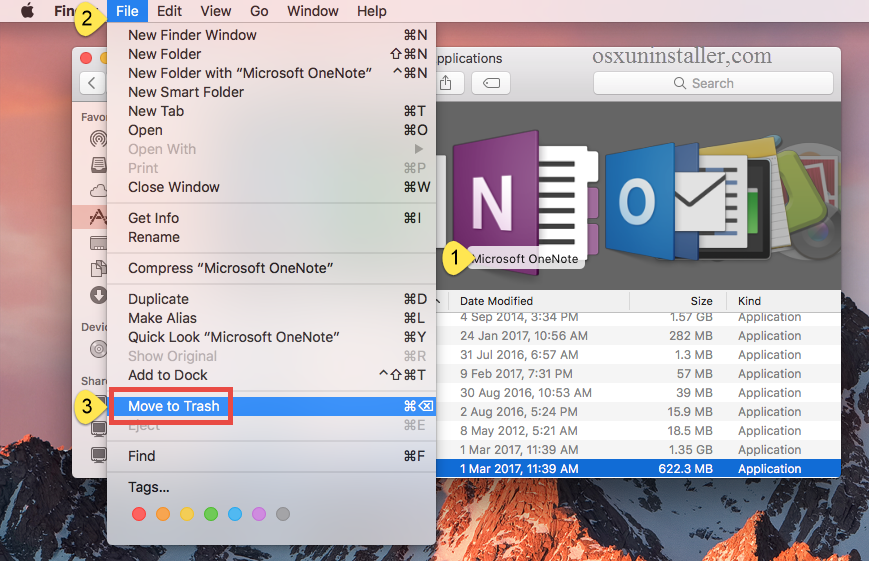
The drag-to-delete method works in all versions of Mac OS X. Most 3rd party apps can be smoothly uninstalled in that way, but it is not applicable to built-in apps on Mac. Still fail to move an app to the Trash? Try this way: select Microsoft OneNote 2016 icon, then hold the Option key, and choose Empty Trash from the Finder menu.
How to Detect & Delete Microsoft OneNote 2016 Leftovers?
Now Microsoft OneNote 2016 is supposed to disappeare from the Applications folder as well as Launchpad, and you can continue with the deletion of associated components left behind. It is recommended to delete app vestiges if they take up large disk space. But how to effectively get rid of those invalid items? If you are a Mac novice, we do not suggest you to execute the removal manually, cause any mis-operation might trigger problems on your other apps or even macOS itself.
Determined to handle it on your own? Then do the followings with caution.
- Open a Finder window, click Go on the menu bar, press the Option key while the Go menu is open, click Library, and double-click the Containers folder to open it.
- From the Library > Containers folder on your Mac’s hard drive, drag all files and subfolders that begin with “com.microsoft.onenote” to the Trash.
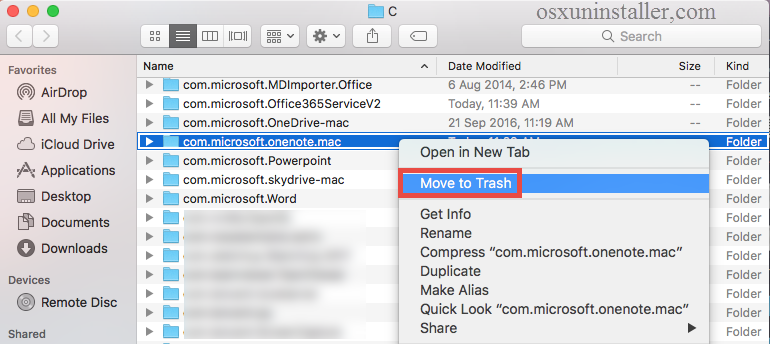
- Continue to search for the associated items in the locations: /Library, /Library/Caches,/Library/Preferences,/Library/ApplicationSupport,/Library/LaunchAgents,/Library/LaunchDaemons,/Library/PreferencePanes,/Library/StartupItems
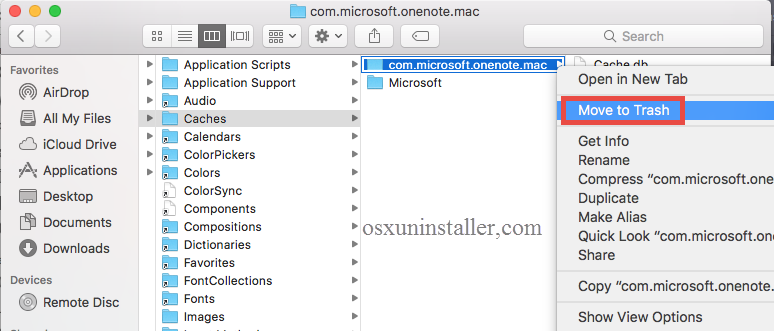
- Type the path of the current user’s Library Folder: ~/Library, and hit Enter key.
- Type the name of target app or its vendor in Search Bar, and click on “Library”.
- Identify the matched files or folders, and remove them to the Trash.
- Finally, empty the Trash to delete Microsoft OneNote 2016 leftovers permanently.

Have you detected and removed all Microsoft OneNote 2016 components hidden in deep system directory? Well, it could be time-wasting and also low-efficient. And chances are that you may miss out some related files. If you are looking for a perfect solution to effortlessly uninstall Microsoft OneNote 2016, why not considering a powerful and reputable uninstaller? We will discuss this topic in next section.
Perfect Way to Remove Microsoft OneNote 2016 on Mac
Desired to uninstall Microsoft OneNote 2016 effortlessly? Still run into problems when carrying out the manual uninstall? In that case you are highly recommended to adopt the undermentioned solution to fully get rid of Microsoft OneNote 2016.
Osx Uninstaller is a reputable application designed for all-level users to uninstall any unwanted, problematic, stubborn and malicious apps within a few clicks. Featured with an intuitive interface, it can uninstall Microsoft OneNote 2016 with no hassle.
Step 1. Download Osx Uninstaller and install this tool to the Application folder.
Step 2. Launch Osx Uninstaller, select Microsoft OneNote and click Run Analysis.
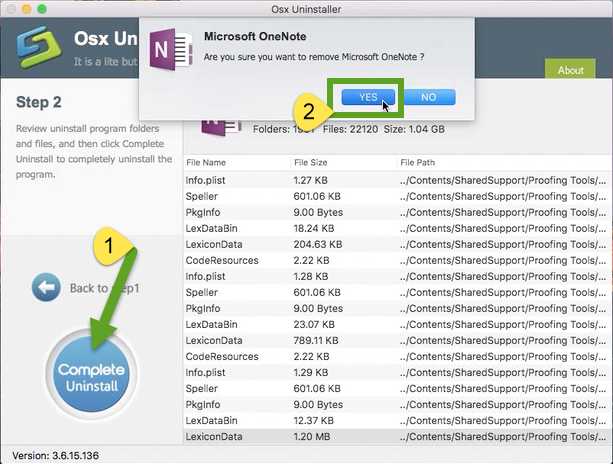
Step 3. Review related files and folders, click Complete Uninstall button, and click Yes in the pop-up dialog to fully remove all components of Microsoft OneNote 2016.
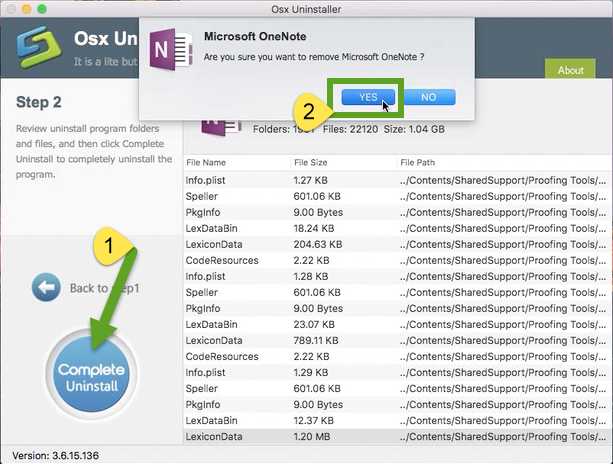
Now you can click on the Back to Interface button to re-scan your Mac, and Microsoft OneNote 2016 is supposed to disappear from the interface. That’s it. The whole uninstall process completes in the few blinks of time. Incredibly simple, right?
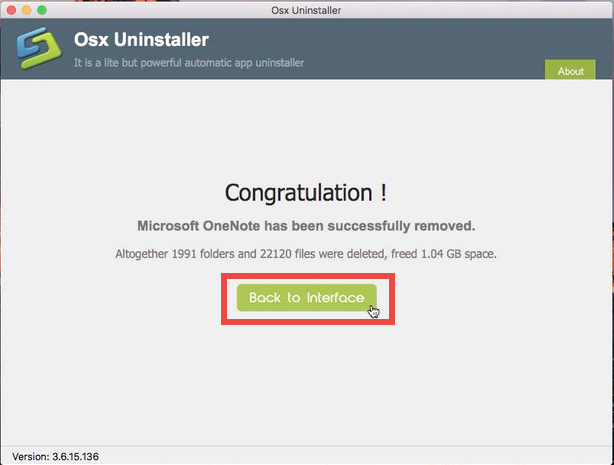
Summary: In this tutorial different methods are offered in detail to show how to fully uninstall Microsoft OneNote 2016 from macOS. The first method is totally free yet requires certain time and skill, while the second is rather intuitive and streamlined. Mac users can make fully use of Osx Uninstaller to conduct the uninstall painlessly. Though priced, it works well to uninstall any unwanted app without trace left.


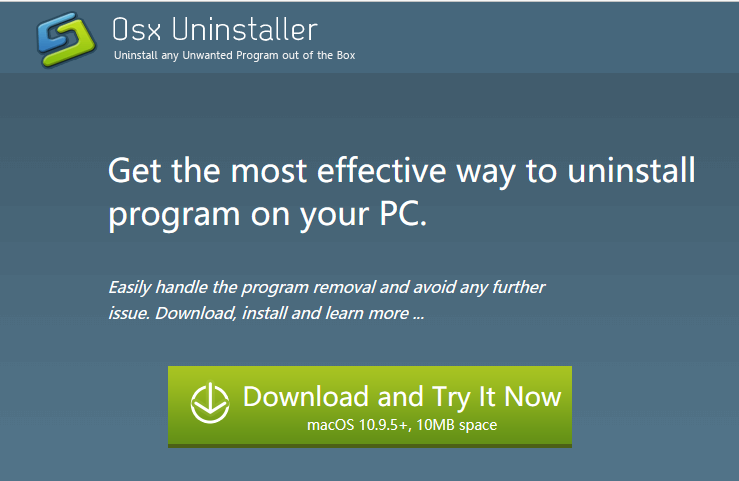
 $29.95/lifetime
$29.95/lifetime