Cannot Uninstall Mendeley for Mac? Get Help Here
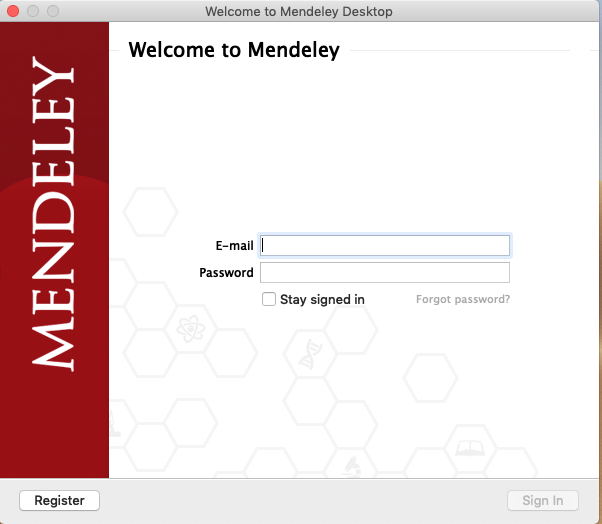
What is Mendeley? It is a free research-management tool for desktop and Web, designed for managing and sharing research papers, discovering research data, and collaborating online. Mendeley can be easily installed on your Mac, but to uninstall Mendeley you need to do more than just deleting it from the /Applications folder.
If you have problems in uninstalling Mendeley, check this post to learn how to properly remove unwanted app on Mac. To be specific, you can either take the regular steps to manually uninstall Mendeley and delete its leftovers, or instead, utilize a professional, handy removal tool to save a lot of troubles and achieve perfect result.
Uninstall Method 1: Manually Remove Mendeley in Finder
Basically, most third party apps can be uninstalled by the default trash-to-delete method, but still, there are some points you need to notice during the process (like shutting down the app before uninstalling it). Besides, you will need to manually detect the app leftovers around the system, to ensure a clean uninstall. In short, you are supposed to carry out these steps: quit app > uninstall Mendeley > delete app remnant.
Step 1: quit Mendeley
Before you perform the standard uninstall, you’d better go to check if the app is currently running. If so, make sure to deactivate this app and kill any related process.
You can right click on the active app in the Dock and choose Quit to shut down the app. If the app is frozen or stops responding, you can press the Command – Option – Esx keystroke to activate the Quite Applications windows, then choose the app in the list, click Force Quit button, and click Force Quit again in pop-up dialog.
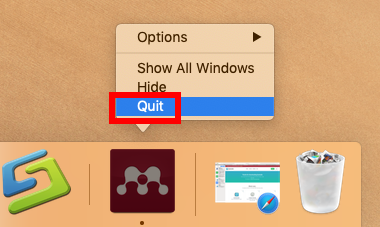
If you are not sure whether the app or related process still runs, use this trick:
- Open up Activity Monitor from Dock, via Launchpad or through Spotlight
- Type Mendeley in search box, and select the process that contains the keyword
- Click the X icon on the upper left corner, and click (Force) Quit in pop-up dialog
If Mendeley remains in Dock after that, right click on its icon again and choose Options > Remove from Dock. Then you can go on with the following steps.
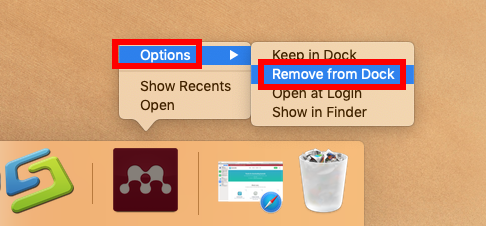
Step 2: uninstall Mendeley
Here are the universal instructions to uninstall an app from macOS/Mac OS X:
- Open up Finder, and head to the /Applications folder from the sidebar or Go menu
- Locate and select Mendeley, drag its icon to the Trash in Dock, and drop it there (alternatively, right click on Mendeley and choose Move to Trash option)
- Choose Finder > Empty Trash from menu bar, and then click Empty Trash button
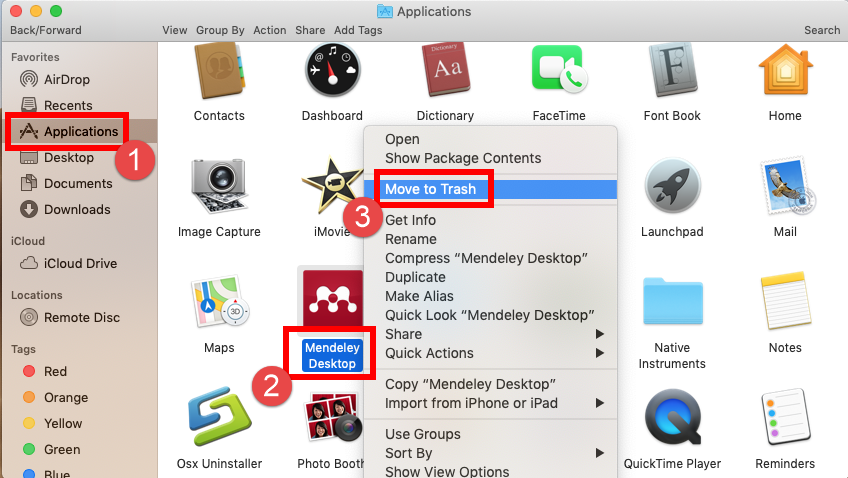
Notethat emptying the Trash will permanently remove all the items thrown inside. Before that, make sure that everything in Trash is no longer needed. To avoid any risk in this step, you can delete the app individually in Trash: open up Trash, right click on Mendeley, choose Delete Permanently, and click Delete in the pop-up dialog.
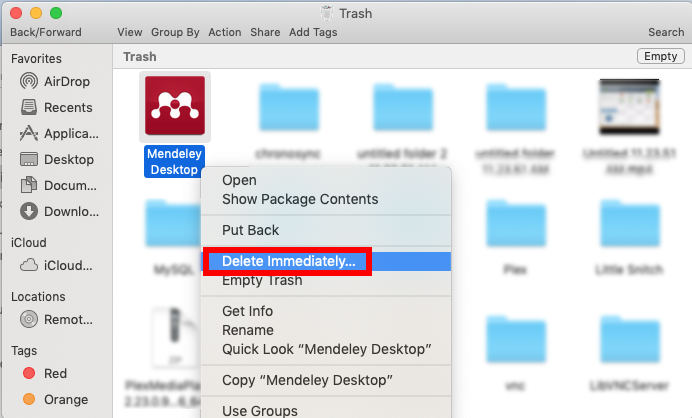
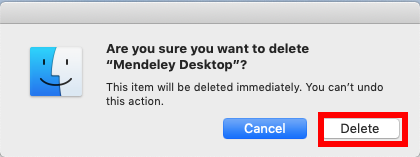
Step 3: delete leftovers
Here comes the last step of manual uninstall: to delete Mendeley remnants. If you have no plan to use this software again, you could clear out all its traces from the whole system. Follow the steps below to learn how to sweep out app leftovers:
- Open the Finder, head to the Go menu in Menu Bar, and choose Go to Folder.

- Type ~/Library in the box that appears, and hit Enter key to open up the folder.

- Search for the items whose names contain Mendeley in the locations:
~/Library/Caches/, ~/Library/Preferences/, ~/Library/PreferencePanes/, ~/Library/ApplicationSupport/, ~/Library/LaunchAgents/, ~/Library/LaunchDaemons/, ~/Library/StartupItems/
Warning: Mistakenly deleting unrelated items in those hidden system folders could affect other apps or even the system, so don’t rush to delete any file when you are not sure whether it belongs to Mendeley. How can you delete app leftovers safely?
To locate Mendeley traces precisely, utilize the Search feature in Finder:
- In ~/Library, type Mendeley (or the vendor’s name) in the search bar
- In the search result, choose the Mendeley folder, and move it to the Trash
- Click “Library” under the bar to show the search result in the specific folder
- Select the matched items in the search result, and delete them to the Trash
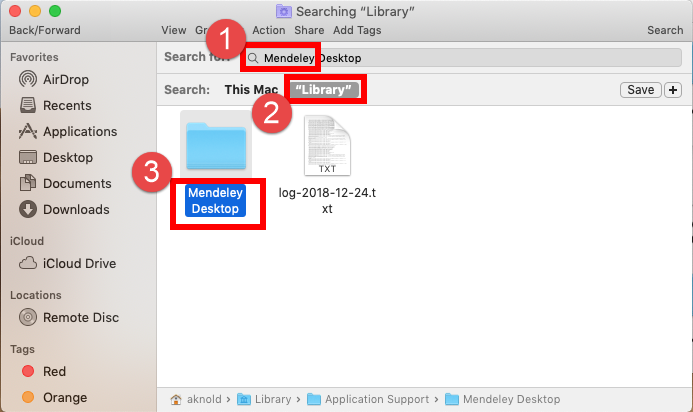
- After that, repeat the steps to delete any Mendeley leftover in Library folder
- Finally, delete all those items in the Trash to permanently get rid of them
Being a Mac beginner? We suggest you to temporarily move the suspicious files to the Desktop for a few days and see if your Mac works normally like before. If nothing wrong happens afterwards, you can consider to delete those items from your Mac. If any problem occurs, try to put back those files you remove, and use a professional uninstall tool to get rid of all app components when you lack confidence in this task.
Uninstall Method 2: Totally Delete Mendeley by Dedicated Tool
Not sure if you have fully detected all components of Mendeley? Don’t want to repeat the complicated steps in various uninstall tasks? Try the one-stop solution below.
There are many products that claims to help users get rid of any unwanted app. The following question is: how to choose the right one for your Mac? Here’s our answer: Osx Uninstaller – a lightweight yet powerful removal tool with an intuitive interface.
Watch this clip to know how you can quickly uninstall Mendeley by Osx Uninstaller:
- Step 1. Launch Osx Uninstaller, select Mendeley and click Run Analysis button.
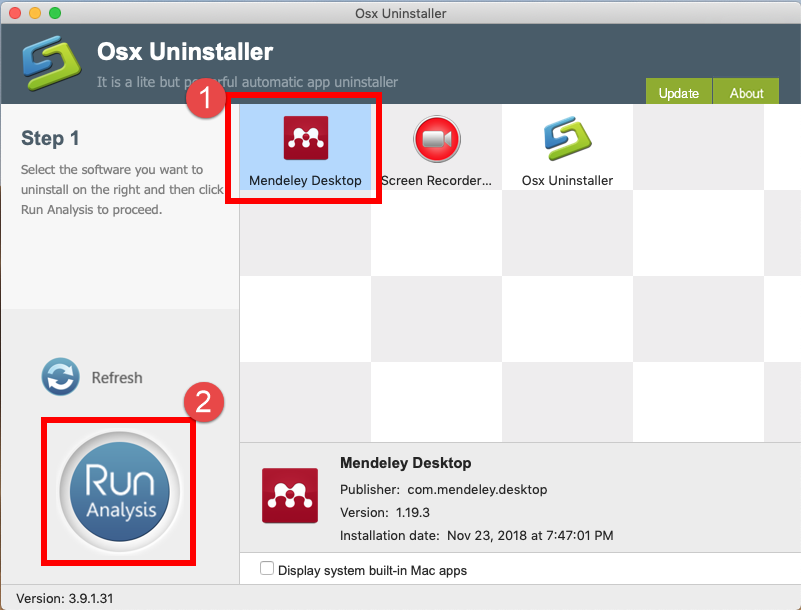
- Step 2. Click Complete Uninstall, and then click Yes to execute the uninstall.
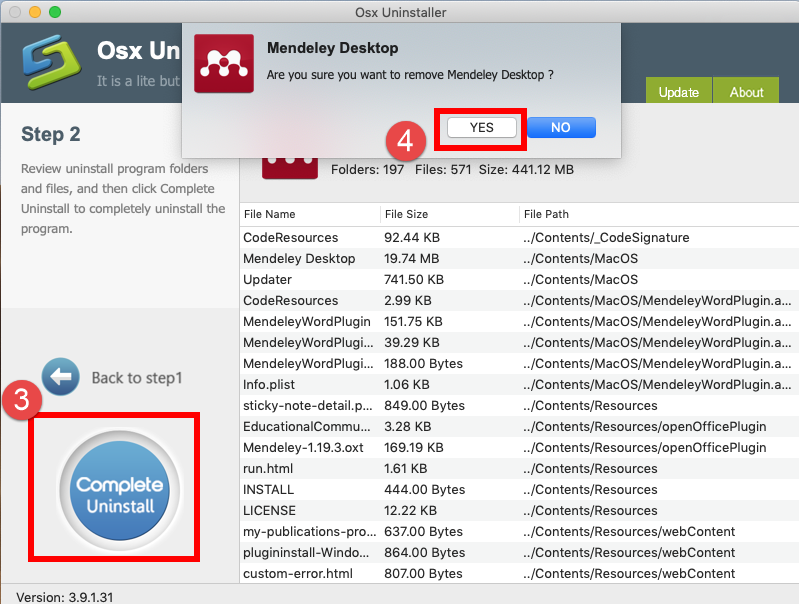
- Step 3. Click on Back to Interface button to re-scan currently installed apps.
See? That’s all to do if you are using Osx Uninstaller to uninstall Mendeley.You will no longer need to search for the app vestiges from one system directory to another. The uninstall is thorough and easy to complete (yet note that OU is a paid software).
Hesitate to pay for Osx Uninstaller? The team behind this software promises to offer in-time tech support and even provides a full refund if you are not satisfied with the product. To get more info about Osx Uninstaller, visit this page: Buy and Register.
Finally we come to the end of this post. Have you got the tricks to remove the apps you don’t want to keep on your Mac? Is there any other question you want to ask?


 $29.95/lifetime
$29.95/lifetime