Uninstall Macx Youtube Downloader In A Quit And Complete Way
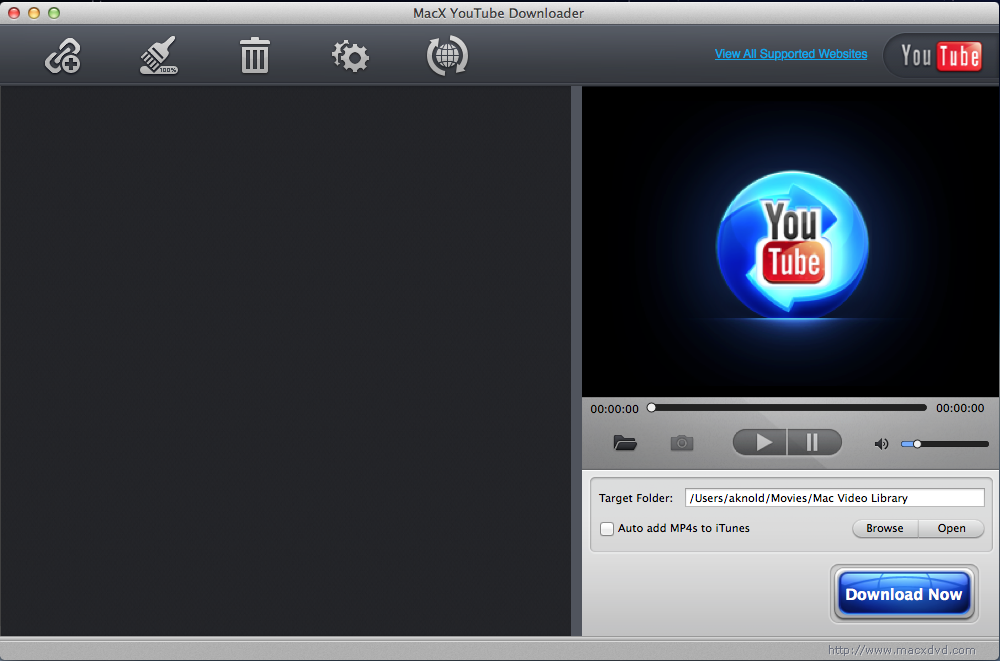
It’s been a problem for some people to uninstall MacX YouTube Downloader on their Mackintosh computers, this application maybe leave some removing problems and cause the people don’t know how to fix and complete the removal. Check the following how-to guides and try again to remove the program on your PC.
MacX YouTube Downloader is an application specifically used on Mac to download videos from YouTube for free as well as other popular video sharing websites, many Mac users may have this app installed on their computers. As you can see from its user interface, it is very easy to be handled and used to download the videos. However, when it turns to uninstall MacX YouTube Downloader, some annoying problems may happen and trouble you to completely remove it.
Common knowledge about app uninstall on Mac
Different from the Windows operating system who attaches a program uninstall panel on the system, Mac does not contain such a panel that available for the user to remove unwanted applications, but it also allow the people to remove app via simply dragging the particular one from Applications to the Trash. So, don’t worry if you can’t find an uninstall panel/window on the Mac OS X, there are some other ways that available for you to remove the program well.
Delete and uninstall MacX YouTube Downloader with feasible ways
Manually remove MacX YouTube Downloader
Manual removal for MacX YouTube Downloader application requires you to perform these three steps one by one to get rid of it totally on the Mac.
Step 1, stop this app on the computer
- Stop all of downloading tasks in the applications
- Stop its running and quit the app on your Mac
Step 2, delete the program from Applications
- Click on the Finder icon on the DOCK, and click Applications on the left pane
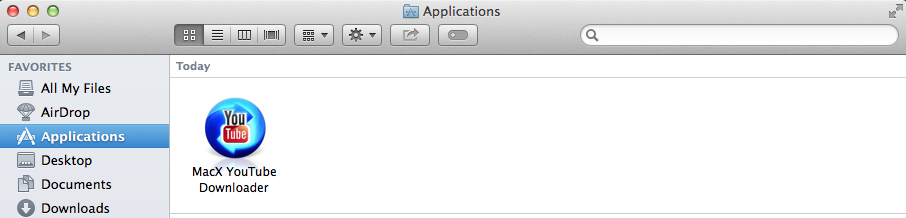
- In this way, you will open the Applications folder, find the icon of MacX YouTube Downloader, and drag it to the Trash
- Right click on the Trash, and click Empty Trash
Step 3, clear its vestiges on Mac
- Click on Go on the head menu of Finder, and click on Go to folder…

- Type “~/library/” in the box and hit Return, and you will go to the Library folder
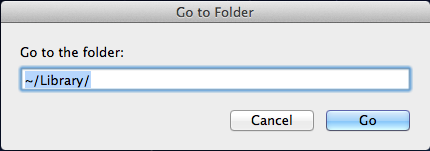
- Find out and open these folders respectively on the library, and delete files and folders with MacX YouTube Downloader’s name: Application Support, Caches, Preferences
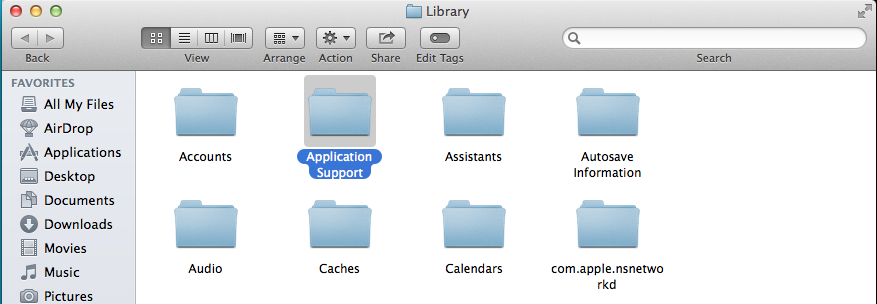
Although many people are clear about trashing the specific application to remove it, additional manual work to cleaning its leftovers is often neglected, but it is very necessary and important for completely uninstalling MacX YouTube Downloader on the Mac. In the manual removal, many programs usually leave behind settings and other small files like preferences that continue to stay on the hard drive and take up the limited space. So, please don’t miss this removing step after trashing the program’s package on your PC.
Delete the program more quickly with Osx Uninstaller
Unlike the manual removal to conduct every removing step independently, a good uninstaller for Mac can replace the user to remove the unwanted app automatically, and the user just need to click on a few of buttons to activate the related removing process during the uninstallation. So it will be much more easily faster and easier for you to remove MacX YouTube Downloader on the Mac, and Osx Uninstaller would like to provide the simple and fast removal to help you get rid of it completely.
Specific removing guides and video tutorials to uninstall MacX YouTube Downloader:
- Install and launch Osx Uninstaller on your Mac
- Select MacX YouTube Downloader on the menu, and click on Run Analysis
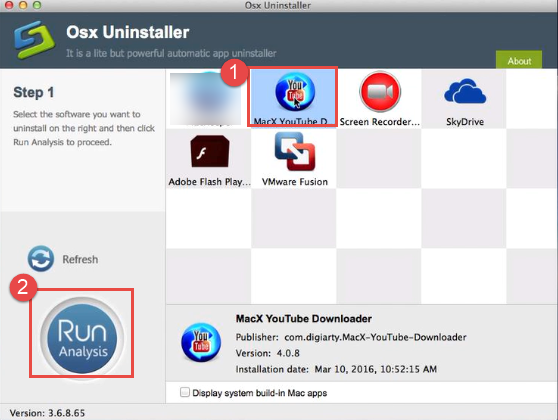
- Next, click on Complete Uninstall, and click Yes for confirmation
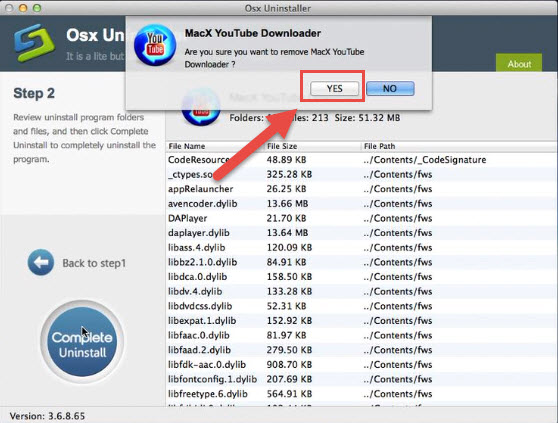
- After then, the uninstaller will start to remove the program thoroughly on your Mac
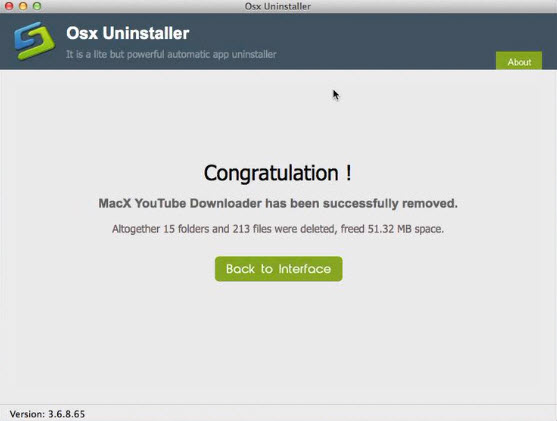
- When finish, please exit the program, and restart your computer
About Osx Uninstaller
Osx Uninstaller is a specific app removal utility that specially provided for the Mac users, it can be downloaded and installed on the Mac computer and allow the user to uninstall any unwanted applications installed on their computers (except those apps bundled with the OS X). Comparing to the most traditional manual removal on the machine, its automated removal feature can help people to delete an app very quickly, and more importantly, it will not leave behind any vestige or trace on the PC after the removal.
Which way is better to remove MacX YouTube Downloader?
For many common Mac users, manually checking and clearing the leftovers is not an easy job to accomplish, and they are also not familiar with the Library folder on the computer. Therefore, it must become a time-consuming job to complete for many of them when uninstall MacX YouTube Downloader manually. If you don’t want to spend too much time on this program removal, and also hope to simplify the removing steps in the future when you need to uninstall other applications, it is advised to invite a professional uninstall tool on your PC.


 $29.95/lifetime
$29.95/lifetime