How Can I Uninstall MacScan for Mac without Hassle
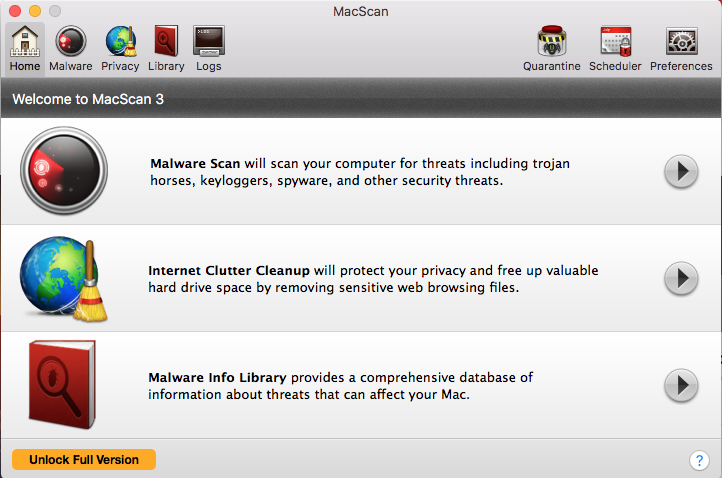
MacScan is an anti-malware app developed by SecureMac exclusively for Mac OS X. It claims to provide protection against malware by offering advanced detection and removal of security and privacy threats. Yet when users try to uninstall MacScan from their computers, they are unable to get rid of all its traces after deleting the app from /Applications folder. Why could this happen? And how to avoid incomplete removal?
Here are some issues that may bother you when uninstalling MacScan:
- MacScan keeps running on the background and cannot be killed normally;
- MacScan cannot be dragged to the Trash, or it cannot be deleted in Trash;
- MacScan leaves some components after you perform a standard uninstallation…
In this post we share two feasible solutions to help you remove MacScan without any trace. You can either perform conventional steps to delete the app ans its leftovers, or more conveniently, utilize an automated remover to uninstall MacScan within clicks.
Regular Steps to Uninstall MacScan for Mac
Before start uninstalling MacScan, you should always remember to quit the app, otherwise error message will pop up to interrupt the uninstall. If MacScan keeps active on the Menu Bar or in the background, you can deactivate it by these ways.
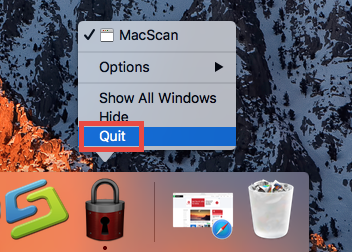
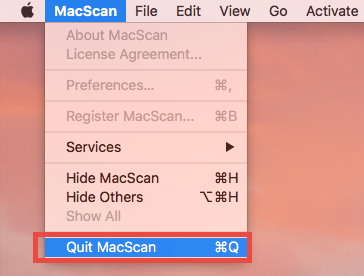
(1)Open up MacScan, and choose MacScan> Quit MacScan from the Menu Bar;
(2)Right click on the app icon on the Dock, and then choose the Quit option;
(3)Open up Activity Monitor, select the process with the name of the app in the list, then click the “X” button on the upper left corner, and click Quite button in the pop-up dialog. If the app fails to quit, then try Force Quite in the pop-up dialog.
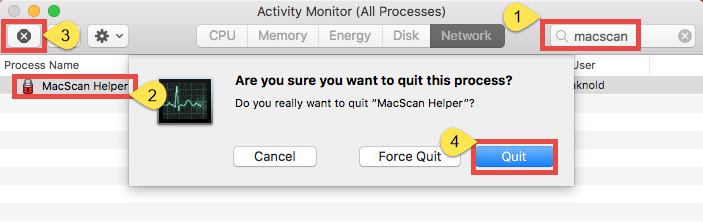
Once you successfully quit MacScan, follow the steps below to delete the app:
- Launch Finder, and click Applications in the sidebar to open up the folder.
- Locate and select MacScan, then drag the icon to the Trash and drop it there.
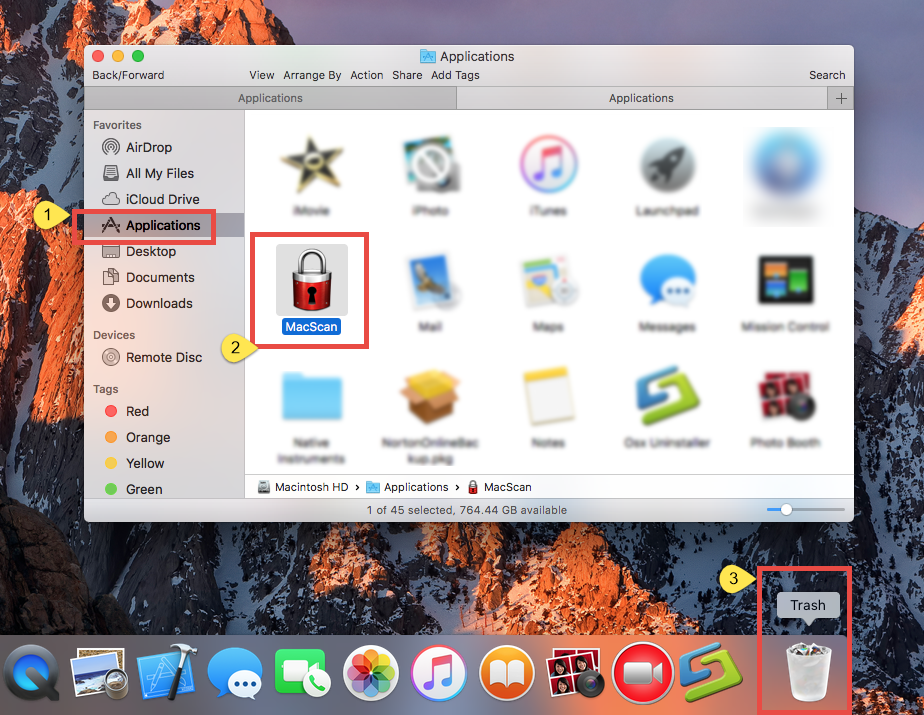
- If prompted, type your administrator account password to allow this change.
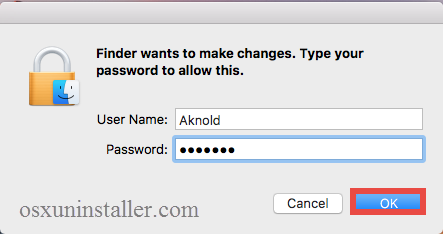
- Right click on Trash icon, choose Empty Trash, and click Empty Trash again.

Notice: Be cautious when you perform the last step. Emptying the Trash will instantly remove all the files you’ve thrown into the Trash, and this operation is irrevocable. Make sure you have not deleted anything wrong over there. Before emptying the Trash, you can restore the item by right clicking on it and choosing Put Back option.
Meanwhile, you can (1) right click on the app and choose Move to Trash option, or (2) select the app, and head to File menu > Move to Trash option. As soon as you empty the Trash, the uninstallation of MacScan will be carried out immediately.
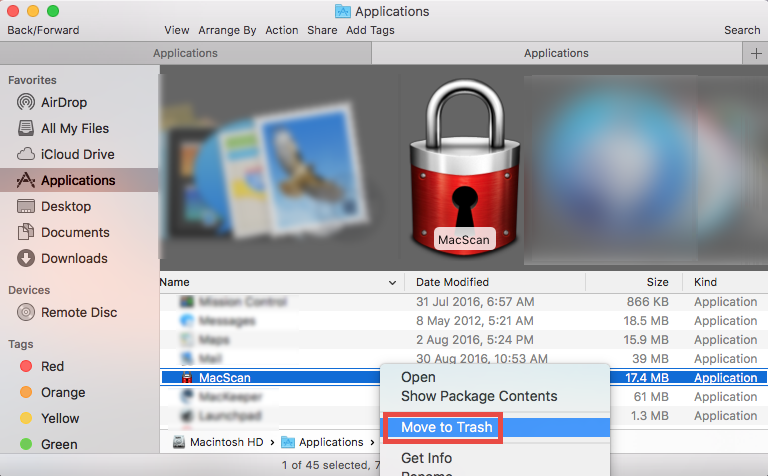
The trash-to-uninstall method works in all versions of Mac OS X, though it may not applicable to the removal of some Mac built-in apps or well-integrated apps like antivirus software. Besides, some apps, though having been uninstalled by this way, could still leave some of its components, occupying certain disk space of your system.
Extra Steps to Delete MacScan Leftovers
Erasing all junk remnants is a good habit when you carry out the app removal. Yet we did notice that some users failed to totally remove MacScan from their devices. So, if you want to know whether you have fully got rid of items pertaining to MacScan, you will need to do some extra work. Here are the steps to sweep out target files:
- Open the Finder, click Go in the Menu bar, and select the entry Go to Folder…
- Type the path /Library in Go to the Folder box, and hit Enter key to open it.
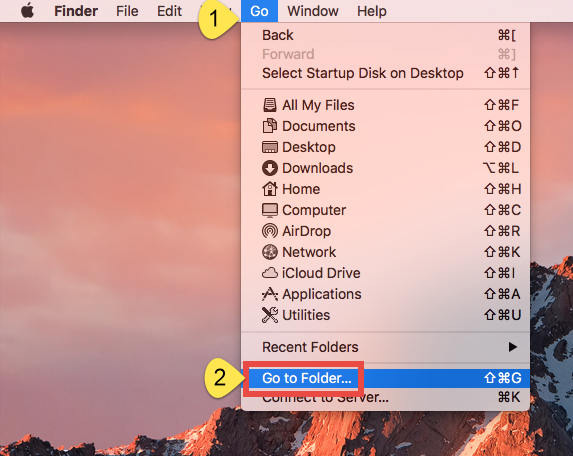
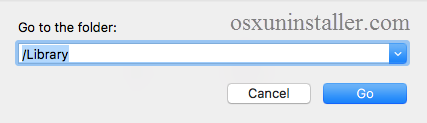
- Search for the items with the name of MacScan in the locations: /Library, /Library/Caches,/Library/Preferences,/Library/ApplicationSupport,/Library/LaunchAgents,/Library/LaunchDaemons,/Library/PreferencePanes,/Library/StartupItems
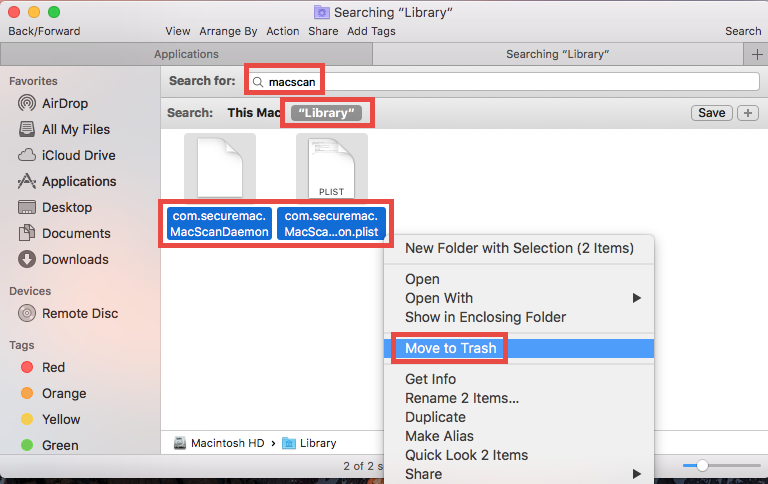
Whether you are a Mac novice or veteran, you should know that manually deleting files in (~)Library folder is risk-taking. Any mis-operation might trigger problems on other apps or even affect system files. In case anyone doesn’t know, you can utilize the Search feature in Finder to help locate related components. Here’s how to do:
- Type the path of the current user’s Library Folder: ~/Library, and hit Enter key.
- Type the name of target app or its vendor in Search Bar, and click on “Library”.
- Identify the matched items in search results, and remove them to the Trash.
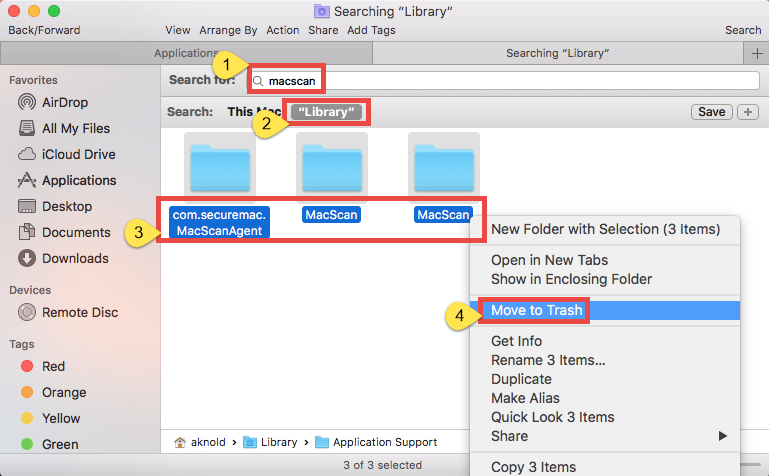
- Finally, empty the Trash to delete MacScan leftovers permanently.

It should be pointed out that some files or folders pertaining to MacScan do not even have the name of MacScan, and that explains why you may still fail to find them out by aforementioned steps. For those who prefer to save trouble or time in the thorough removal of MacScan, it is a better choice to take the next uninstall solution.
All-in-One Solution to Remove MacScan on Mac
Have you thought of uninstalling an app within only a few clicks? Osx Uninstaller is able to do the job easily for you. Featured with an intuitive interface and powerful engine, Osx Uninstaller functions as a reliable and handy tool designed for all-level users to uninstall any unwanted, problematic, stubborn and malicious apps. Now watch the video clip to know how it works to fully delete MacScan for Mac.
So here are the simple steps you can take to thoroughly get rid of MacScan:
- Step 1. Download Osx Uninstaller and install it to the /Application folder.
- Step 2. Launch Osx Uninstaller, select MacScan and click Run Analysis.
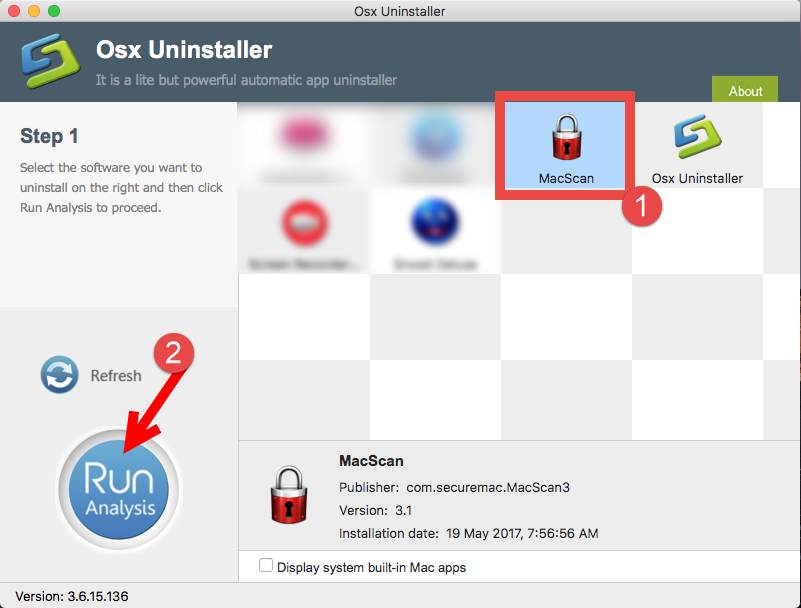
- Step 3. Click Complete Uninstall, and click Yes in the pop-up dialog.
- Step 4. Click on Back to Interface button to re-scan currently installed apps.
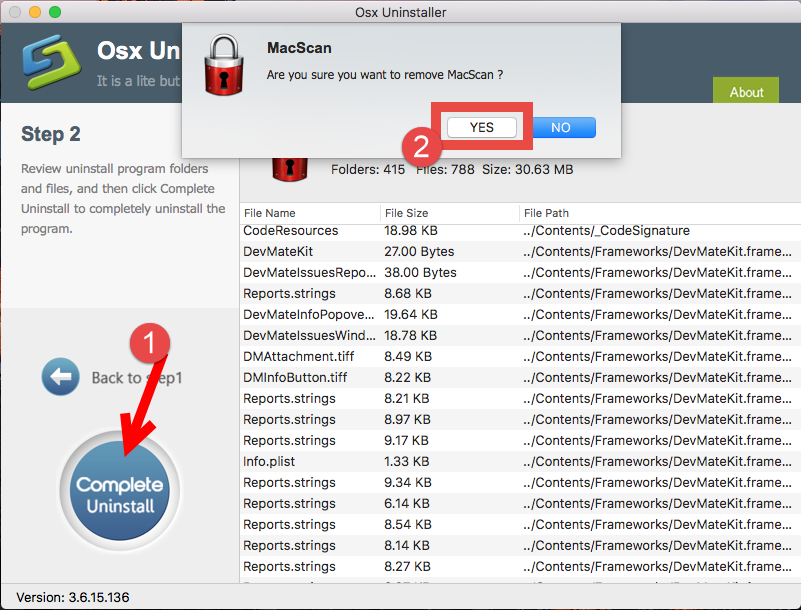
Compared with the first uninstalling approach, using Osx Uninstaller is more efficient and intuitive to help you remove MacScan and all its traces. Though prices, it guarantees a satisfying result and could save you a lot of time instead of wasting on the detection of app leftovers. A reputable tool for Mac app removal. Give it a try?
If you have any other questions about app removal, feel free to contact us for help.


 $29.95/lifetime
$29.95/lifetime