Follow Correct Steps to Uninstall Mac DVDRipper Pro (MDRP)
Having difficulties in deleting Mac DVDRipper Pro from your Mac? Have no clue how to search for its leftovers? This tutorial will show you the proper solutions.
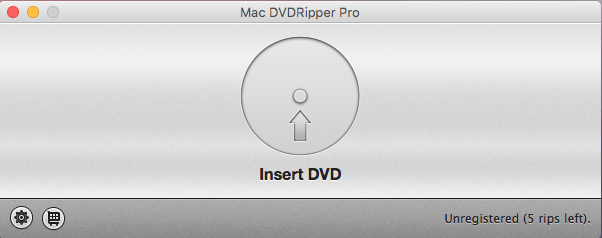
Mac DVDRipper Pro (MDRP) is a Mac DVD copy software that helps rip the DVD content for backup and playback on your Mac. It provides a free trial, and after the trial expires, you will need to purchase the software for continuing use. If you are not satisfied with its performance, and decide to uninstall Mac DVDRipper Pro from your Mac, it is recommended to clear out not only the app but its remaining components.
So, what are the correct steps to uninstall Mac DVDRipper Pro? Read through this page to fully remove Mac DVDRipper Pro and learn the tricks to remove Mac apps.
First step: quit Mac DVDRipper Pro
Here’s the first tip for app removal: before trying to uninstall it, make sure to quit Mac DVDRipper Pro if it is currently running, otherwise you won’t be able to delete this app. There are multiple options to quit a running app on macOS/Mac OS X:
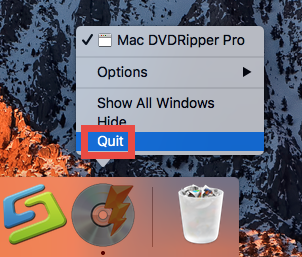
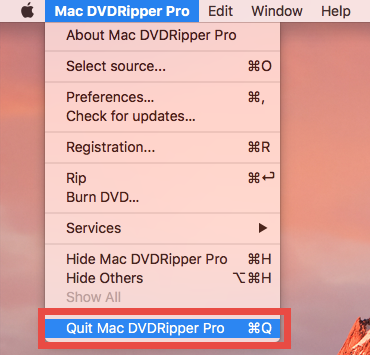
> Right click on the app icon appearing in Dock and choose Quit;
> Press the Command-Control-Q keystroke to quit the active app, or head to the Mac DVDRipper Pro menu at the top bar and choose Quit Mac DVDRipper Pro.
> Launch Activity Monitor, select any process pertaining to the target app under the Process Name, then click X on the upper left corner, and click Quit button.
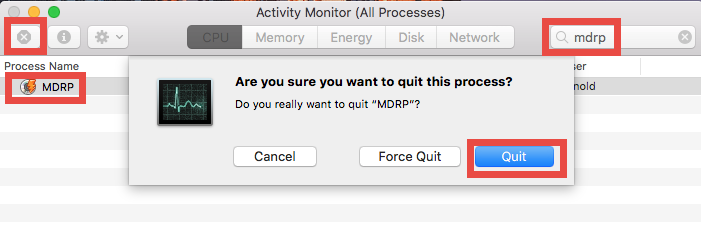
Most third-party apps can be deactivated without trouble, but if you are dealing with some security or malicious software,that may not work, and in that case you can reboot Mac into Safe Mode to kill the app, and proceed with the normal uninstall step.
Second step: uninstall Mac DVDRipper Pro
Option 1: run Osx Uninstaller to remove Mac DVDRipper Pro
Wondering how to get rid of Mac DVDRipper Pro painlessly? In that case we strongly recommend you to apply a professional tool, i.e. Osx Uninstaller, to handle this task. As a lightweight tool optimized for the latest macOS, Osx Uninstaller offers you a shortcut to locate all the app components and delete them all in a few blinks.
This clip shows how Osx Uninstaller works to uninstall Mac DVDRipper Pro:
- 1.Launch Osx Uninstaller via Launchpad, Spotlight or Application folder in Finder.
- 2.Select Mac DVDRipper Pro in the interface and click Run Analysis button.
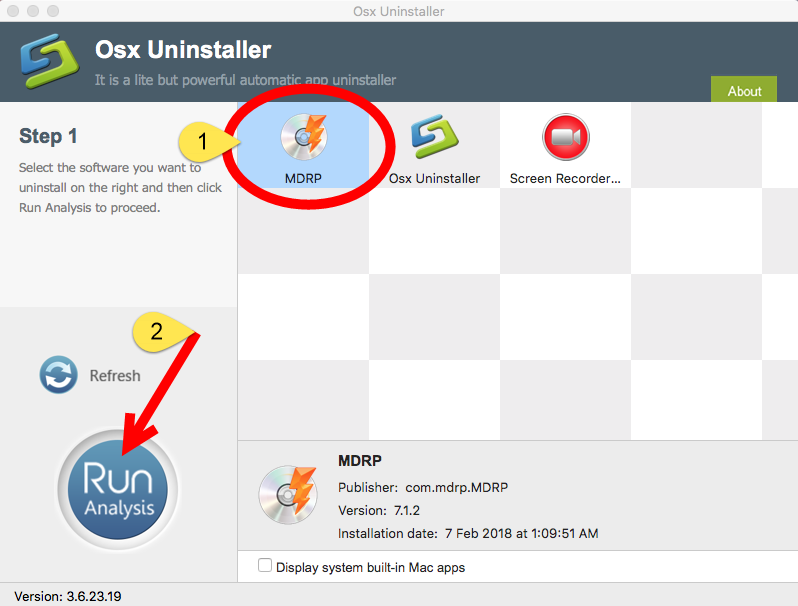
- 3.Click Complete Uninstall button, and then click Yes in the pop-up dialog box.
- 4.Once the removal is complete, click Back to Interface to re-scan your Mac.
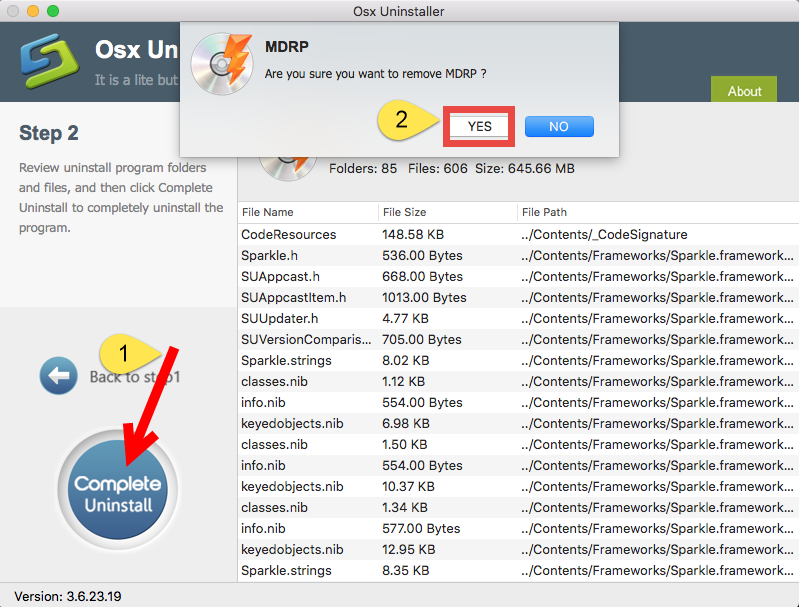
In our test, Mac DVDRipper Pro can be effectively removed from macOS/Mac OS X. The whole process may last even less than one minute. Though Osx Uninstaller is a paid software, it can save you a lot of time and troubles. Why not Give this tool a try now?
Option 2: delete Mac DVDRipper Pro in /Applications Folder
Still want to uninstall Mac DVDRipper Pro without using 3rd party app? Here are the regular steps to delete Mac DVDRipper Pro as well as any other apps on Mac.
- Open the Finder and click the Applications folder on the left side.
- Locate Mac DVDRipper Pro (MDRP), right click on it and choose Move to Trash.
- If prompted, enter your admin account password to allow this change.
- Head to Finder menu, choose Empty Trash, and click Empty Trash again. Alternative, right click Trash icon in dock, choose Empty Trash and click Empty Trash again.
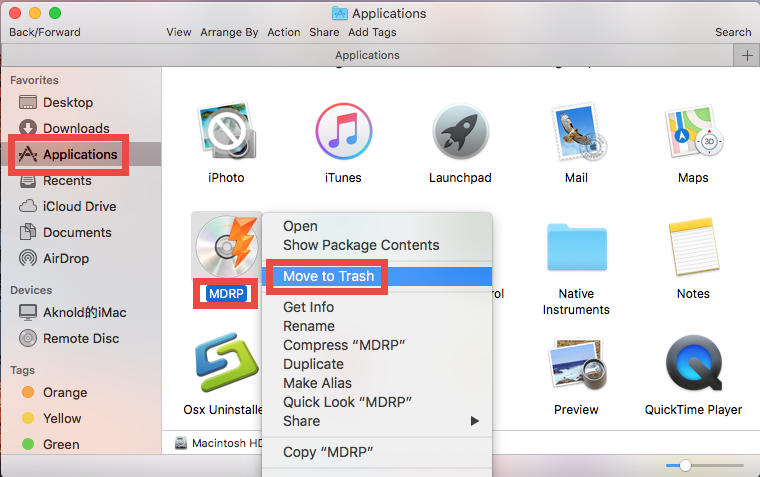
Notice: Emptying Trash is irrevocable and everything in the Trash will be deleted from your Mac immediately. You are suggested to check your Trash before emptying it permanently. If you wanna avoid any risk in this process, you can just delete Mac DVDRipper Pro in the Trash. To do so, open up Trash, right click on Mac DVDRipper Pro, choose Delete Immediately, and then click Delete button in the pop-up window.
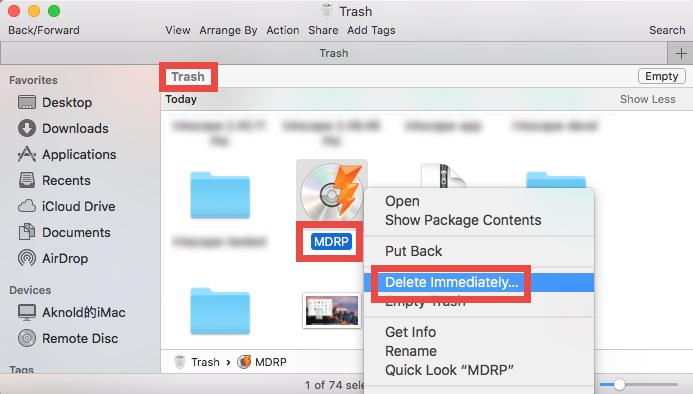
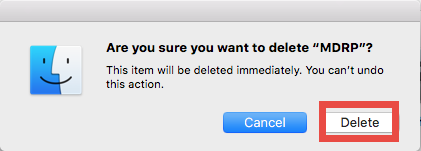
This trash-to-uninstall method is feasible for most third party apps in all versions of macOS / Mac OS X. If you cannot trash the app, make sure to quit all its processes, and try again. Or rather, you an turn to Osx Uninstaller to save the laborious work.
What’s the next? It is time to dig into your Mac and find out the items left behind.
Last Step: delete Mac DVDRipper Pro leftovers
There’s one thing that many Mac beginners may neglect: some items created by the app will not be automatically deleted following the completion of standard uninstall. If you wish to totally remove Mac DVDRipper Pro from your Mac, you are supposed to delete all its components remaining in the hidden Library and ~Library folders.
Follow the steps to manually remove Mac DVDRipper Pro leftovers from your Mac:
- In a Finder window, click Go from the Menu Bar, and choose Go to Folder.
- Type ~/Library and hit Enter key to open up the user library inside home folder.
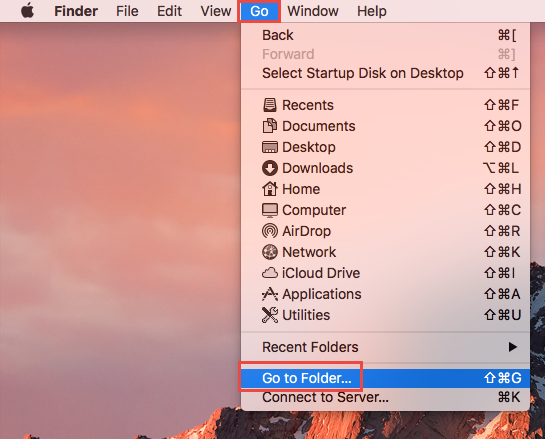
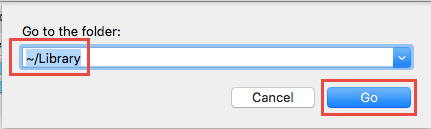
- Type MDRP in the search box, and click ‘Library’ next to ‘This Mac’.
- Select the items whose names contain the keyword, and move them to the Trash.
Here are some directories that may contain Mac DVDRipper Pro components:
~/Library/Caches, ~/Library/Preferences, ~/Library/Application Support, ~/Library/Saved Application State, ~/Library/LaunchAgents, ~/Library/LaunchDaemons, ~/Library/PreferencePanes, ~/Library/StartupItems
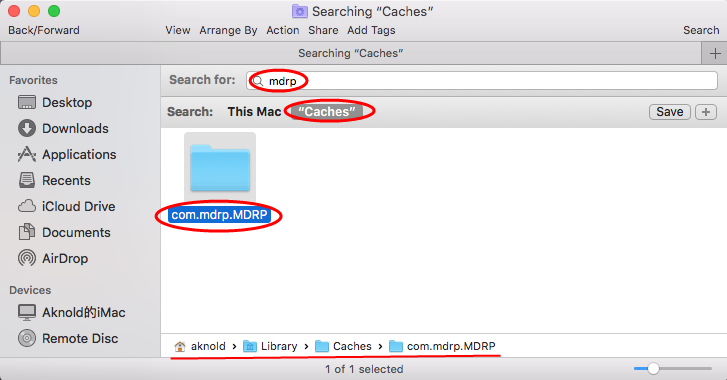
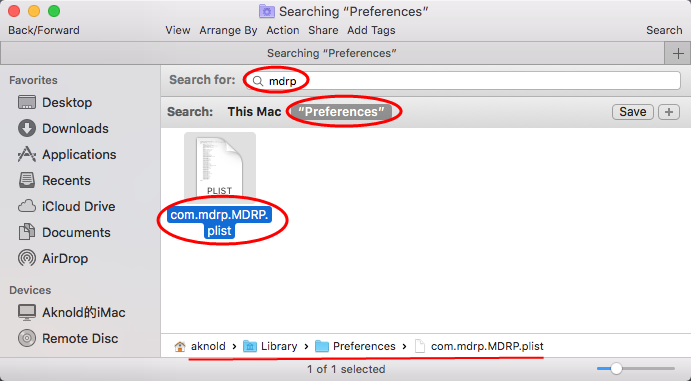
- Continue to search for and delete leftovers in the top level Library (/Library).
- Empty the Trash to permanently delete all Mac DVDRipper Pro components.
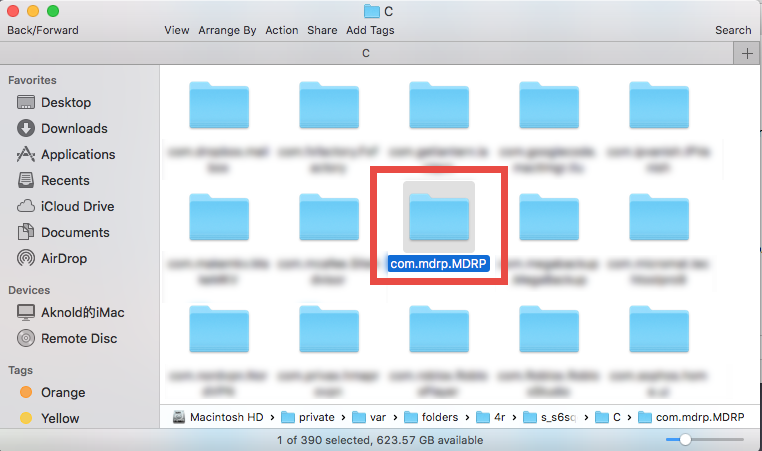
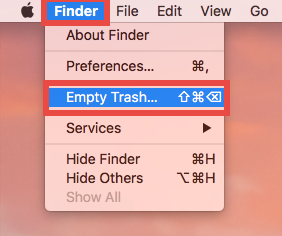
Notice: Again, once you delete items in Trash, the items cannot be restored (at least by normal means). Before deleting the files pertaining to Mac DVDRipper Pro, we strongly suggest you to reboot your Mac and use it for a day to see if any problem happens. If issues occur, go back to check if you mistakenly delete any thing there.
So that’s how you can thoroughly uninstall and remove Mac DVDRipper Pro. Are you able to follow the steps mentioned above to get rid of unwanted apps on Mac? Which option do you think is more convenient and hassle-free? If you run into other issues that cannot be fixed by yourself, think about using Osx Uninstaller to work it out.


 $29.95/lifetime
$29.95/lifetime