How You Completely Remove &Uninstall IPVanish VPN for Mac
From ajwpharmd, who asked in the Apple discussion with a question “How do I uninstall IPVanish VPN?”
“Bought this VPN to get my business email while I was in Europe, now I cannot uninstall it and the company is NOT helping at all. What should I do to completely uninstall/remove IPVanish VPN for Mac by myself? Please help.”
Software Overview
IPVanish VPN is a software program developed by IPVanish.com. IPVanish VPN is a US based company that has made an effort to improve its services and be kept among the major VPN service providers of the entire world. With over 40,000 IPs on more than 325 servers in well over 60 countries, IPVanish is constantly growing its network and offers a single plan that meets the needs of everyone (as it is compatible for Mac, Linux and PC, Android and iOS).
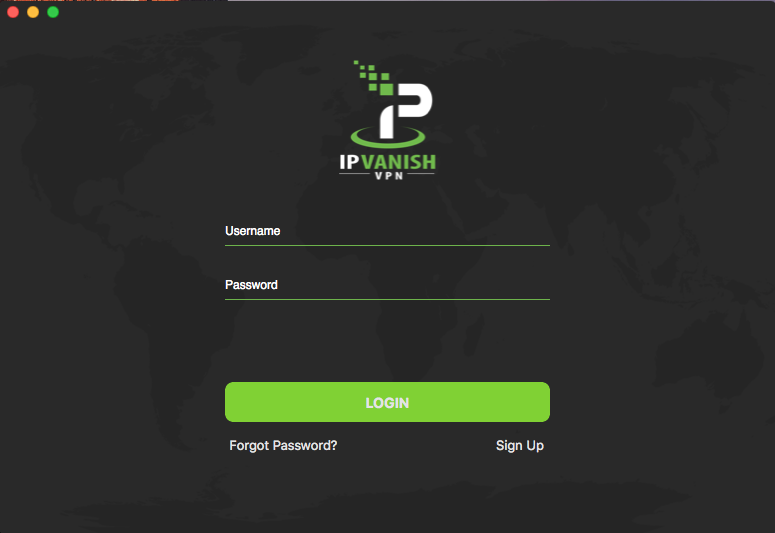
However, as the privacy tool to internet for users, VPN is not always secure for everyone or every time, most VPN providers make big claims about their ‘no logging’ policy, and how they don’t maintain the slightest trace of anything you do online.
In that case, many people are looking for the most effective mean to fast uninstall VPN application in macOS and Mac OS X. straight to the point, let’s take a look on how should we fast &safely uninstall IPVanish VPN on in macOS and Mac OS X right away.
Proper Means to Uninstall IPVanish VPN for Mac
There are two different ways provided in this page to totally uninstall IPVanish VPN for Mac on your computer, find one that most suit for your situation to get rid of it now.
Quit running of IPVanish VPN before removal
Before you do anything, make sure the target app (IPVanish) is no longer running in your Mac, follow the approaches a, b, c, d to safely quit IPVanish.
Right click the IPVanish VPN icon on Dock, and then choose Quit;
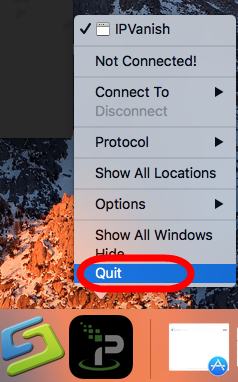
b. Click the setup on the top left corner near Apple icon, and choose Quit IPVanish VPN option (press Command +Q);
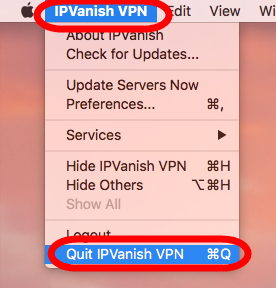
c. Negative Activity Monitor from Application >> Finder >> Dock, click the Network button, select all running process of IPVanish VPN, then click X on the left, hit Quit to confirm the exit;
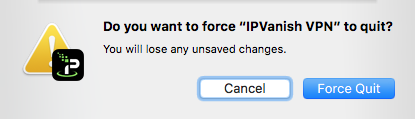
d. If a, b, c didn’t work, then try force quit window by pressing shortcuts of Command+ Option+ Esc. Select the IPVanish VPN icon in the window and hit Force Quit.
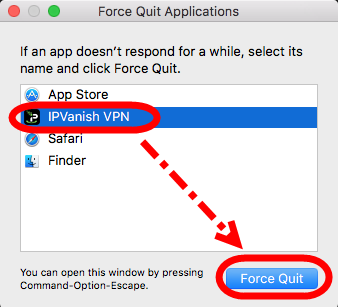
After doing that, you can now conduct the removal on Osx uninstaller step by step:
Uninstall IPVanish VPN with Osx Uninstaller
If you have no idea about what this app is, read the homepage of our website or the previous stories to learn more. Now, follow the easy steps to truly uninstall IPVanish VPN from your Mac.
a. Download the tool from the above green button;
- Step 1. Run it, select IPVanish VPN in the list of installed applications, then click the “Run Analysis” button.
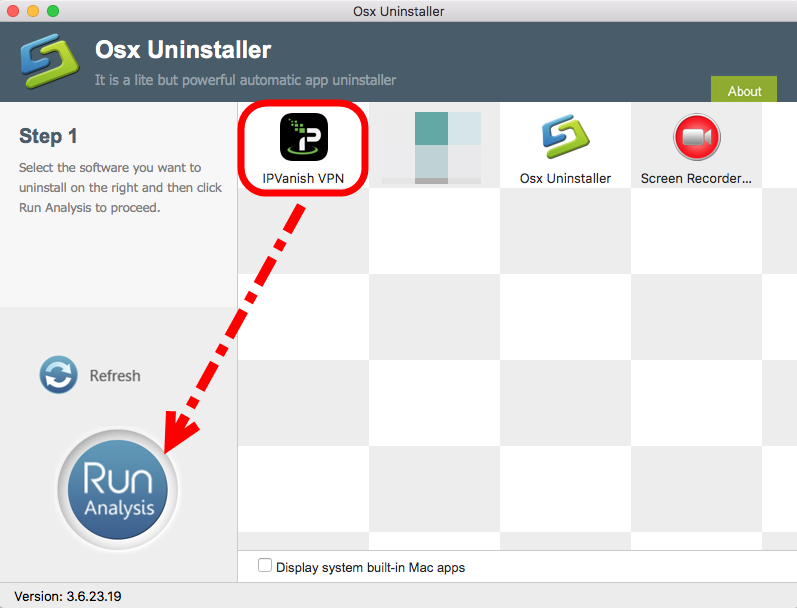
- Step 2. The tool is just analysis fast the target app IPVanish as you think, a few seconds later, click the button Complete Uninstall when all the related folders and flies appeared in the list;
- Step 3. Last but not least, the tool will easily delete all the related folders and flies scanned in Step 2, now congratulation to you, IPVanish is gone from the list. Back to Step 1 to check whether it was gone or not by clicking Refresh button.
Learn more details by this magical tool to completely &fast remove &uninstall IPVanish VPN on macOS and macOS X.
Uninstall IPVanish VPN with Manual Approach
If you are not ready to download this tool for help, of course you can use the most used method to uninstall IPVanish VPN by manual, let’s take a look on how it works.
Quit running of IPVanish VPN before removal
Repeat the seam steps in a, b, c, d to safely quit IPVanish.
Uninstall IPVanish VPN from Application folder
Every application can be dragged into Trash from Application folder if it is in the list, so does IPVanish VPN:
- Click the Finder icon on Dock >> Application on the left panel;
- Find IPVanish VPN in Application select it and drag it straightly into Trash;
- Or right-click on it and choose Move to Trash.
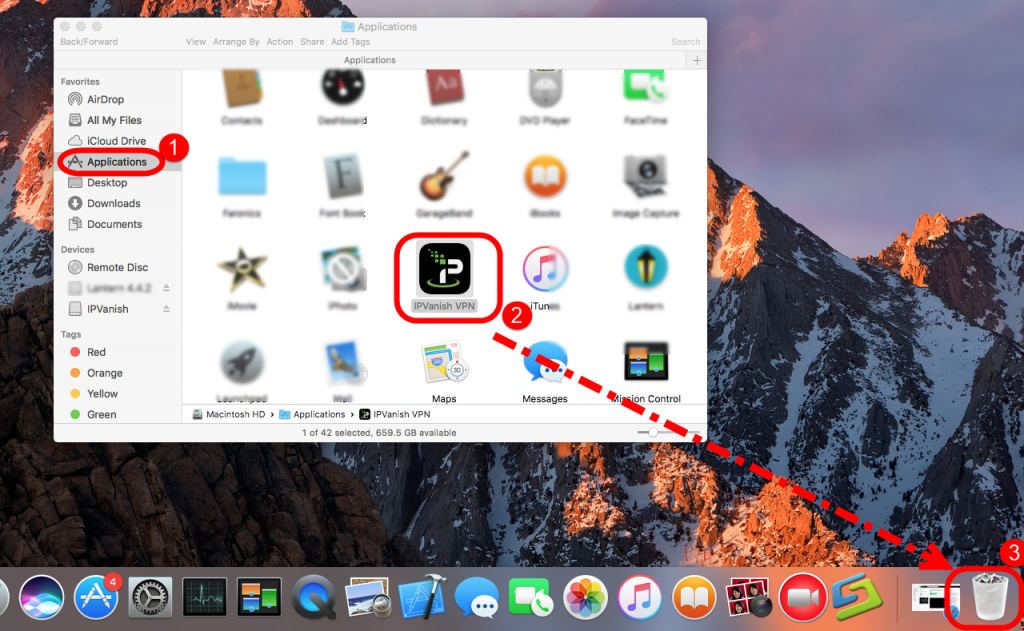
Next part you will continue to remove all the relevant files &folders of IPVanish in Mac’s hard drive.
- Hit Go near the Apple icon on the left top corner of your computer;
- Click Go to folder…
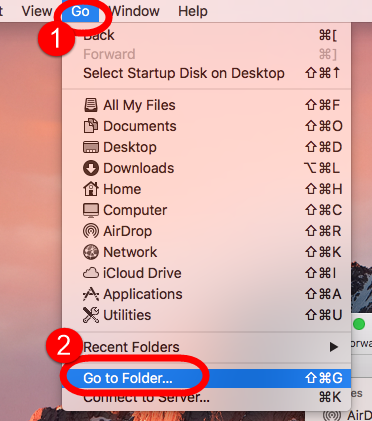
- Type “~/library” in the box, hit Go
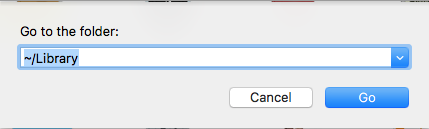
- Next type the key word IPVanish in the search box of Library folder, select “Library”
- Then right click all the items when appeared in the list to Move to Trash
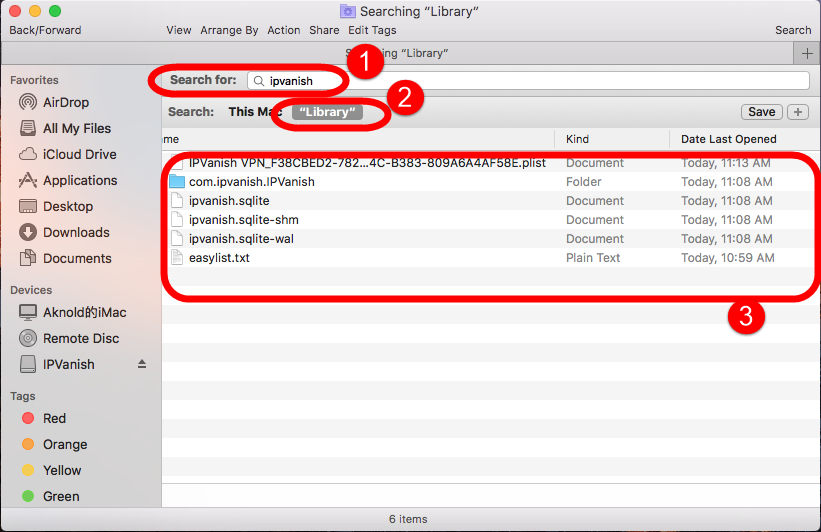
- Note: do not delete the wrong one in the list that has nothing to do with IPVanish
- Back to Library folder to repeat the seam steps in these folders to completely clean up all the traces:
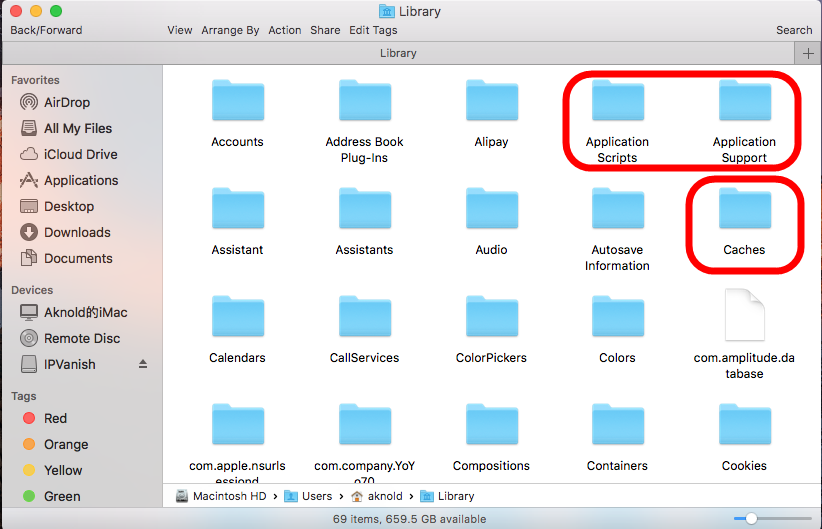
/Library Application Support,
/Library Caches,
/Library Preference;
/Library Preference pane
/Library/Saved Application State
/Library/LaunchAgents
/Library/LaunchDaemons
/Library/PreferencePanes
/Library/StartupItems
/Library/C
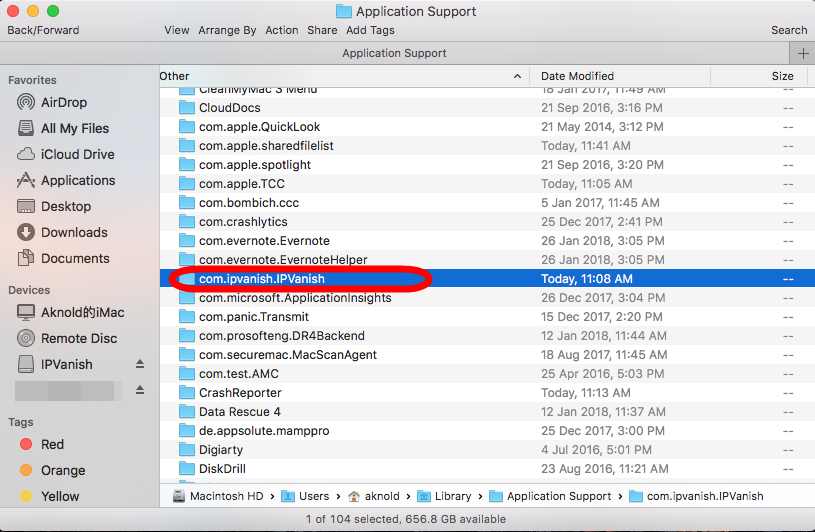
- Finally, right-click Trash, choose Empty the Trash to confirm your whole removal.
Well, those are general process to uninstall IPVanish VPN with automated tool or manual approach in macOS. Feel free to tell us if you have any problem to uninstall IPVanish VPN for Mac.


 $29.95/lifetime
$29.95/lifetime