How Can I Uninstall Inkscape from My Mac (Solved)
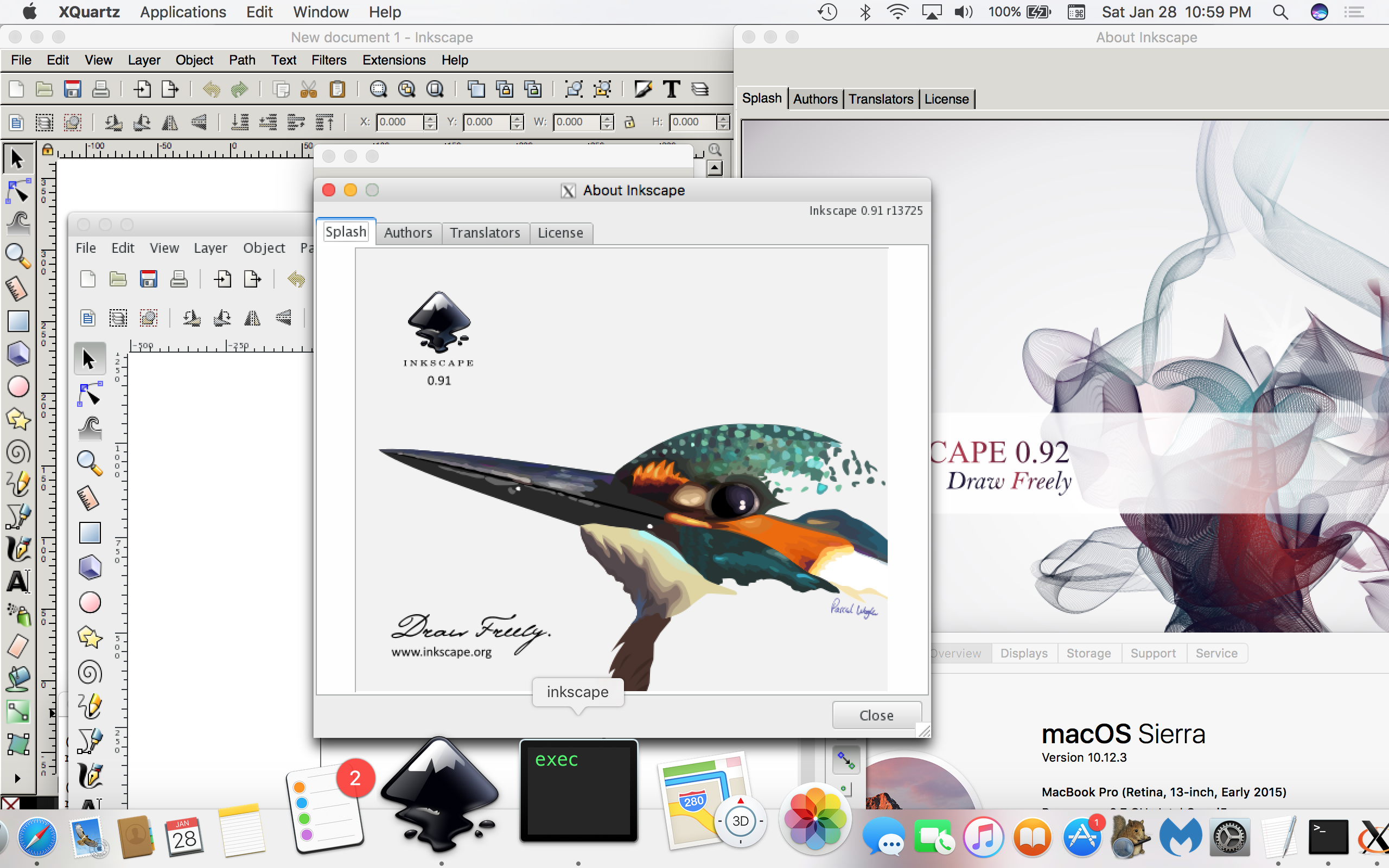
Looking for a solution to uninstall Inkscape? Have no idea how to sweep out the traces it created on your Mac? This page contains detailed instructions to guide you through the process of removing Inkscape along with any related items on Mac.
Hereby we will discuss two methods of uninstalling Inkscape. You can either follow the manual steps to delete all components of Inkscape, or instead, take the time-saving solution to easily get rid of Inkscape as well as other unwanted apps within clicks.
Conventional Steps to Uninstall Inkscape from Mac
1. Quit Inkscape
Before executing the standard uninstall, you are supposed to quit the app by clicking the Inkscape icon and choosing Quit Inkscape. If Inkscape keeps running, you will not be able to delete the app as error message will pop-up to interrupt the deletion.
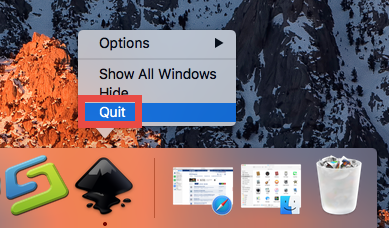
If you are not sure whether this app has been deactivated, you can take this way:
> Open up Activity Monitor from Dock, via Launchpad or in Finder.
> Type Inkscape in the Search box, and select the process that contains the keyword.
> Click X icon on the upper left corner, and click (Force) Quit in pop-up dialog.
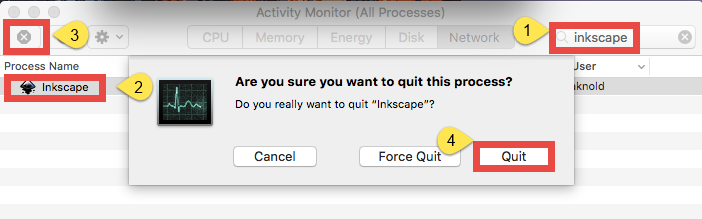
After that, you can proceed to uninstall Inkscape, either manually or automatically.
2. Uninstall Inkscape
Uninstalling Inkscape for Mac is quite simple as you only need to delete it from the Applications folder in Finder. Here are the detailed instructions you could follow:
- Open up Finder, and head to the /Applications folder from the sidebar.
- Locate and select Inkscape, drag its icon to the Trash in Dock, and drop it there. Alternative, you can right click on Inkscape and choose Move to Trash option.
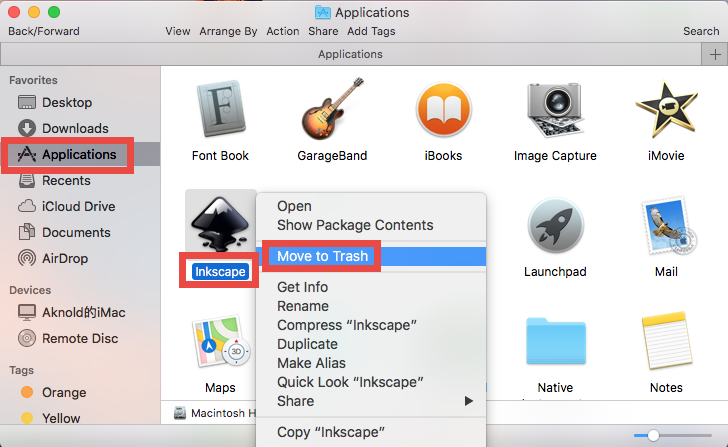
- Head to the Finder in the Menu Bar, and choose Empty Trash option.
Note that emptying the Trash will permanently remove all the items thrown in Trash. To avoid any potential risk in this step, you can open up Trash, right click on Inkscape again and choose Delete Immediately. Then click Delete button in the pop-up dialog.
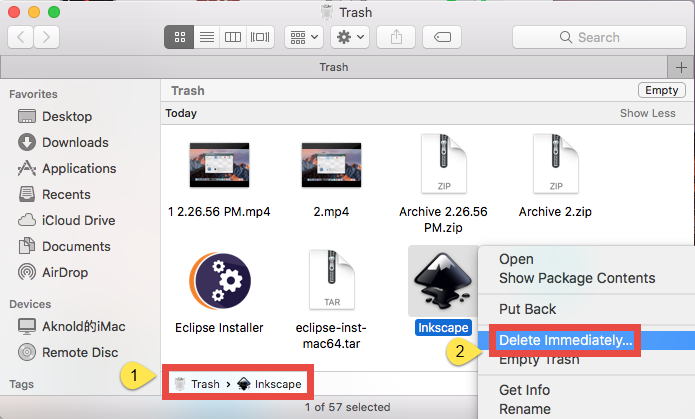
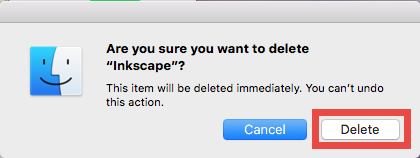
Tips: For the app that comes with a built-in uninstall tool, it is better to run the uninstall script than just deleting it in Applications folder. For the apps installed through Mac App Store, you can also perform the uninstall through the Launchpad.
After deleting Inkscape in /Applications folder and also in Trash, you should go ahead to check if there remains any Inkscape component in multiple system directories.
3. Delete Leftovers
Many third-party apps may create supporting or configuration files and reside them outside the app itself, which means those files survive after you have finished the standard uninstall. Most of them do not consume a lot of disk space, but if you wanna ensure a clean uninstall, you are still suggested to hunt down any Inkscape remnants.
- Open the Finder, head to the Go menu in Menu Bar, and choose Go to Folder.
- Type ~/Library in the box that appears, and hit Enter key to open up the folder.


- Search for the items whose names contain Inkscape in the locations:
~/Library/Caches/, ~/Library/Preferences/, ~/Library/PreferencePanes/, ~/Library/ApplicationSupport/, ~/Library/LaunchAgents/, ~/Library/LaunchDaemons/, ~/Library/StartupItems/
Warning: Don’t rush to delete any file if you are not sure whether it belongs to Inkscape, as mistakenly deleting unrelated items could affect other apps or even the system. To locate Inkscape leftovers precisely, use the Search feature in Finder:
- In ~/Library, click Search in upper right corner, and type Inkscape in search bar.
- Select associated items under This Mac title, and move them to Trash.
- Click “Library” under the bar to show the result in the specific folder.
- Select the matched items in the search result, and delete them to the Trash.
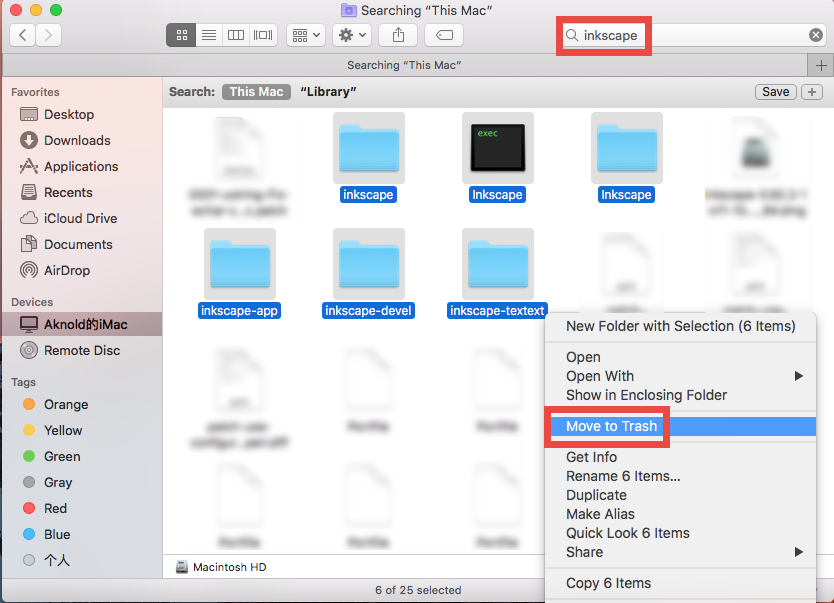
- After that, repeat the steps to delete Inkscape leftovers stored in Library folder.
- Finally, empty the Trash to permanently get rid of all Inkscape traces.
That’s how you can manually delete Inkscape and its remaining components from macOS/Mac OS X. The steps mentioned above are feasible to delete most 3rd party apps, but if problems still occur, you can switch to the automated option listed below.
Hassle-Free Way to Remove Inkscape for Mac
Manual deletion requires users to pay more time and patience, while utilizing a professional uninstaller may be a better option if you are desired to avoid troubles. Then what can Osx Uninstaller do for you? As a lightweight yet professional Mac remover, it allows you to remove all app components from Mac in a few seconds.
The clip presents streamlined process of uninstalling Inkscape by Osx Uninstaller:
So that’s it. You can take three simple steps to entirely remove all traces of Inkscape:
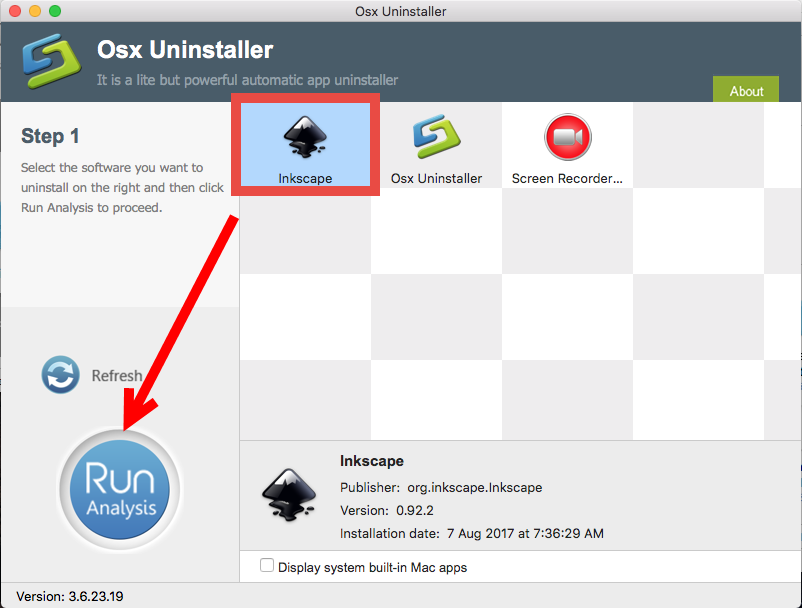
- Launch Osx Uninstaller, select Inkscape and click Run Analysis button.
- Click Complete Uninstall, and then click Yes to execute the uninstall.
- Click on Back to Interface button to re-scan currently installed apps.
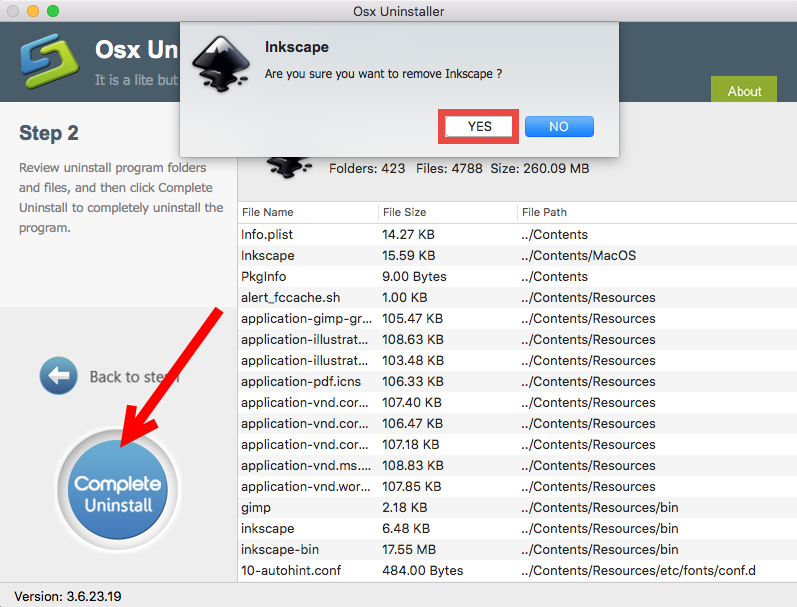
Applying Osx Uninstaller to remove Inkscape is undoubtedly more high-efficient than carrying out a manual removal, but it should be pointed out that Osx Uninstaller is a paid software that requires a valid license to perform the final uninstall on Mac.
Hesitate whether you should give Osx Uninstaller a try? Well, just go for it – the vendor provides a full refund priviledge if users are not satisfied with its performance.


 $29.95/lifetime
$29.95/lifetime