Can’t Uninstall HideMe VPN for Mac? Get Help Here
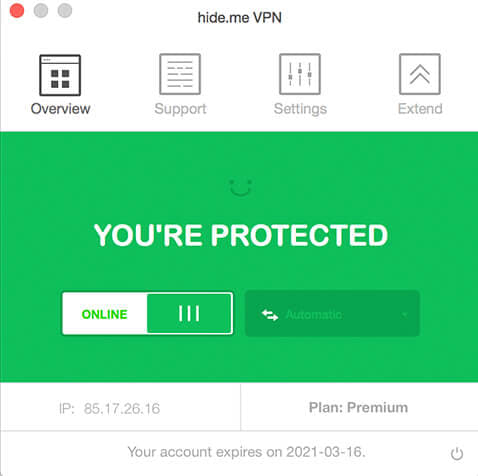
HideMe VPN is an app that allows user to anonymously browse Internet through the use of a hidden IP address. It provides both free and paid plans to meed different users’ demands. Yet if you don’t need it, you can uninstall HideMe VPN for Mac at anytime.
Not sure if you are able to totally delete this app and all traces it creates? To learn the proper way of uninstalling HideMe VPN, just read through this removal guide.
Conventional Steps to Uninstall HideMe VPN
Prior to the uninstall, you should shut down HideMe VPN and also the associated process, otherwise you will be not be able to trash this app. So, if HideMe VPN is currently running, right click its icon in Dock and choose Quit, to exit out of this app.
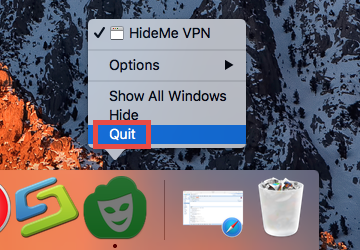
or
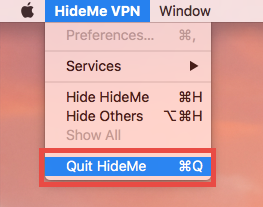
Then, you can launch Activity Monitor to kill its related process. Here’s how to do:
- Open up Activity Monitor in from Dock, via Launchpad or in Finder.
- Select the process pertaining to HideMe VPN, and click the X icon.
- Click Quit button in the pop-up dialog. If the app still fails to quit, try Force Quit.
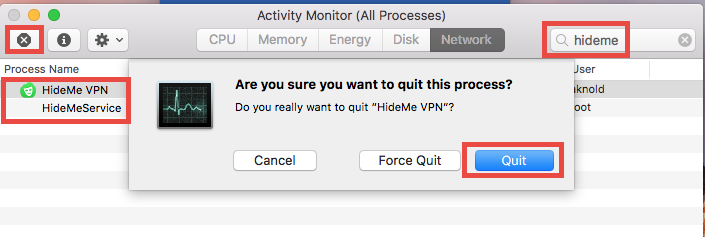
After that, you can follow the steps below to uninstall HideMe VPN:
- Launch Finder, and click Applications in the sidebar to open up the folder.
- (1) Select HideMe VPN, drag the app icon to the Trash in Dock and drop it there.
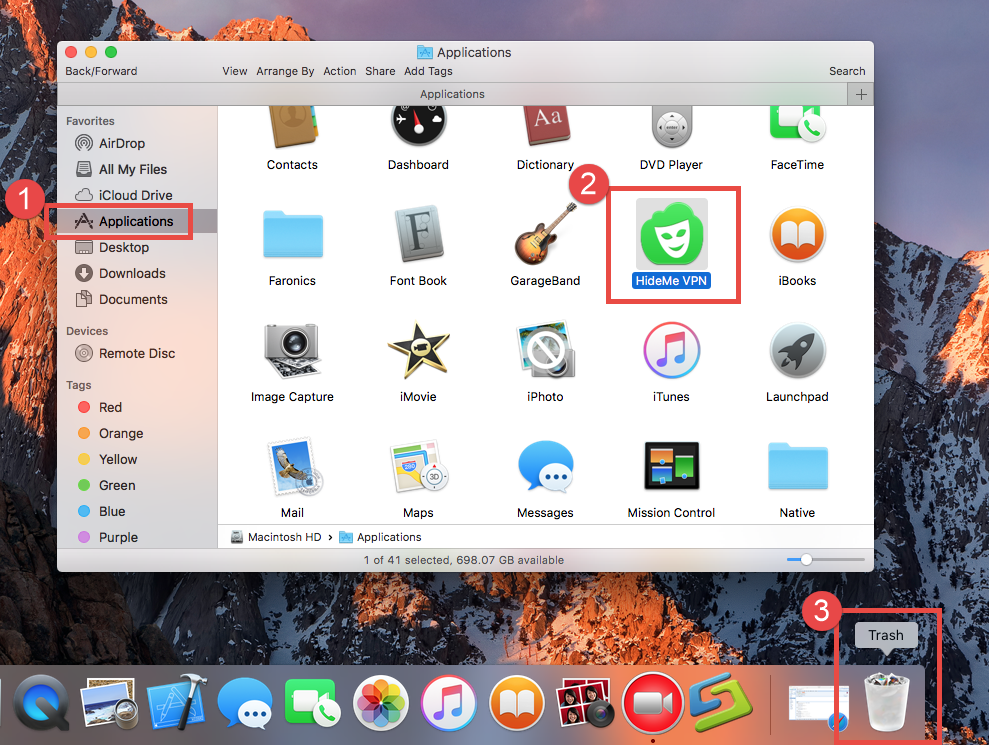
- If prompted, type your admin account password to allow this change.
- Head to the Finder menu, and then choose Empty the Trash option.

Meanwhile, you can execute the deletion by (2) right-clicking the app and choosing Move to Trash, or (3) by selecting the app and heading to File menu > Move to Trash.
The trash-to-uninstall method works in all versions of Mac OS X. As soon as you empty the Trash, the trashed HideMe VPN will be removed instantly and permanently. Notice: Emptying the Trash will instantly delete all the items you’ve thrown into the Trash, and this operation is irrevocable. Be very cautious when you perform this step.
Additional Part: Delete HideMe VPN Leftovers
Now HideMe VPN has gone from the /Applications folder, yet some of its components may remain in the system folders. If you want to get rid of this app once and for all, don’t forget to detect those invalid items and delete them from your Mac.
Now follow the steps below to remove HideMe VPN-related items from your system.
- Open the Finder, head to the Go menu in Menu Bar, and choose Go to Folder.
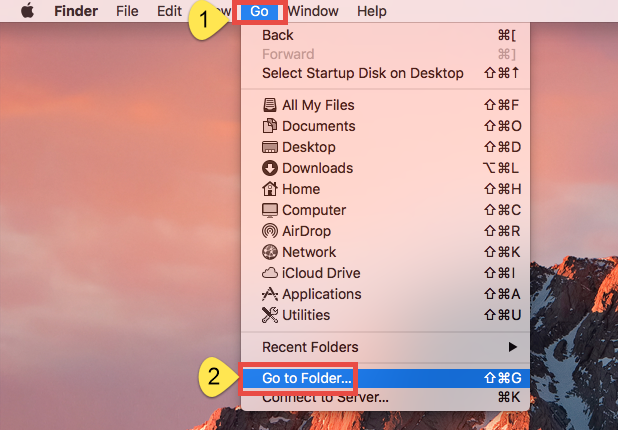
- Type ~/Library in the box that appears, and hit Enter key to open up the folder.
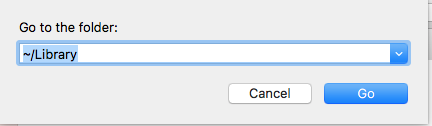
- Search for files and folders pertaining to HideMe VPN in the following locations:
~/Library/Caches,
~/Library/Preferences,
~/Library/ApplicationSupport,
~/Library/LaunchAgents,
~/Library/LaunchDaemons,
~/Library/PreferencePanes,
~/Library/StartupItems
Notice: It it risk-taking to delete files in the hidden system folders. Don’t delete any file if you are not sure whether it belongs to HideMe VPN. So how to identify HideMe VPN components? Here’s a trick to save some labor and reduce risk.
- Type HideMe VPN (or hideme) in the Search Bar, and click on Library below.
- Select the matched items in search results, and delete them to the Trash.
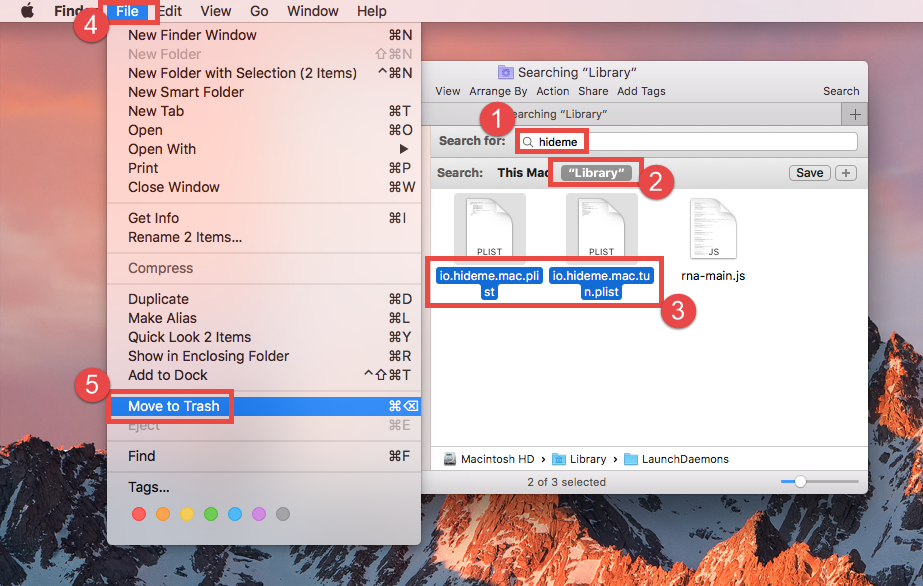
Meanwhile, you can repeat the steps to delete all related leftovers in Library folder. Afterwards, empty the Trash to delete HideMe VPN traces and them reboot your Mac.
That’s all for manually deleting HideMe VPN and its leftovers. If you lack confidence in completing the task, or if you want to save some trouble/time, we highly suggest you to adopt the one-stop solution shown below, to easily remove any unwanted app.
A Quick Way to Remove HideMe VPN on Mac
There are many uninstall tool designed for macOS, but which one is suitable for all-level users and high-efficient in the uninstall task? Featured with an user-friendly interface and powerful engine, Osx Uninstaller provides you an user-friendly interface, quick uninstall process and perfect result. The video below shows how it works to uninstall HideMe VPN.
Here are 4 simple steps you will need to perform if using Osx Uninstaller:
- Step 1. Quit HideMe VPN if it is active, and then launch Osx Uninstaller.
- Step 2. Select HideMe VPN and click Run Analysis to start the scanning.
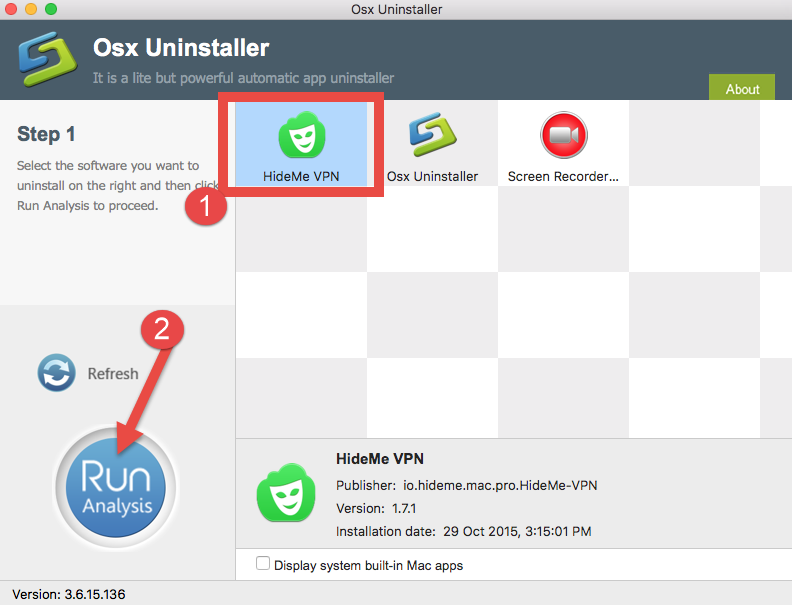
- Step 3. Click Complete Uninstall, and then click Yes to execute the uninstall.
- Step 4. Click on Back to Interface button to re-scan currently installed apps.
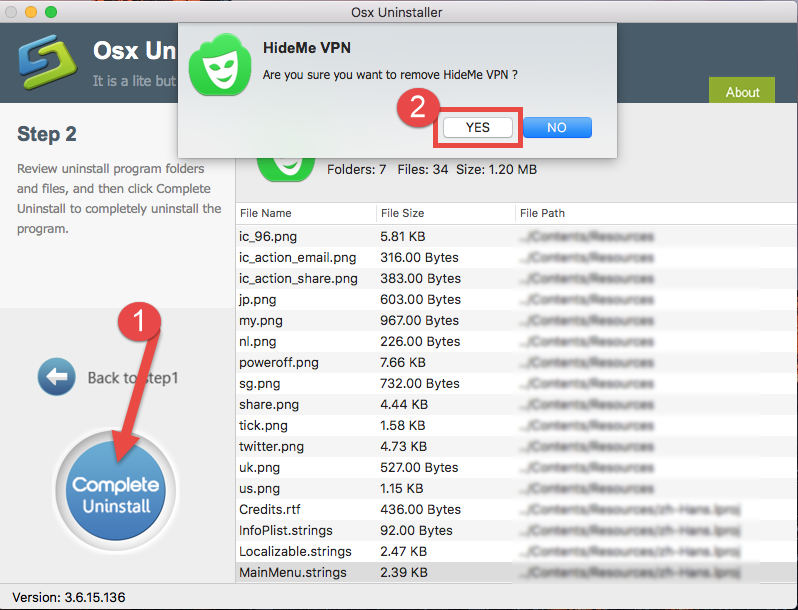
As you can see in the video clip, Osx Uninstaller takes less than one minute to totally uninstall HideMe VPN from Mac. All you need to do is to take a few simple clicks.
To sum up, this post share both manual and automated ways of uninstalling HideMe VPN for Mac. The manual way is a little time-consuming and could confuse novice users, while the one-stop solution is more efficient and friendly to all-level users. If you have difficulty in uninstalling HideMe VPN (or other Mac apps) via conventional means, try using Osx Uninstaller to guarantee a clean, thorough uninstall effect.
You are welcomed to leave any comment or question about this post.
Related Posts:
Uninstall CyberGhost 5 on Mac with Ease
Totally Uninstall and Remove Spotflux for Mac
How to Perfectly Uninstall Hotspot Shield for Mac


 $29.95/lifetime
$29.95/lifetime