How to Uninstall GrandTotal for Mac Thoroughly?
Are you looking to uninstall GrandTotal on a Mac completely? Are you seeking to get rid of GrandTotal as well as its relevant files easily? In this post, we will tell you two different methods regarding how to any unneeded apps for Mac. Continue reading to figure that out.
What is GrandTotal?
GrandTotal is a tremendously beneficial app for creating invoices and estimates effortlessly and efficiently. This app allows you to get the desired invoices you need without having to spend a lot of time and effort, and you can get a clear insight into the current state of your sales and performance. If you want to know more about the detailed statistics, GrandTotal also can cater to that need, and a series of comparison graphs can help you better understand about your business. Thus, if you are an accountant, business, or someone who often need to create invoices or estimates, then this GrandTotal app will be a good start.
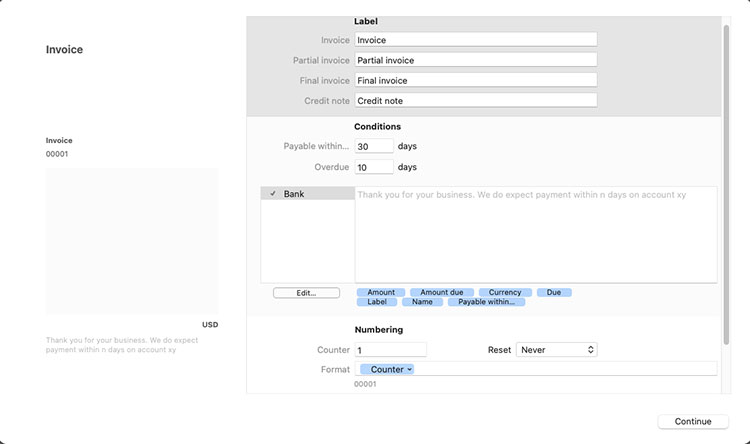
Get How to Uninstall GrandTotal for Mac Completely
If you have been always frustrated with removing the GrandTotal for your Mac completely, then the provided two methods here will be helpful to you. Firstly, get how to uninstall GrandTotal on a Mac in manual way, secondly, get how to uninstall GrandTotal on a Mac in the professional uninstaller tool like Osx Uninstaller. So, let’s take a look right now.
Method 1: Remove GrandTotal in Manual Way
Follow the step-by-step manual uninstall guidance to get a clear insight of everything needed in uninstalling the GrandTotal app for Mac successfully.
Step 1: To begin with this uninstall, we should quit the GrandTotal app for Mac. You can right-click the app’s icon on the Dock > then click Quit or Force Quit option.
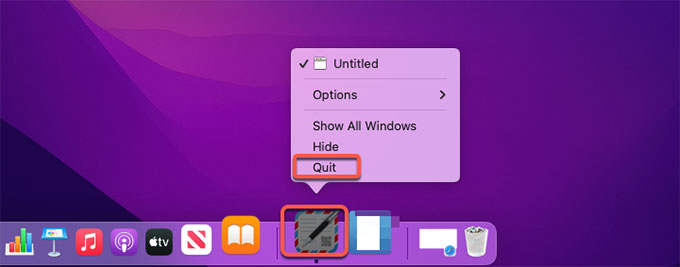
Warm tips: When you can’t quit the GrandTotal app in the Dock normally, we suggest you force quit it through Activity Monitor. Click Finder > click Applications folder > click Utilities > select the GrandTotalb app in the CPU tab > click X icon > then you just need to click Force Quit option to thoroughly close the app.
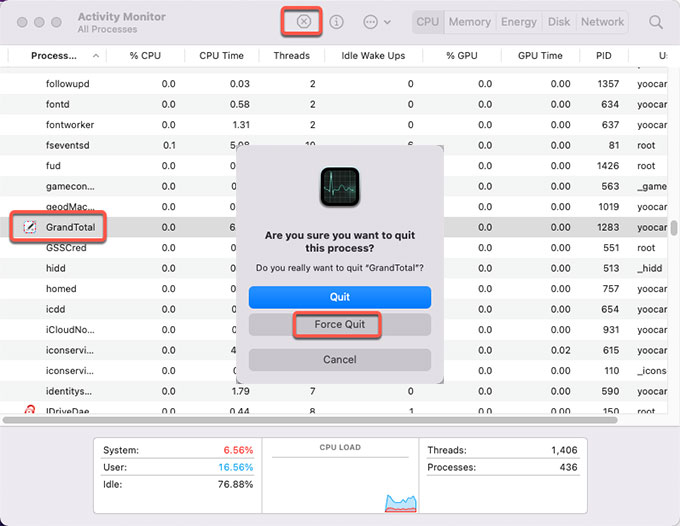
Step 2: Now, we are going to move the GrandTotal app to the Trash folder. Click Finder > click Applications > right-click the GrandTotal app icon > click Move to Trash option from the pop-up menu.
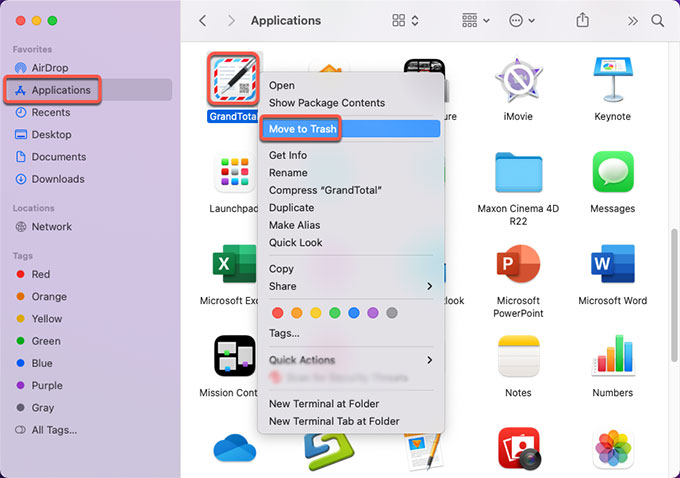
Step 3: It hasn’t been done, we’ll still need to delete GrandTotal’s leftovers. Click Finder > click Go > click Go to Folder > enter ‘~Library‘ in the box > click Go or press Enter.
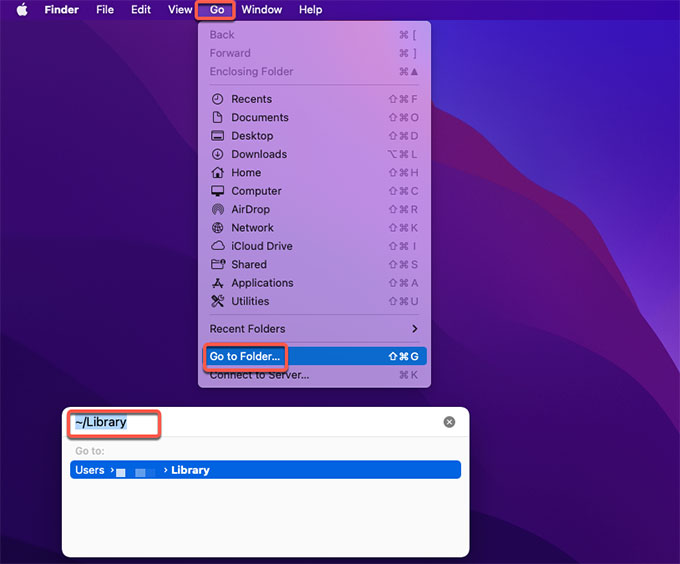
Step 4: Navigate to these sub-folders below and delete all files and folders associated with the GrandTotal app. When you decide to delete a file, you have to make it certain that it is not a macOS file but the GrandTotal app’s file, because any wrong deletion probably carries out more trouble
- ~/Library/Application Support/
- ~/Library/Caches/
- /Home/Library/Preferences/
- /Home/Library/Applications Support/
- /Library/StartupItems/
- /Home/Library/StartupItems/
- /Library/LaunchAgents/
- /Library/LaunchDaemons/
- /Home/Library/LaunchAgents/
Step 5: Along with that, delete the GrandTotal app from Login Items. Click Apple menu > click Preferences… > click Users & groups > click your Username > click Login Items.
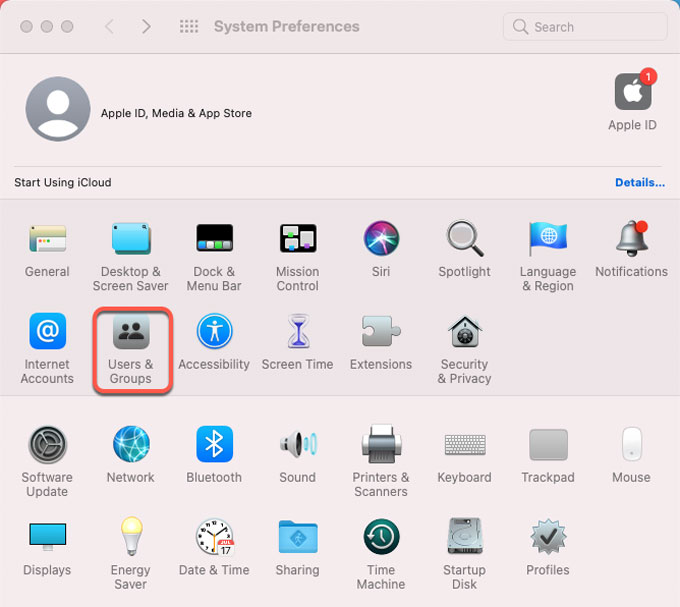
Step 6: If the GrandTotal app is still listed under the Login Items tab. If needed, you should click the Lock and enter your admin password to make changes. Then select the checkbox in the Hide column next to the app. Click “–” icon to remove it immediately.
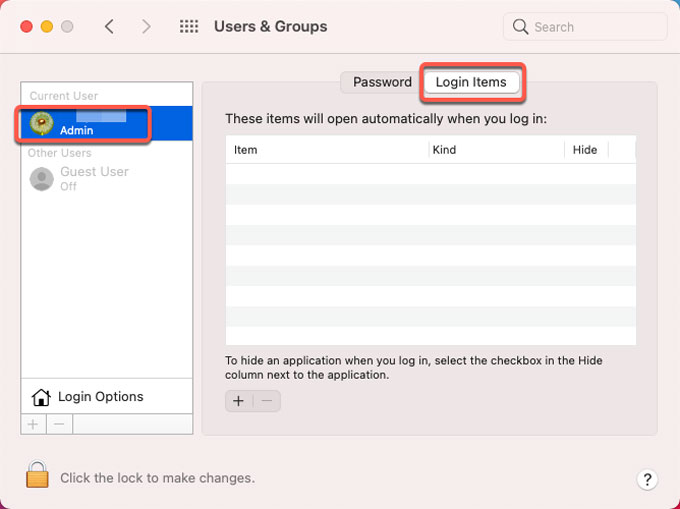
Step 7: At last, open Trash folder and click Empty to remove all files and folders related with the GrandTotal app. Then Restart your Mac. At the end of this step, you have succeeded in removing the GrandTotal for your Mac. If you’re still looking for a much easier and faster method to remove any unwanted apps effortlessly, checkout the second method.
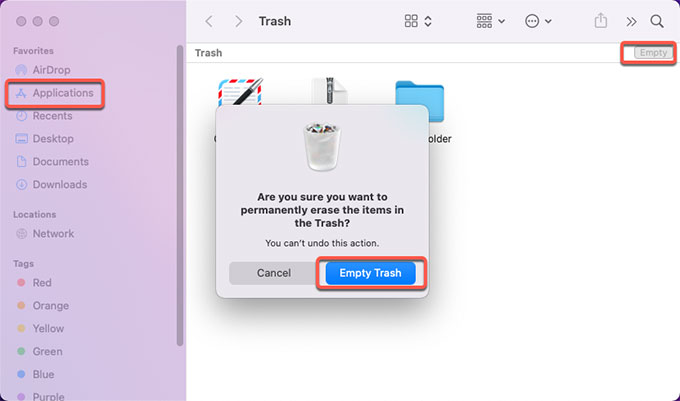
Method 2: Uninstall GrandTotal in Osx Uninstaller
Loo at how to take advantage of the optimal Osx Uninstaller to uninstall GrandTotal for Mac with just a few clicks, get how to delete all leftovers in no time.
Step 1: Launch Osx Uninstaller > scroll down to select the GrandTotal app > click Run Analysis.
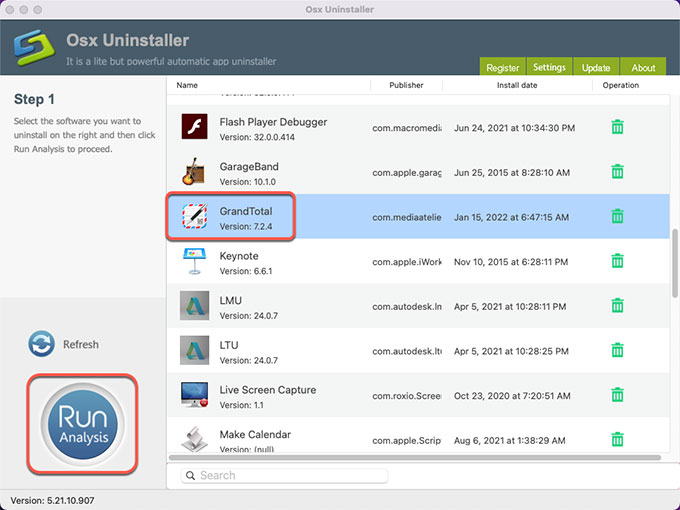
Step 2: Click Complete Uninstall > click Yes to make sure you want to uninstall GrandTotal app for your Mac at once.
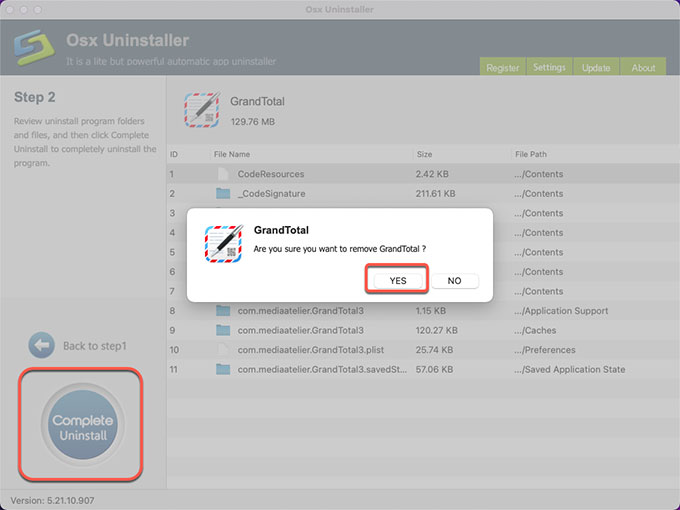
Step 3: When the uninstall is finished, you can see that GrandTotal has been successfully removed. Next up, you just need to click Back to Interface to check and don’t forget to Restart your Mac to make changes.
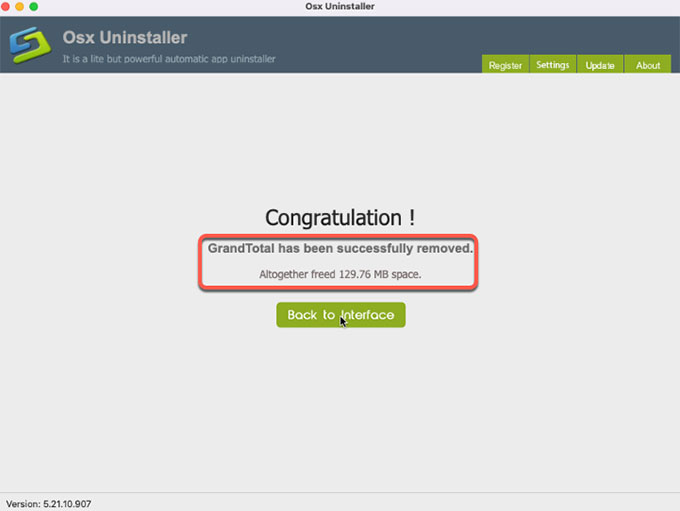
Look at the simple video: Get how Osx Uninstaller helps you uninstall GrandTotal with ease!
Conclusion
Finally, you may have gotten how to uninstall GrandTotal either using manual way or the Osx Uninstaller tool. No matter which method you would like to use, don’t make such uninstalling app thing a troublesome, and don’t hesitate to save much more time and effort to enter into your work and life. Osx Uninstaller will make it easier and faster! Would you like to use Osx Uninstaller? If yes, you can click the download button below to obtain it immediately.


 $29.95/lifetime
$29.95/lifetime